Blackboard discussion boards (Ultra Student)
Your instructor may ask you to participate in group or whole course discussions by responding to a discussion prompt or commenting on/replying to another person's response.
Post a response
- Select Discussions from the navigation bar.
- Click on the relevant discussion board link.
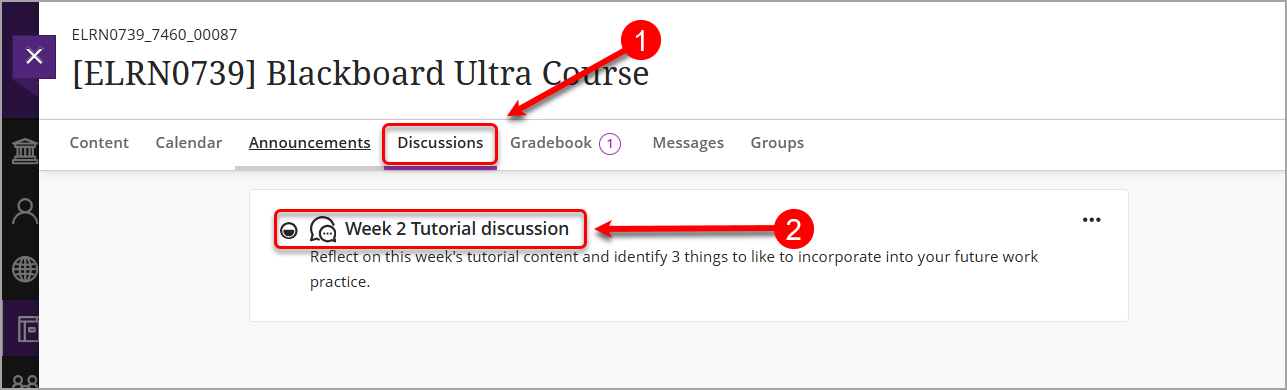
- Click into the Type a response textbox to begin your response.

Tip: For more details on how to format the text in your posts, refer to the Learn.UQ text editor guide. You can also insert hyperlinks, documents, images and videos into discussion board posts. Refer to the Insert and embed content and Insert media guides for more information.
- Type your response and click on the Respond button to post it.
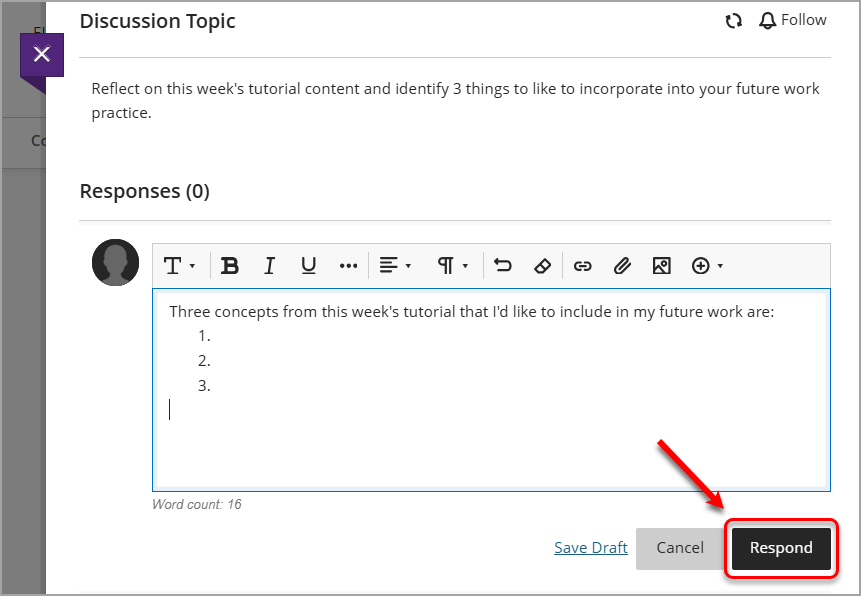
Save and edit a draft
- If you're not ready to post your response, click on the Save Draft button.

- Edit your saved draft by clicking on the Edit Draft button or by clicking on the ellipsis (3 dots) button next to the post and selecting Edit from the dropdown list.

- Click on the Respond button to post your response.
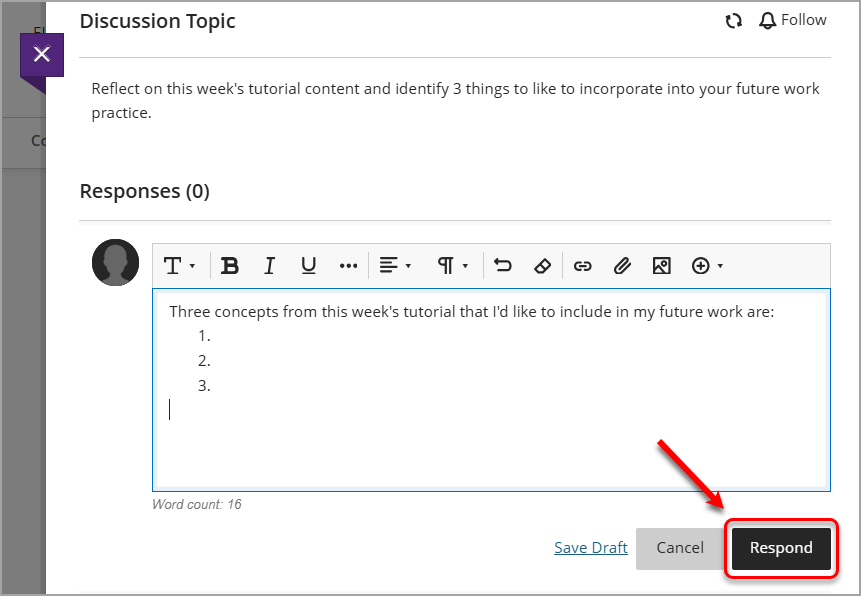
Edit and delete a response
Edit a response
Note: You cannot edit or delete another person's response - only your own. Any replies to your response will remain.
- Click on the ellipsis (3 dots) button next to your response.
- Select Edit from the dropdown list.

- Edit your text and content, then click on the Save button to save your updates.

Delete a response
- Click on the ellipsis (3 dots) button next to your response.
- Select Delete from the dropdown list.

- Click on the Delete button to confirm you want to delete your response.
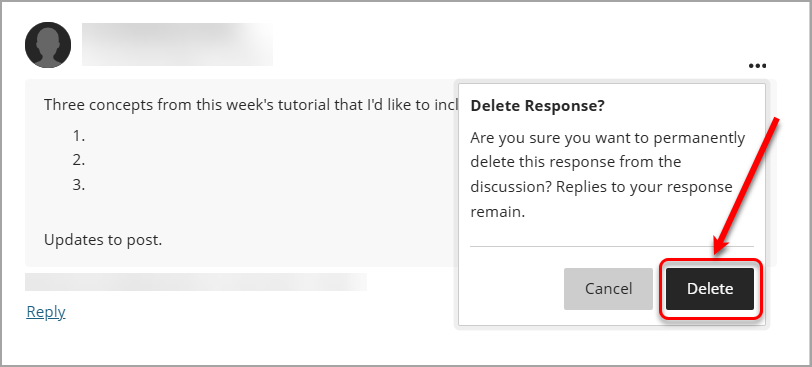
Reply to a response
- Select Discussions from the navigation bar.
- Click on the relevant discussion board link.
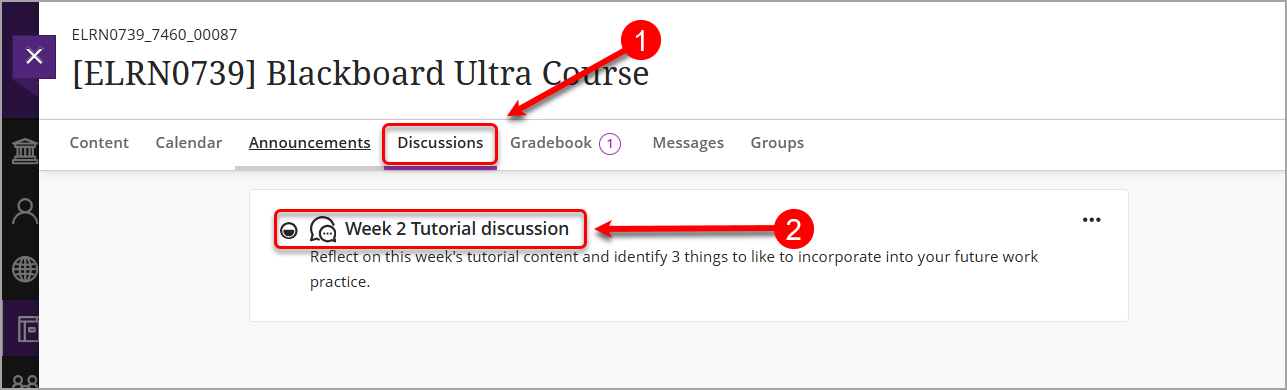
- Click on the Reply button at the bottom of another person's response.

- Add your text (include hyperlinks, images, documents or videos if appropriate) and then click on the Reply button to post your reply.

Save and edit a draft reply
- If you're not ready to post your reply, click on the Save Draft button.

- Edit your saved draft by clicking on the Edit Draft button or by clicking on the ellipsis (3 dots) button next to the reply and selecting Edit from the dropdown list.

- Click on the Reply button to post your reply.
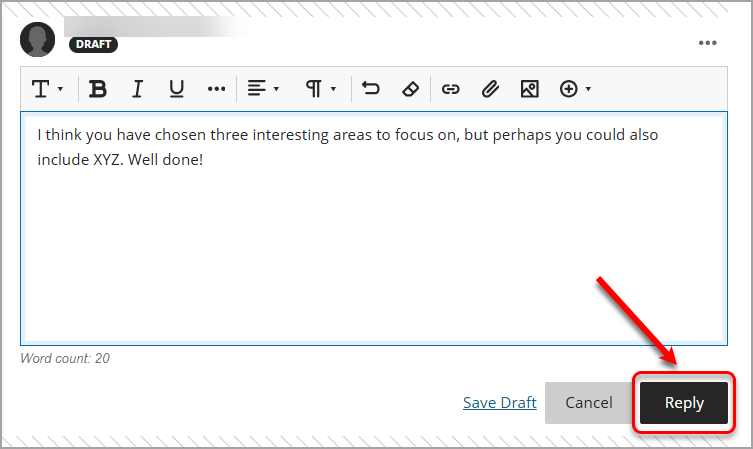
Edit and delete a reply to a response
Edit a reply
Note: You cannot edit or delete another person's reply - only your own.
- Click on the ellipsis (3 dots) button next to your reply.
- Select Edit from the dropdown list.

- Edit your text and content, then click on the Save button to save your updates.

Delete a reply
- Click on the ellipsis (3 dots) button next to your response.
- Select Delete from the dropdown list.

- Click on the Delete button to confirm you want to delete your reply.

