Add closed captions to an Echo360 recording (Ultra)
The automatic machine-generated transcripts created by Echo360 are automatically added to the lecture recording as closed captions. If closed captions are not available on your recording follow the below guide. It is recommended that closed captions are added to all recordings.
Add closed captions to an Echo360 recording
- From the Course Menu, select Learning Resources.
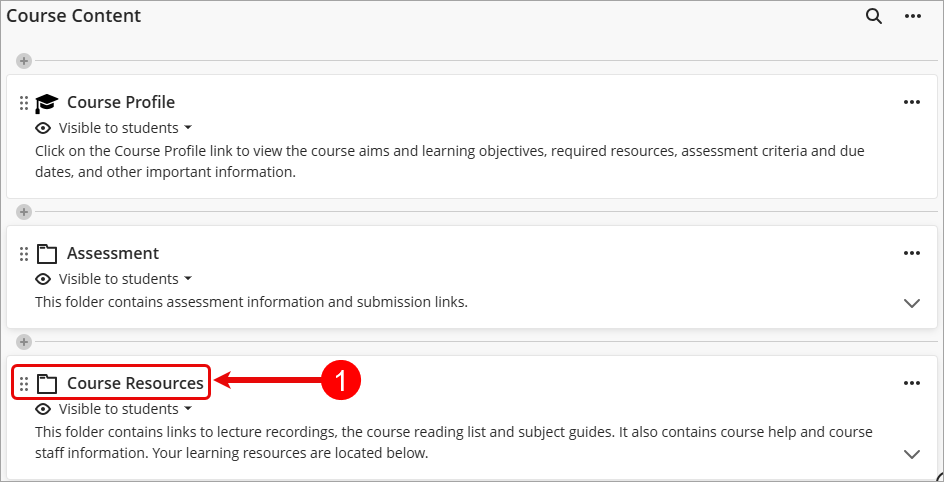
- Click on the Lecture_Recordings link to launch Echo360.
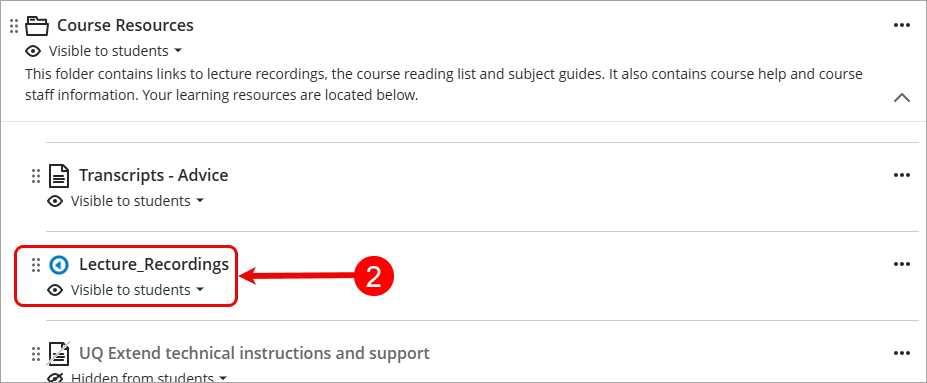
- Locate the desired recording.
- Click on the green media button.
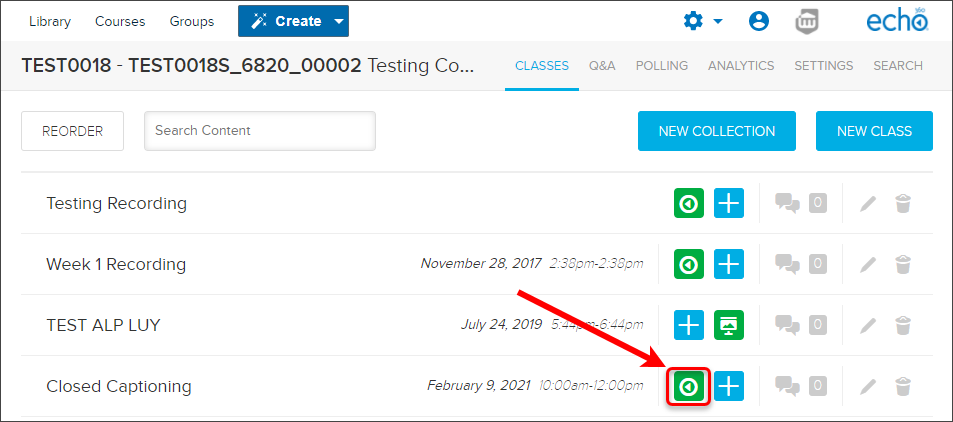
- Select Edit Transcript from the drop-down list.

- Click on the Apply To CC button.
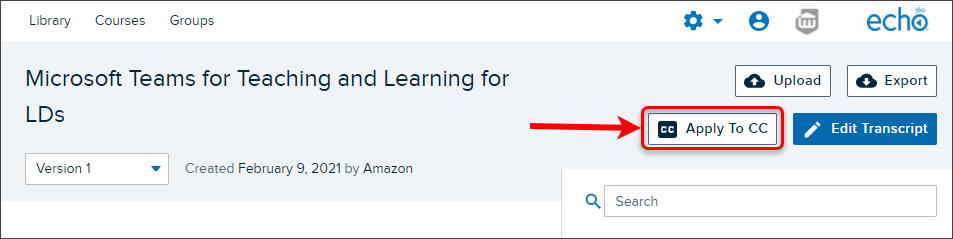
- Click the Apply button to confirm the display of captioning.
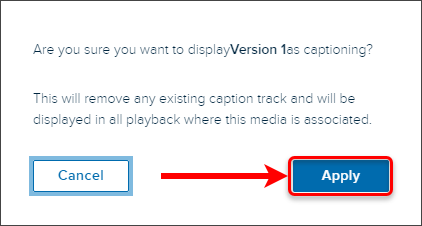
Warning: Automated machine-generated Echo360 lecture transcripts are not 100% accurate, therefore they may need to be edited. Refer to the Edit and download an Echo360 video transcript for guidance on editing the transcript.
