Set up Activities Overview
The Activities Overview section displays an overview of activities for the whole course at a glance using icons. This panel is optional and if not generated, will not be displayed.
To set up Activities Overview:
- In the Total Number of Panels type the number of weeks to display.
- Check Include Orientation and Include Exam Period checkboxes.
- Click on the Generate button.
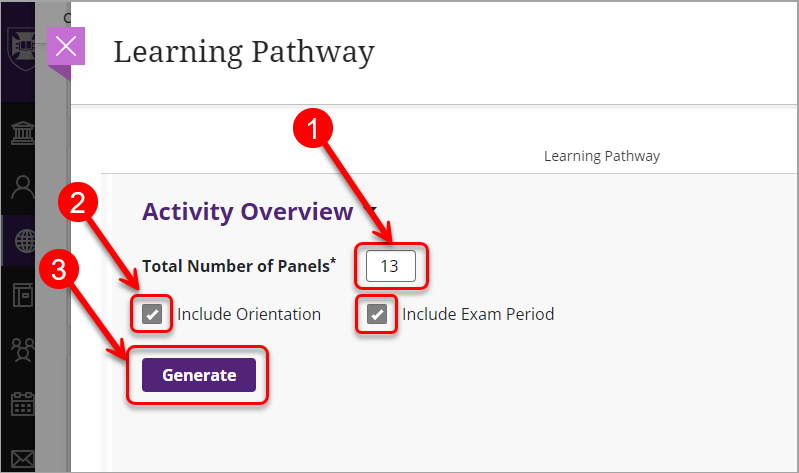
- To add activities, click on the plus button.
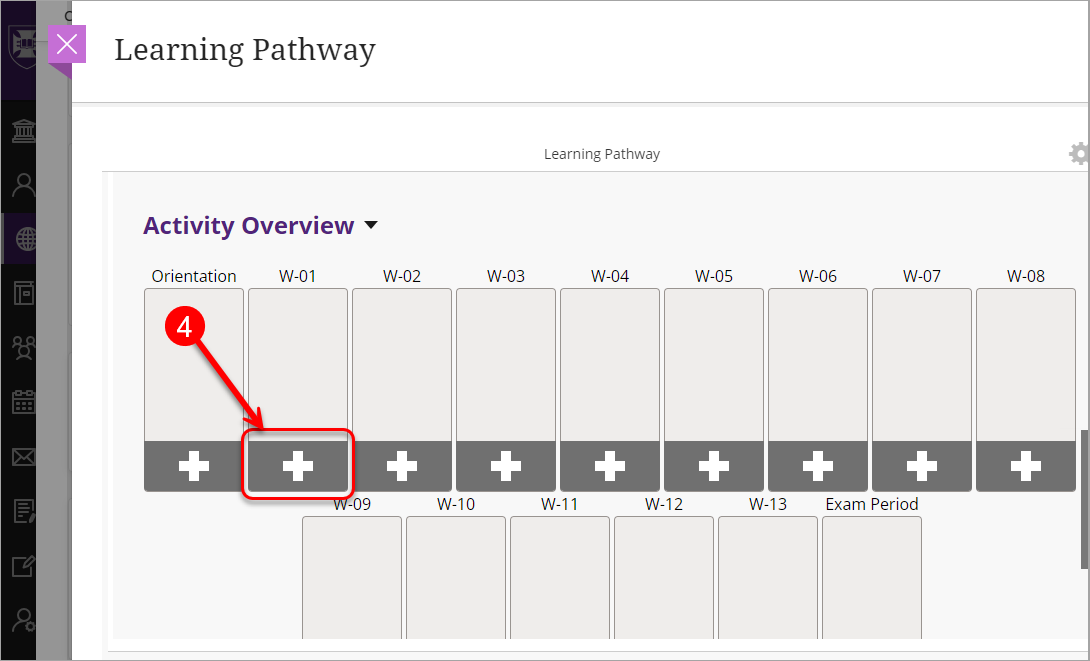
- Select the icon representing your activity. Refer to the Icons and their meaning guide.
- Type Activity Name, Due Date (optional), Weighting (optional), Link (optional) and Description. (Optionally) check Mark as Important checkbox to make the icon displayed red.
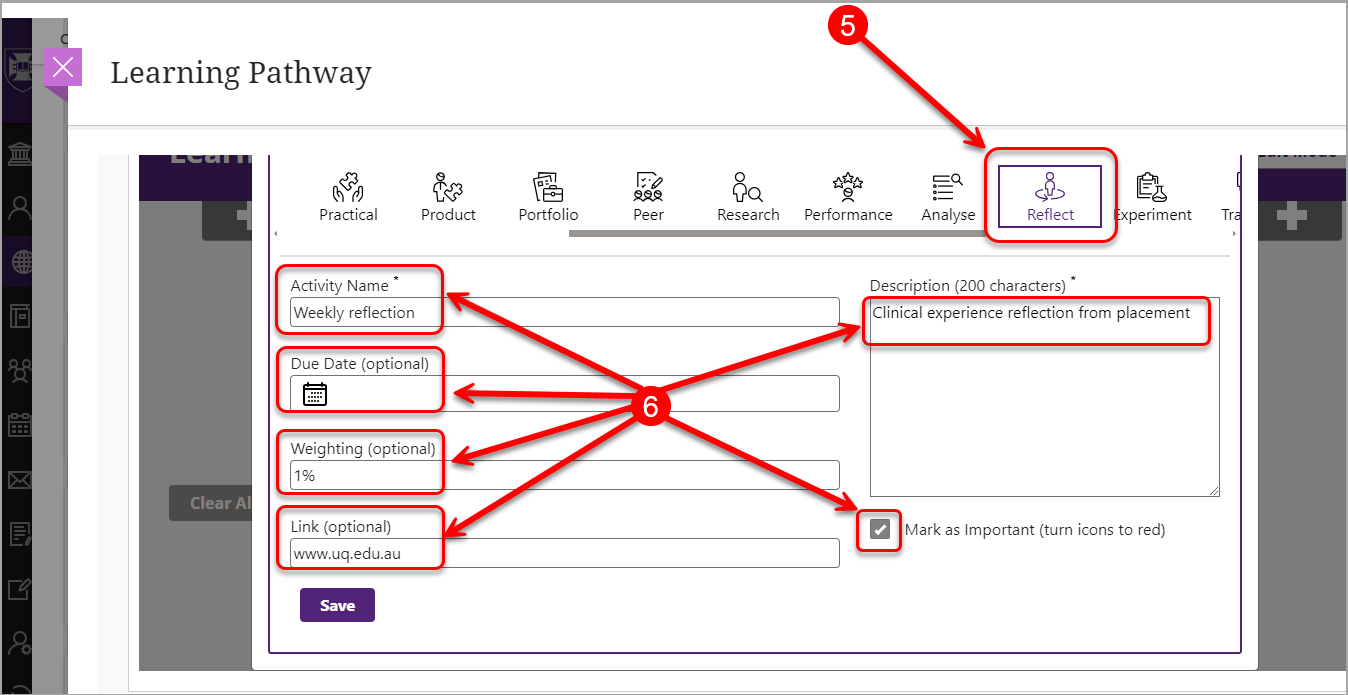
- Click on the Save button.
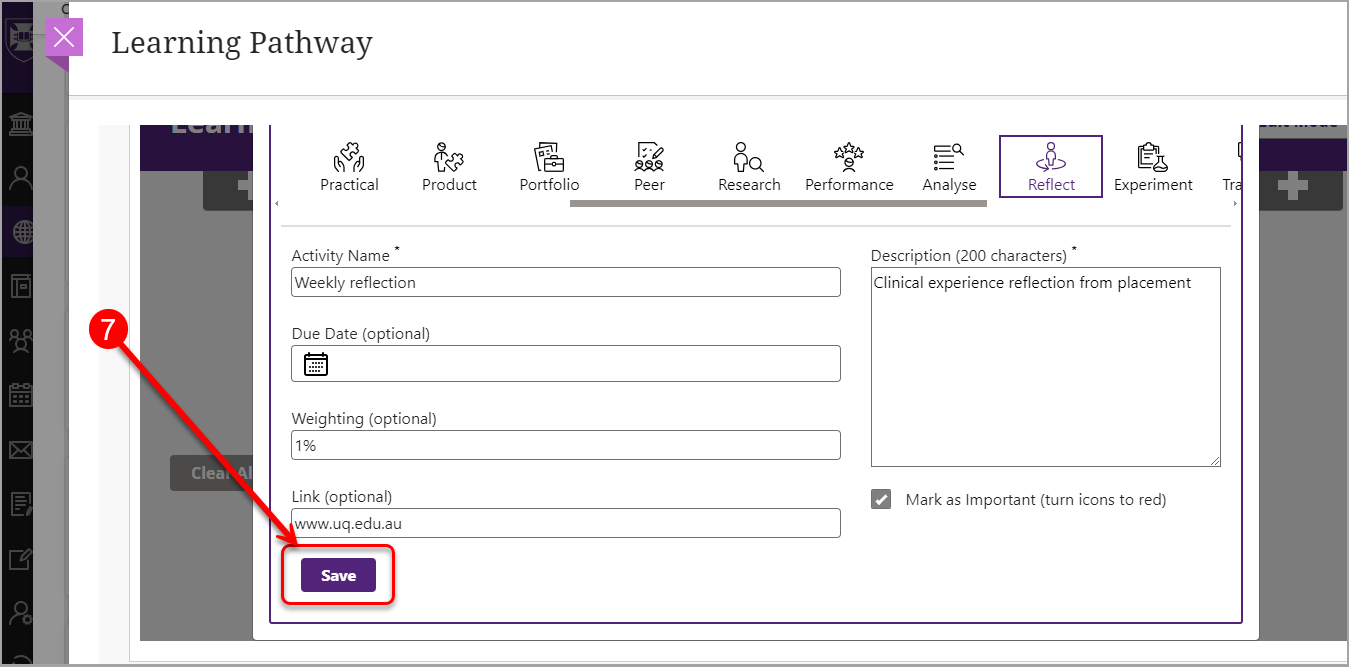
- Repeat the process to add more activities as required.
Note: the maximum number of activities per panel is 4 (four).
