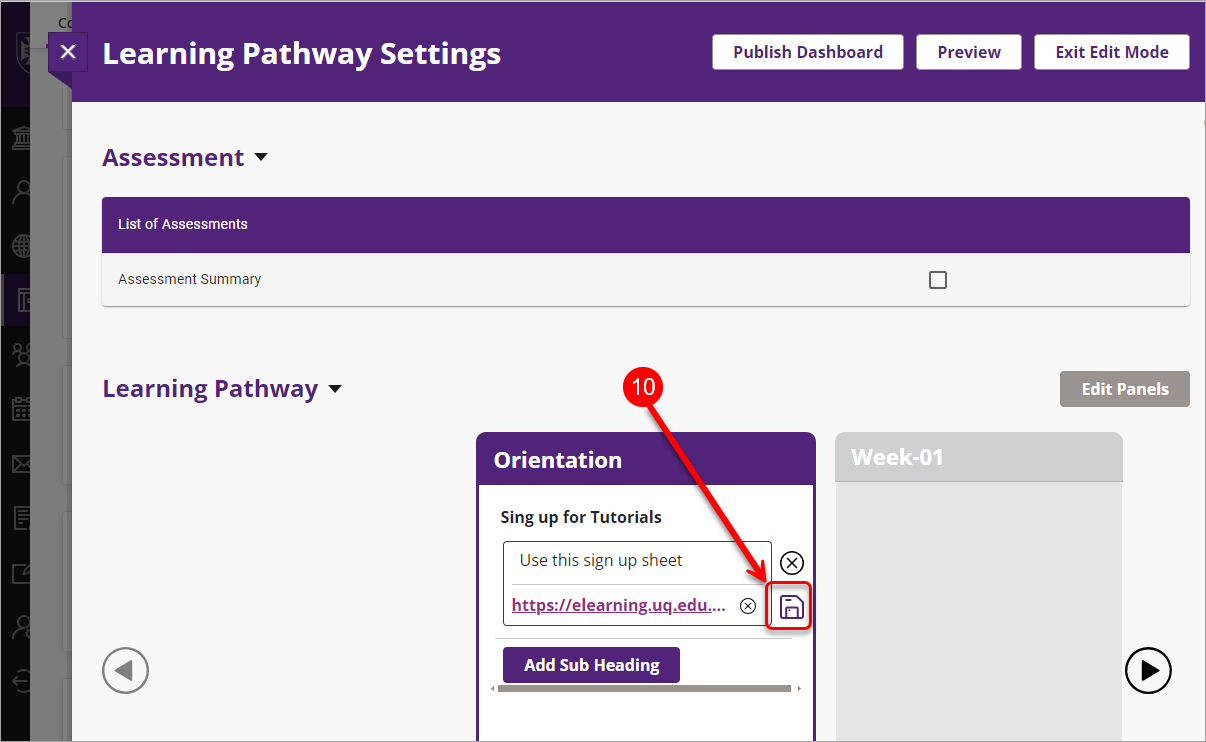Add content to Learning Pathway
Make a plan of what you need to add to each panel by reviewing the course content in the relevant folders (e.g. Learning Resources, Assessment).
WARNING: You are not able to re-arrange the items within a panel (this functionality is currently under development). Please plan beforehand what content and in what order you will add to the panels.
- In the required panel click on the Add Content button.
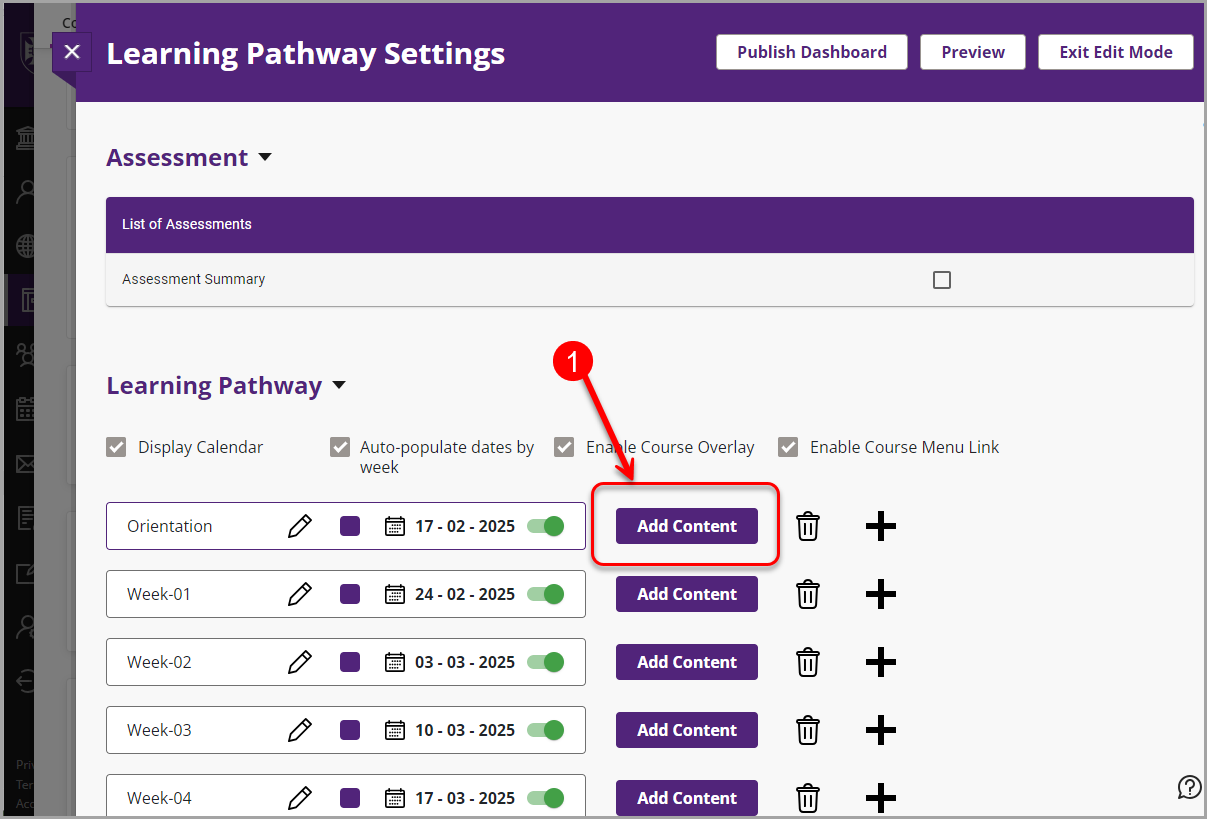
- Click on the Add Sub Heading button.
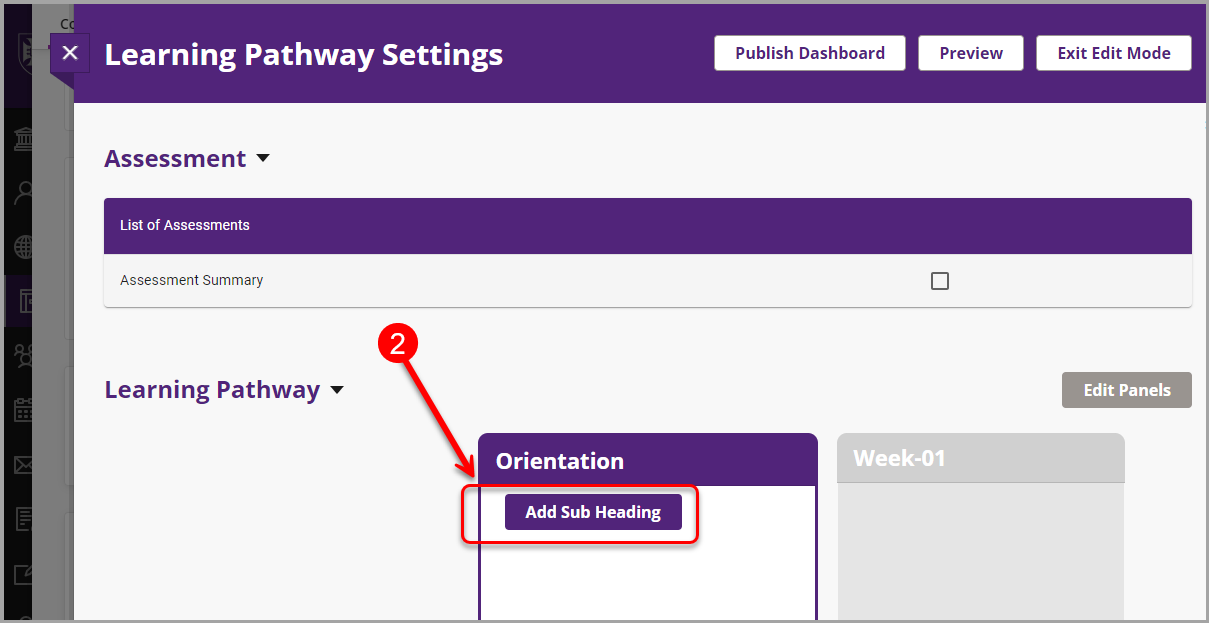
- Type the sub heading's title in the textbox.
- Click on the Save icon.
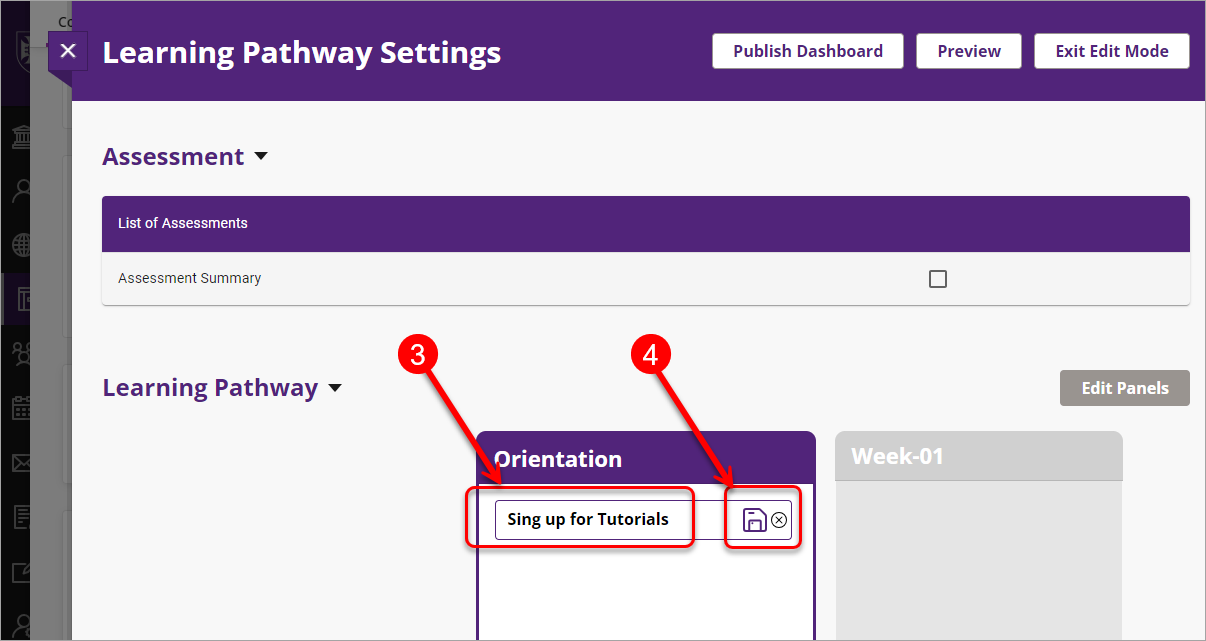
- Click on the Add item button.
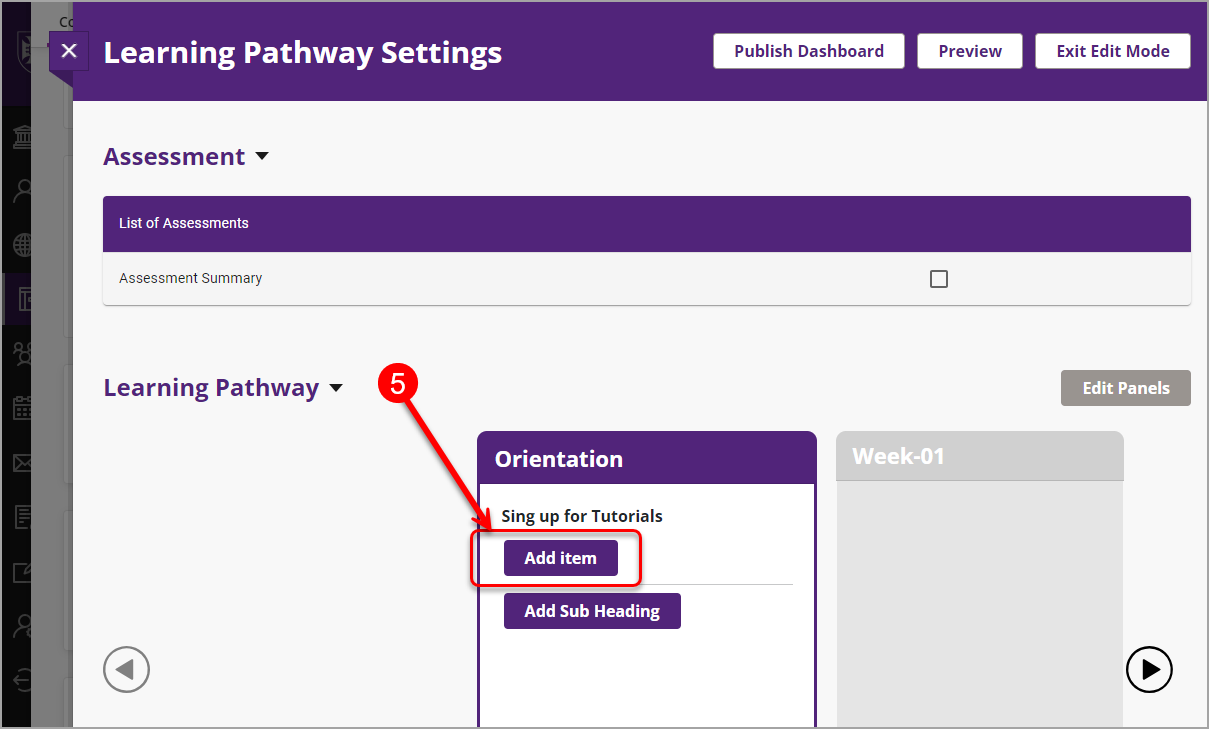
- Type the content title/description.
- (Optionally) Click on the Insert Link link. It becomes active only after the title/description is typed.
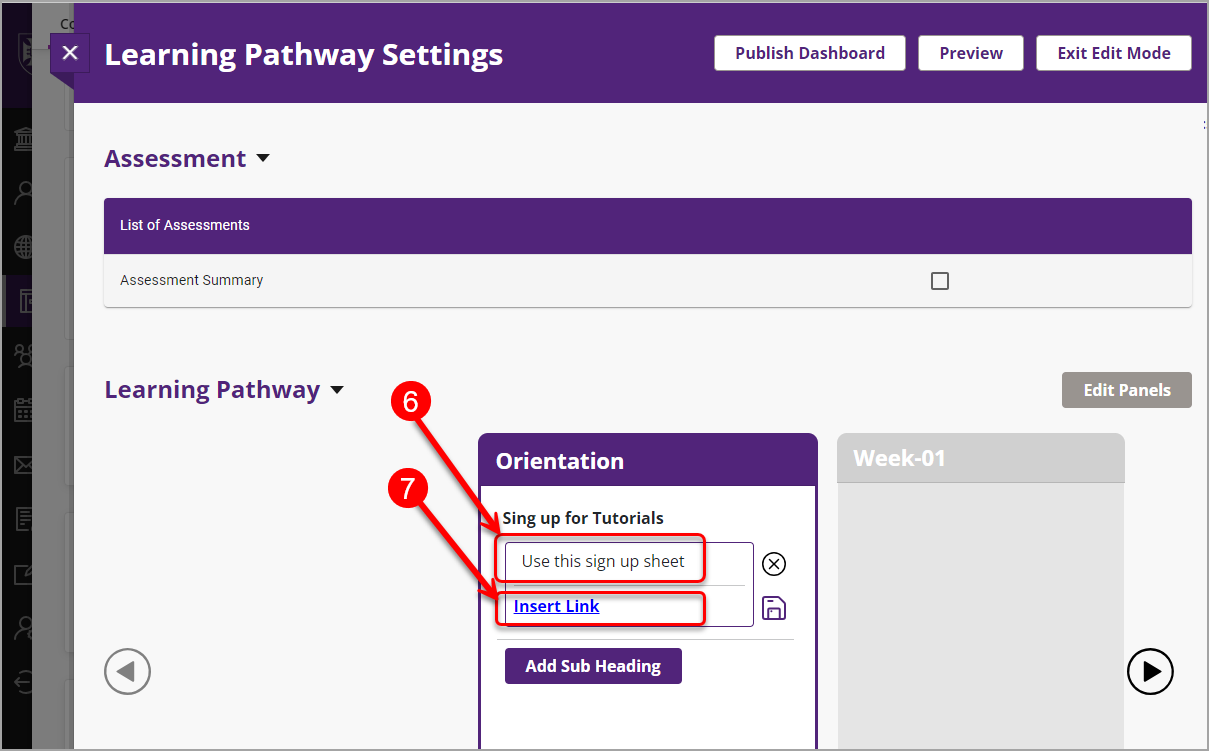
- Select from the following options:
- External (external websites, YouTube videos etc.)
- Course link (you can link to the whole folder or to an individual item within a folder)
- Course file (a particular file).
Tip: you can link to a course folder/item by selecting the External link and copy-pasting the direct link to the folder from the browser.
- Click on the Apply button.
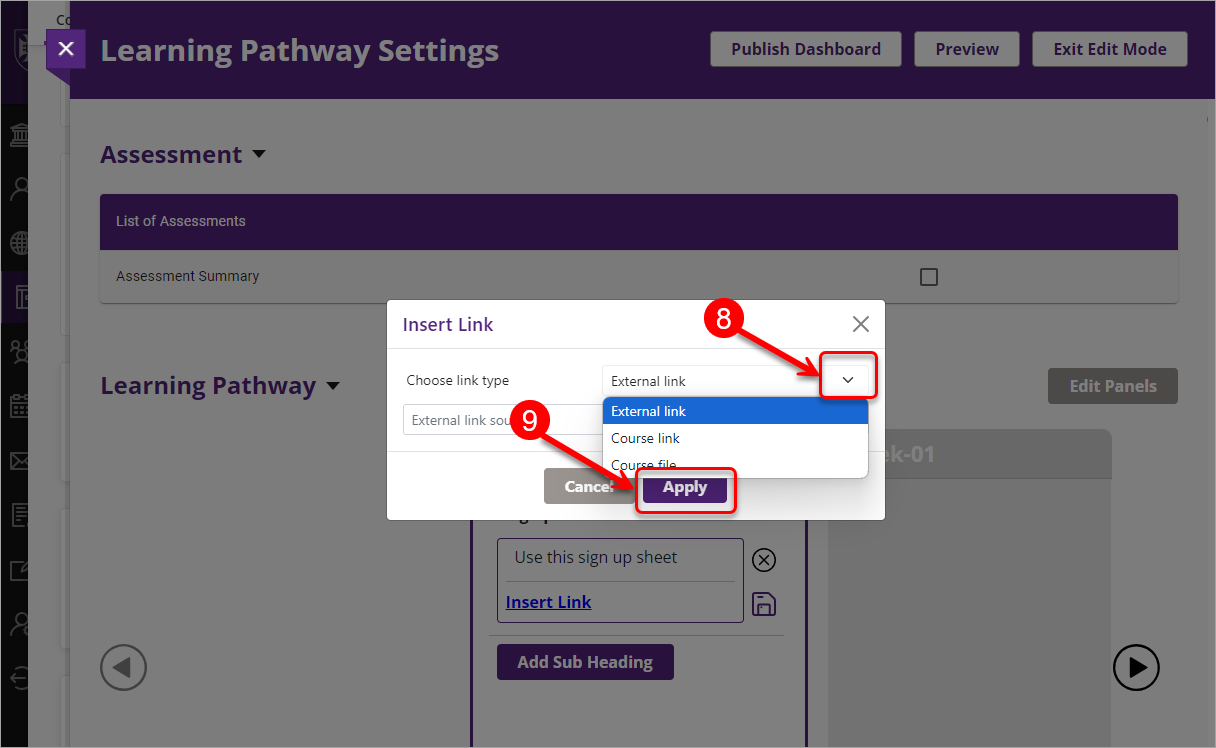
10. Click on the Save icon.