InPlace to MyProgress (Ultra)
MyProgress is able to receive placement data from UQ's placement management system InPlace. Your School or Faculty placement team will be able to setup student placements within InPlace and then enable them to be sent through to MyProgress.
The following are important to note with regards to the InPlace to MyProgress integration:
- the InPlace to MyProgress integration is a once daily process and runs overnight starting at approximately 11pm AEST, data is usually processed and updated in MyProgress by 10am AEST the following day
- only Confirmed placements are sent from InPlace to MyProgress
- student accounts are created in MyProgress once the data has been received from InPlace
- InPlace will send new placements and updates to placements through to MyProgress
- placements should not be changed to a Completed status until after the placement dates have passed. If a student finishes placement early the dates should be altered in InPlace and then allowed to update overnight into MyProgress. Once the students placement is updated in MyProgress the placement status can be changed to Completed.
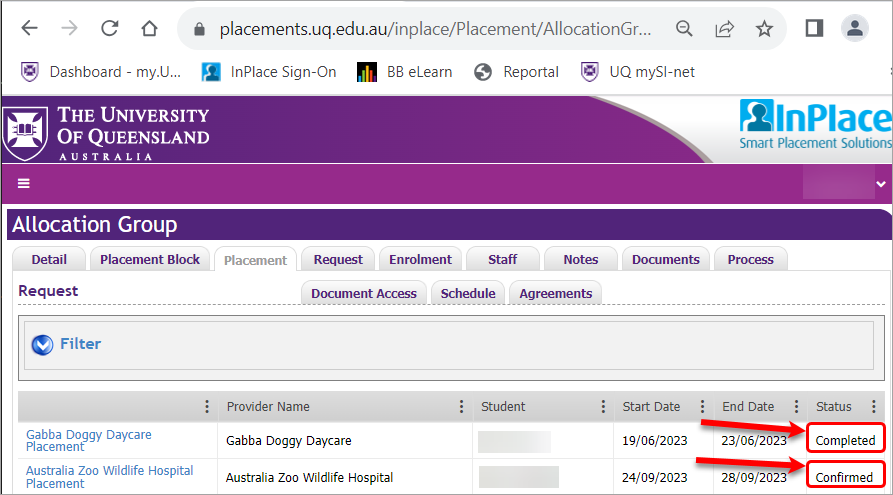
For further information about InPlace, refer to the Placements access website.
3. Access InPlace integration data on ePAD
The Integration data from InPlace contains all placement data from all the allocation groups that are assigned to your School/Faculty and as such can contain in excess of 50000 lines of data. It is recommended that you copy the data from the ePAD into Notepad to make it easier to review and easier to locate specific students or placements.
Access integration data
- Login to the MyProgress ePAD page.
- Click on Admin.
- Click on the Integration Data tab
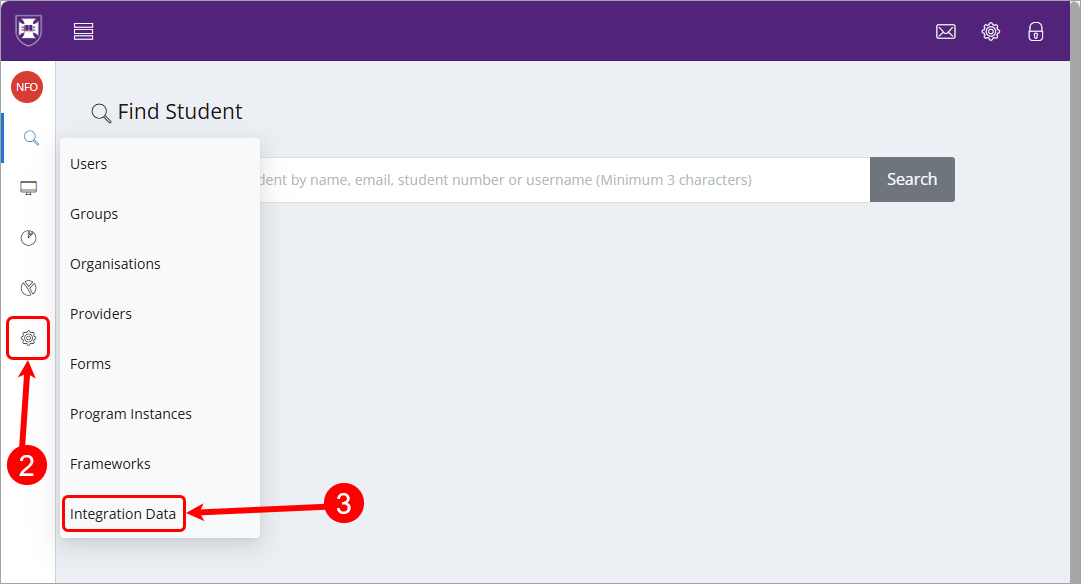
- the integration data will load in the browser
Note: It may take some time for the data to load due to the shear volume of data.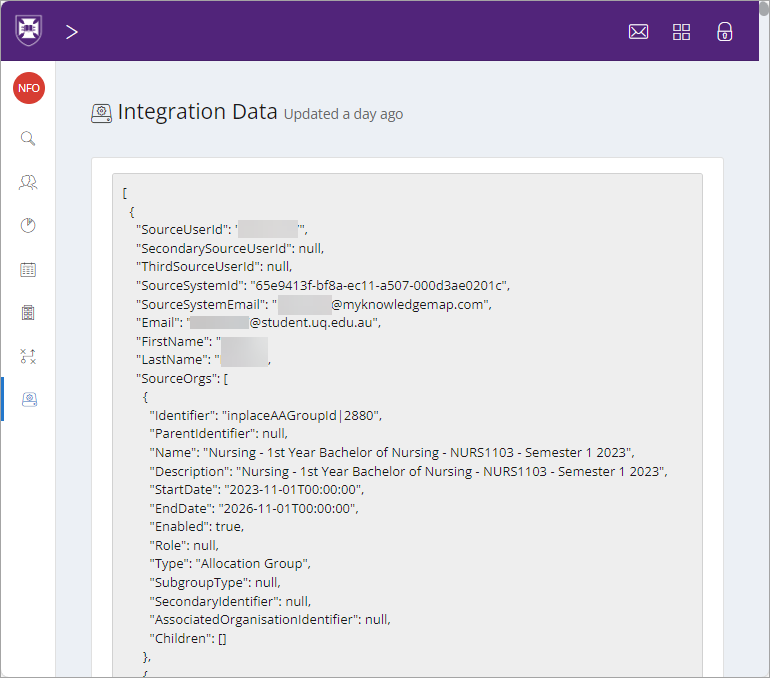
Copy data to Notepad
- using the keyboard shortcut CTRL + A (Select all) or Command + A (Select all on MAC) to select all the Integration Data
- using the keyboard shortcut CTRL + C (Copy) or Command + C (Copy on MAC) copy the Integration Data to your clipboard
- open Notepad (on Windows) or TextEdit (on MAC) and using the keyboard shortcut CTRL + V (Paste) or Command + V (Paste on MAC) paste the Integration Data into your Notepad or TextEdit.

