Complete a student assessment in MyProgress (Ultra)
As an assessor you may be required to complete an assessment for a student on their ePAD, the following steps will guide you through completing an assessment either by accessing it through the dashboard or via an emailed assessment from a student.
Access and complete the student's assessment via the dashboard
- access the required dashboard for your student's assessment. For further information, refer to the Dashboard navigation guide
- to access the assessment, click on the assessment box for the desired student assessment
Tip: You can mouse over the box to see the full name of the assessment
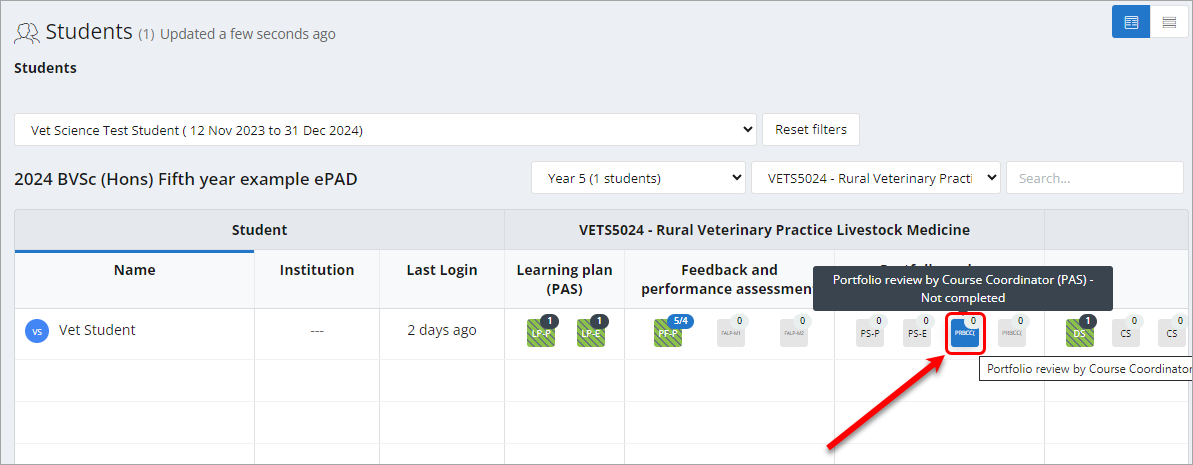
- click on the Complete new button to start the assessment
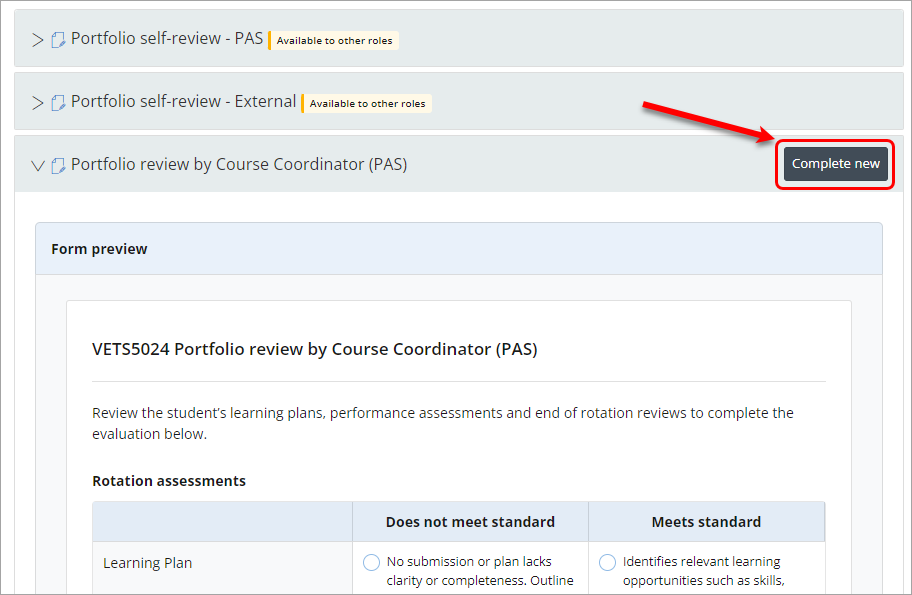
- move through the assessment completing each question. For further information on the types of questions, refer to the common question types section.
Tip: Some questions may have a mandatory label on them
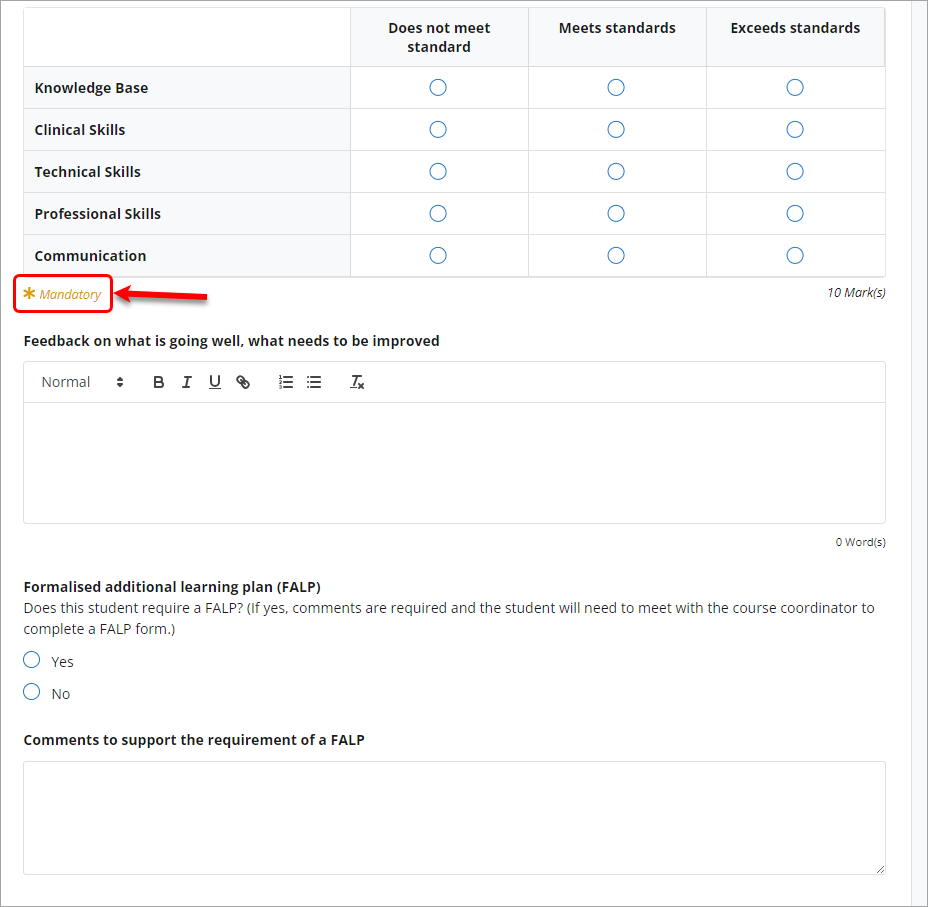
- click on the Submit button to submit the assessment.

Tip: You can use the Save & close button to save your work and return to it later.
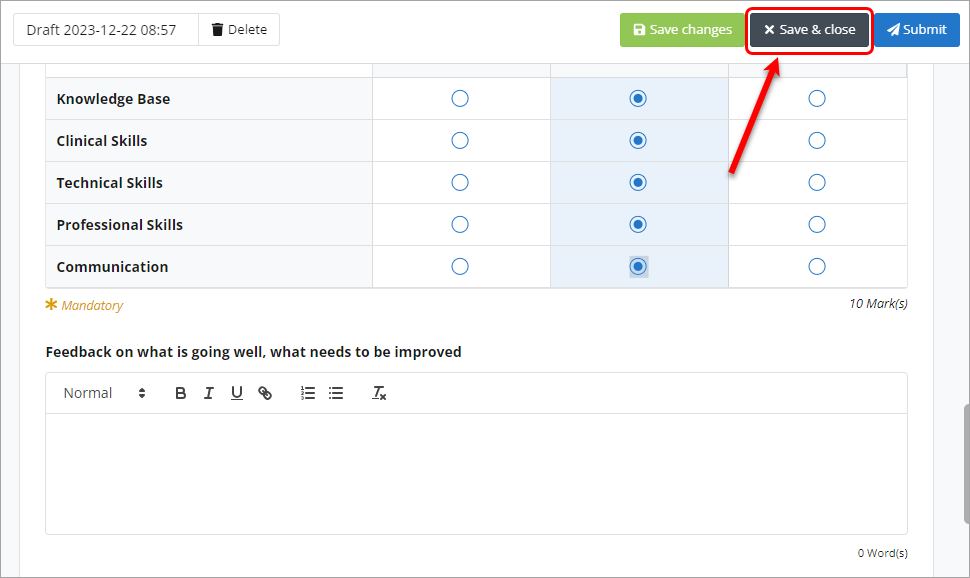
- to confirm submission, click on the Ok button.
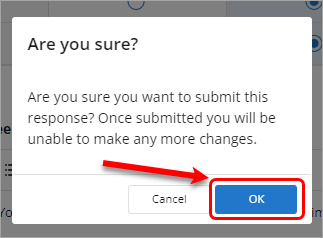
- your response will be recorded on under the assessment heading
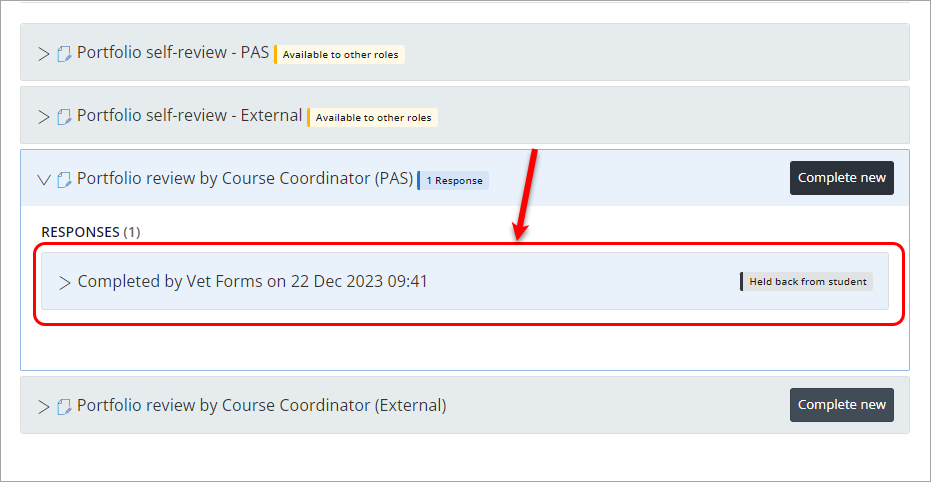
Note: To access a saved draft click on the Number drop-down next to the Complete new button and select the draft.
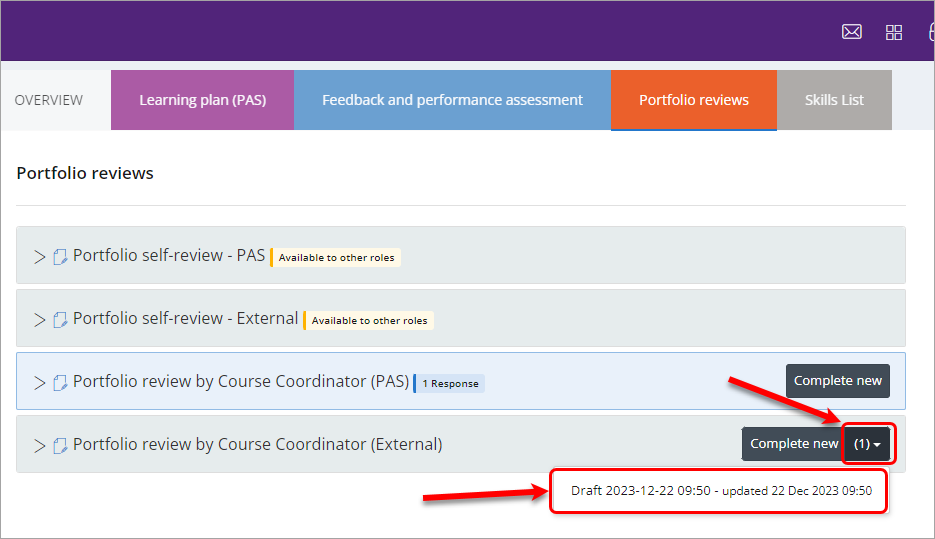
Complete an email for later assessment
Some students may send an assessment to be completed at a later time, this is known as an email for later assessment.
Access an email for later assessment
- an email will be sent to the assessor from info@myprogress.app.uq.edu.au, the subject line of the email will contain the name of the assessment as well as the name of the student (e.g. Your Performance Feedback - PAS assessment of Student Name)

- click on the this personalised response page link to access the student's assessment

- if prompted enter the email address to access the assessment form
- move through the assessment completing each question. For further information on the types of questions, refer to the common question types section.
Tip: Some questions may have a mandatory label on them
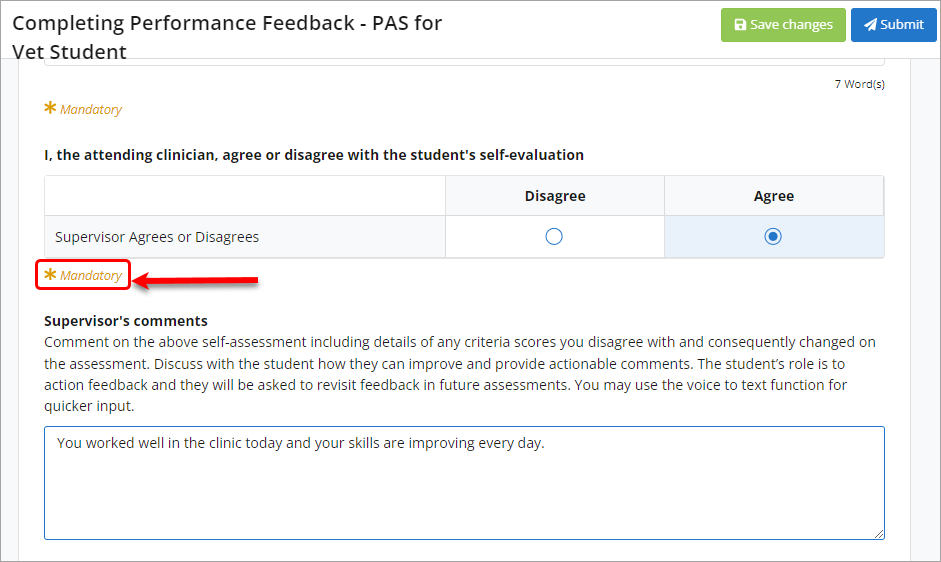
- click on the Submit button to submit the assessment.
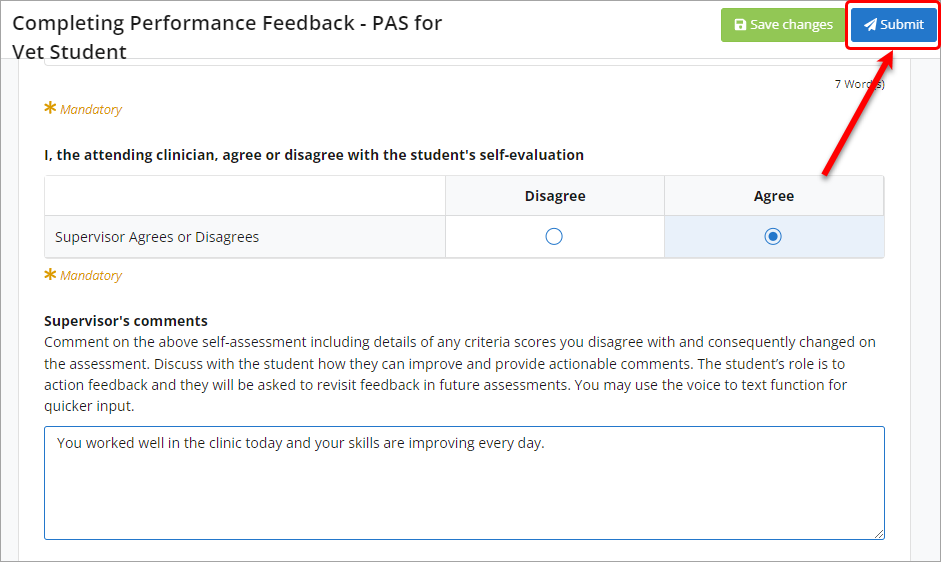
- to confirm submission, click on the Ok button.
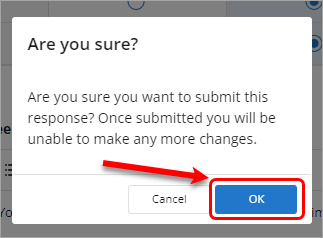
- you will receive a message thanking you for completing the assessment form
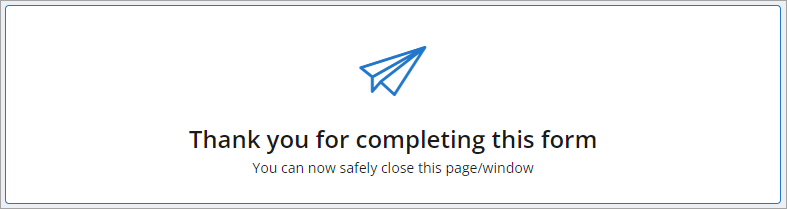
- you will also receive an email confirming the completion of the assessment

Common question types
Below are some common question types that may appear on an assessment form.
Multiple choice Select the required radio button. | 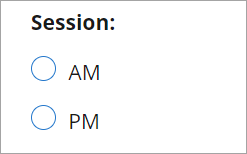 |
Text response (simple) Enter the required text in the textbox. Tip: Use speech-to-text to dictate. | 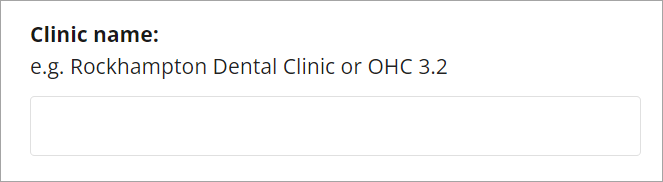 |
Text response (rich text) Enter the required text in the textbox and use the formatting options if required. Tip: Use speech-to-text to dictate. | 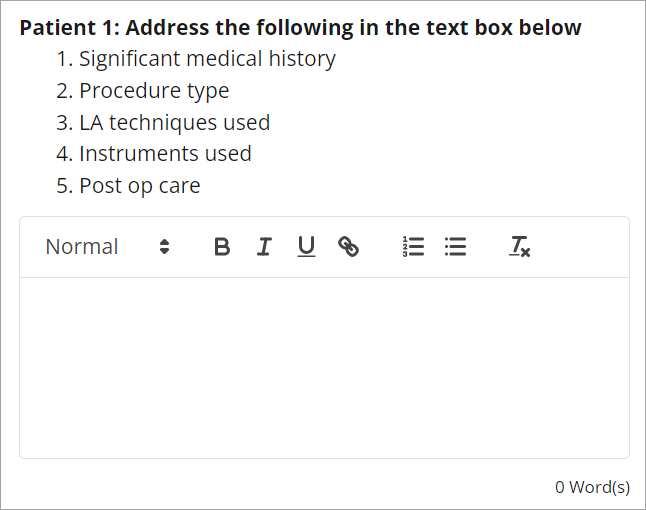 |
Date picker Click in the text field, then select the required date from the calendar. | 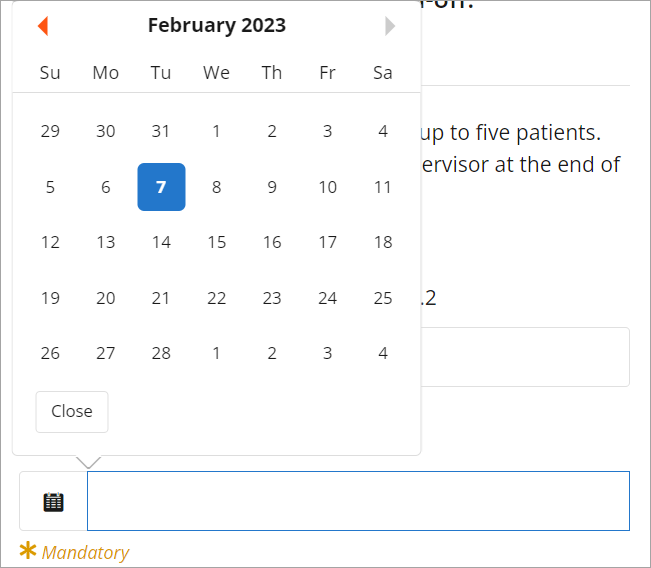 |
Marking rubric In each row, select the required radio button. | 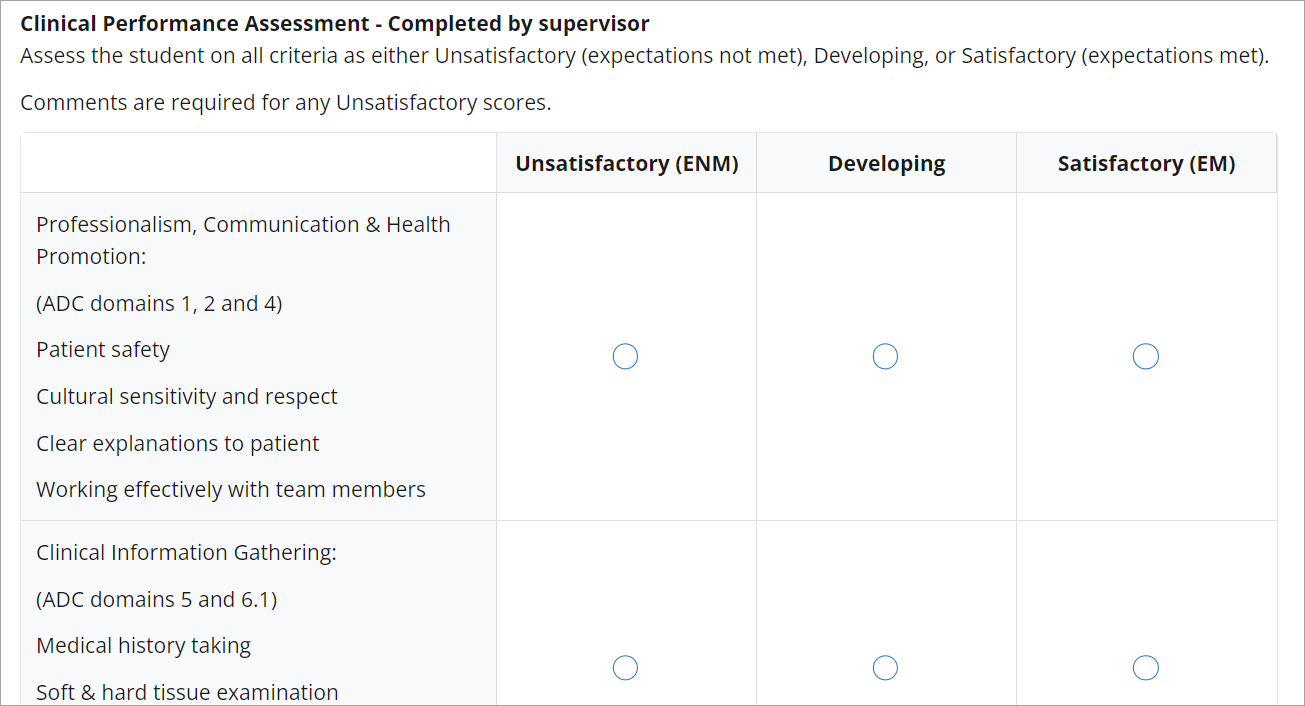 |
Signature sign-off Draw your signature within the field. | 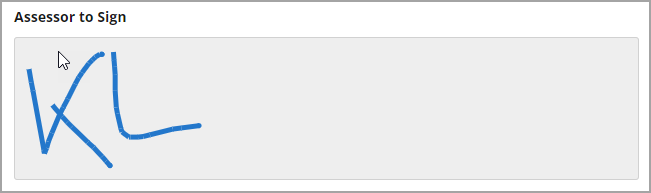 |
Dropdown menu Select the required option from the dropdown. | 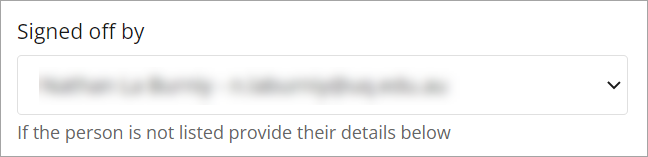 |
File upload Click within the field and select which file(s) to upload OR drop the file(s) within the field. | 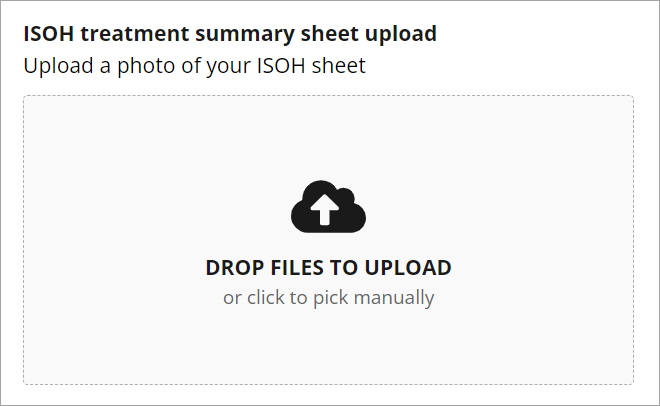 |
Numerical input Enter the number in the textbox OR use the up and down arrow buttons. | 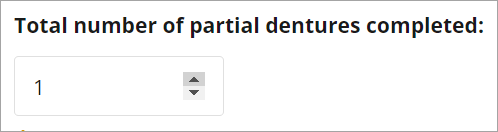 |
- Add UQ staff to MyProgress (Ultra)
- Complete a student assessment in MyProgress (Ultra)
- Create a MyProgress cohort (Ultra)
- Create and edit assessment forms in MyProgress (Ultra)
- Dashboard navigation (Ultra)
- Edit or delete a student's MyProgress ePAD assessment (Ultra)
- InPlace to MyProgress (Ultra)
- Maintain a MyProgress cohort (Ultra)
- Maintain a MyProgress ePAD (Ultra)
- MyProgress Placement block references (Ultra)
- Setup an ePAD / Program instance in MyProgress (Ultra)
