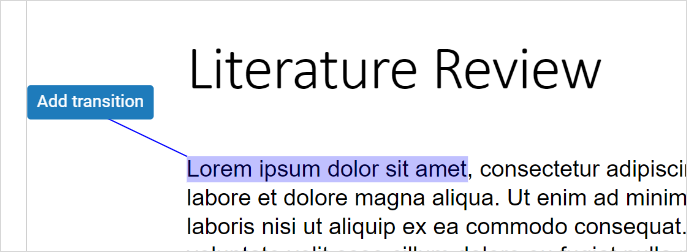QuickMark Comments (Original)
The Feedback studio also has sets of standard comments that can be dragged and dropped in student assignments. You can also create your own QuickMark sets (refer Create your own QuickMark Set guide).
Video Guide
Create text, bubble and QuickMark comments (YouTube, 3m 33s)
Add a QuickMark comment
- Access the required student’s assignment.
- Click anywhere on the page and click on the QuickMarks button.
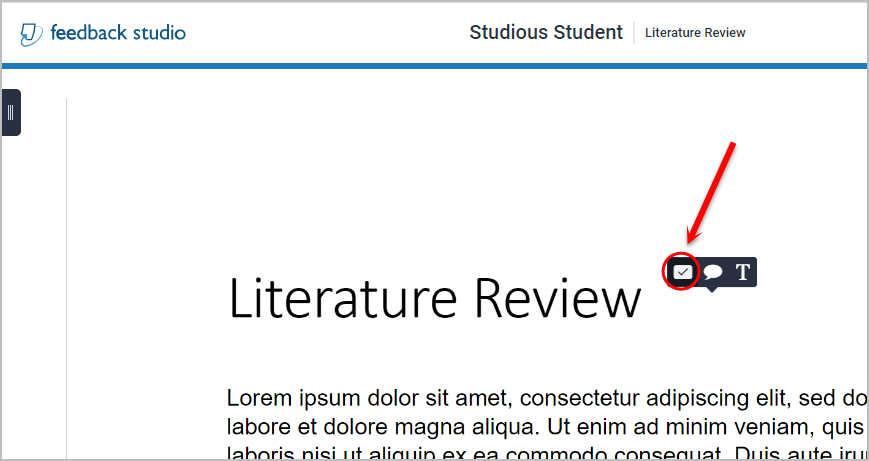
- Select the required QuickMark set from the dropdown list.
- Select the required QuickMark comment from the set.
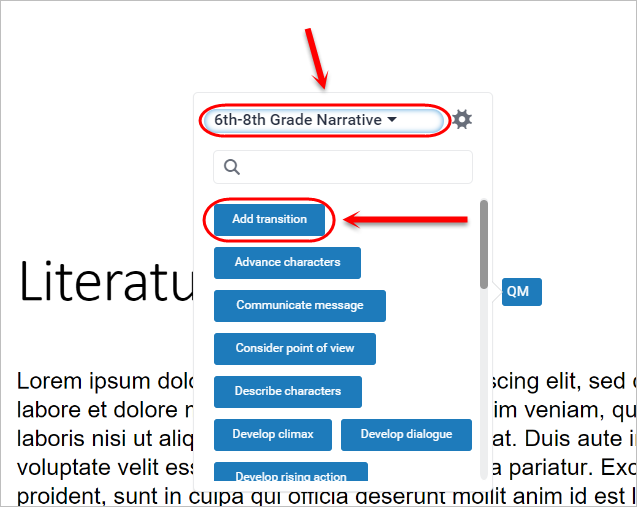
- Optionally, enter an additional comment in the Add Comment textbox.
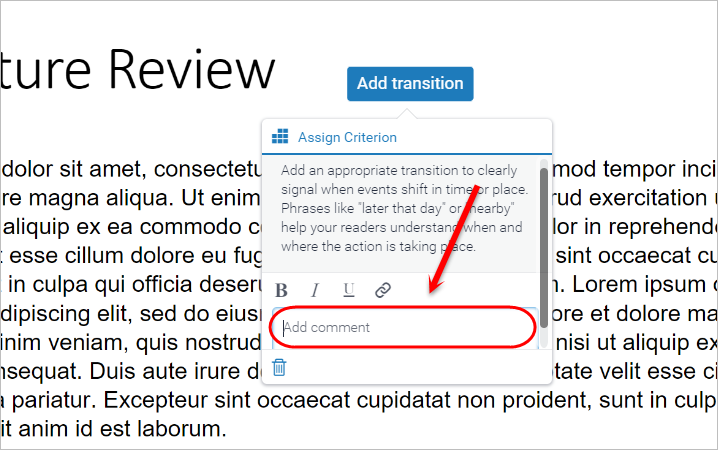
- Click anywhere on the page to save the comment.
Add a QuickMark comment to a section of text
- Click and drag your mouse to select the required text.
- Click on the QuickMarks button.

- Select the required QuickMark set from the dropdown list.
- Select the required QuickMark comment from the set.

- Optionally, enter an additional comment in the Add Comment textbox.

- Click anywhere on the page to save the comment.
- A line will connect the highlighted text and the comment.