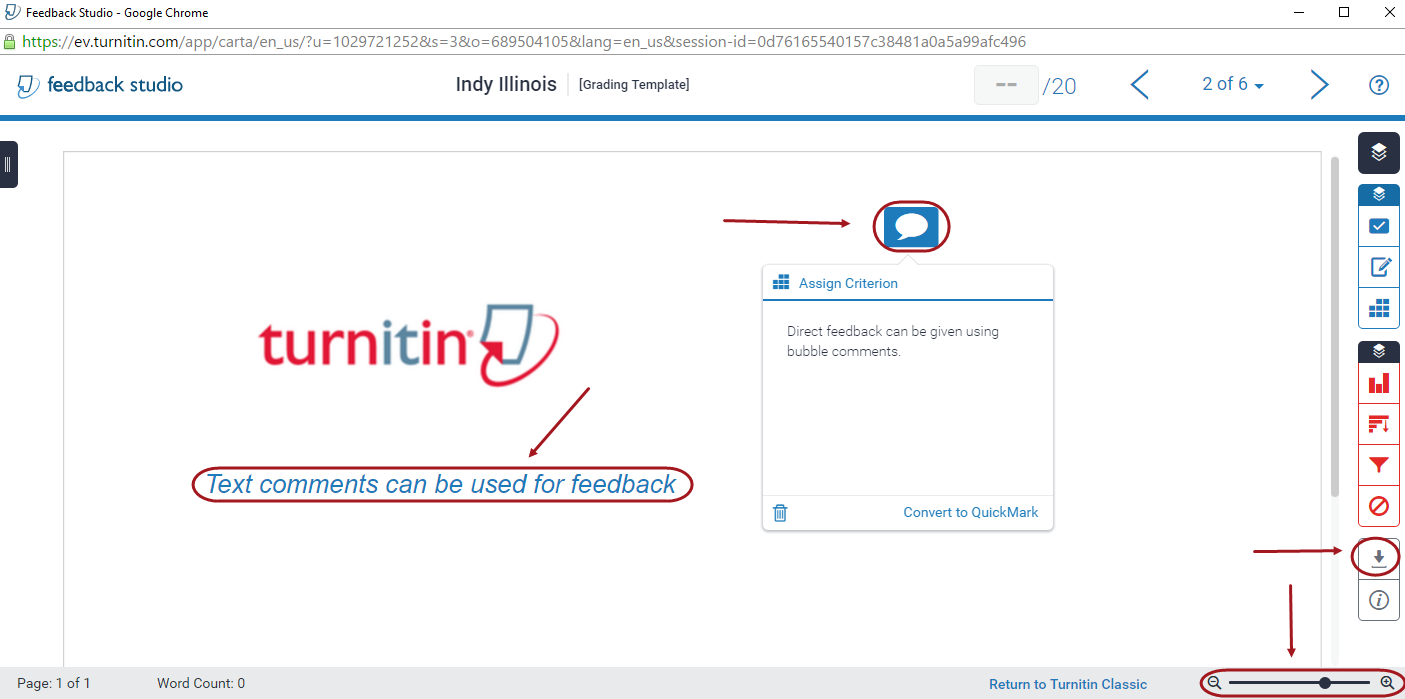Mark Non-Text Based Assignments (Original)
Image files are displayed in TurnItIn and can be marked using text and bubble comments (though highlighting is not possible).
Other non-text files can be downloaded and feedback given on a blank page in Feedback studio.
Note: Originality Reports are not produced for non-text based assignments.
Access TurnItIn
- Click on the Assessment link in your Learn.UQ course (or another folder where you created your Turnitin assignment).
- Click on the required assessment link.
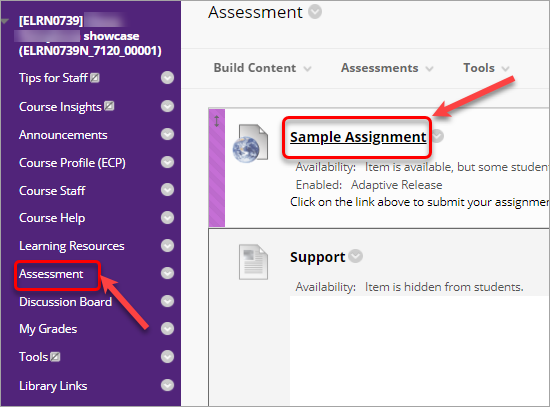
Access a student assignment (Feedback Studio)
Click on the (pencil) icon for the required student assignment.
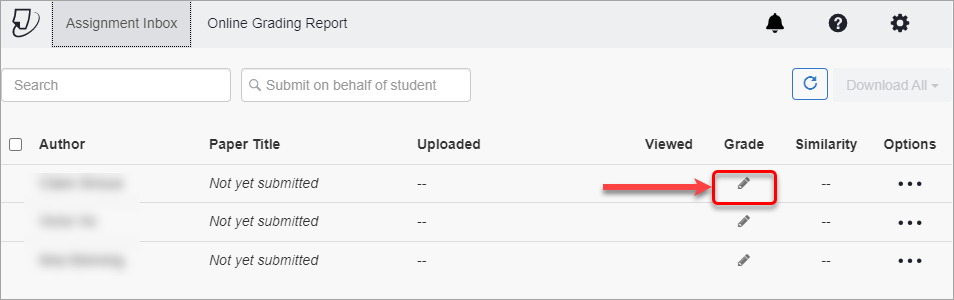
Image files
- Click on the zoom slider and drag until the image is the required size.
- Text comments and bubble comments can be added directly on the file.
- Feedback on images can also be given using a voice comment, general comment and a rubric.
Note: Refer to individual guides on marking tools for further information.
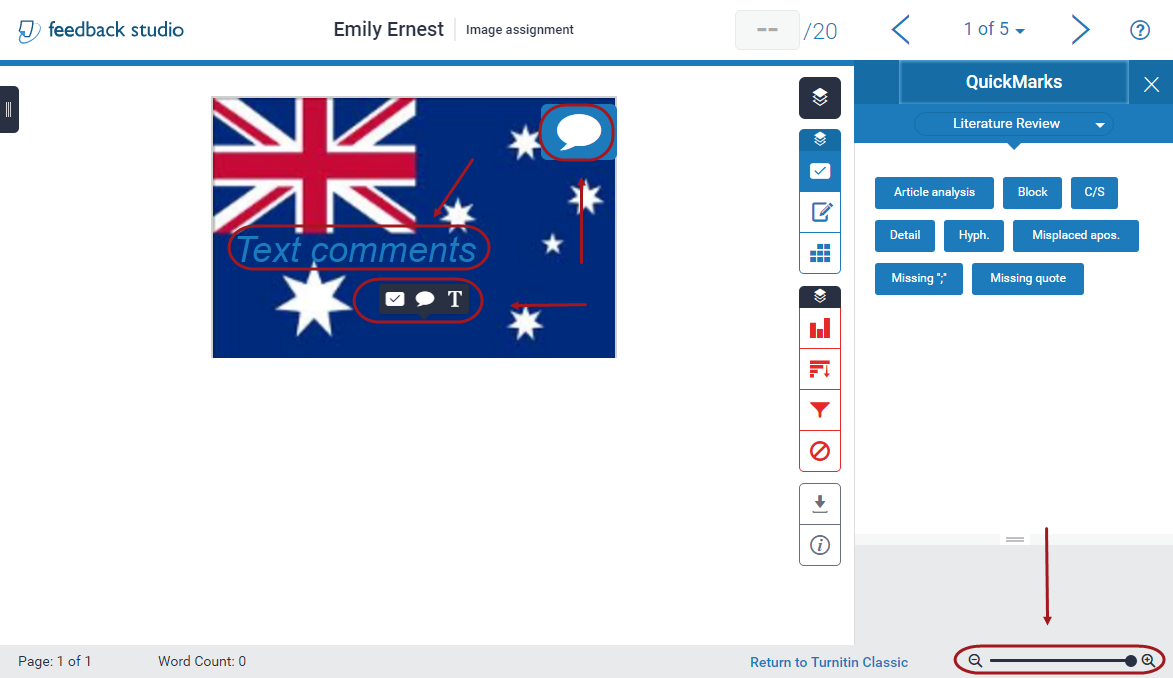
Other non-text files
- Click on the Download button to open/save the file.
- Text comments and bubble comments can be added to the blank page provided.
- Feedback on non-text files can also be given using a voice comment, general comment and a rubric.
Note: Refer to the Mark No File Submission guide for further information.