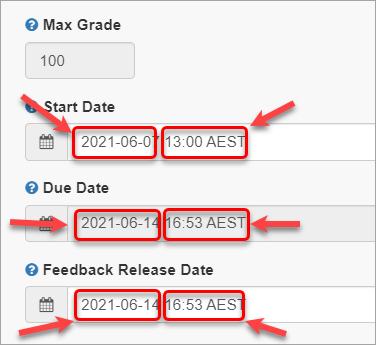Create a Turnitin Assignment (no file submission) (Original)
This guide gives you information on setting up a TurnItIn Assignment for giving students feedback on assignments that do not require a file submission. i.e. Oral presentations, performances and assignments where students submit a physical product.
Setting up your assignment
Note: To ensure students do no accidentally submit files to the TurnItIn assignment it is recommended that the assignment is set up in a Content Area that the students do not have access to. Refer to the Add a Content Area guide.
1. Creating the TurnItIn assignment submission
- Click on the Build Content button.
- Select Turnitin from the drop-down list.
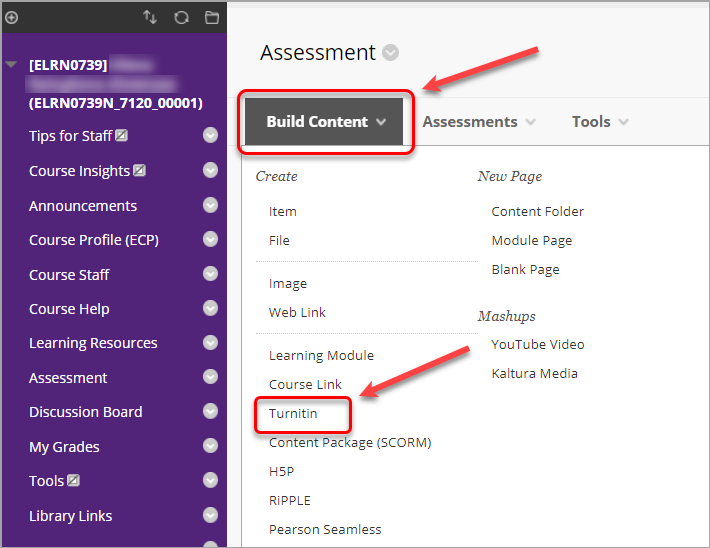
- The following screen will be dislayed.
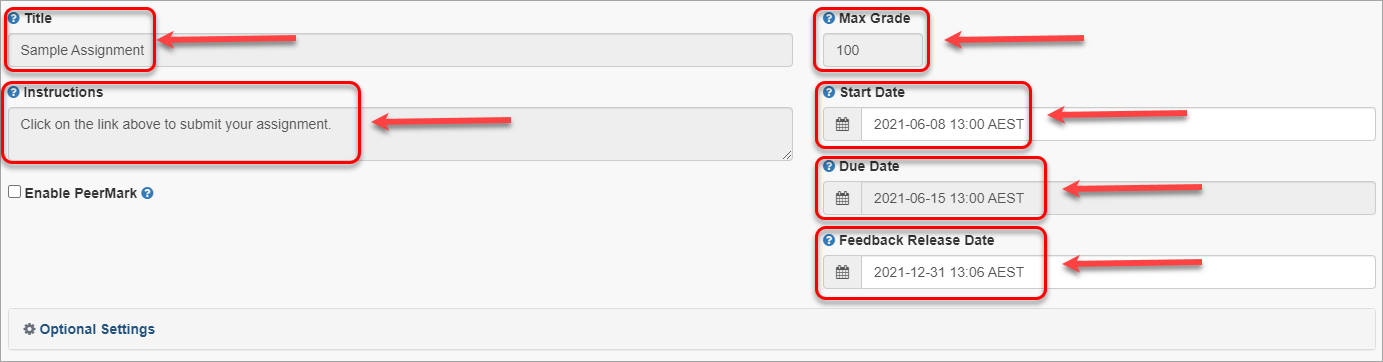
- Enter the Assignment title in the Title textbox. This should match the title of the assessment task in the Course Profile.
- No instructions are required.
- Enter the Mark the assessment is out of in the Max Grade textbox. Refer to the Marks / Rubrics / Grading form overview guide for information on options.
- Select the Start Date by using the Date Selection Calendar. Must be set to before the due date. Students are only able to submit assignments after the Start date has passed.
- Set the time in the Start Date box manually.
- Select the Due Date by using the Date Selection Calendar. The date/time after which you wish to start marking.
- Set the time in the Due Date box manually.
Please refer to UQ Assessment policy section 3.3.
Note: Students are blocked from submitting assignment after the Due date/time unless late assignment submission is enabled.
- Select the Feedback Release Date (when marked assignments and grades are available to students in Turnitin) by using the Date Selection Calendar and set the time in the same box manually..
Tip: Initially set well after the due date to allow for marking time and to cater for extensions. Set yourself a reminder to change the Feedback Release Date in your calendar for when you think you will have completed the marking.