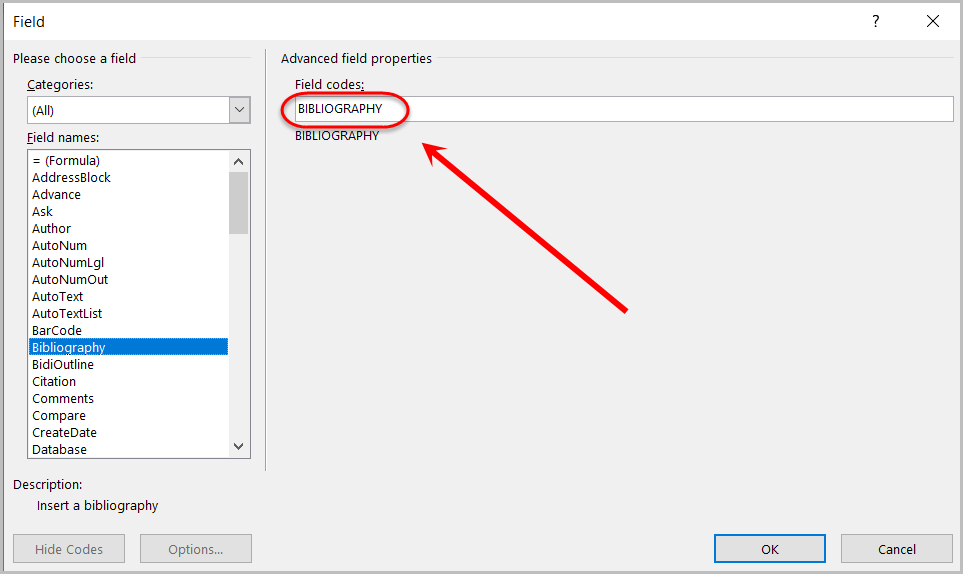Check if a document has used referencing software (Original)
Checking a Word Document to see if a student has used referencing software is useful in investigating for potential contract cheating. However, if the document is a PDF, it cannot be checked for referencing software as the formatting is removed.
In-text Referencing
- Download the student's Turnitin assignment or Download Submitted Blackboard Assignments and save it to your harddrive. Note: download the Originally Submitted File.
- Locate and open the student's assignment.
- If the document has a grey background over their in-text reference, it indicates that referencing software was used.
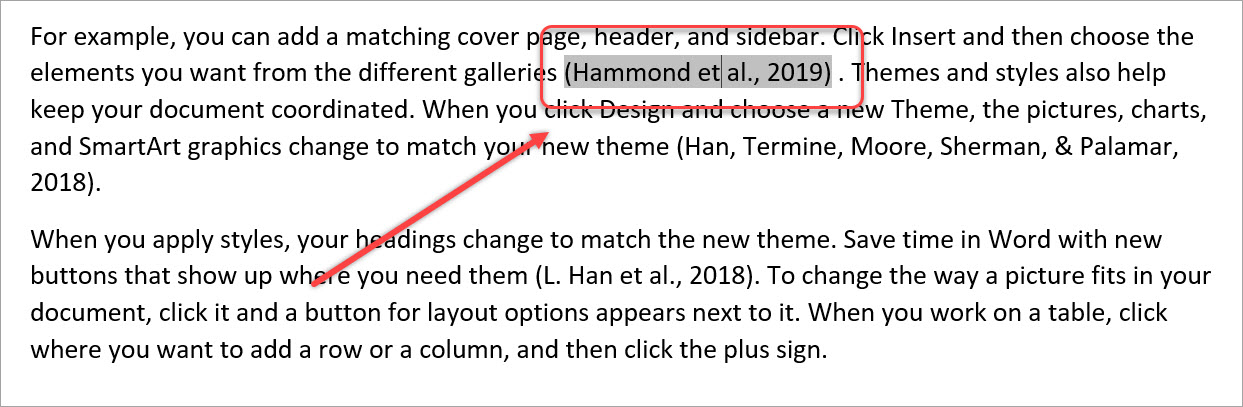
- To view more information, right-click on the source.
- Click on Edit Field.
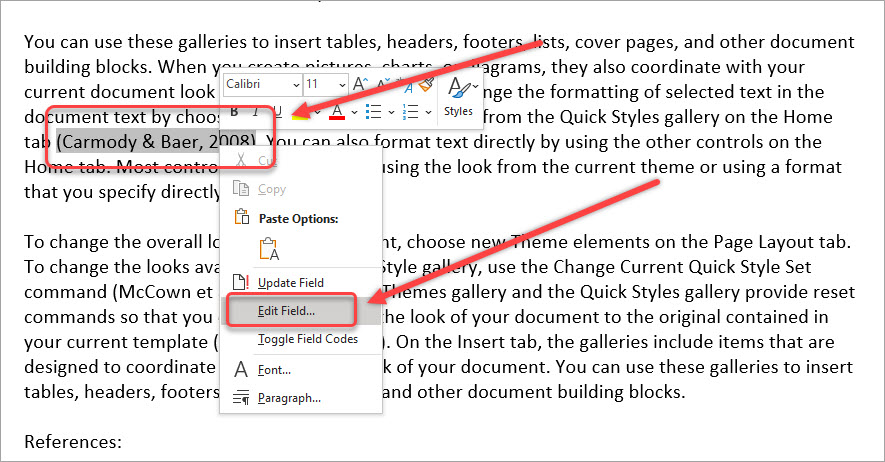
- Note the type of referencing software used in the Field codes textfield.
- Zotero example.
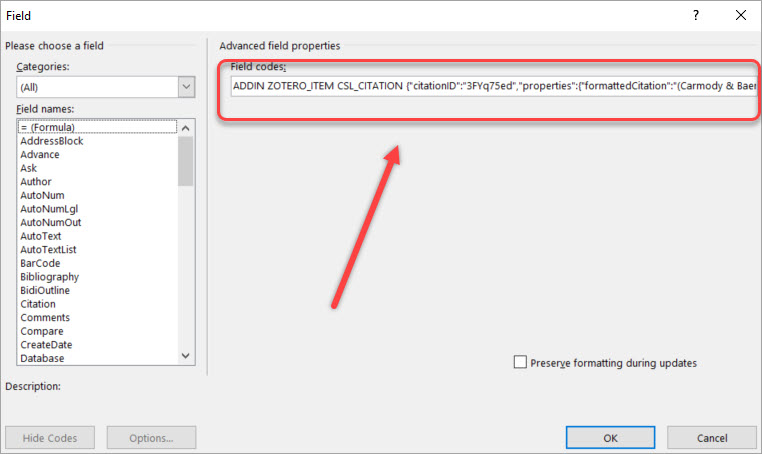
- EndNote example.
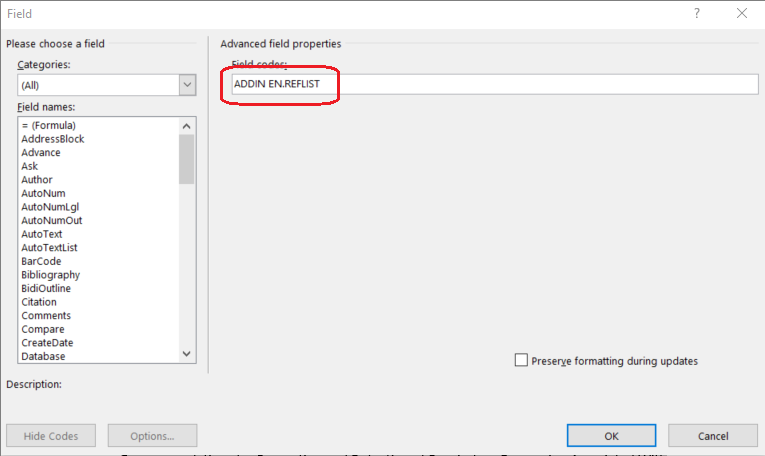
- Mendeley example.
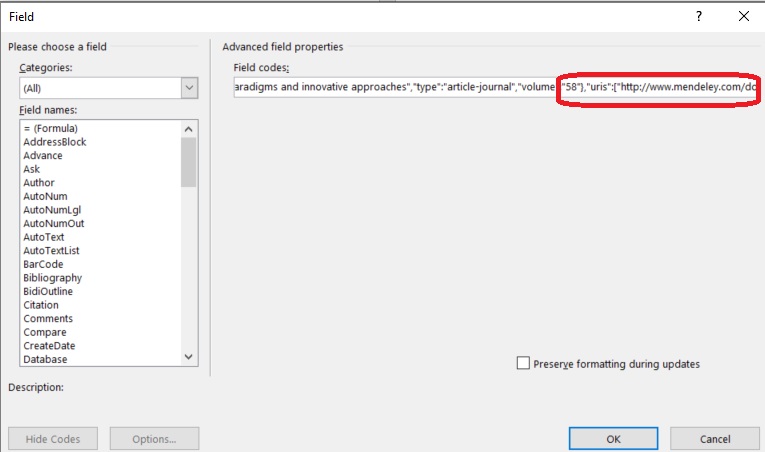
- Microsoft Word Reference Tool example.
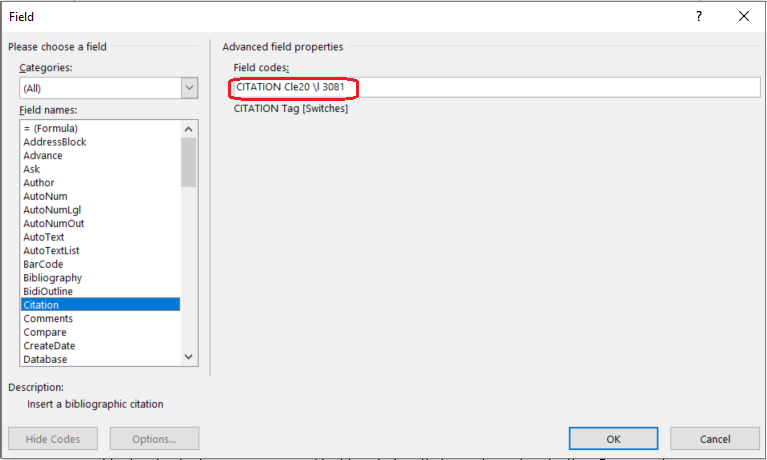
Bibliography
- Download the student's Turnitin assignment or Download Submitted Blackboard Assignments and save it to your harddrive. Note: download the Originally Submitted File.
- Locate and open the student's assignment.
- If the document has a grey background over their bibliography, it indicates that referencing software was used.
- To view more information, right-click on the source.
- Click on Edit Field.
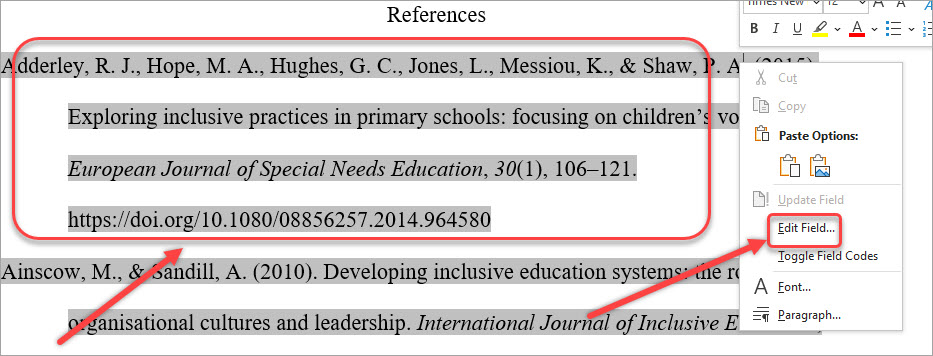
- Note the type of referencing software used in the Field codes textfield.
- Zotero example.
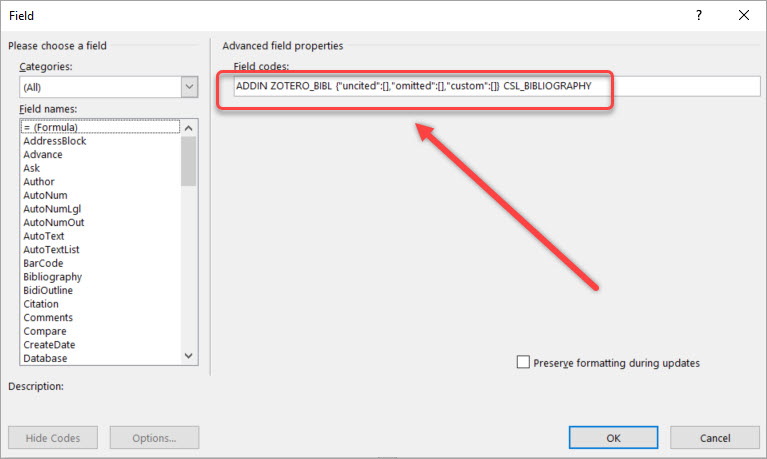
- EndNote example.
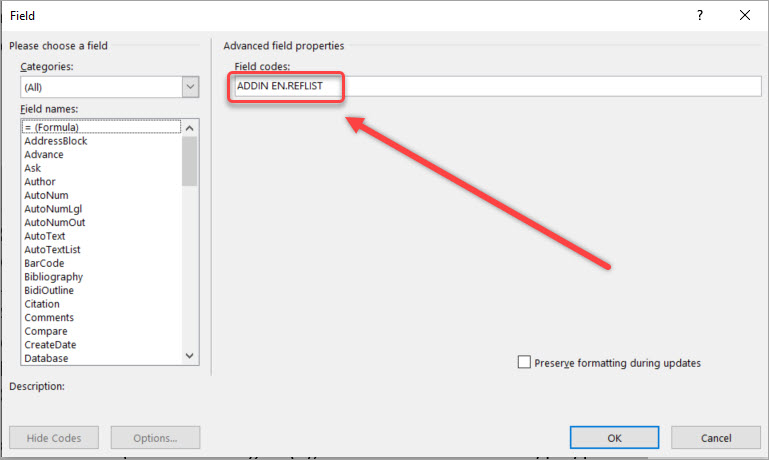
- Mendeley example.
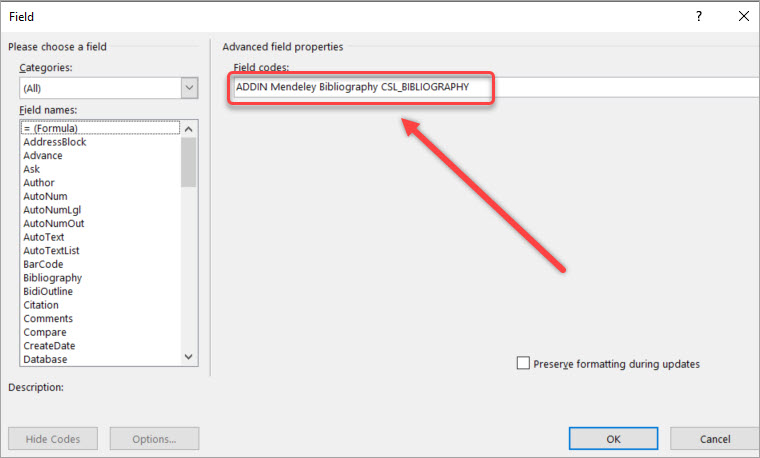
- Microsoft Word Reference Tool example.