Check a Document's Properties (Original)
Checking for a document's properties via Word Document or Turnitin will enable staff to search for inconsistent properties that may be a contract cheating "flag".
1. Turnitin
Accessing Turnitin Assignment
- From the Course menu select Assessment folder (or another folder where you created your Turnitin assignment).
- Click on the required submission link.
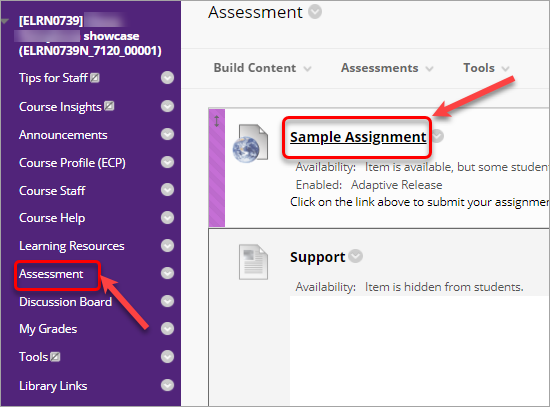
- In the Assignment inbox, click either on the name of the submission you would like to access and view or in the Similarity column click on the % number.
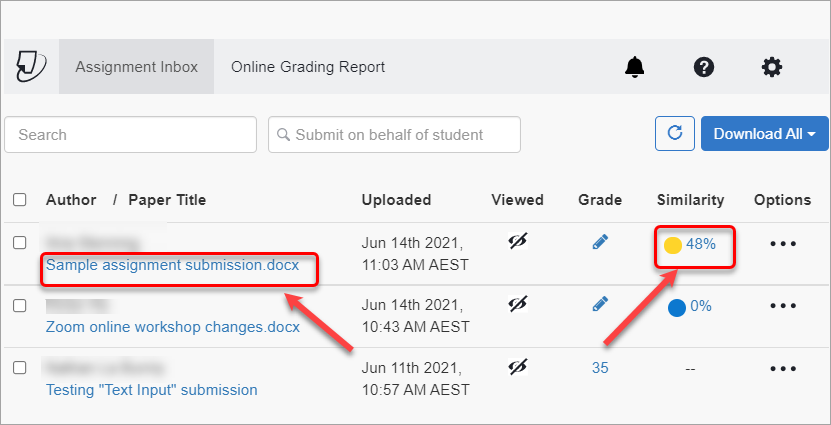
- In the window with the student's assignment, click on the Document Details button.
Note: The information might not be displayed instantaneously and will show a Check back soon to explore the Document Details message. Closing the student's assignment and repeating Steps 3 and 4 should resolve the issue.
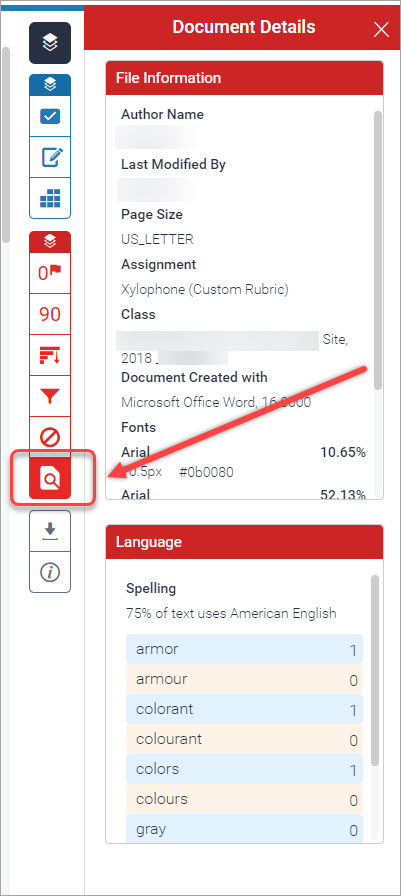
Document Information
The information that can be checked and definitions are as follows:
- Author Name: The person who created the document. Inconsistent properties include the author not being a student or an administrator.
- Last Modified By: The person who last saved the document. Inconsistent properties include the author not being student or an administrator.
- Page Size: The size of the paper in the document. Inconsistent properties can include, but is not limited to, the page size is US Letter instead of A4.
- Document Created with: The software used to produce the document. Inconsistent properties can include, but ar not limited to, unusual software or non-English versions of software.
- Fonts: Inconsistent properties can include, but is not limited to, multiple and/or differents fonts as it could indicate text has been copied and pasted from multiple sources.
Note that it is possible to remove Word document properties. The removal of property information is also a contract cheating "flag" and should be double-checked by downloading the actual document to check the document's properties.
