Batch enrol users (Original)
The bulk enrol users process allows you to enrol a large number of staff to a Learn.UQ course using a excel spreadsheet.
Populating the Excel spreadsheet
Populate the following details into the excel spreadsheet:
- Column 1: Full course code from Learn.UQ i.e TEST0016N_6660_00001.
- Column 2: UQ username i.e uqastaff1.
- Column 3: Role – valid role values to use include the following:
- Non SI-net Student or Participant = S
- Instructor or Leader= P
- Teaching Assistant or Assistant= T
- Course Builder or Organisation Builder = B
- Grader = G
- Guest = U
Note: Refer to guide Roles in Blackboard for further information.
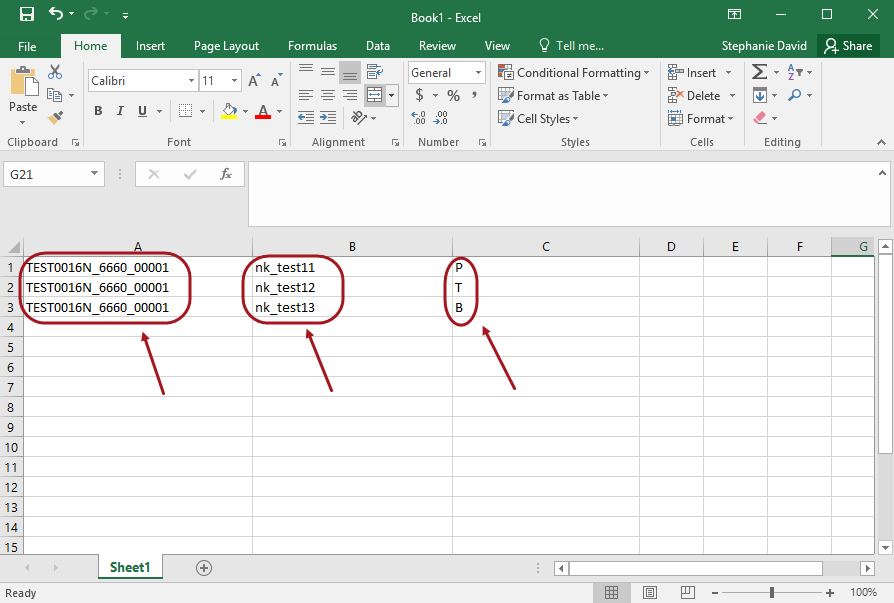
Save the Excel spreadsheet
Note: You will need to save the excel spreadsheet as either a .txt or .csv. file.
- Click on the File tab.
- Click on Save As button.
- Browse to the required area on your computer on where you would like to save the file.
- Specify the file name.
- Drop-down on the Save as type link and select either .txt or .csv. file link.
- Click on the Save button.
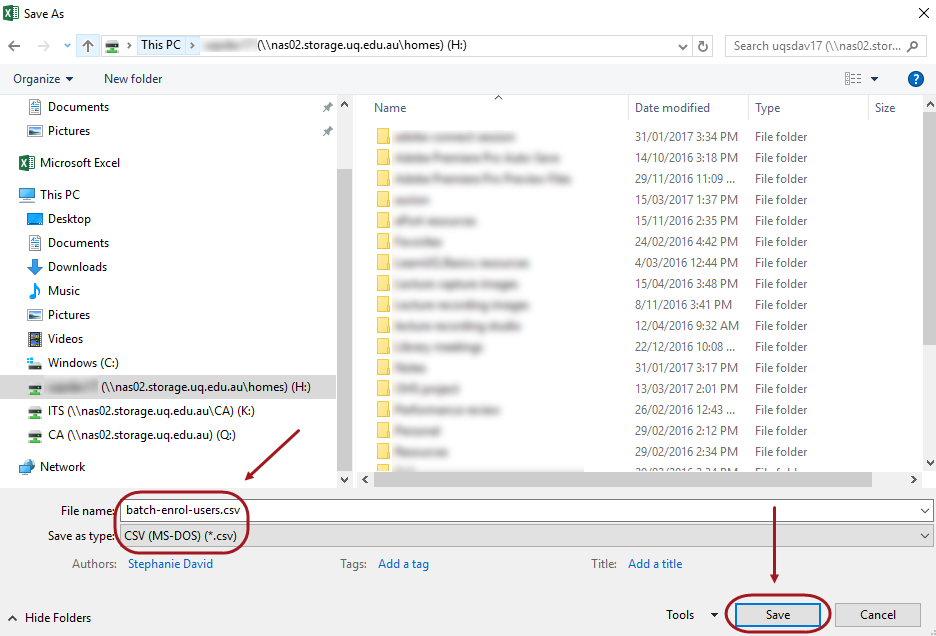
- Click on the Yes notification to proceed to saving the file.
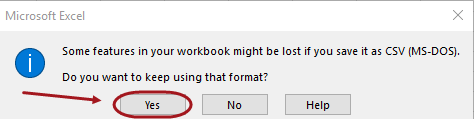
Batch Enrol Users
- Send the saved document to the eLearning Support to have them process the enrolments.
