Upload a Video to Echo360 (Ultra)
If you have a pre-recorded lecture, you can create an individual entry (new class) in the Lecture Recordings for your students.
Instructions
- Access your Learn.UQ course.
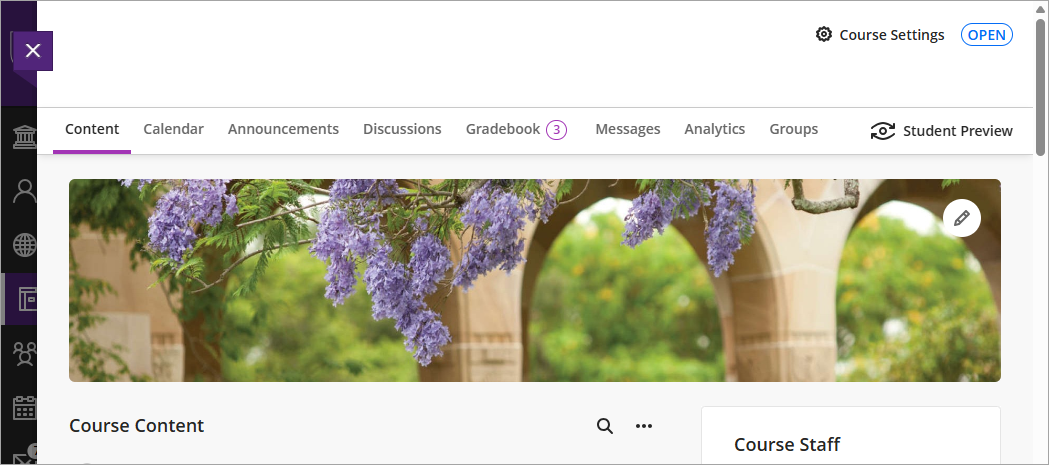
- Scroll down the page and access your Course Resources folder in the course Content area.
- Click on the Lecture Recordings link. This will launch the LTI link.
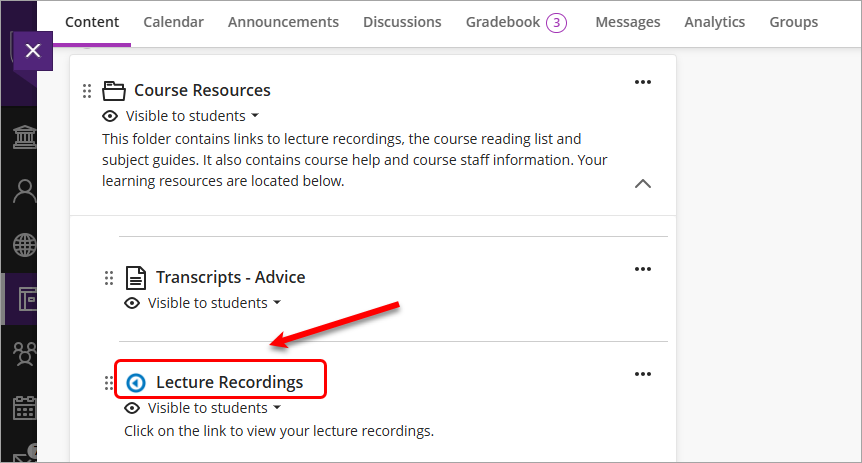
- Click on the NEW CLASS button.
Note: The term "class" refers to an individual lecture recording (e.g. 8 September 2017, 4pm - 6pm).
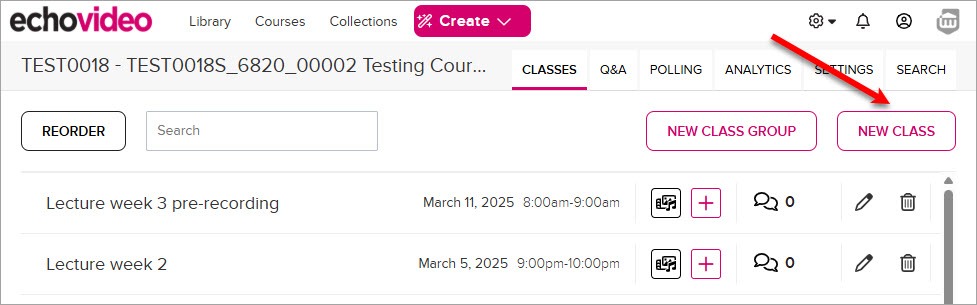
- Enter a title for the class in the Name textbox.
- Select a Start Date, Start time and Duration for the class.
- Click on the OK button.
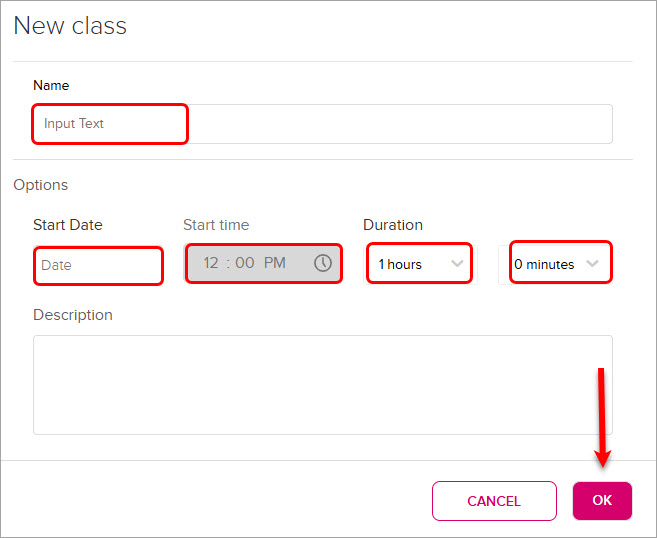
- The class will then appear in the list.
- Click on the + button and select either Add video or Add presentation from the dropdown.
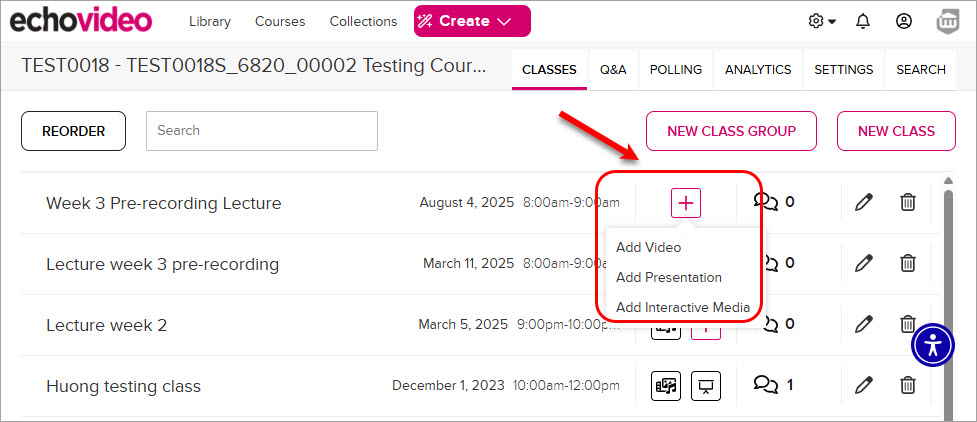
- Click on the Upload a file button.
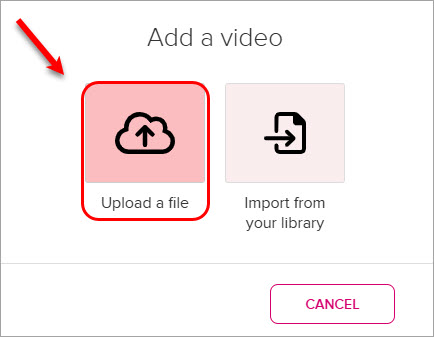
- Click on the Select Files to Upload.
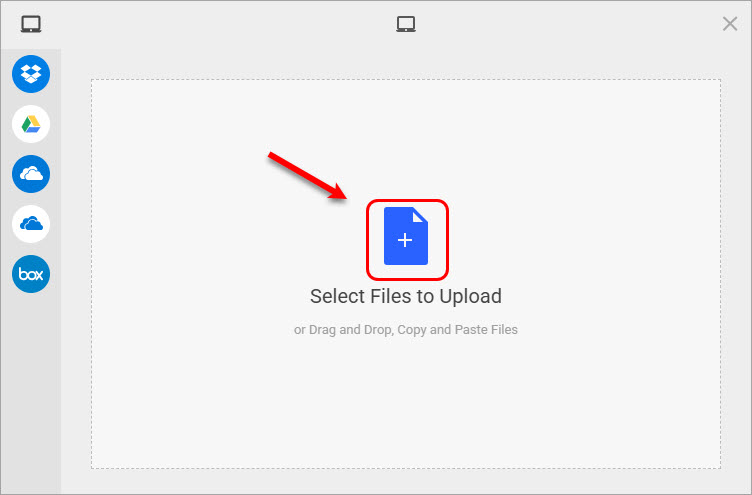
- Locate the video or presentation file and click on the Open button.
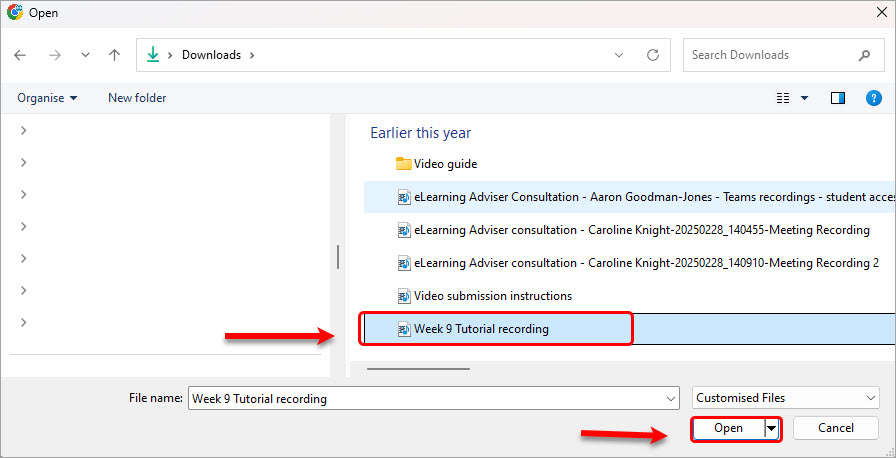
- Click on the Upload button.
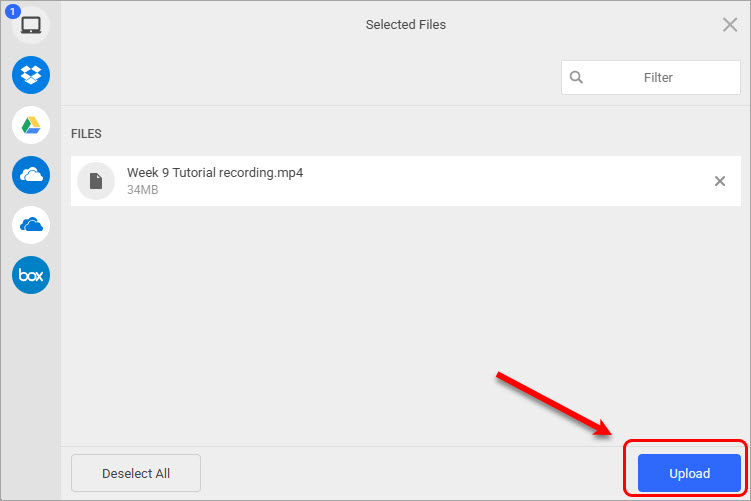
- Once the video icon is displayed, the file will have been successfully uploaded to the class you just created in Echo360.
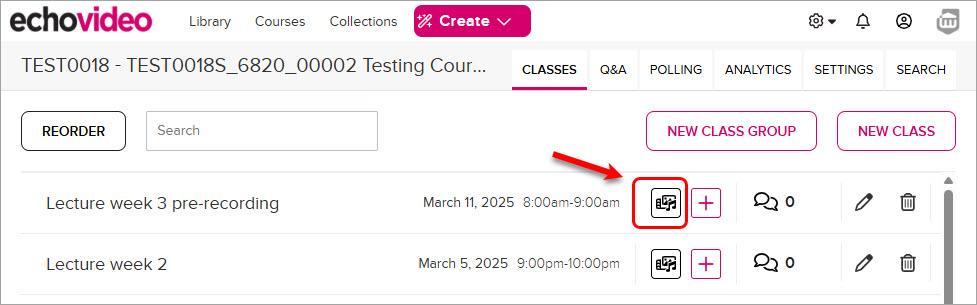
For more information on linking Echo360 files in your Learn.UQ course, refer to the Add Individual Lecture Recording Links guide.
