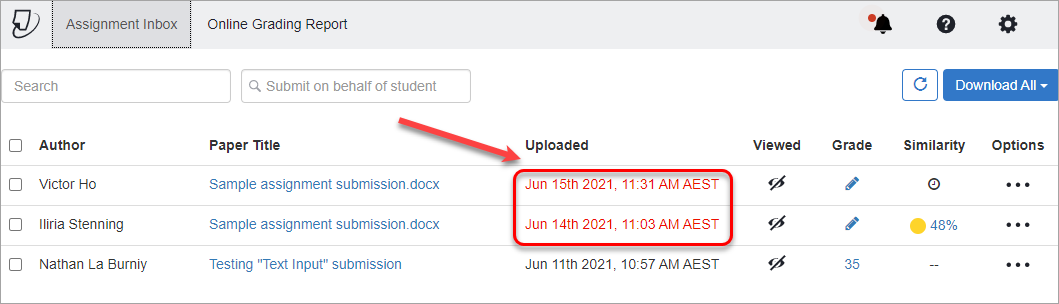View and sort late Turnitin assignment submissions (Original)
Method 1
In Grade Centre, you can view a list of student submissions for a particular assessment task (e.g. Blackboard Tests, Blackboard assignments and Turnitin assignments) and quickly sort from newest to oldest to determine which students submitted after the due date.
For step-by-step instructions, refer to the View and sort late submissions guide.
Method 2
In the Turnitin Assignment Inbox, you can view a list of students who submitted after the due date. The date and time of their submissions will appear in red.
- Click on the Assessment link in your Learn.UQ course (or another folder where you created your Turnitin assignment).
- Click on the required assessment link.
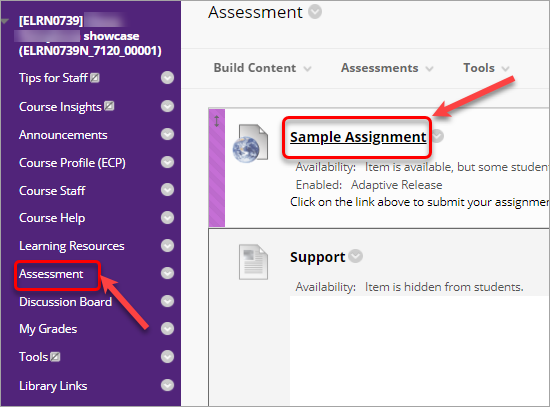
- In the Assignment Inbox in the Uploaded column you will be able see time and date of student submissions. Late submittions will be marked red.