Turnitin Sync Issue (Original)
During Semester 1 Turnitin had an issue where grades were intermittently syncing incorrectly with the Grade Centre. Some students' results will have incorrectly transferred to Grade Centre, risking an incorrect mark being used in the final grade calculations.
If you have not yet finalised grades, all Turnitin marks should be manually downloaded and then uploaded to Blackboard Grade Centre according to the steps below. This is a relatively simple process that is much faster than manual checking of grades.
If you have finalised the grades, check if there has or has not been an error with the Turnitin grades by taking the actions outlined in step 6 only.
Communications
- 16 May All teaching staff alerted to the issue of incorrect grade xfer from Turnitin via a Spotlight message on the Welcome page of Blackboard
- 14 June The issue was alerted to all staff daily via a popup message on the Welcome page of Blackboard from this day, with link to solution guide.
- Learning designers were advised via the LDC/ELOF Teams site, with link to guide
- 14 June an alert about the issue with a guide was posted in Spotlight visible to all staff on the Blackboard Welcome page, with link to guide.
- 16 June an alert was emailed to all ADAs, Chief Examiners, and School Directors of Teaching and Learning with link to this guide.
- 22 June the precise coordinators known to have courses potentially impacted by the problem were emailed to make sure they were aware and had taken correct action depending on whether grades were already finalised or not.
- 23 June Elearning Operational Forum discussed the issue with the guide link provided
- 23 June DVCA and key senior University figures updated by email from ITALI director
- 23 June all ADAs emailed with list of all courses potentially impacted cc to DVCA, PVCTL, Examinations, PresAB
6. If you have finalised the grades
- Download the original Turnitin assignment column from the Grade Centre: access Grade Centre>Full Grade Centre>Work Offline>Download.

- Select Selected Column radio button.
- Select the Turnitin Assignment column from the drop-down list.
- Click on the Submit button.

- Sort Students list by the last name: click on the Last name column to select it and click on the Sort&Filter button and select Sort Largest to Smallest.
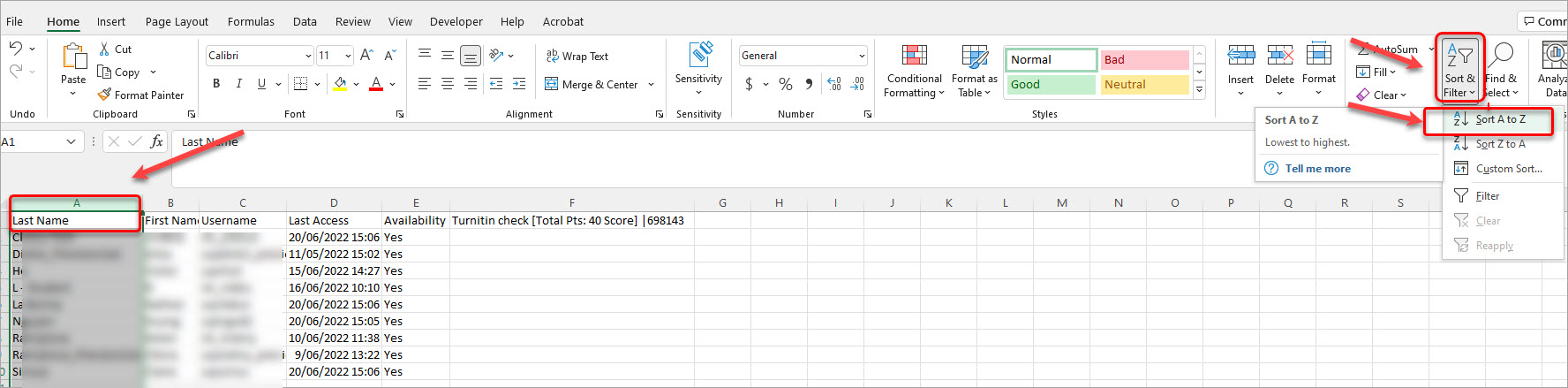
- Select Expand the selection radio button and click on the Sort button. This is your spreadsheet 1.
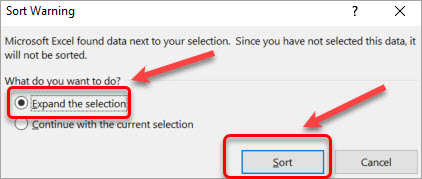
- Download Grade Report from Turnitin and sort the students by the Last name. This is your spreadsheet 2.
- Copy student First name, Last name, Email and Grade from the spreadsheet 2 to the spreadsheet 1.
- Compare the lists.
- If there were errors identified, change the grades in the Grade Centre and follow the school procedures of correcting the final grades.
