Text Comments (Original)
The Feedback studio allows you to use in line text comments. Also refer to the Bubble Comments guide.
Video Guide
Create text, bubble and QuickMark comments (YouTube, 3m 33s)
- Access the required student assignment in the assignment inbox.
Add a text comment
- Click on the paper and select the Text comment button.
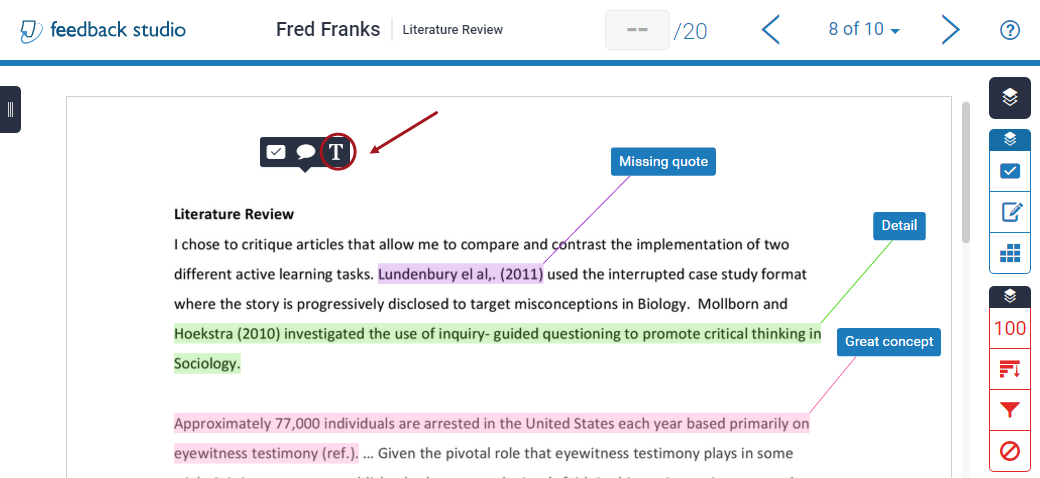
- Click and type anywhere on the page.
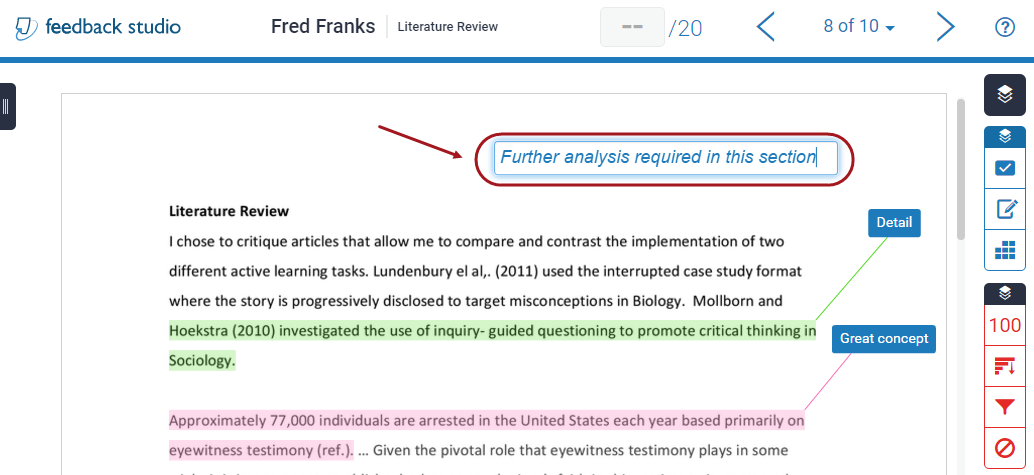
Move a text comment
- Hover over the textbox until you get the four arrow and drag the comment to the required position.
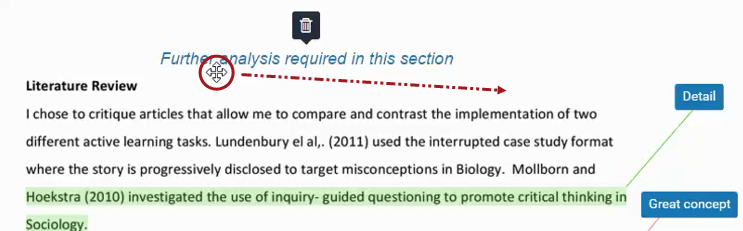
Edit a text comment
- Click inside the textbox.
- Edit the comment as required.
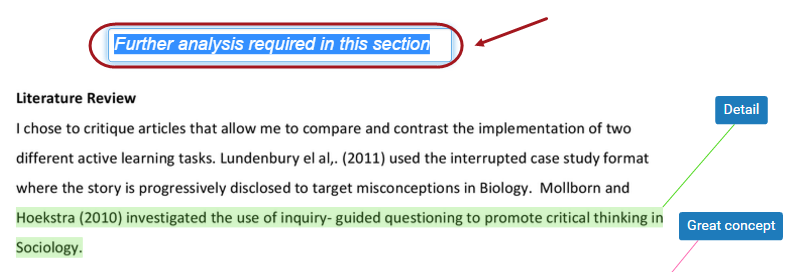
Delete a text comment
- Hover over the text comment.
- Click on the rubbish bin icon.
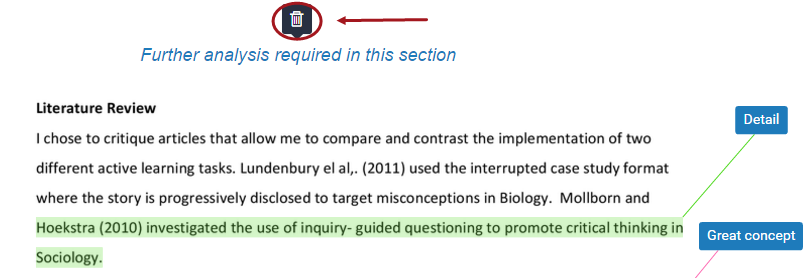
Note: The font, font colour and font size cannot be changed.
