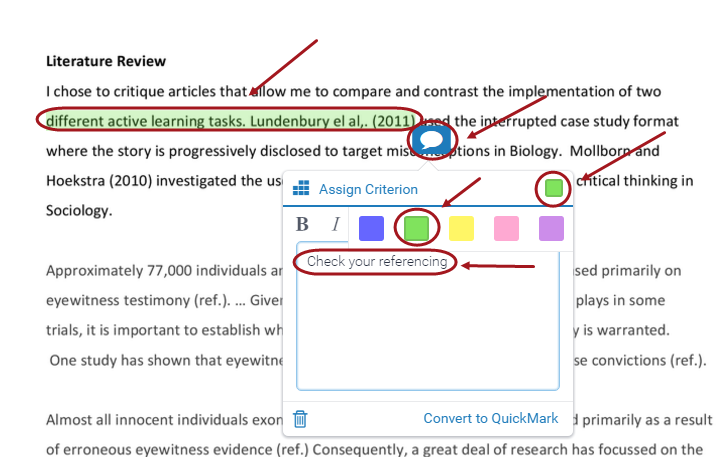Bubble Comments (Original)
Feedback studio allows you to use bubble comments which shows when the student hovers over the icon. Also refer to the Text Comments guide.
Video Guide
Create text, bubble and QuickMark comments (YouTube, 3m 33s)
Add a bubble comment
- Access the required student’s assignment in Feedback studio.
- Click anywhere on the page.
- Click on the Bubble comment button.
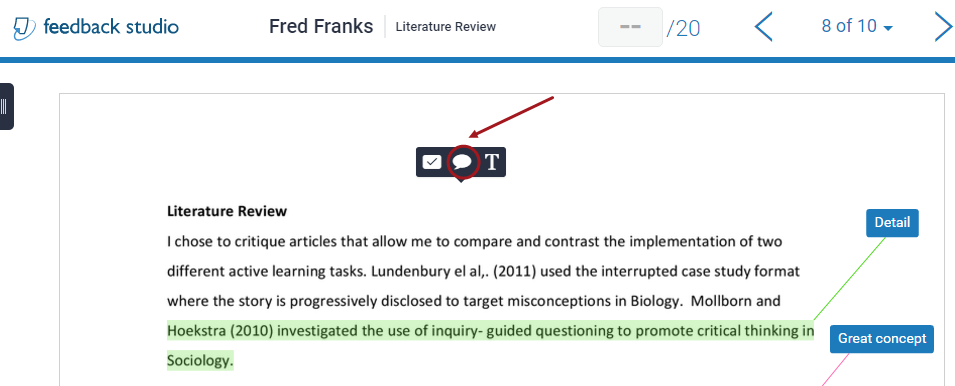
- Enter the required comment.
- Click out of the bubble comment anywhere on the paper and your comment will be saved.
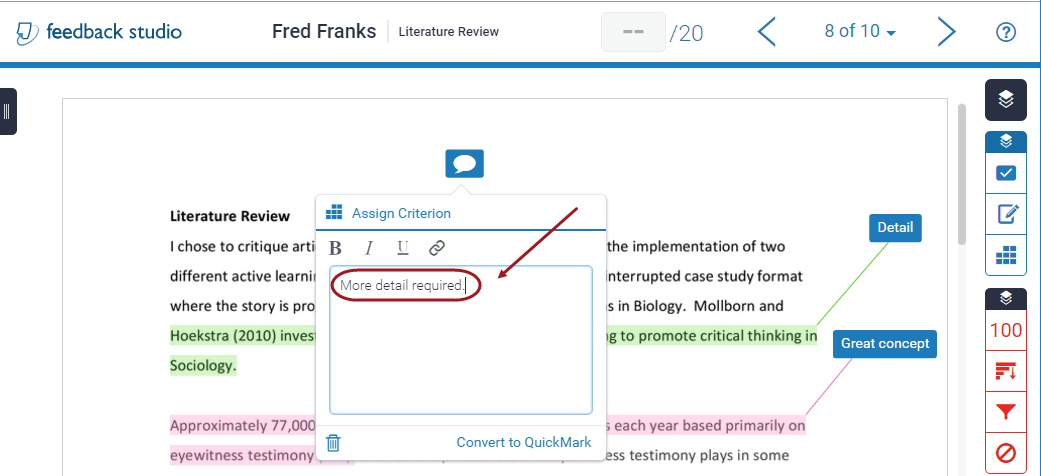
- Optionally, you can insert a link to your required comment.
- Click on the Insert a link button.
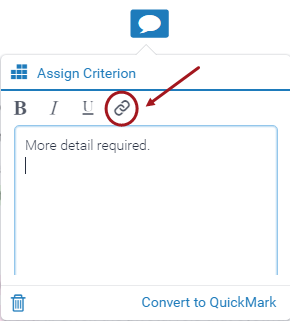
- Put in the required Link Text and Link URL.
- Press the Ok button.
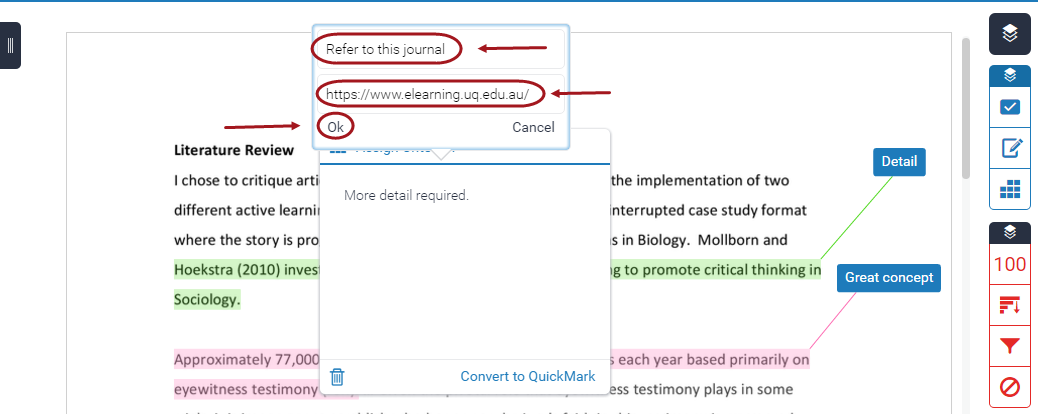
- The link is available in blue writing.
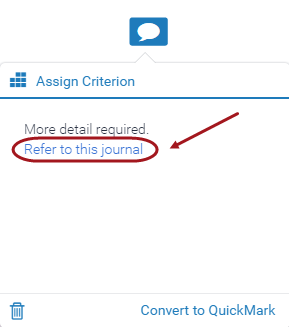
Note: To view your comment, the student hovers over the bubble icon.
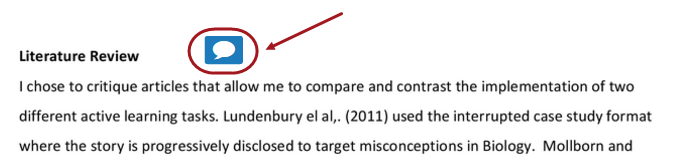
Edit a bubble comment
- Click on the Bubble comment button.
- Make the required changes and click anywhere outside the bubble comment to save your changes.
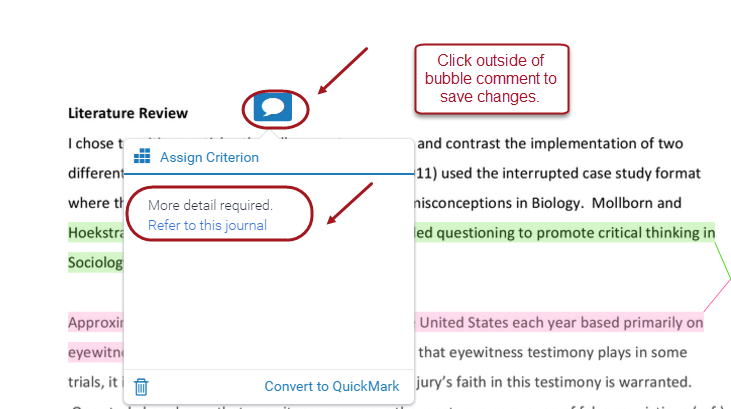
Delete a bubble comment
- Click on the Bubble comment button.
- Click on the rubbish bin icon.
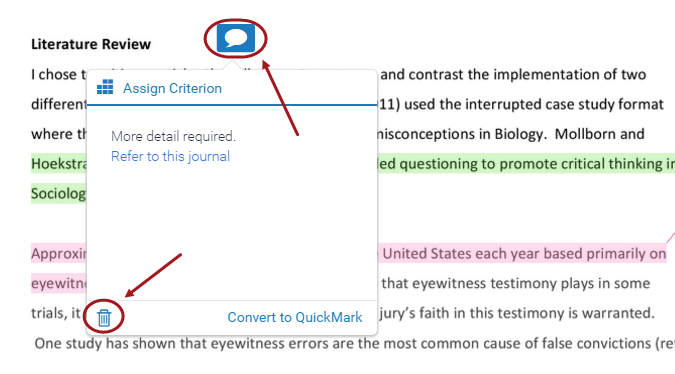
Link a bubble comment to highlighted text
- Highlight the required text.
- Click on the Bubble comment button.
- Select the required highlight colour.
- Enter the required comment.
- Click anywhere outside the bubble comment to save the comment.