Setup your Turnitin App (Original)
Assignments can be accessed on your Turnitin iPad app by linking the app to a course through Turnitin (accessed through Blackboard) and entering it into the app.
Note: The access codes generated are for one time use only. All markers will need to generate their own access code. If you log out or “unlink” iPad from Turnitin , you will need to generate a new access code for the class by repeating the steps below.
Warning: A maximum of 400 student assignments per assignment link can be marked on the iPad.
iPad app
- Download the iPad app from the App Store.
- Search for the app by entering Turnitin.
- Download the app Turnitin Feedback Studio.
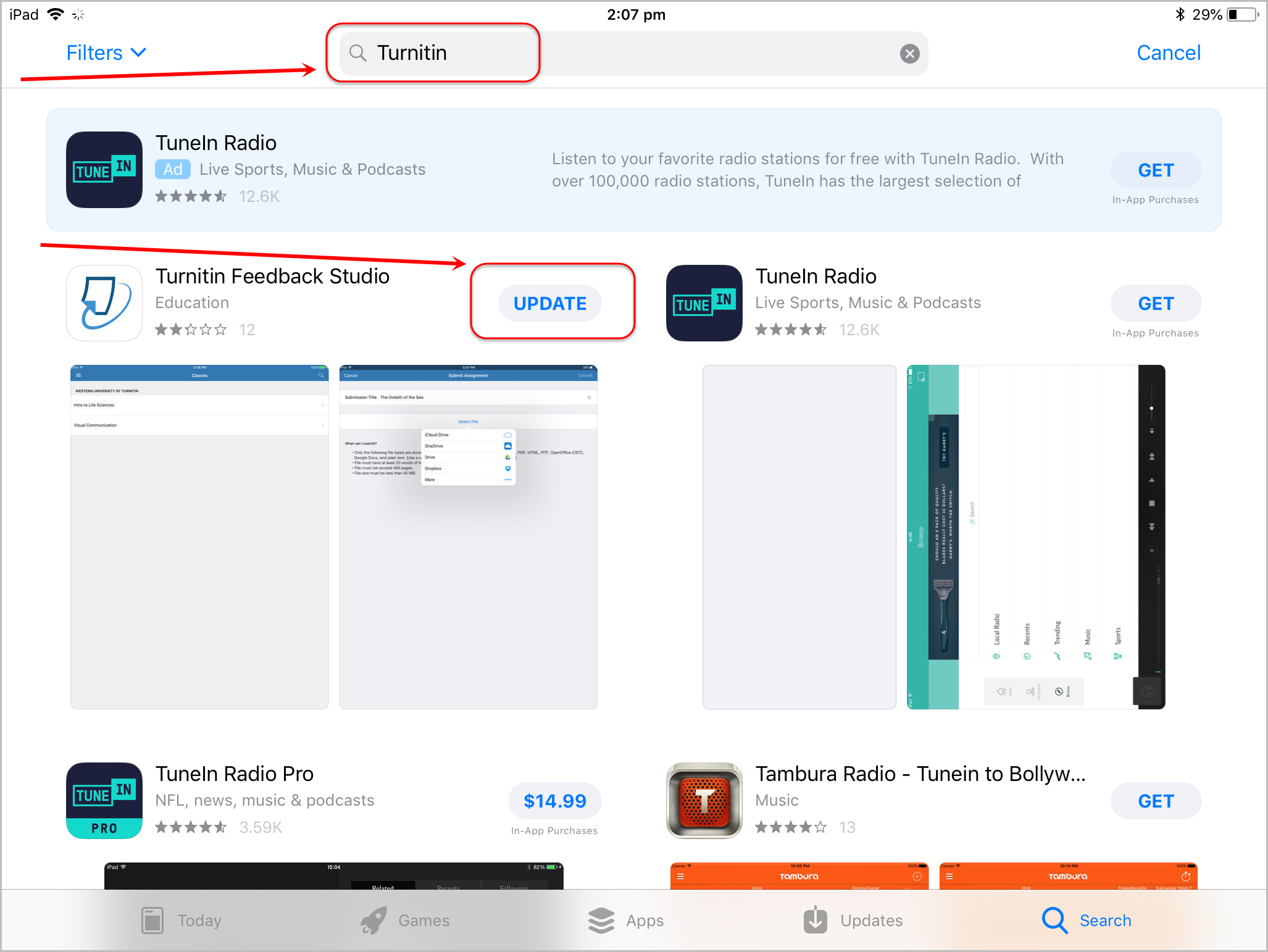
Generate access code
- Login in to your Learn.UQ (Blackboard) course through a browser (iPad, PC or Mac).
- From Control Panel select from Course Tools > Turnitin Assignments.
- Click on the required assignment link.
- Click on the Roster Sync link to ensure the class list is up to date.
- Click on the pencil icon of any student.
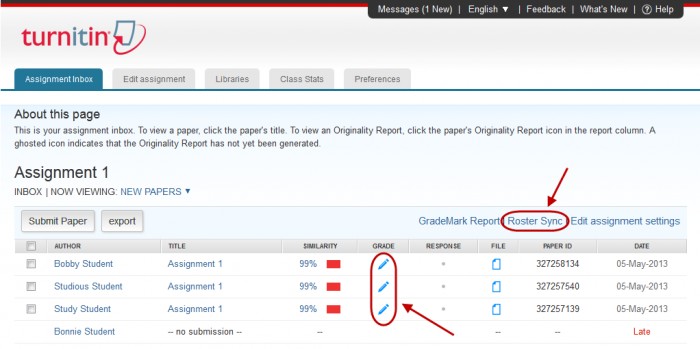
- Click on the Submission Information button from the side menu.

- Enter your UQ email into the Email and Confirm Email fields, then click on the Email me button.
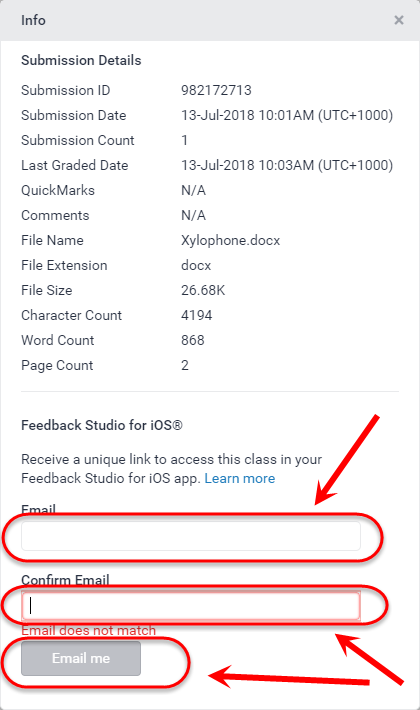
- Access Outlook on your iPad.
Note: You can access Outlook either via a mail app like the Microsoft Outlook app or a web browser like the Google Chrome app.
- Click on the Add class button in the email from Turnitin.
- You will be redirected to the Turnitin app.
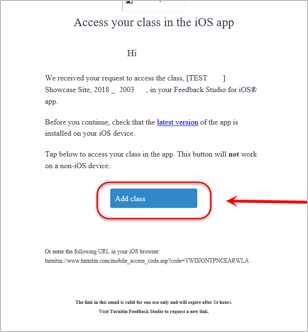

Setup the iPad app
- After clicking the link, the course will appear in the Turnitin app.
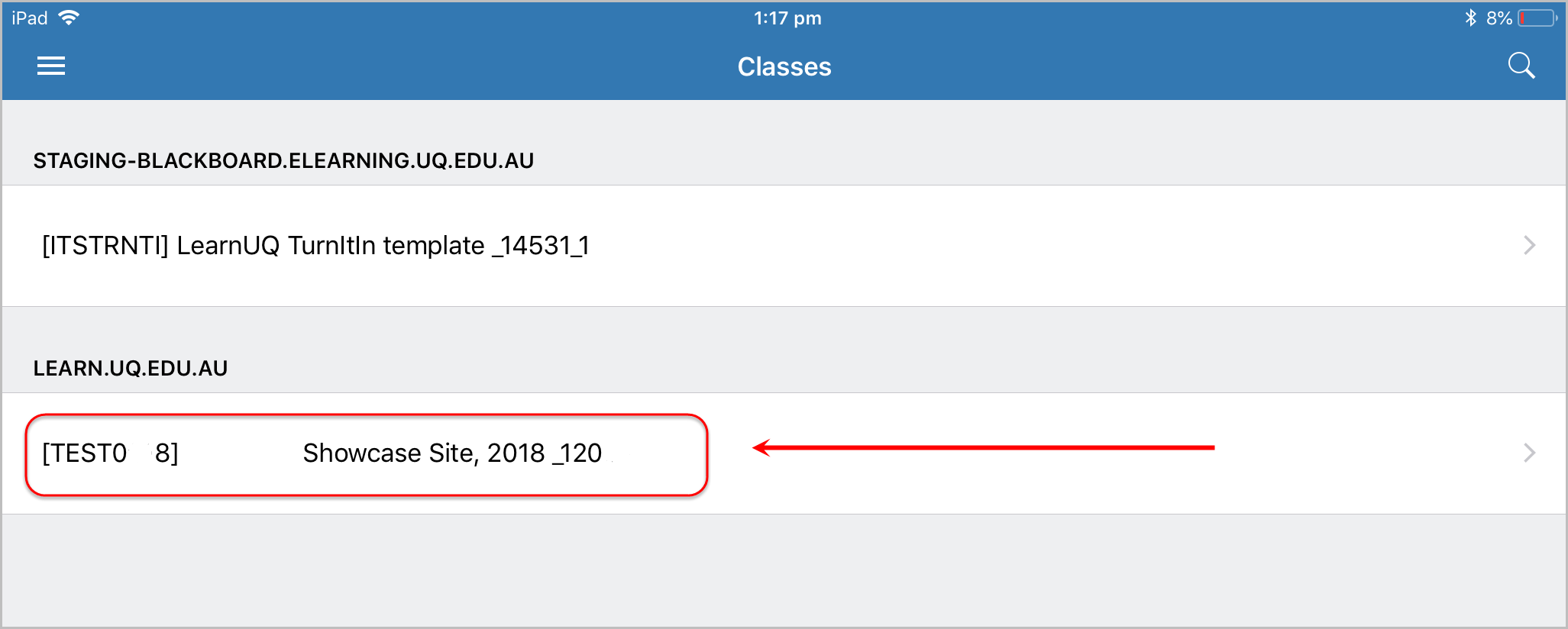
- Refer to Access assignments on your iPad guide.
