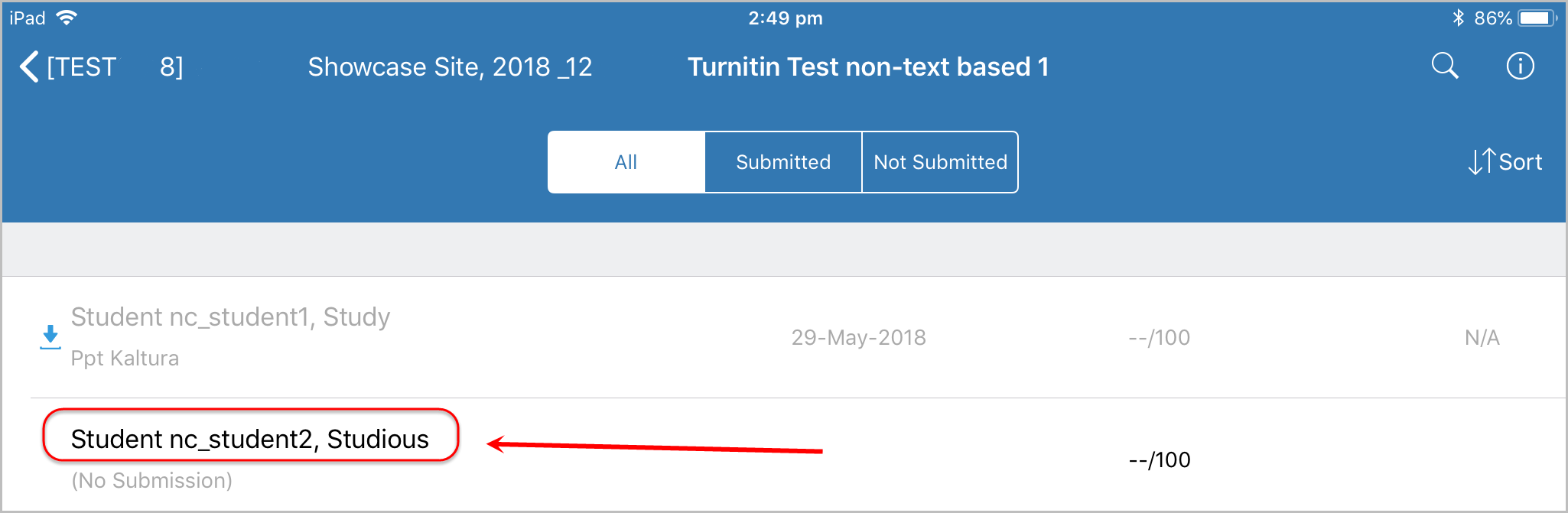Access Assignments on your iPad (Original)
Note: Refer to the Setup your TurnItIn app guide for information on how to add assignments from one course when you set up your app. Also refer to the Upload assignments from additional courses to your iPad.
Access assignments
Download the iPad app from the App Store.
- Open the Turnitin app on your iPad.
- In Classes, click on the course under learn.uq.edu.au.
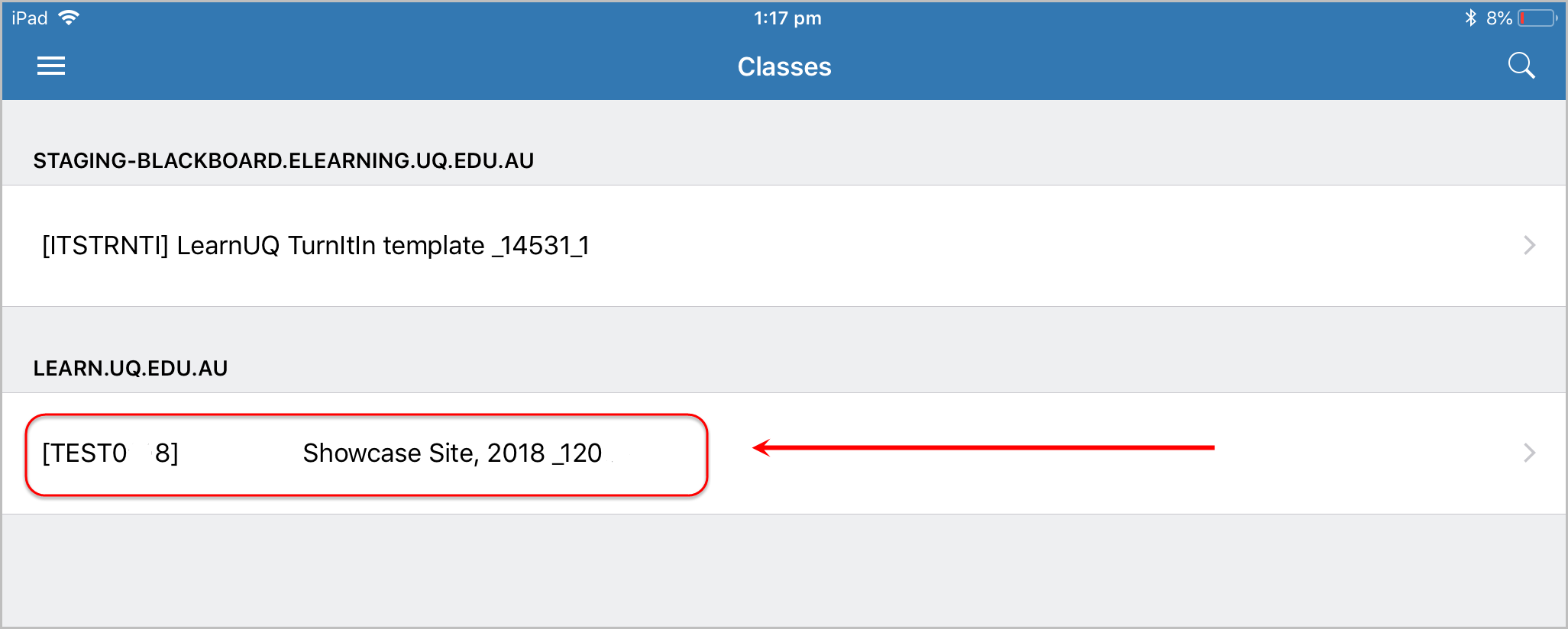
- Click on the required assignment under Assignments.
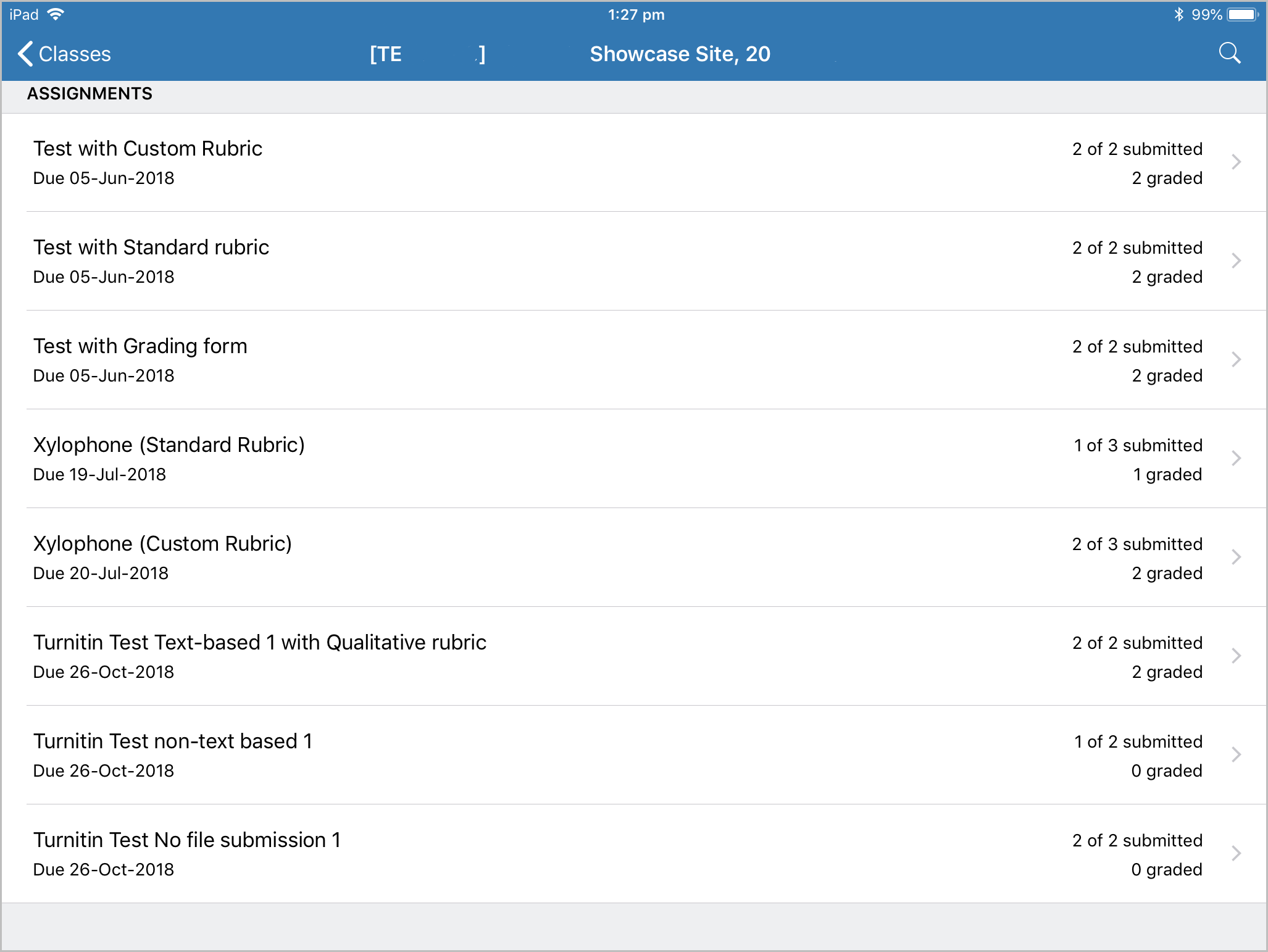
Download assignments
Note: You can download all student assignments or select individually which student assignments to download.
Download all assignments
- Ensure your iPad is connected to the internet (Settings in the home screen > Wi-Fi is turned on)
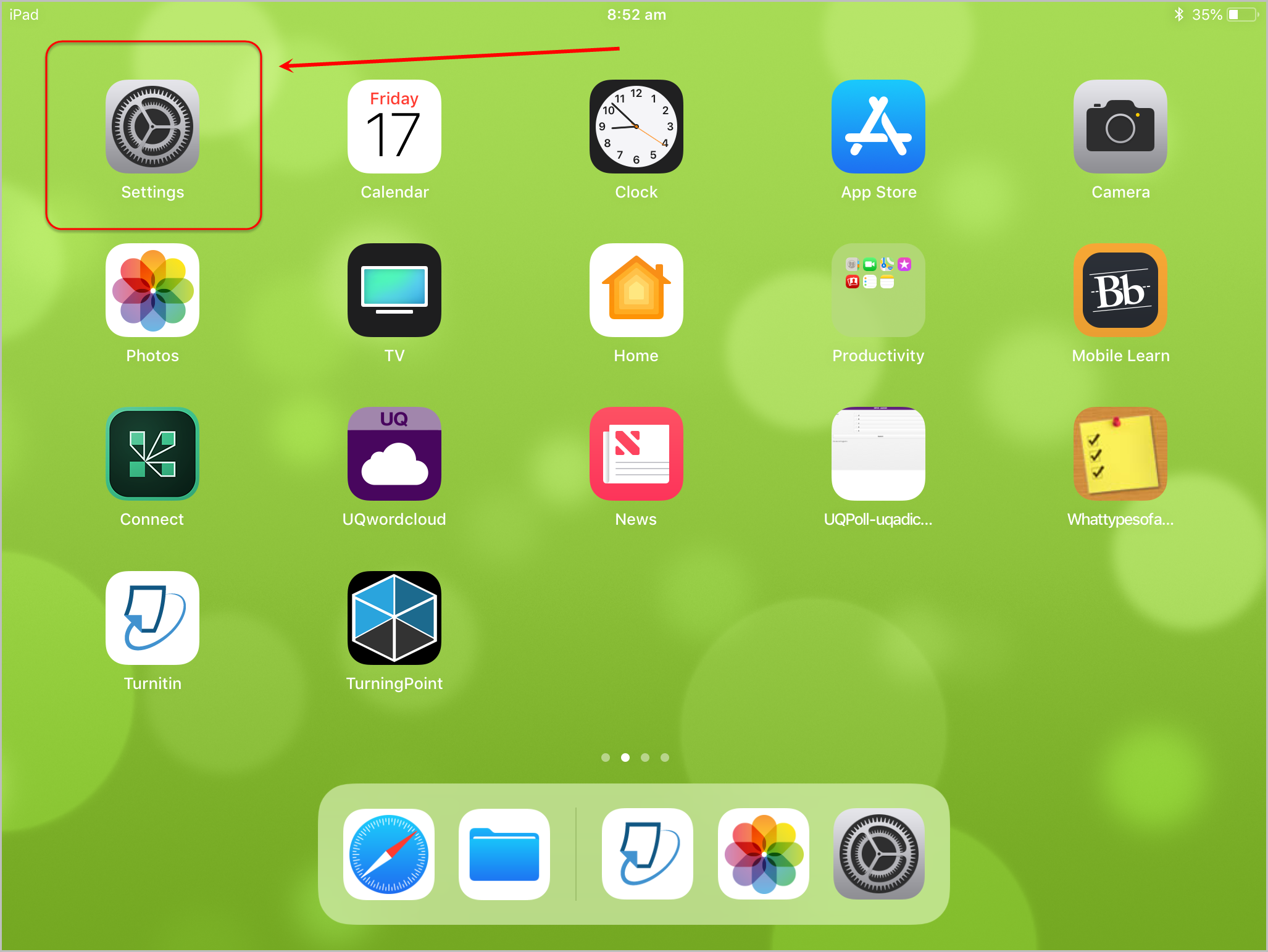
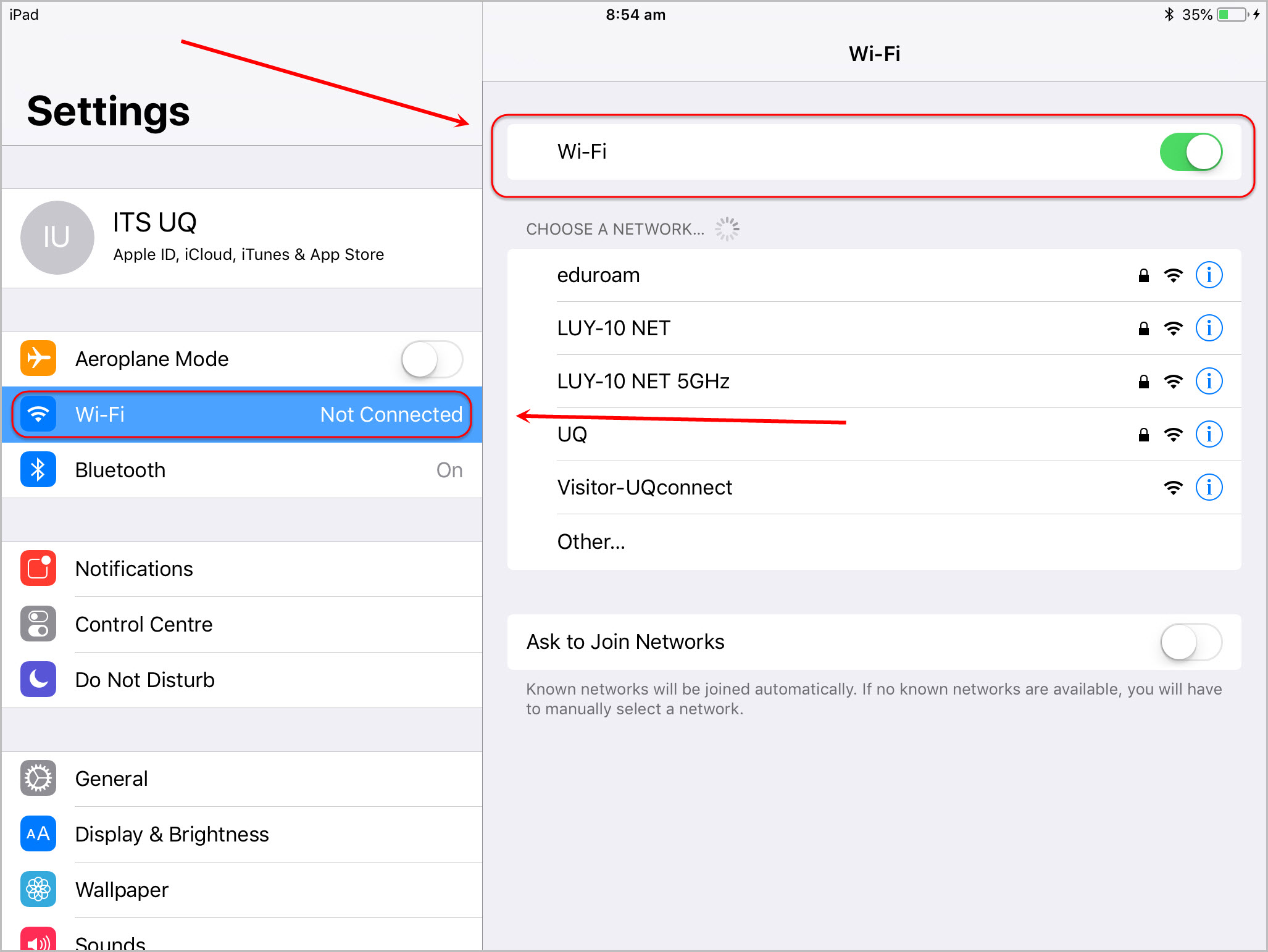
- Click on the Information button.
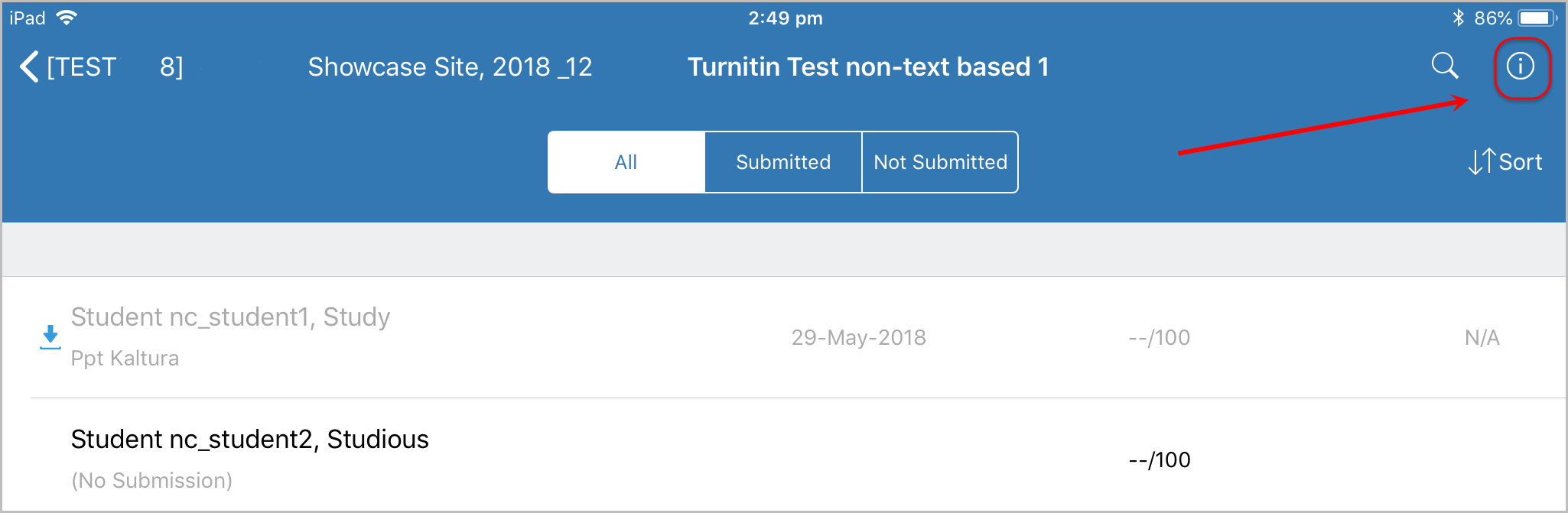
Turn on Download All to view all assignments.
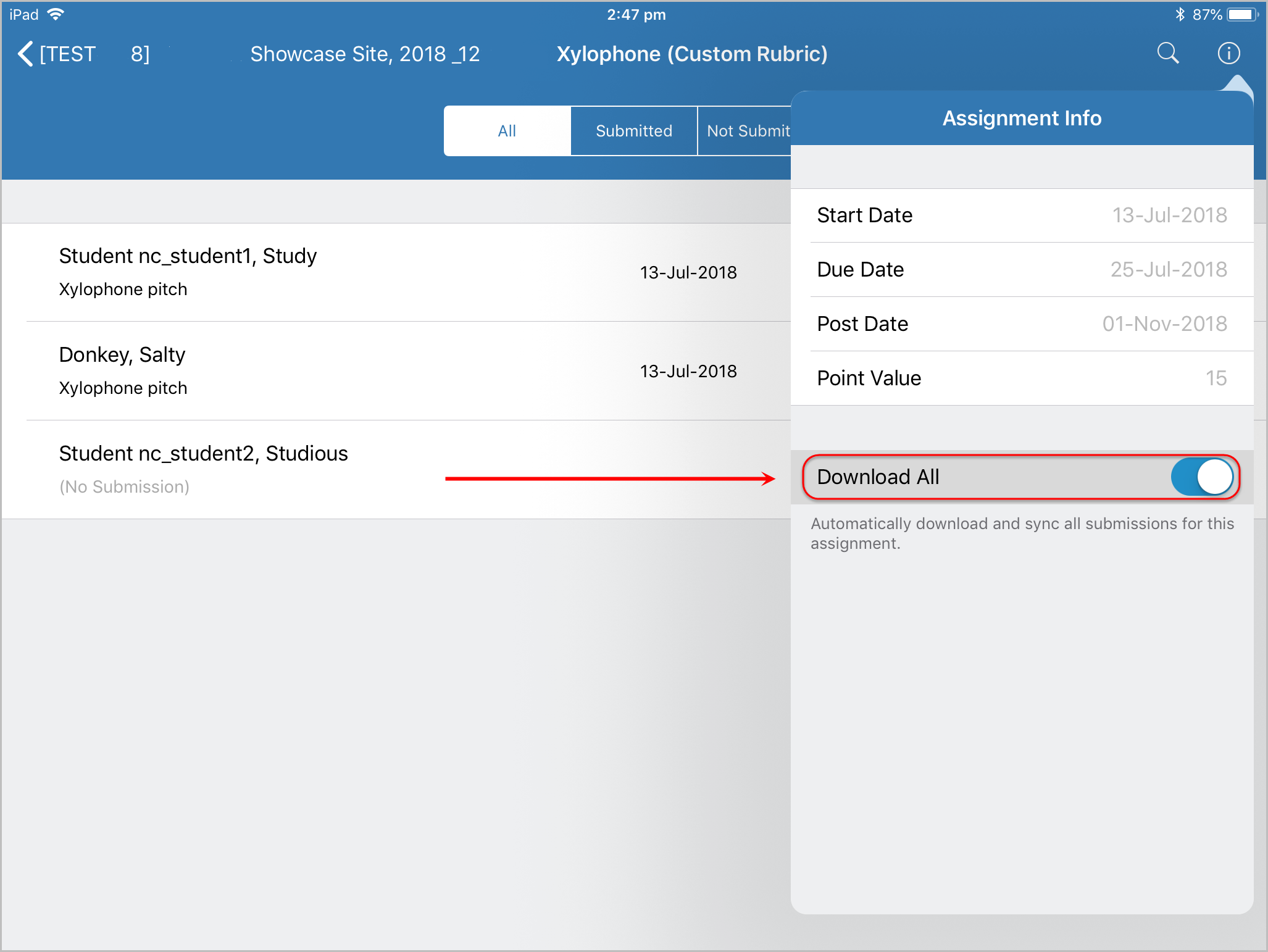
Download individual assignments
- Ensure your iPad is connected to the internet (Settings in the home screen > Wi-Fi is turned on)
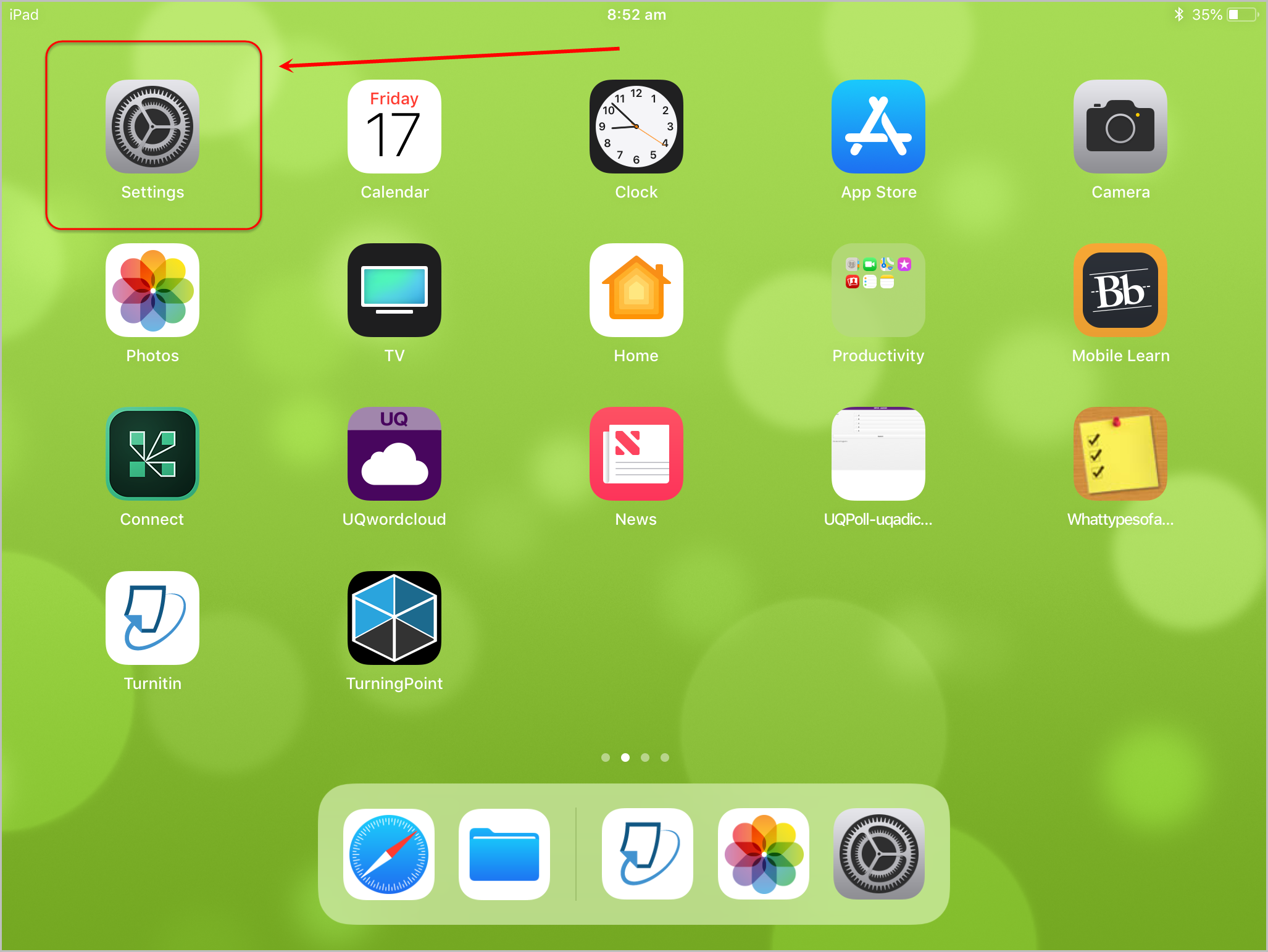
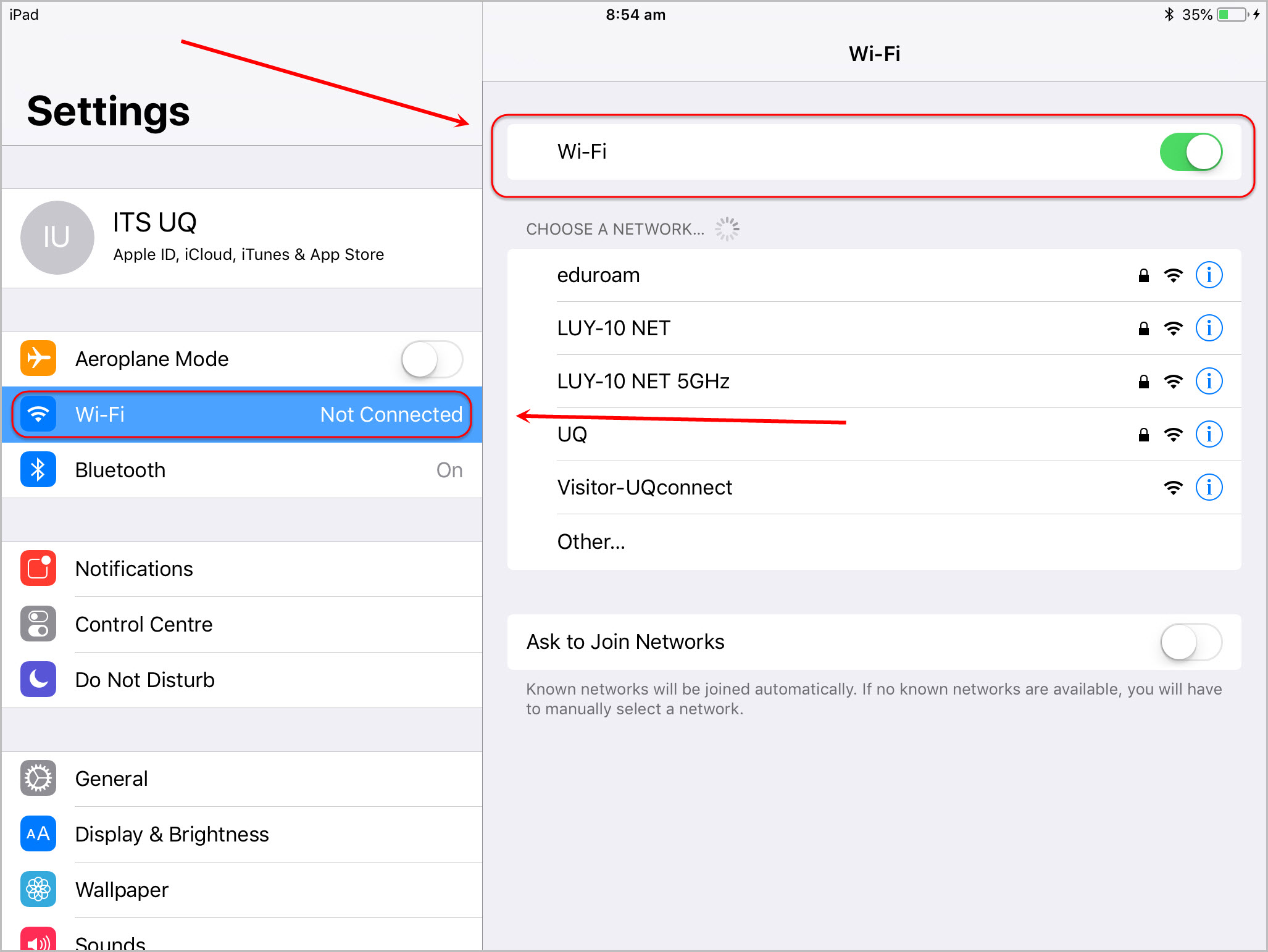
- Click on the download icon of a student’s assignment you need to download.
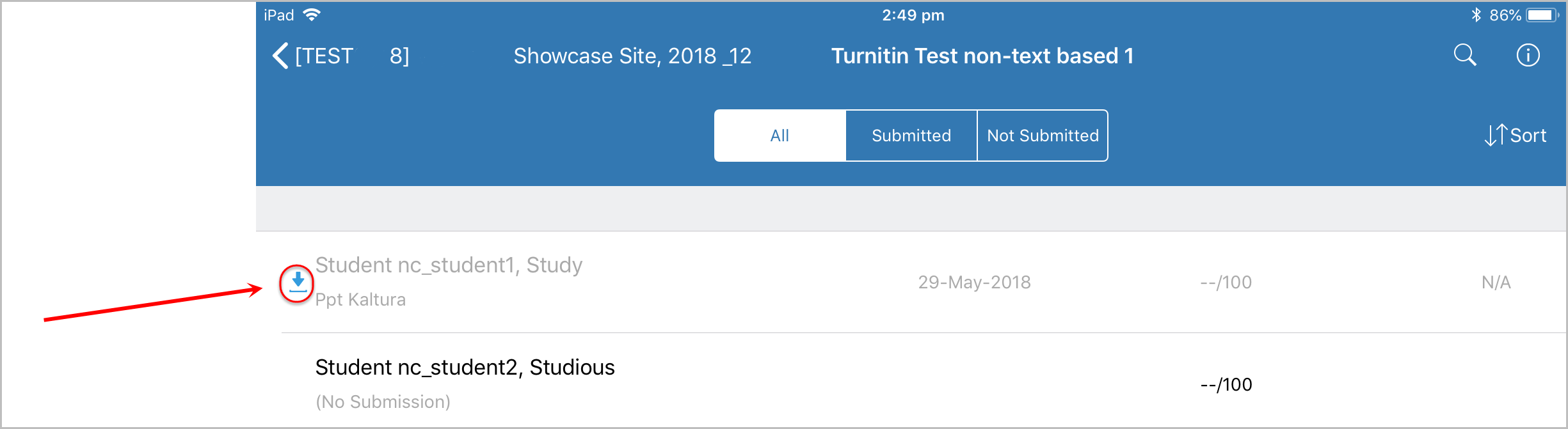
View an assignment
- Click on the name of the required student.