Record Marks and View in Grade Centre (Original)
Record marks
- Access the required student’s assignment.
- Enter the required mark in the top right hand corner textbox.
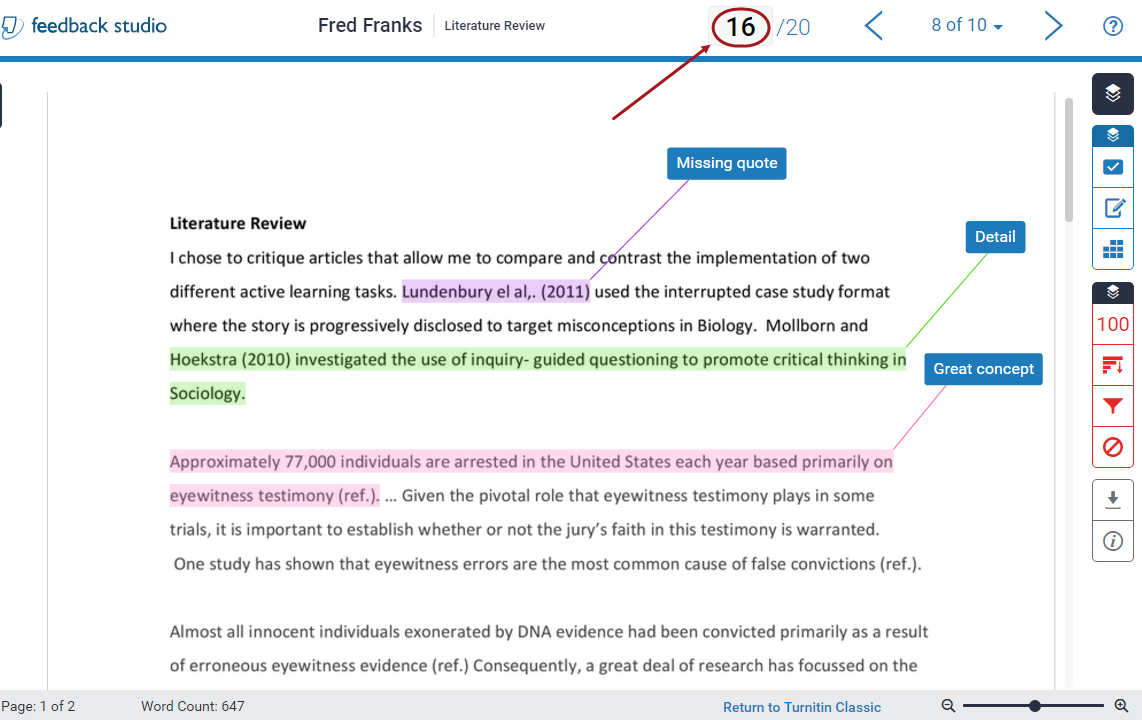
- Use the arrows in the top right of the page to navigate to the next student (refer Access and navigate assignments guide).
Note: The mark will automatically be transferred to the Blackboard Grade Centre.
View marks in Grade Centre
- Close the Feedback studio window.
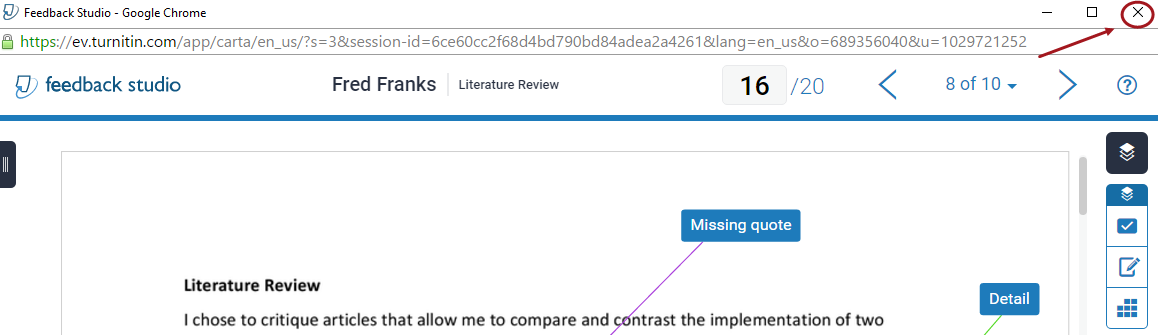
- From the Control Panel select Grade Centre > Full Grade Centre.
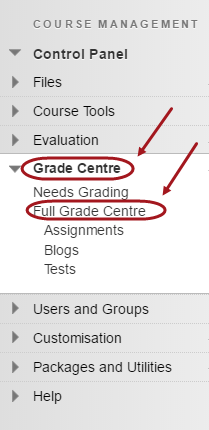
- The mark will be displayed in the appropriate assignment column.
Note: The assignment column in Grade Centre was created automatically when you set the assignment up.
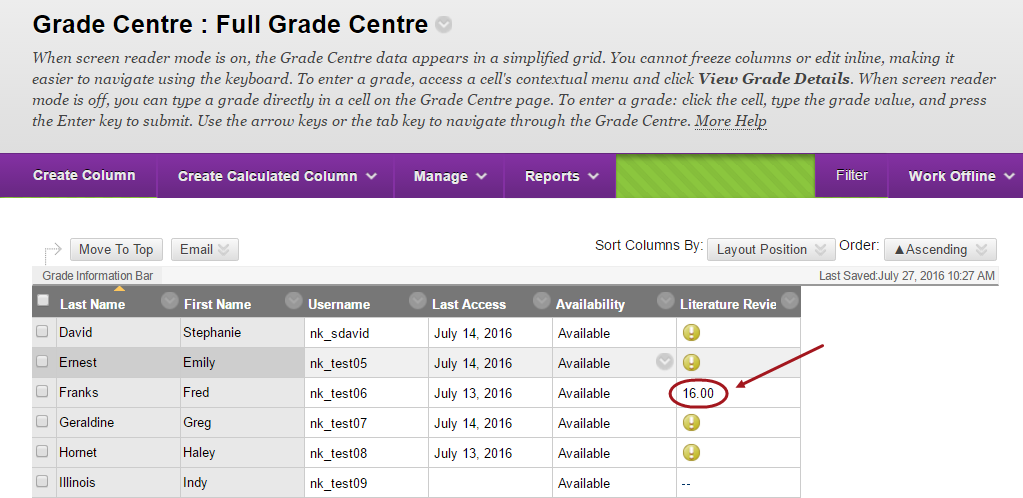
Note: Marks for student assignments that were uploaded by a staff member for a non-enrolled student do not transfer automatically and will need to be entered manually.
Marks not transferring to Grade Centre
In a small percentage of cases, the marks may not automatically transfer from Turnitin to Grade Centre. If this is the case, refer to the Turnitin marks not transferring to Grade Centre guide.
