PeerMark Reviews (Original)
Overview
Not awarding full points if review is written
If Award maximum points on review was not selected when creating the Turnitin PeerMark assignment, you will need to mark all students on the quality of each peer review out of 10 and this total (out of the total possible points) will then be converted to be out of the Points value (rounded to a whole number) which was determined when creating the Turnitin PeerMark assignment.
For example, if students were required to peer review three assignments and a student was awarded the following marks by the instructor:
- Review 1: 9/10
- Review 2: 7/10
- Review 3: The reviewer did not start the review, therefore the score for this review is 0/10.
The total score for all the reviews would be 16 (9+7+0=16) out of the total possible points of 30 (3*10=30).
16 out of 30 = 0.533. Normalizing the 0.533 to the PeerMark point value of 100 would be: 0.533 * 100 = 53.3, rounded to 53.
The final mark of 53/100 will then automatically appear in the Grade Centre column.
Awarding full points if review is written
If Award maximum points on review was selected when creating the Turnitin PeerMark assignment, students will automatically recieve the total Points value if they answer all questions when writing reviews and you will not be able to grade students on the quality of their peer reviews.
For example, if students were required to peer review four assignments:
- Review 1: The reviewer entered content for all five questions, but one is considered “unanswered” because it does not meet the minimum length requirement. The score for this review is 0/10.
- Review 2: The reviewer answered all five questions. The score for this review is 10/10.
- Review 3: The reviewer did not start the review. The score for this review is 0/10.
- Review 4: The reviewer started the review but neglected to answer any questions. The score for this review is 0/10.
The total score for all the reviews would be 10 (0+10+0+0=10) out of the total possible points of 40 (4*10=40).
10 out of 40 = 0.25. Normalizing the 0.25 to the PeerMark point value of 100 would be: 0.25 * 100 = 25.
The final mark of 25/100 will then automatically appear in the Grade Centre column.
Access PeerMark assignments
- From Control Panel select from Course Tools > Turnitin Assignments.
- Click on the required assignment link.
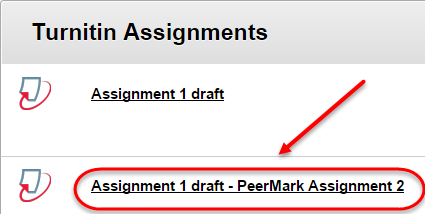
View all reviews
Warning: You will not be able to start marking reviews until the due date has passed.
- For the required student click on the More Actions link.
- Select Review all reviews student submitted from the drop down list.
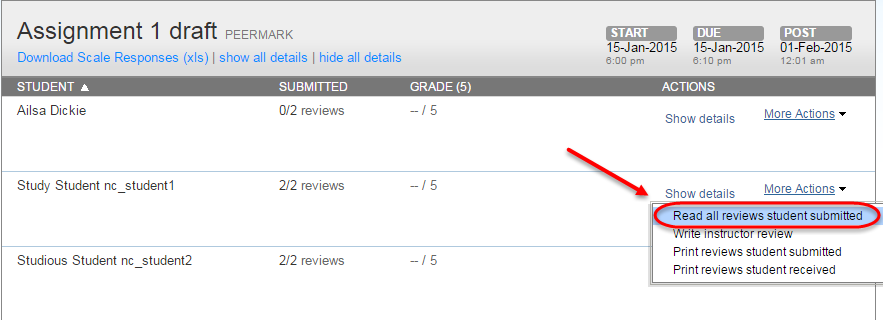
- Enter the mark out of 10.
- Click the Submit button.
- Click on the Previous OR Next link to navigate to the next review.
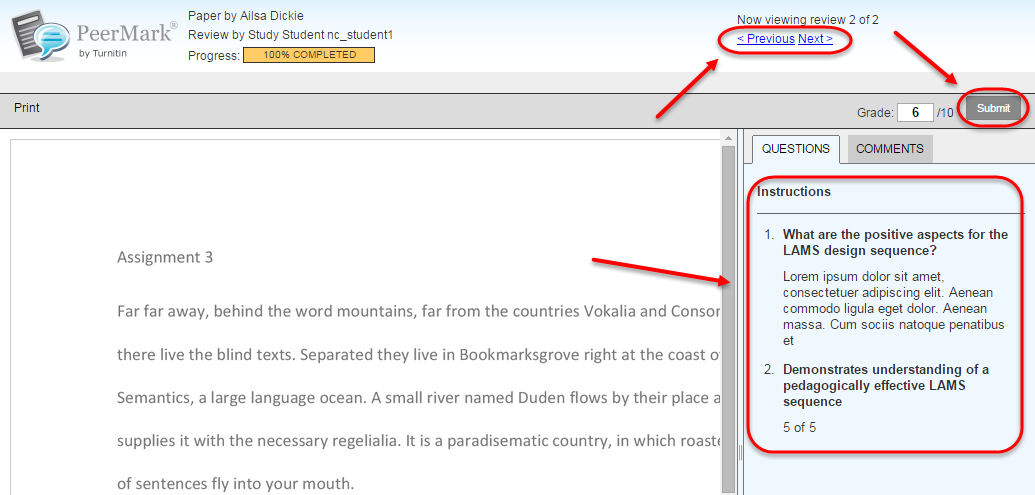
- Return to the Inbox to mark the next student.
Note: You will need to refresh the page for the mark to be displayed.
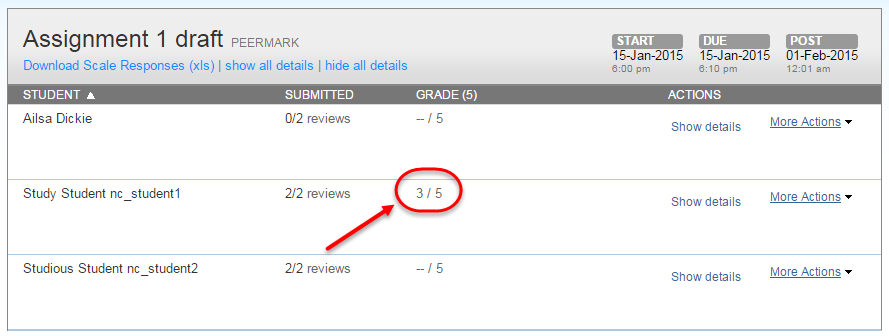
Note: The mark will transfer automatically to the Grade Centre.
Override or change a mark
It is possible to change the mark awarded (if not awarding full points if review is written) or override the automatically allocated mark (if awarding full points if review is written).
- Click on the show all details link.
- Click on the Edit Grades link for the required student.
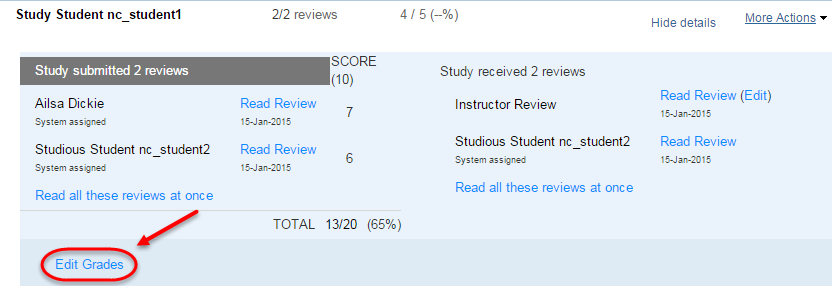
- Change the marks for the individual reviews (out of 10 points) OR
- Override the final mark.
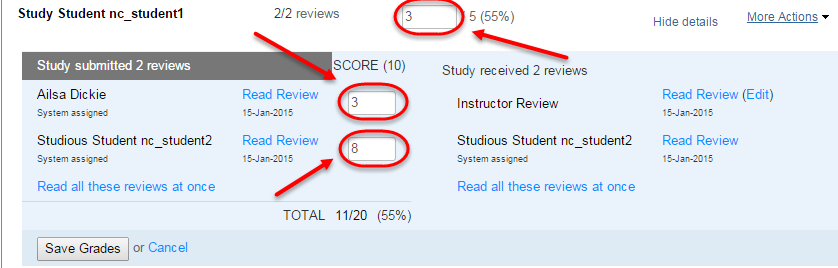
Releasing results to students
Note: Peer feedback will be released immediately as students complete reviews, therefore students will be able to view the feedback they have received on their own assignment once reviews have been submitted.
After student peer reviews have been graded, by either automatically awarding full points or the course coordinator marking students themselves, the final grade will populate through to Grade Centre.
Once the Grade Centre column has been made available (refer to the Control the Release of Results guide), students will be able to view their overall mark for the quality of their peer reviews through My Grades.
