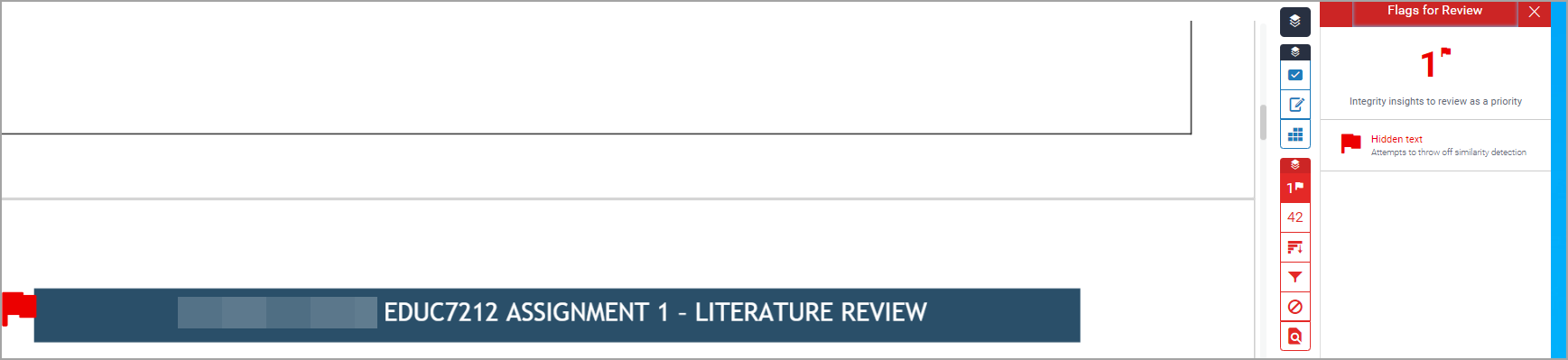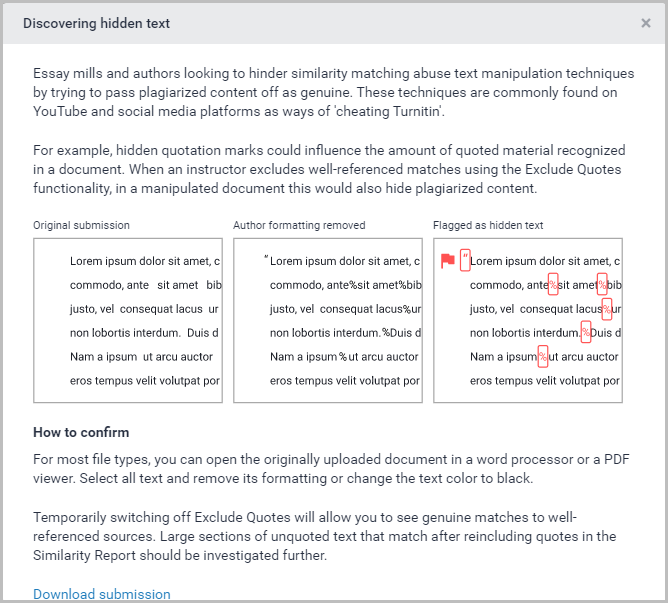Document Flags (Original)
Overview
The Insights panel flags allows you to review possible text manipulations made in a document to reduce the similarity score. The panel flags both the use of hidden characters and the replacement of text.
Replaced Characters
This flag highlights documents where characters from the Latin alphabet have been replaced with similar character from other alphabets in an attempt to hinder the Turnitin similarity detection functionality and reduce the similarity score.
- Click on the flag icon.
- Click on Replaced characters link.
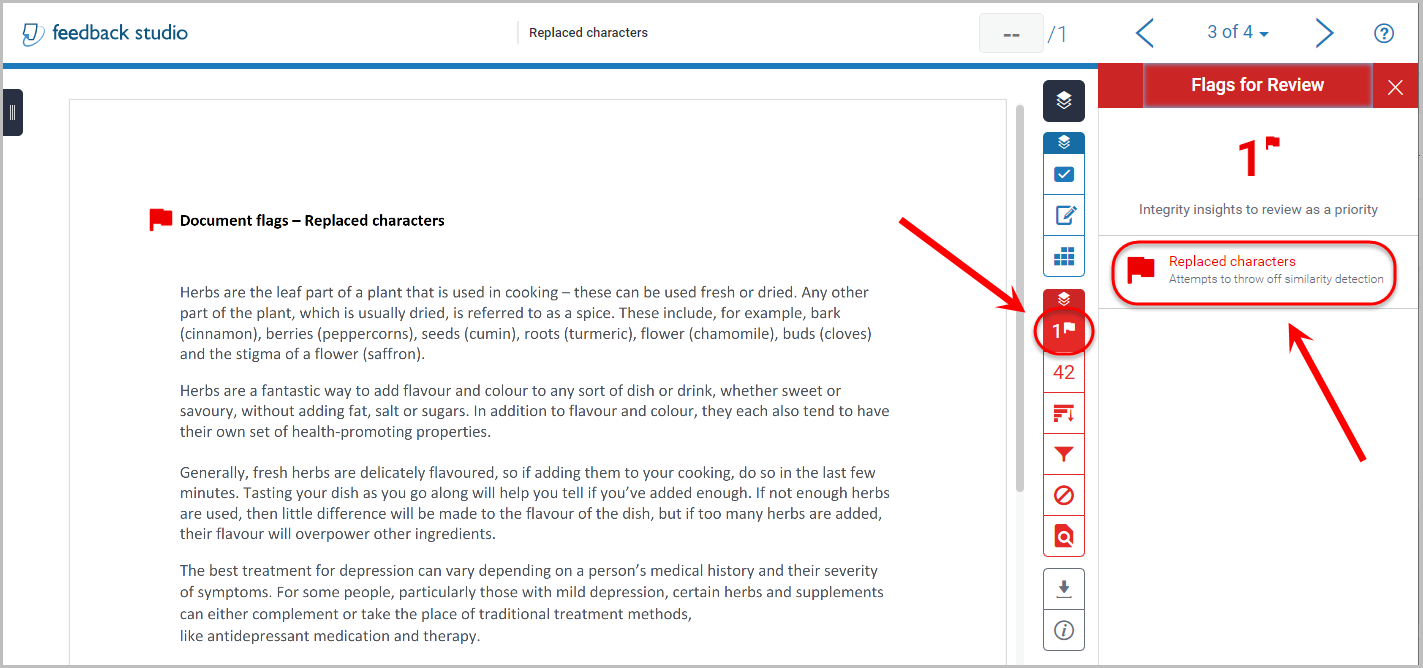
- Replaced characters will be highlighted in red.
- Information on the suspect characters will be displayed in the right hand panel.
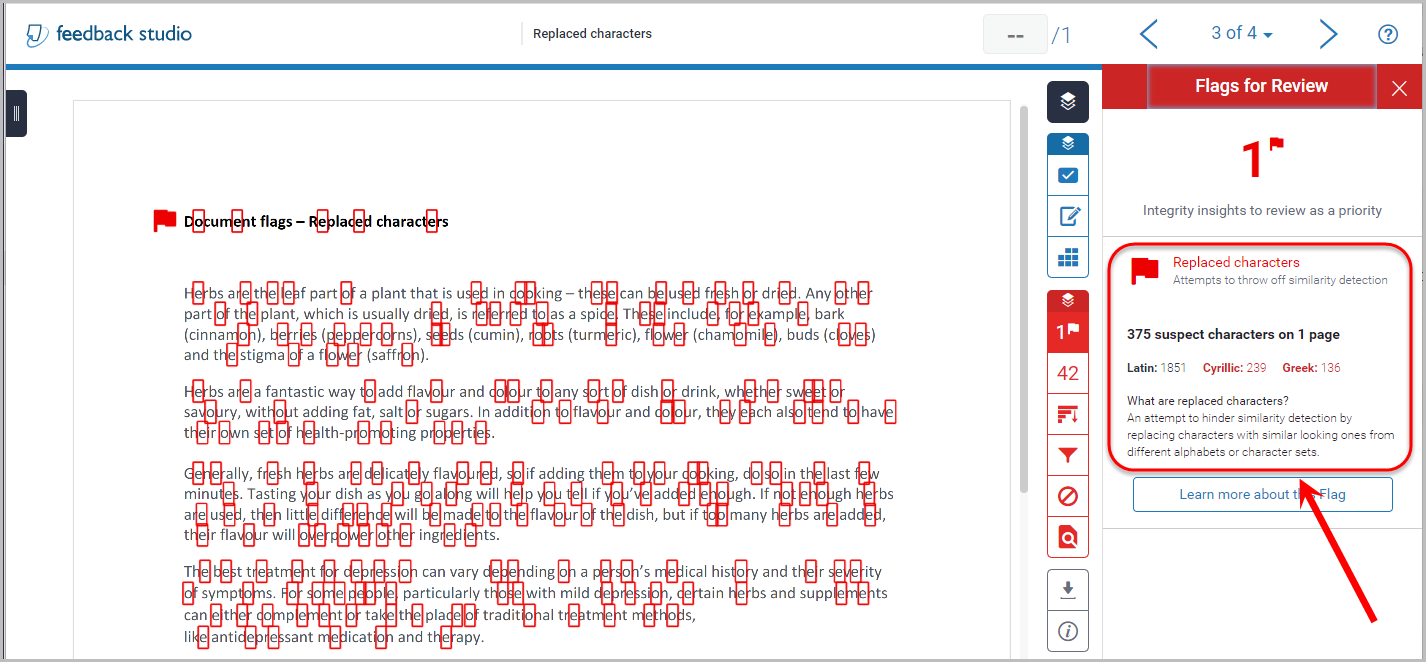
- Click on the Learn more about this Flag for additional information.
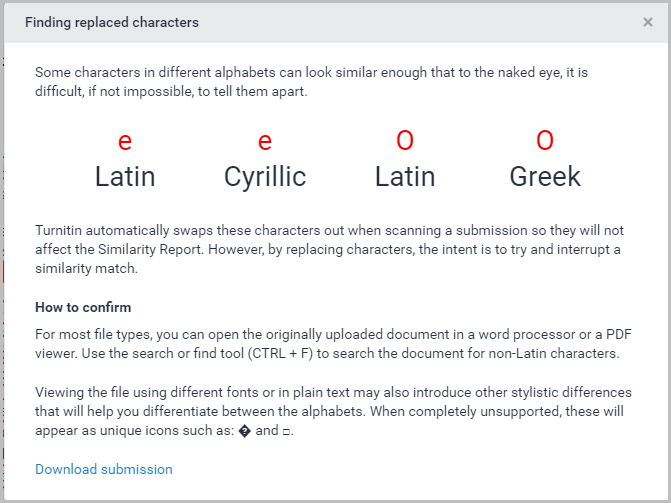
Note: There are contexts where it is necessary to swap characters and you need to review what characters have been replaced.
Similarity Score
The Turnitin text matching functionality will swap the replaced characters back to the equivalent Latin alphabet characters before running the similarity report.
Click on the the Similarity Score to review.
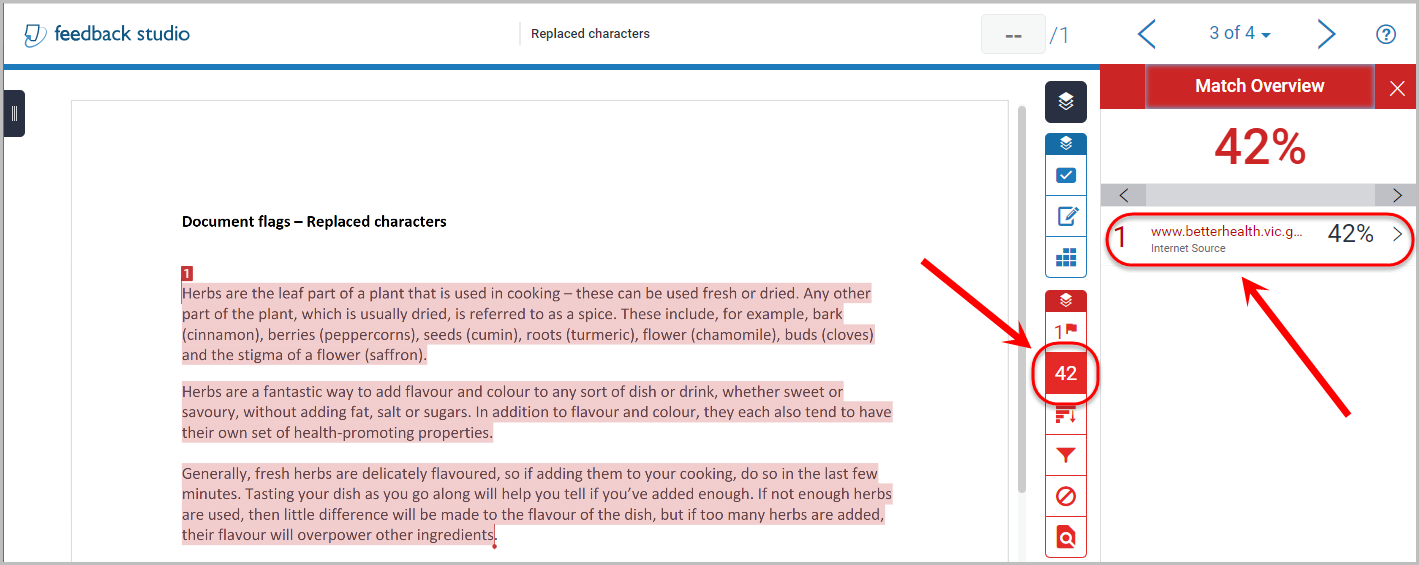
Hidden Characters
Hidden text may be used to hide quotation marks so the text is ignored if the Exclude Quotes setting is selected. Hidden text can also be used to convert a parargraph into a long character string that may not able to be matched in the similarity report.
- Click on the flag icon.
- Click on Hidden characters link.
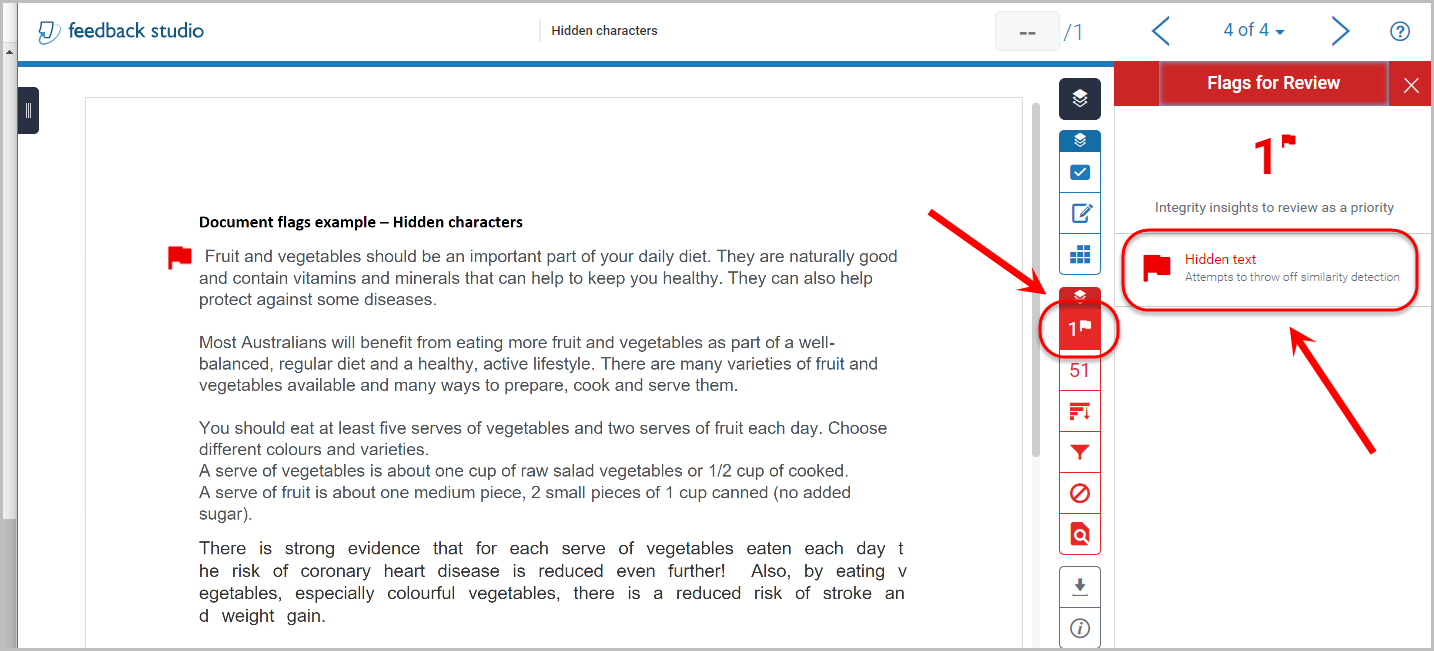
- Hidden characters will be highlighted in red.
- Information on the suspect characters will be displayed in the right hand panel.
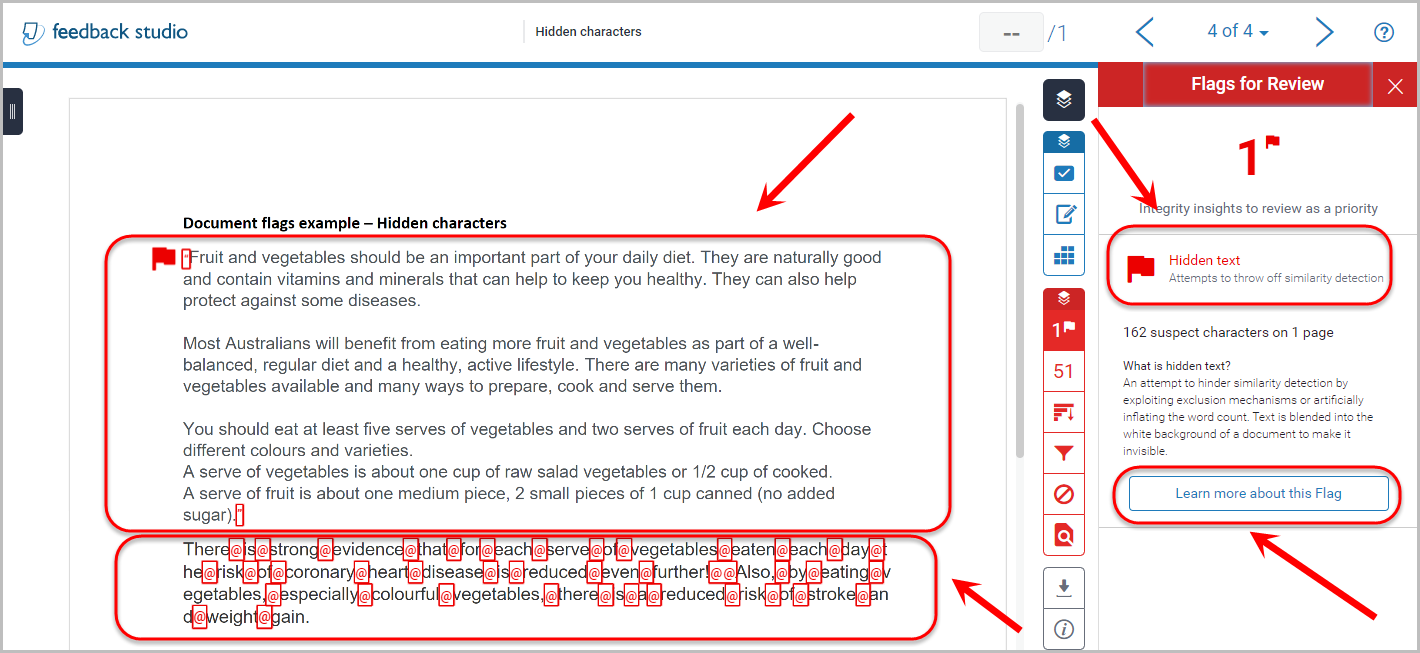
- Click on the Learn more about this Flag for additional information.
Hidden Quotes - Change the exclude quotes setting
If hidden quotes are identified in the Insights panel you will need to update and review the Similarity Report.
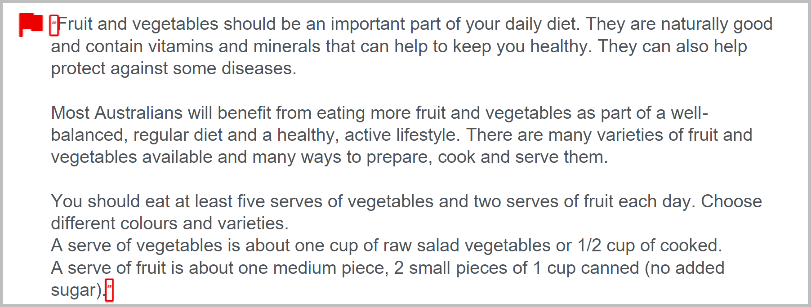
- Click on the Filters and Setting icon.
- Uncheck the Exclude Quotes setting.
- Click on the Apply Changes button.
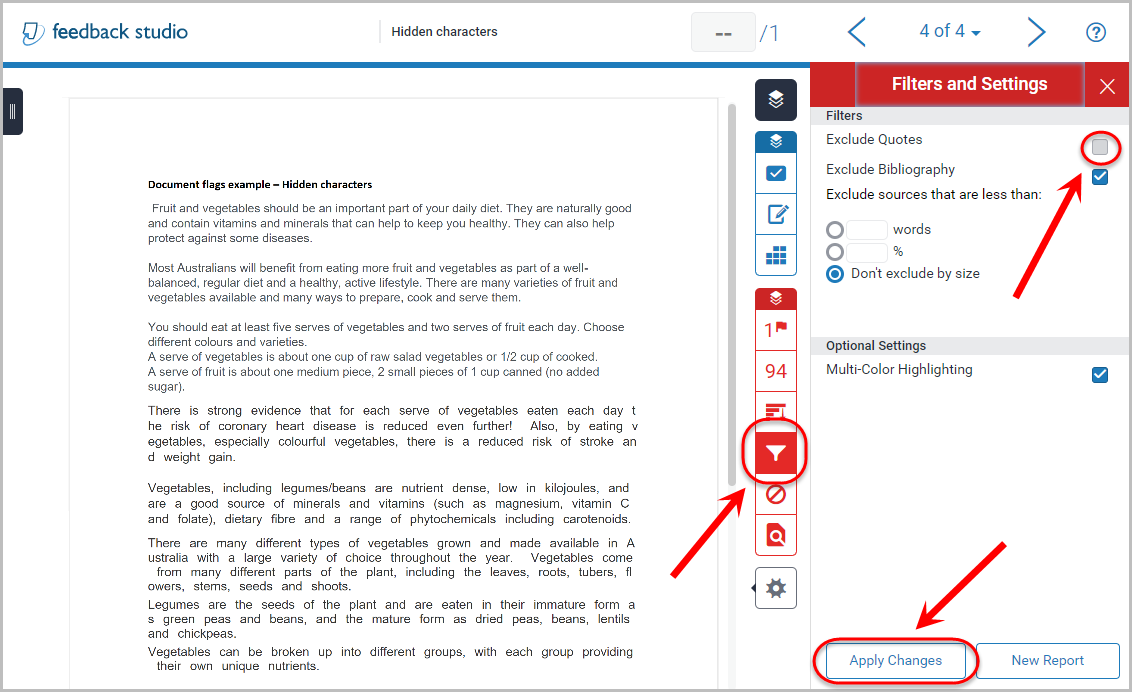
Click on the Similiary Score icon and review matched text.
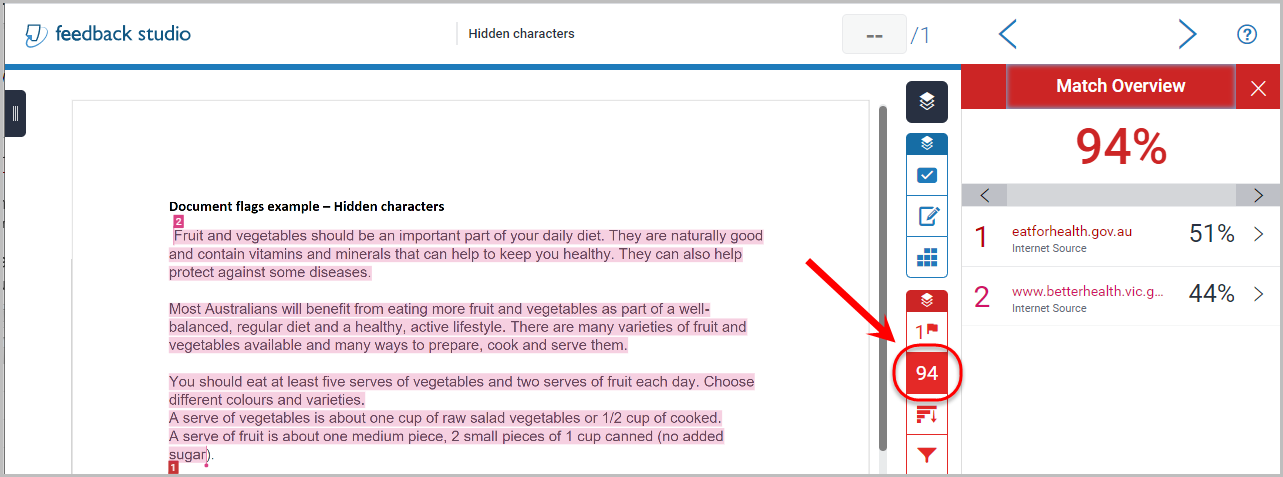
Hidden Characters - Check Similarity Report
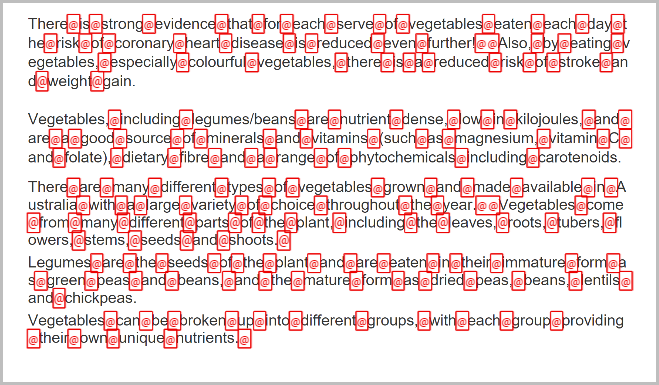
The Turnitin text matching functionality will usually swap the replaced 'space' characters back before running the Similarity report.
OR
If the text matching functionality has not swapped the replaced 'space' characters, this can be done manually. Alternatively, you can log a job with eLearning Support to investigate by emailing help@learn.uq.edu.au.
- Download the student submission. Refer to the Download Turnitin submitted Assignments guide.
- If required convert the pdf document to Word.
- Replace the hidden character with a 'space' character.
- Create another Turnitin assignment in your course that is not accessible by students. Refer to the Create a Turnitin Assignment guide.
- Uploaded the updated student assignment. Refer to the Submit a Turnitin assignment on behalf of a student guide.
Click on the Similiary Score icon and review matched text.
False Positives
If the document has white text on a coloured background Turnitin will return a Red flag.