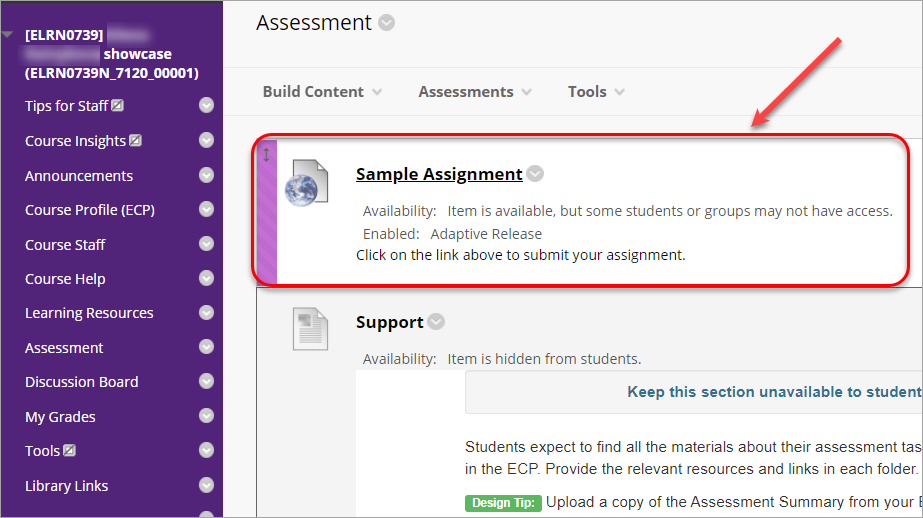Create a Turnitin Assignment (no file submission) (Original)
This guide gives you information on setting up a TurnItIn Assignment for giving students feedback on assignments that do not require a file submission. i.e. Oral presentations, performances and assignments where students submit a physical product.
Setting up your assignment
Note: To ensure students do no accidentally submit files to the TurnItIn assignment it is recommended that the assignment is set up in a Content Area that the students do not have access to. Refer to the Add a Content Area guide.
2. Optional settings
- Click on the Optional settings link.
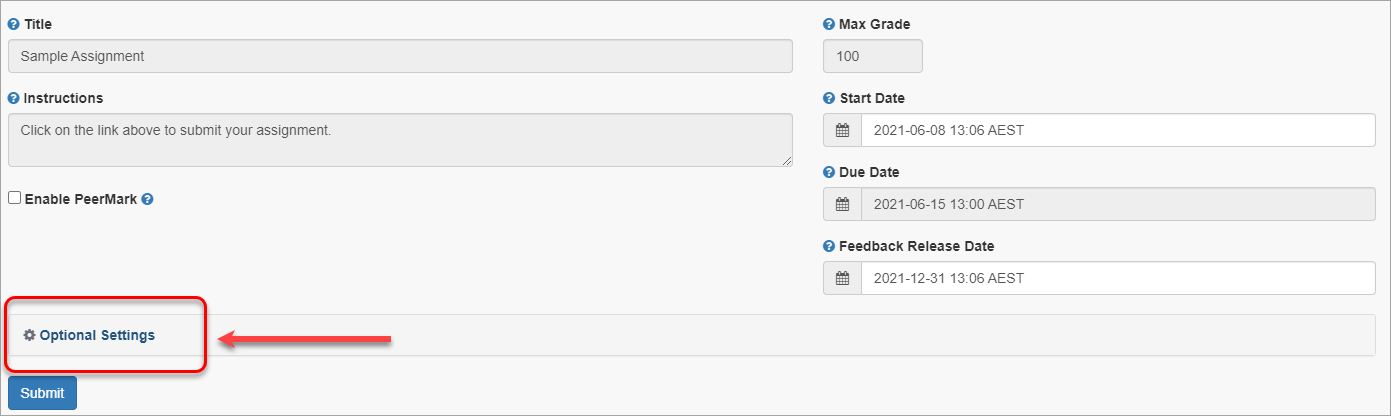
- Select Do not store the submitted papers under Submit papers to section.
- Uncheck Allow submissions of any file type checkbox as no files will be submitted.
- Uncheck Allow late submissions checkbox as no files will be submitted.
- Optionally, check Attach a rubric checkbox to use rubric when marking.
- Uncheck Student paper repository checkbox as similarity reports are not produced for non-text assignments.
- Uncheck Current and archived web site content checkbox as similarity reports are not produced for non-text assignments.
- Uncheck Periodicals, journals and publications checkbox as similarity reports are not produced for non-text assignments.
- Generate Similarity Reports for student submission is not applicable as no similarity reports are produced for non-text submissions.
- Uncheck Allow students to view Similarity Reports checkbox as no similarity reports are produced for non-text submissions.
- Uncheck the 3 checkboxes: Exclude bibliographic materials, Exclude quoted materials, Exclude small sources as similarity Reports are not produced for non-text assignments.
- Check Save these settings for future use checkbox as this allows you to save these settings as the default for all assignment you set up in TurnItIn in the future.
| Setting | Recommendtion | Comment |
|---|---|---|
| Submit papers to | Do not store the submitted papers | No files will be submitted. |
| Allow submissions of any file type | Uncheck | No files will be submitted. |
| Attach a rubric | Check | Optionally, check Attach a rubric checkbox to use rubric when marking. |
| Student paper repository | Uncheck | Not applicable. Similarity Reports are not produced for non-text assignments. |
| Current and archived web site content | Uncheck | Not applicable. Similarity Reports are not produced for non-text assignments. |
| Periodicals, journals and publications | Uncheck | Not applicable. Similarity Reports are not produced for non-text assignments. |
| Generate Similarity Reports for student submission | Not applicable. Similarity Reports are not produced for non-text assignments. | |
| Allow students to view Similarity Reports | Uncheck | Not applicable. Similarity Reports are not produced for non-text assignments. |
| Exclude bibliographic materials | Uncheck | Not applicable. Similarity Reports are not produced for non-text assignments. |
| Exclude quoted materials | Uncheck | Not applicable. Similarity Reports are not produced for non-text assignments. |
| Exclude small sources | Uncheck | Not applicable. Similarity Reports are not produced for non-text assignments. |
| Save these settings for future use | Check | This allows you to save these settings as the default for all assignment you set up in TurnItIn in the future. |
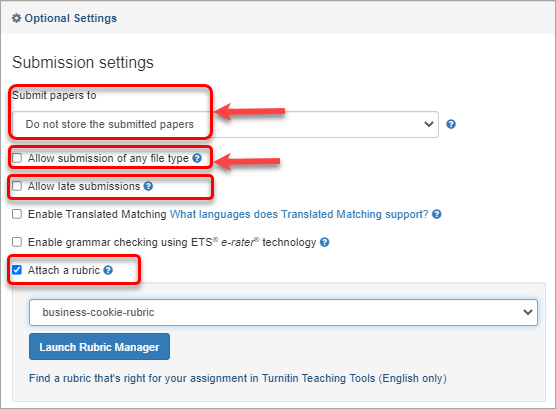
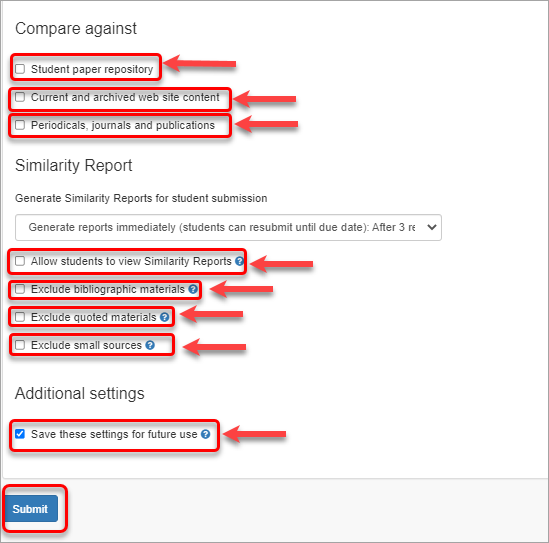
- Click on the Submit button.
- The Success! screen will be displayed.
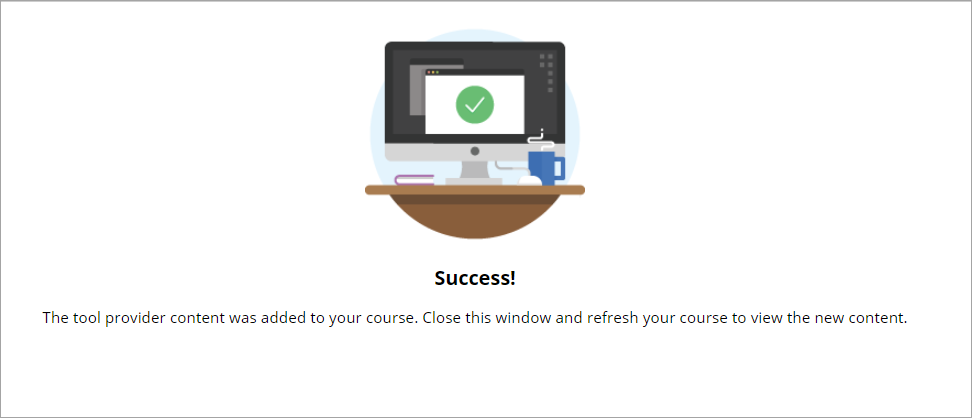
- The Turnitin assignment submission link will then appear in the folder you have created it in.