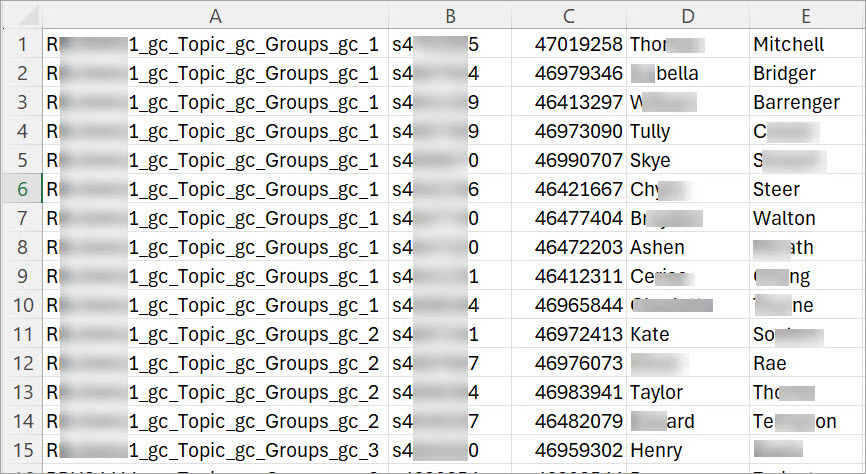Export Groups and Group Members List (Original)
A group membership list can be downloaded in CSV format (Excel file) using the Export tool in Groups. Only students who are members of a group will be included in the file.
Export file
- Navigate to the relevant Learn.UQ course.
- From the Control Panel select Users and Groups.
- Select Groups.
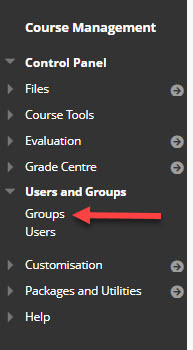
- Click on the Export button.
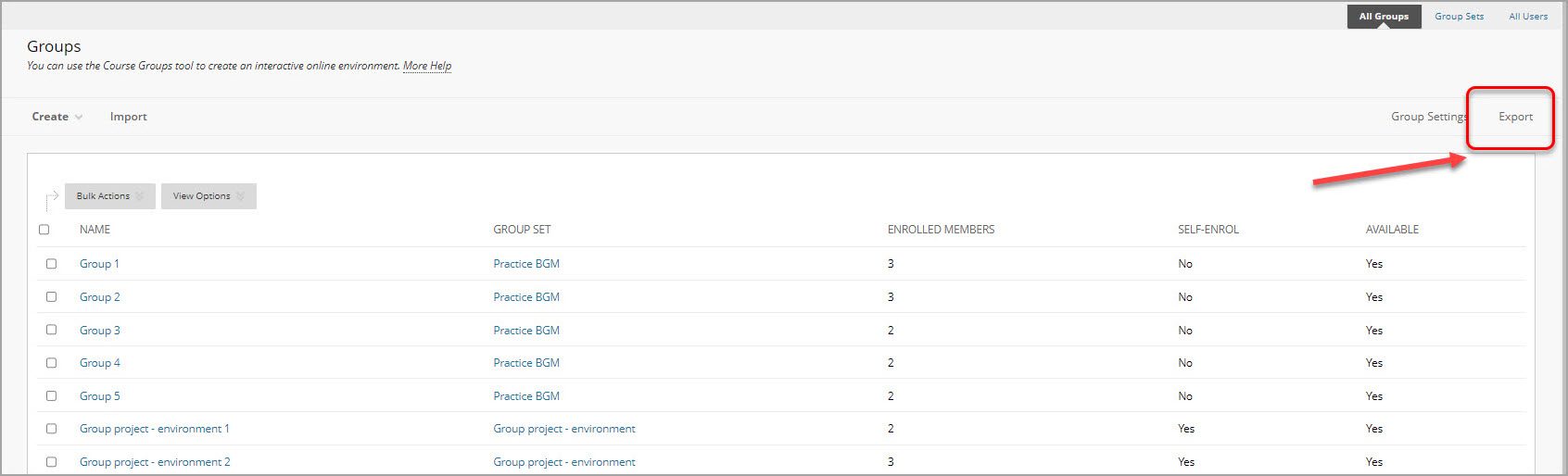
- Choose what information you want to export:
- Groups
- Group members only
- Groups and group members
- and whether you include a Header row.
- Click on the Submit button.
- Check your Outlook inbox for a noreply@its.uq.edu.au email with the Subject line Bulk Export Complete.
- Right click on the link in the email content area to download the .zip file, select Copy Hyperlink.
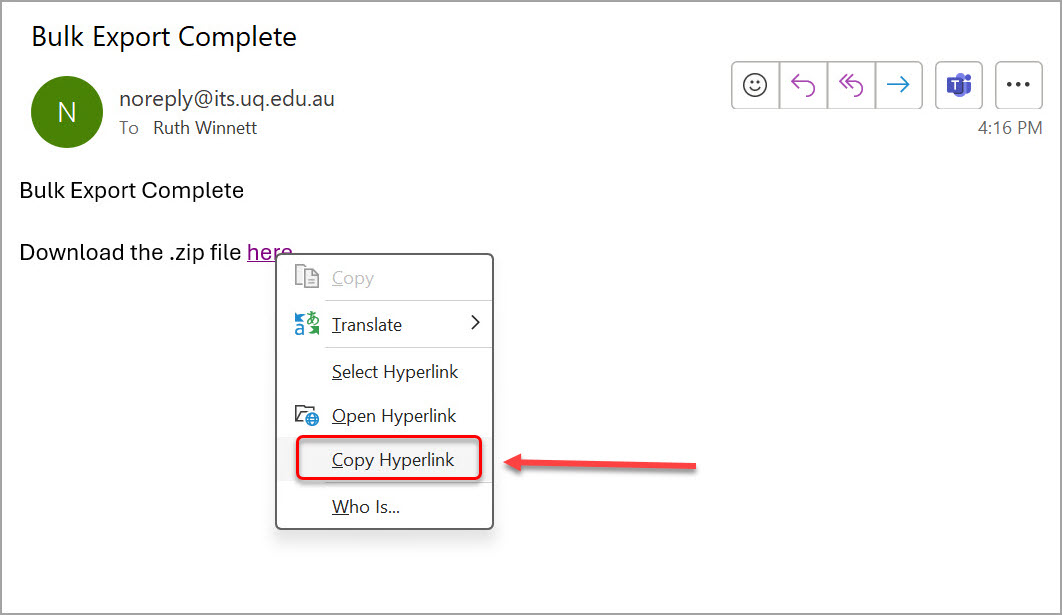
- Paste the link into a new tab in your current browser, i.e. the one where you are already logged into learn.uq and click Enter.
- Your .zip file should appear in your Downloads folder.
- Open your Downloads folder and right click on the .zip file. Select the choice Extract all or Unzip (on a mac).
- Choose Extract/Unzip.
- You will see one or two Excel files depending on your choice above.
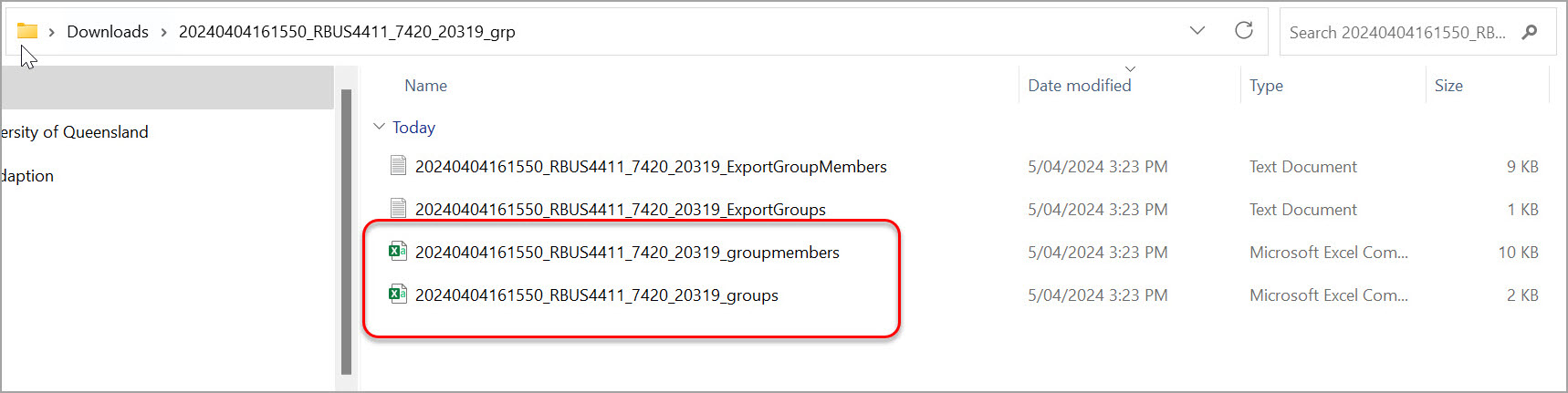
File format
The format of the downloaded file will be
- Group Name, Username, Student number, First Name, Family name.