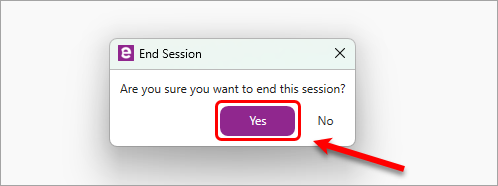EchoPoll - Enable the Anywhere floating toolbar (Original)
This guide provides instructions on how to enable the Anywhere floating toolbar. Use cases for this option are when you do not use PowerPoint and would like to start a polling question on any app that you are showing on the screen, e.g. PDF, Excel, Map, etc.
Pedagogical notes
- You will need to verbalise your question to students.
- The tool will capture your screen and give students the option to answer your question.
Technical notes
- You need to use your own device (Windows or Mac)
- You need to Save the desktop app to the taskbar for convenience.
Instructions
- Open the relevant application on your screen, e.g. PDF, Excel, Map, etc.
- Launch the EchoPoll app from the taskbar.
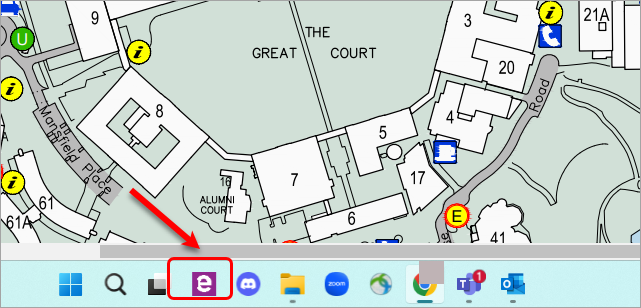
- The Start Session window will be displayed. Click on the Start button.
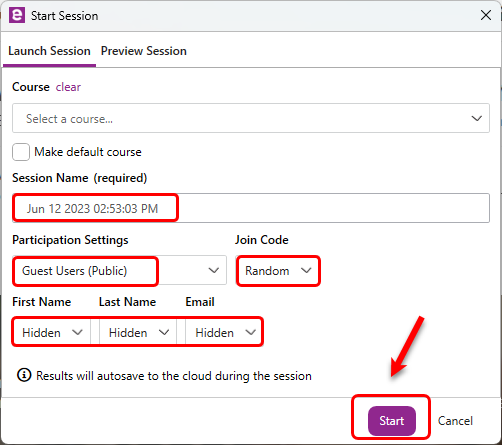
- The join slide will be displayed with the join details.
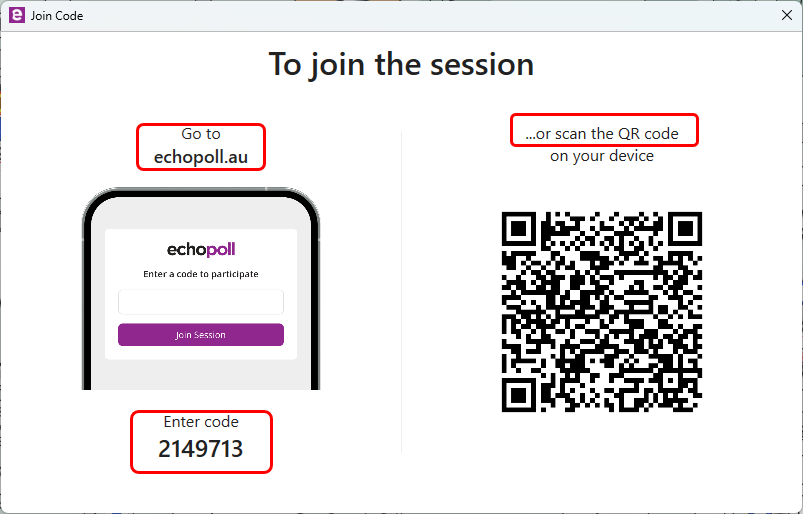
Note: You will need to
- allow time for students to join your poll,
- drag the join slide to the other screen
- The floating toolbar is displayed.
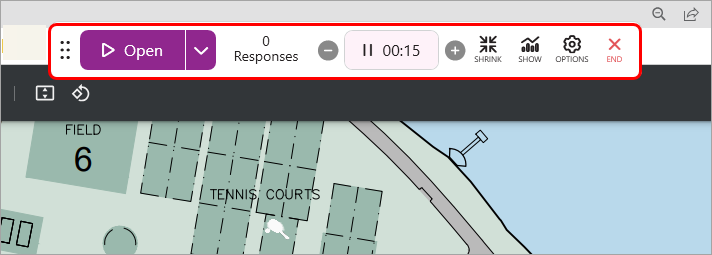
Note: You will need to verbalise the question.
- Click on the down arrow next to the Open button.
- Select the required question type to start creating your poll.
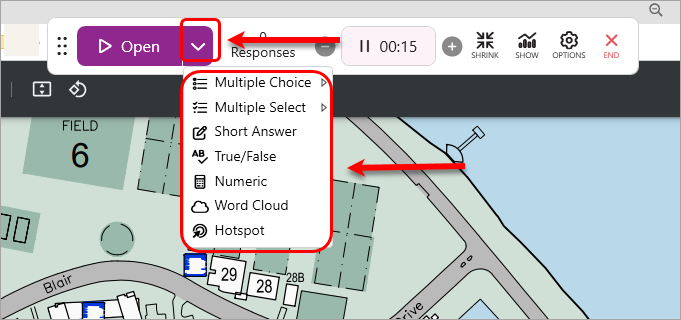
- Click on the Close button to close the poll.
- Click on the Show button to show the results.
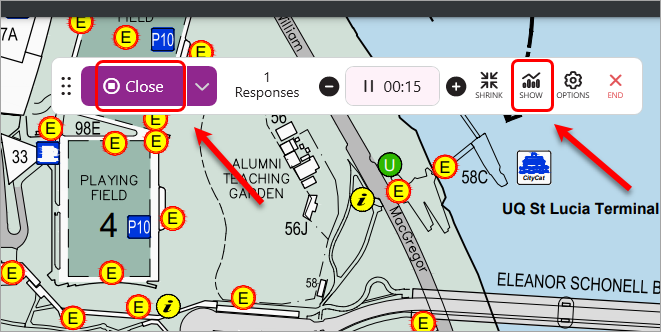
- The results will be displayed.
- Click on the drop-down arrow next to the Open button to create another question.
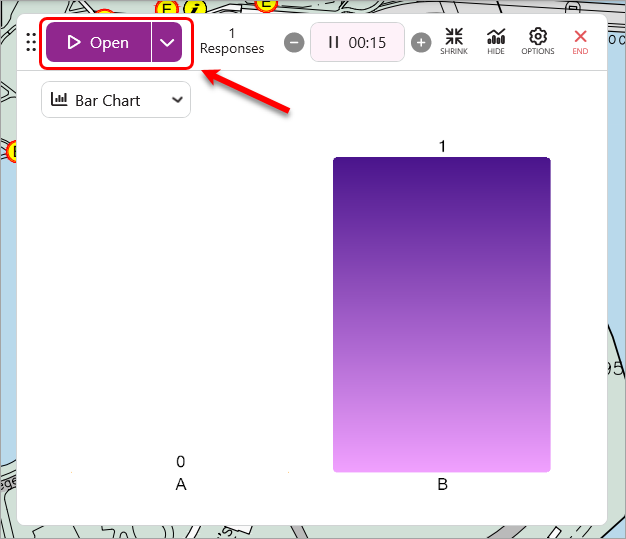
- Click on the End button to finish the poll.
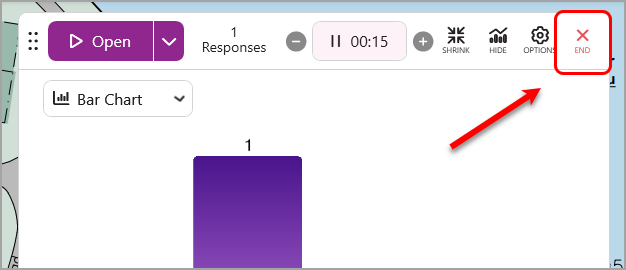
- Click on the Yes button to confirm that you want to end the poll.