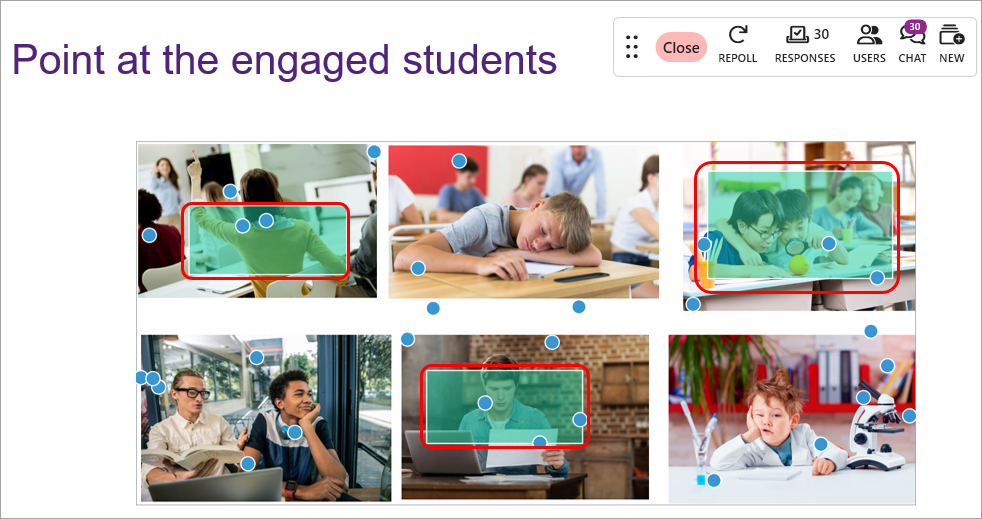EchoPoll - Create a hotspot question (Original)
- Navigate to a suitable location in the PowerPoint presentation.
- Click on the Add New button.
- Select the Hotspot option from the drop-down list.
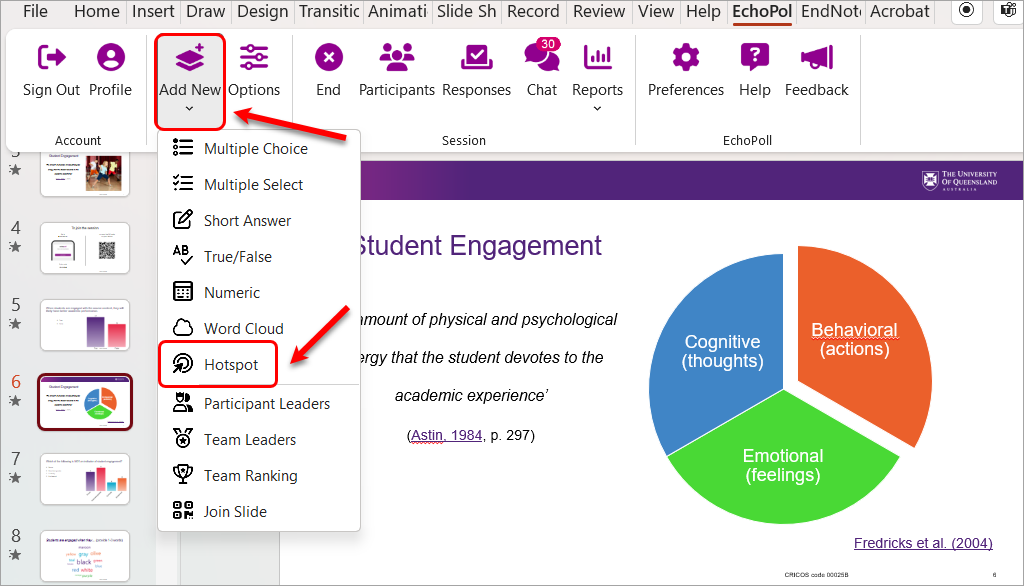
- Select the required image from your device.
- Click the Open button.
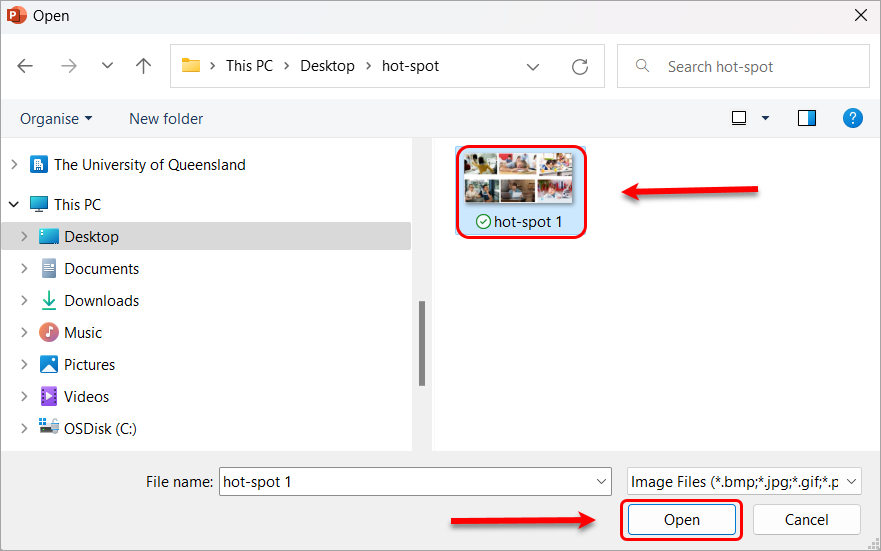
- Enter the question text.
- Apply the required settings in the Question Options.
Note: Refer to the Question Options guide for more information.
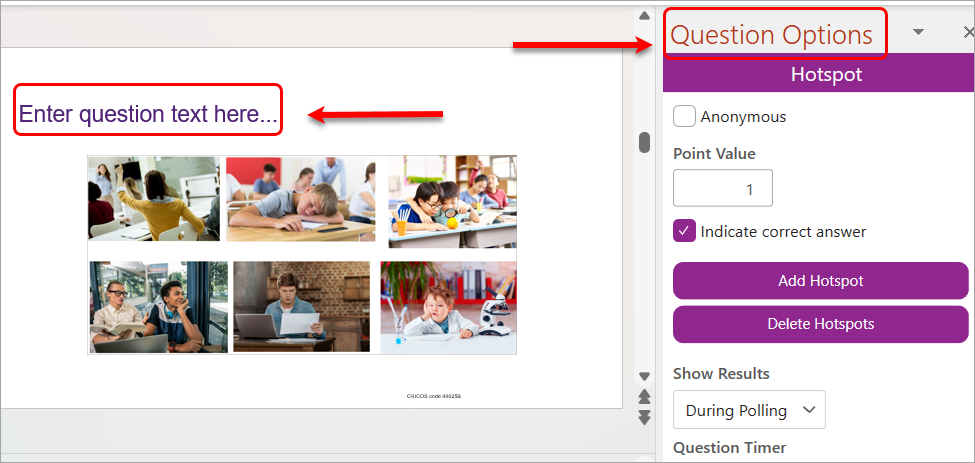
Note: The slide is adjustable.
- Click on the Add Hotspot button.
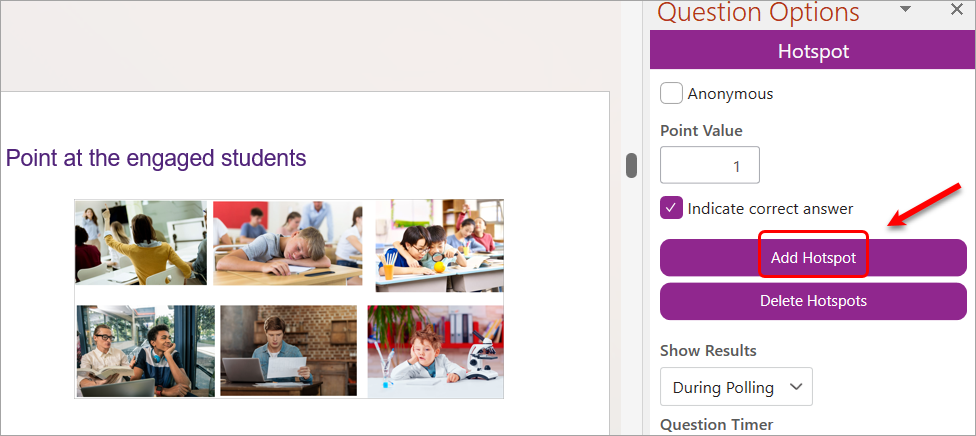
- A yellowish frame will be added to the polling slide.
- Move the frame to cover the correct spot on the image.
- If required, click on the Add Hotspot button to add more correct spots.
Note: While multiple hotspots can be added to a slide, each participant can provide 1 response (point at one spot) on the screen.
- If required, click on the Delete Hotspot to remove the hotspot frame(s).
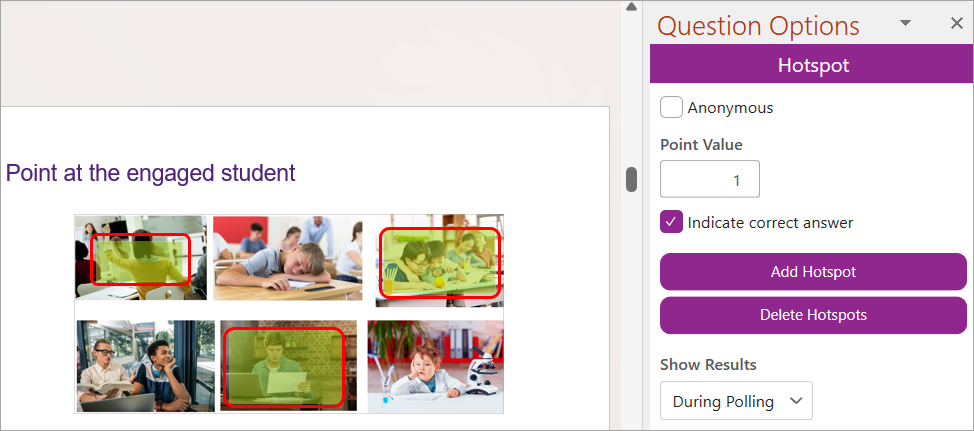
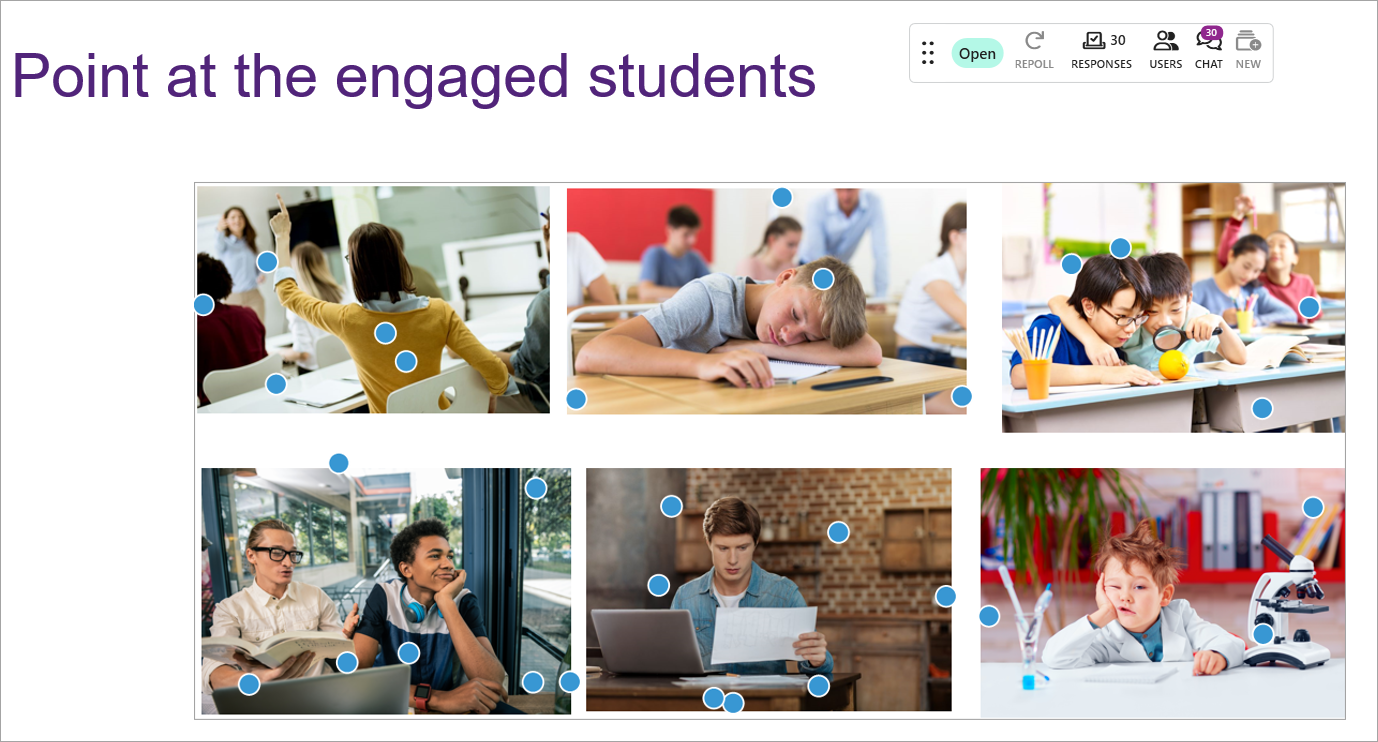
- Hit enter on your keyboard. The result will be displayed.
Note: The display of results depends on the Question Options (settings) that you select.