Adjust Number of Days (Original)
The Adjust by Number of Days option is used when the instructor knows exactly how many days you want to adjust dates by. For example if you adjust an assignment date by 30 days the assignment that was due on 1 September will now be due on 1 October.
You can reuse assessment items as this tools allows you to change due dates and availability start/end dates.
- Click on the Date Management link in the Course menu.
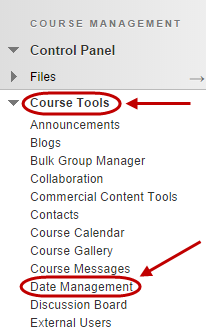
- Select the Adjust by Number of Days button.
- Enter the number of dates to Shift all dates by.
- Click on the Start button.
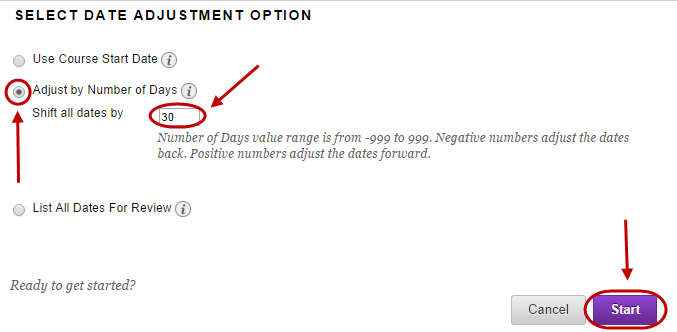
Note: Number of Days value range from -999 to 999. Negative numbers adjust the dates back. Positive numbers adjust the dates forward.
- You will receive a date management status notification.
- Click on the Next button.
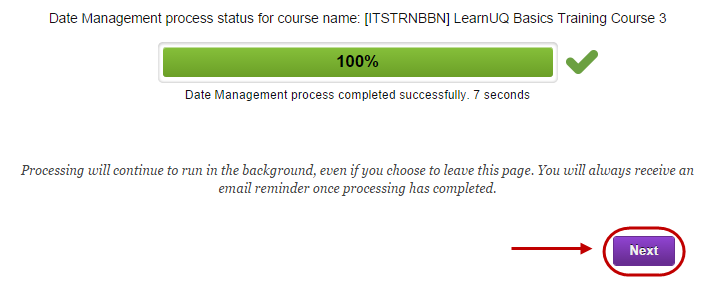
- The date management review page lists all content and tools with the updated dates.
Note: Click the Refresh button to ensure all content is up to date.
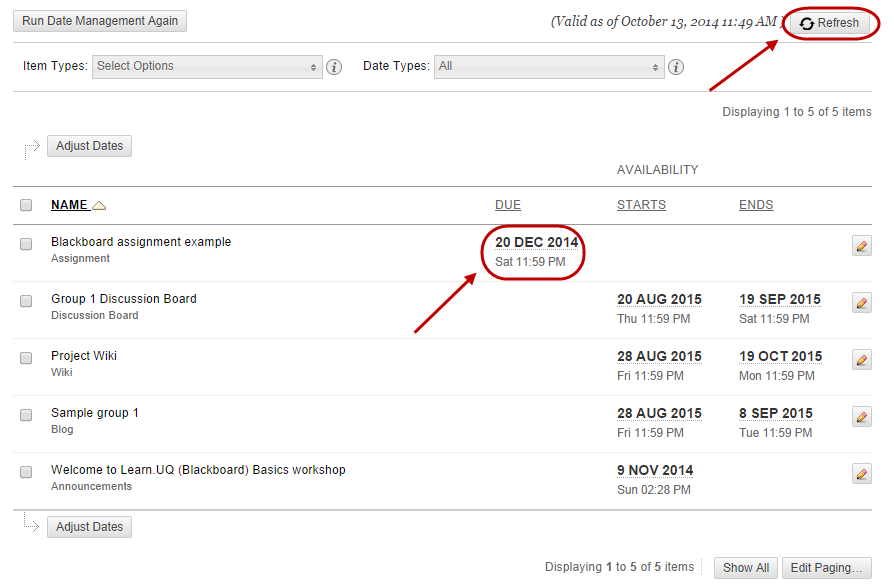
Note: Refer to guide List All Dates for Review for an alternative option.
