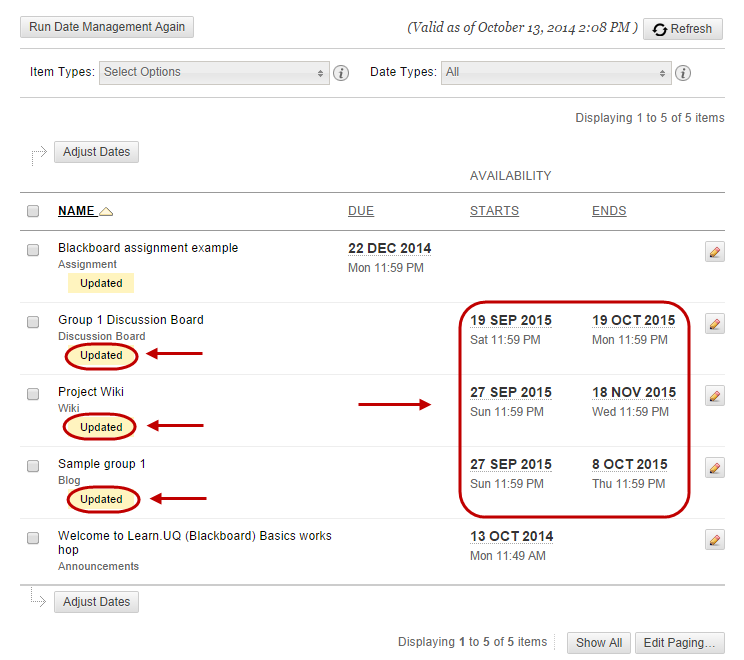Adjust Multiple Dates (Original)
You can adjust dates to content individually or multiple content items at once.
- Click on the Date Management link in the Course menu.
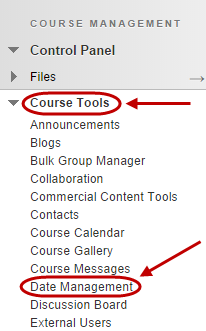
- Select the List All Dates For Review button.
- Click on the Start button.
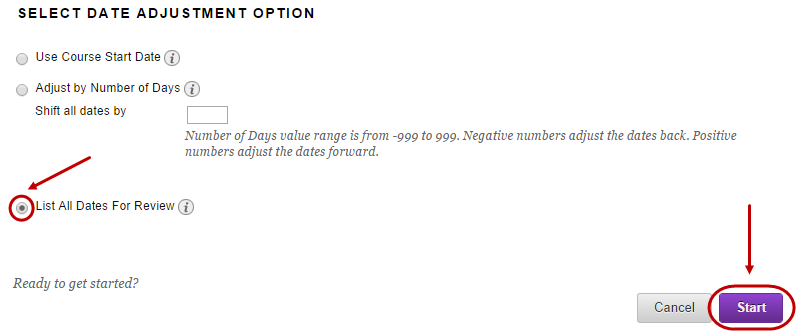
- You will receive a date management status notification.
- Click on the Next button.
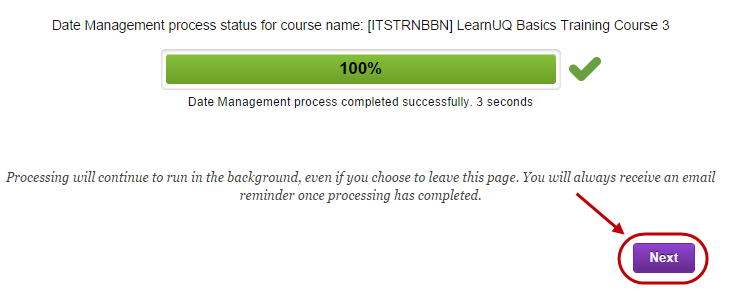
Note: This page displays all content and tool with dates set in the course. Review all dates and adjust accordingly.
- Click on the checkbox of the content that need to be updated.
- Click on the Adjust Dates button.
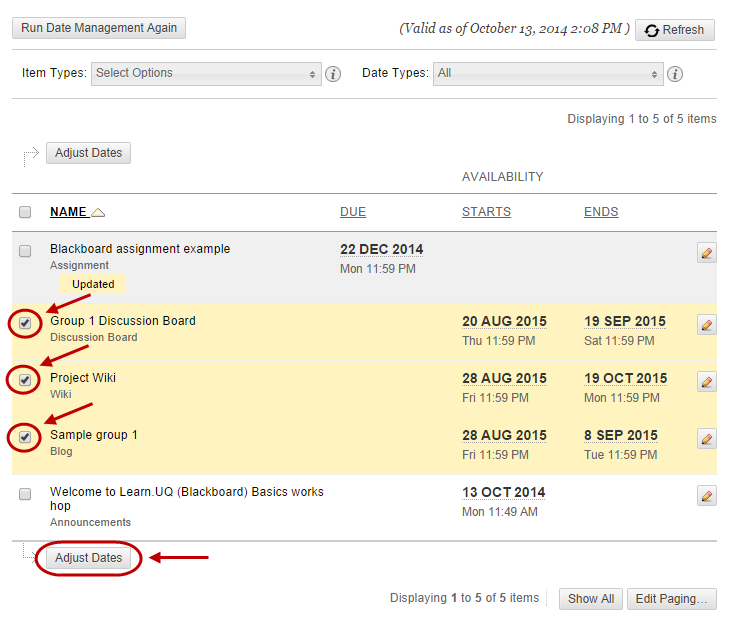
- Select the number of days the content will need to be updated by.
- Click the Go button.
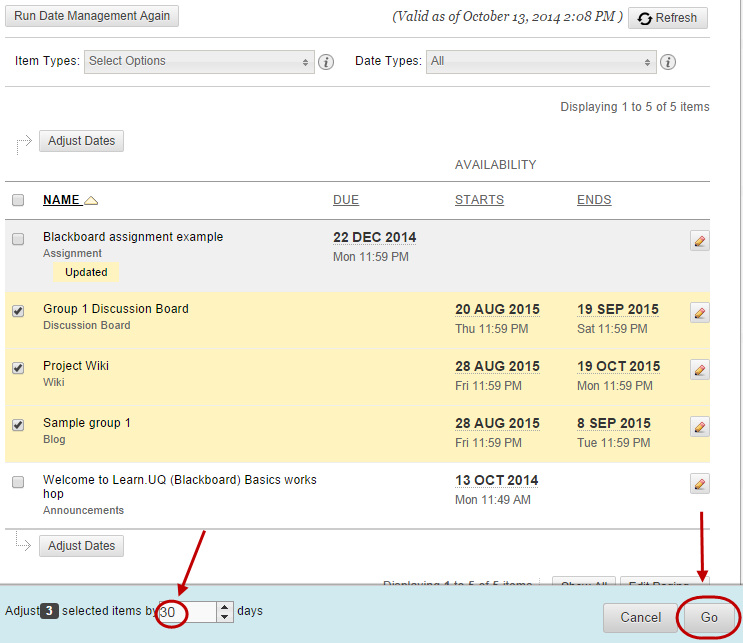
- An Updated notification will display for content that has been updated.