New Year eLearning Resolutions
Key focus areas in the UQ Strategic Plan 2018-2021 include to “configure our pedagogies, assessment and learning spaces to encourage active and collaborative learning”, and to achieve “greater consistency in, and engagement with capabilities of, learning management systems”. Following are some examples of how course coordinators can use eLearning support services to achieve these goals.
1 eLearning Skills
Update your eLearning skills: "developing professional and technical skills within UQ’s workforce to build online and digital delivery"
Attend an eLearning workshop and organise a custom workshop for your tutors.
2. Active Learning tools
Incorporate the use of active learning tools into lectures and tutorials: "increasing investment in digitisation and active learning"
For example, use UQpoll to pose questions during your sessions or UQwordcloud for a brainstorming activity. UQwordstream and Padlet can be used to engage students as part of collaboration activities or where longer responses are required. A range of active learning activities are documented by ITaLI.
Register for the 16 February UQ active learning tools workshop.
3 Course Site Design
Implement the Best Practices Guidelines for Online Learning Delivery: "requiring greater consistency in, and engagement with the capabilities of, learning management systems"
Update your Blackboard course site by using the new template layout and following the advice in the embedded help sections. For more information, please refer to the Learn.UQ Migration Project webpage. For an overview of the new template, view the Course Site Design - Template Overview video.
eLearning Workshops
The eLearning team are offering a range of practical workshops on eLearning tools during 2018. A description of each workshop, dates and registration is available on the Staff Development/Teaching and Learning Technologies website.
Learn.UQ upgrade completed - New features
The Learn.UQ upgrade was completed by the eLearning Systems and Support and ITS Enterprise Support Operations teams during the mid-Summer Semester recess. New features include:
Blackboard Assignment submission receipts
When submitting assignments students receive a confirmation number they can copy and save as proof of submission (the receipt is not emailed to the student as it is with Turnitin). Teaching staff can retrieve a record of all confirmation numbers including attempts and withdrawn students from Grade Centre. For step-by-step instructions refer to the Submission Receipts guide.
Email non-submitters
Teaching staff can send email reminders to students who have not yet submitted assignments or completed other assessment items. Students receive a system generated email that lists the course, assignment and due date. For step-by-step instructions refer to the Reminder guide.
Change to Blackboard Assignment annotation tool
Box View, a new document viewing and annotation (commenting) tool has been introduced for Blackboard Assignments. The previous tool, Crocodoc was decommissioned by the vendor. All legacy documents (over 500 000) have been moved to the new tool.
Box View offers similar functionality and user experience to Crocodoc. Note, drawing and strikeout tools are no longer available. For step-by-step instructions refer to the Comments and highlighting guide.
Drag and Drop file upload
Teaching staff and students can now drag files from their computer to the "hot spot" in the Attached Files area. The files are uploaded individually and there is an option to rename them.
Dropbox integration
Students can upload documents from their personal Dropbox account when submitting Blackboard Assignments.
Blackboard Course Reports - Unavailable
Blackboard Course Reports are not currently available due to a bug in the latest version of Blackboard. The vendor is aware of the problem and investigating a solution. The eLearning team apologise for the inconvenience of this important functionality being unavailable. We will continue to follow up with the vendor and provide updates via Spotlight and this newsletter.
Order your Semester 1 courses now
You can request your Learn.UQ course for Semester 1, 2018 now!
1. Use the online Site Request form located on the Staff tab in Learn.UQ. This form also allows you to request a copy of course content from a previous semester.
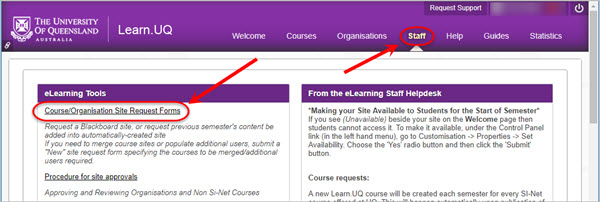
OR
2. Publish your Electronic Course Profile (ECP) for a blank course template to be created automatically within 48 hours. For content to be copied, request a 'copy' through the Staff tab mentioned above.
For step-by-step instructions refer to the guide on Course Requests.
ITaLI UTEACH
UTEACH (previously TeachAssist) is provided by ITaLI for the UQ community to offer support for their teaching and learning. If you are considering changing your curriculum, its delivery or assessment, evaluating your teaching or perhaps even educational research then get in contact through the ITaLI UTEACH website. Assistance is available on a range of pedagogical, teaching professional development, evaluations, learning analytics and online learning development activities.
Custom workshops for teaching staff, tutors and professional staff
Custom workshops on centrally supported eLearning tools are available on request for faculties, schools and/or courses. Laptops are provided for the sessions and course coordinators only need to book a meeting room. Contact elearningtraining@uq.edu.au with details of the preferred date, time, room booking and approximate numbers.
Learn.UQ template overview
The Learn.UQ course template now includes a new layout and embedded help sections. Watch the video below for a walkthrough on the features of the new template. (11:42mins)
Active Learning with UQpoll
Watch the video case study to see how Dr Anna Krzeminska uses UQpoll in her large first year MGTS1301 Introduction to Management course to test student understanding. (6:16mins)
UQpoll Quick Start Guide
UQpoll is a UQ active learning tool that automatically collates student responses to a multiple choice question with five answer options (A to E). The results are displayed as a graph.
Watch the video to help you get started. (3:43mins)




