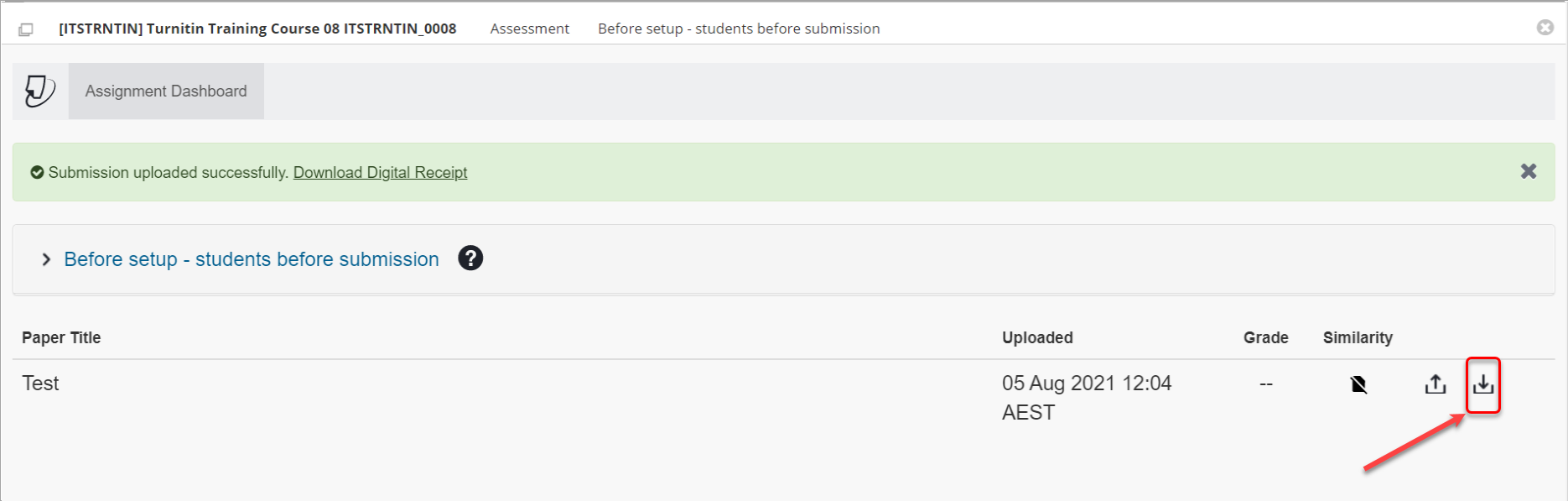Submit your Turnitin assignment (Ultra Student)
This guide will explain how to submit your Turnitin assignment.
4. Slow submission
In rare cases, due to a slow internet connection or heavy Turnitin submission load worldwide, you may see the following messages.
Tip: It is recommended that you take screenshots of your whole screen to include the date and time of the issue and the messages as evidence if you have difficulty submitting.
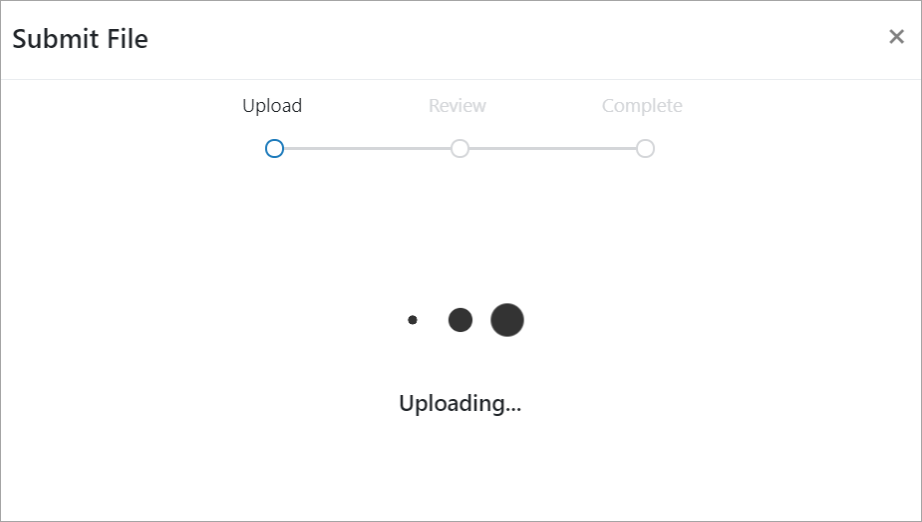
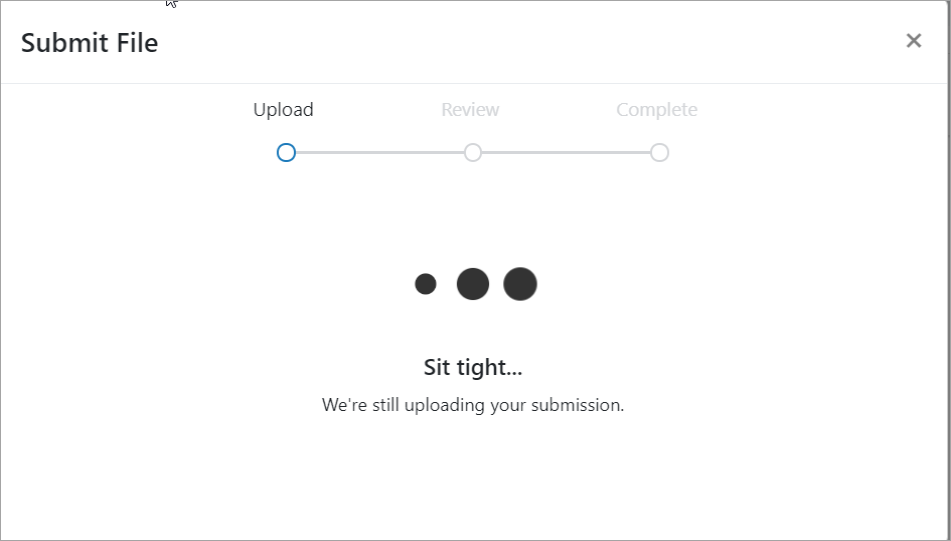
- Click on the Confirm button.
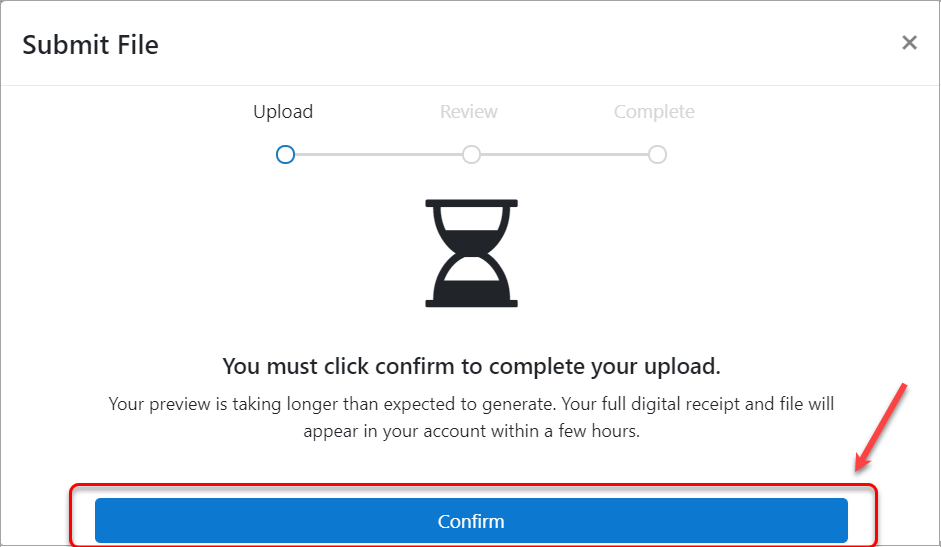
- The Submission Complete screen will be skipped and your Assignment Dashboard screen will be displayed.
Note: You will not be able to view the Digital Receipt button, nor download the receipt.
- Click on the download submitted file button to confirm your assignment file has been uploaded.
- Continue to recheck your Assignment Dashboard and download your Digital Receipt when it becomes available.
Note: Your Digital Receipt may not be available for a few hours.