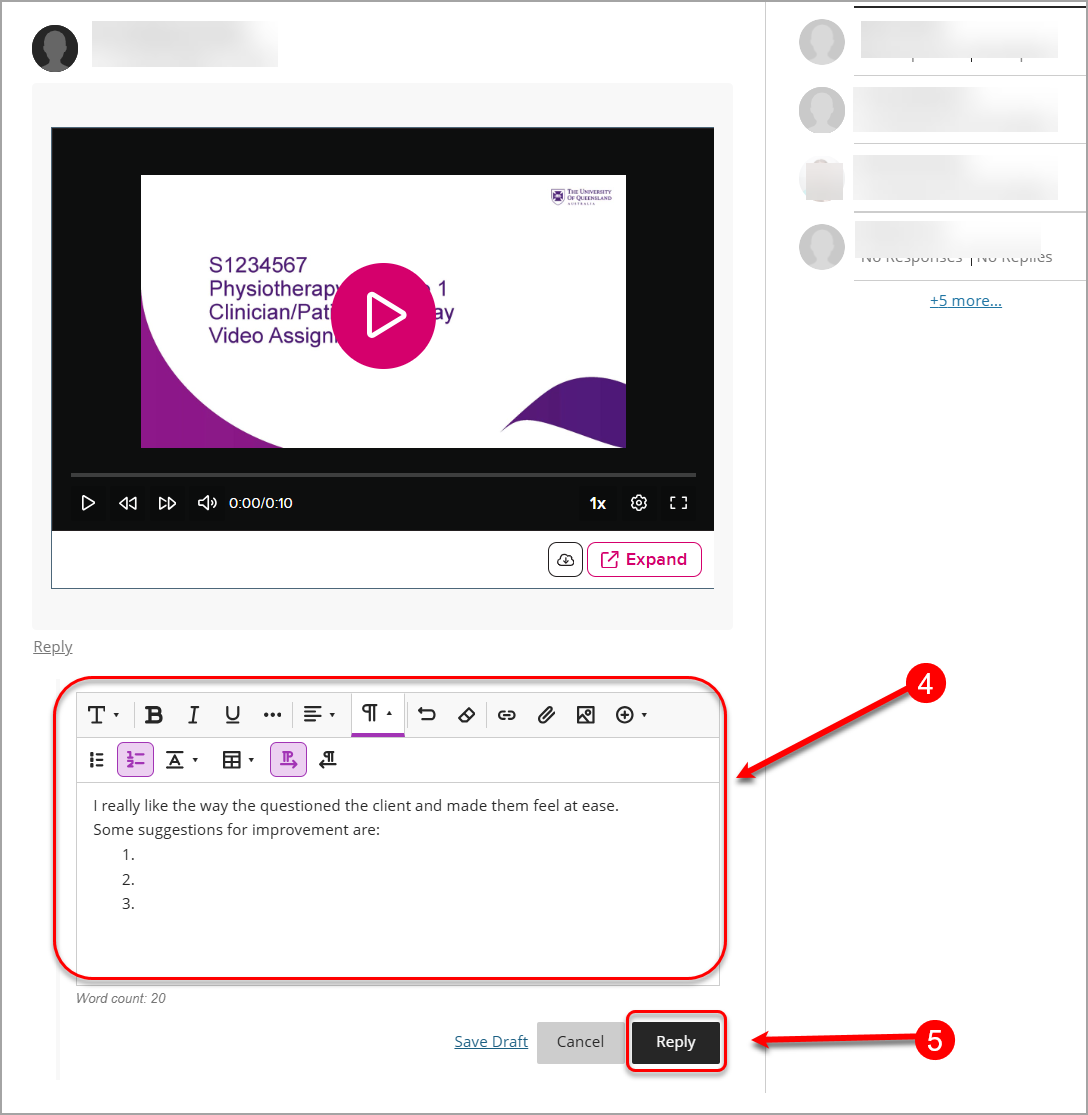Submit your video in Learn.UQ Discussion board (Ultra Student)
This guide provides instructions for students on:
- submitting a video to the Discussions page in their course, and
- providing feedback/comments on their peers' videos.
Access the discussion board
- Select Discussions from the navigation bar.
- Click on the relevant discussion task.

The discussion task will be displayed for you.
Access EchoVideo tool
- Click on Type a response to display the text editor.
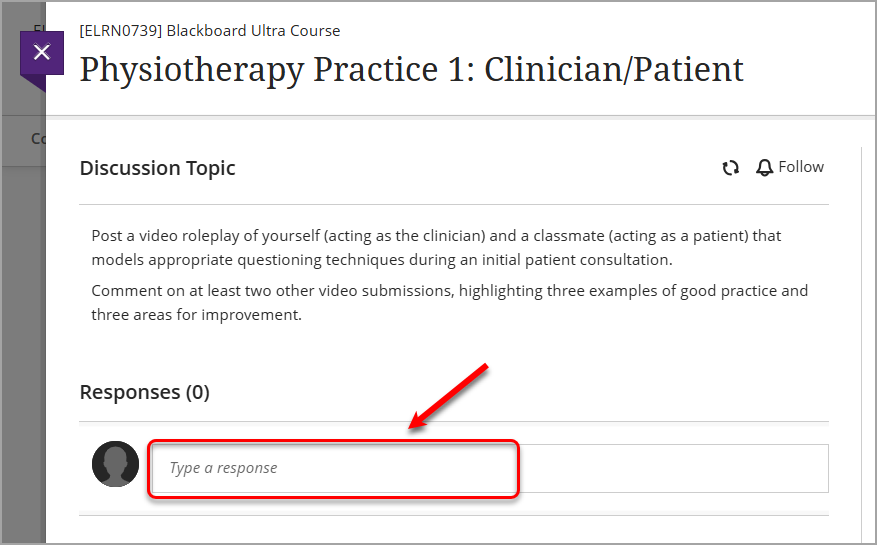
- Click on the Insert content (+) button.
- Select Content Market from the drop-down list.
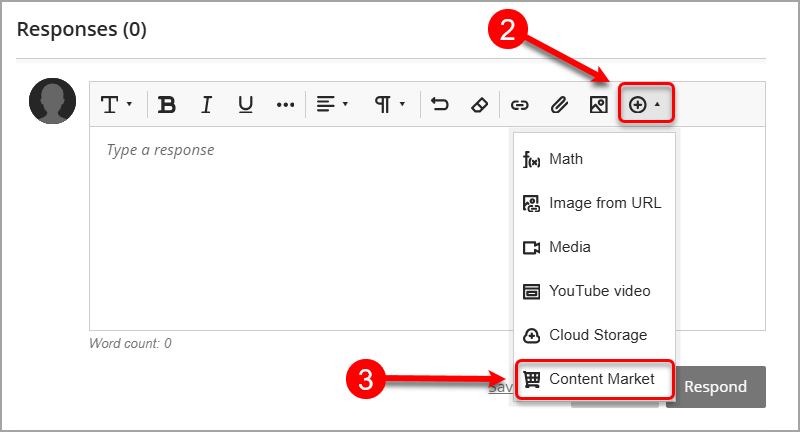
- Select the EchoVideo Deep Linking Tool.
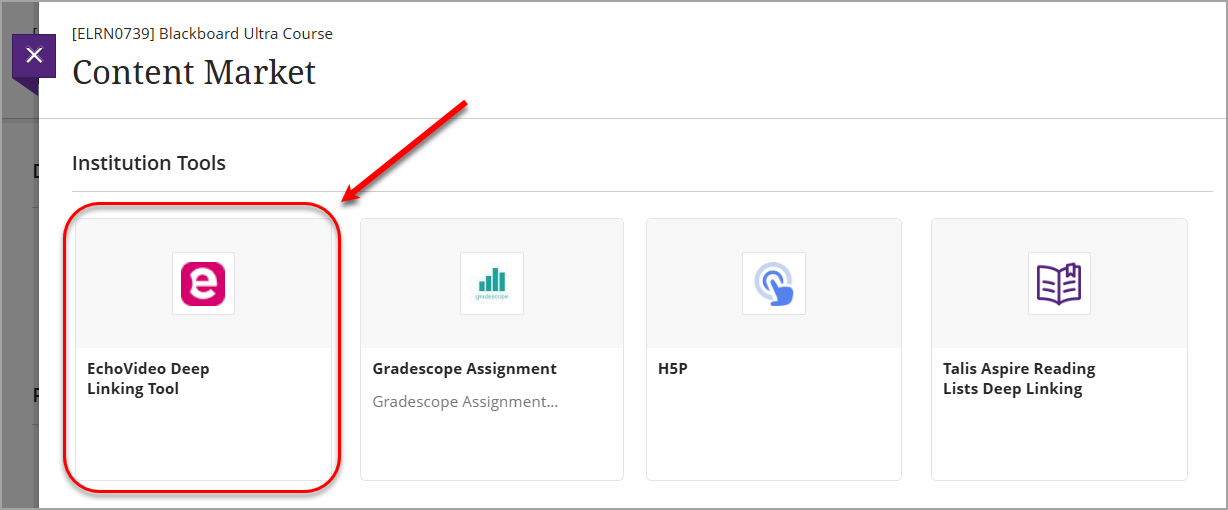
Upload your video
Note: Only complete this step if your video has not already been uploaded to your EchoVideo Library.
- Click on the Upload Media link.
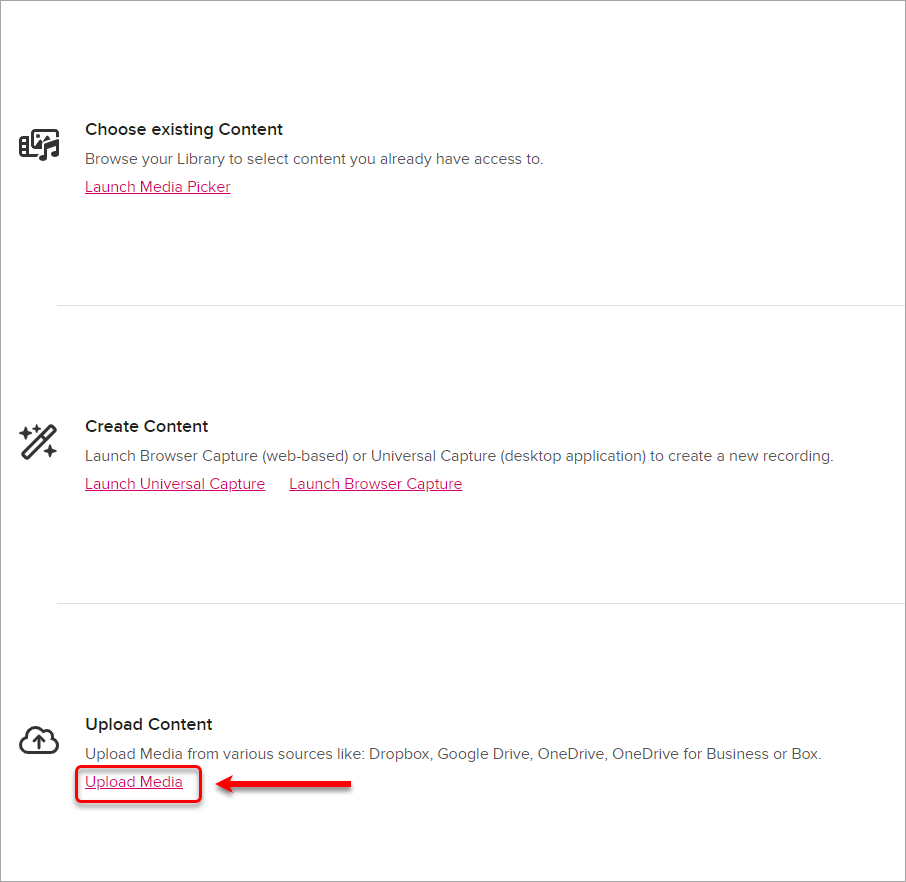
- Click on Select Files to Upload (or use one of the other options).
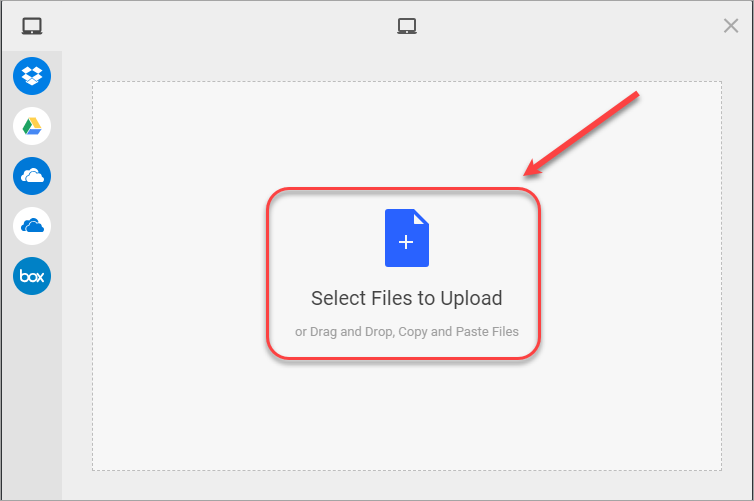
- Navigate to and select the required video file.
- Click on the Upload button.
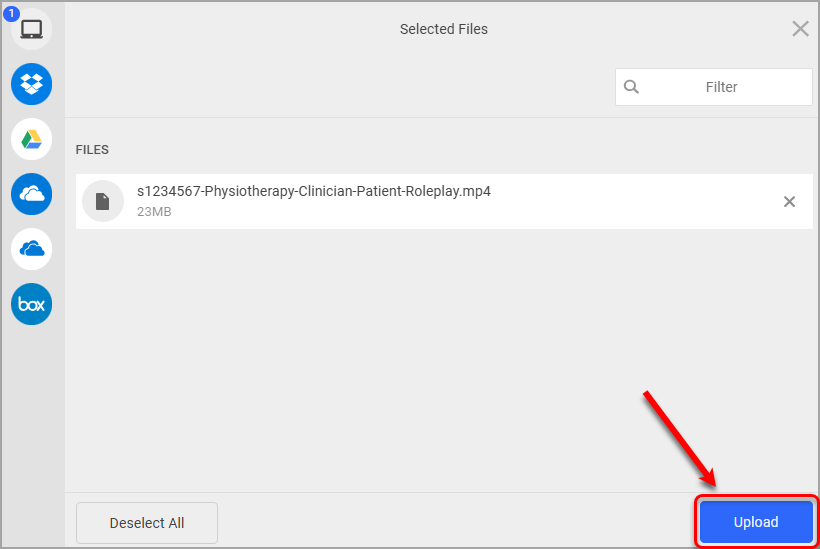
Tip: For further information about how long files can take to upload, refer to the Upload speeds guide.
- Click on the Close button.
- Click on the Launch Media Picker link.
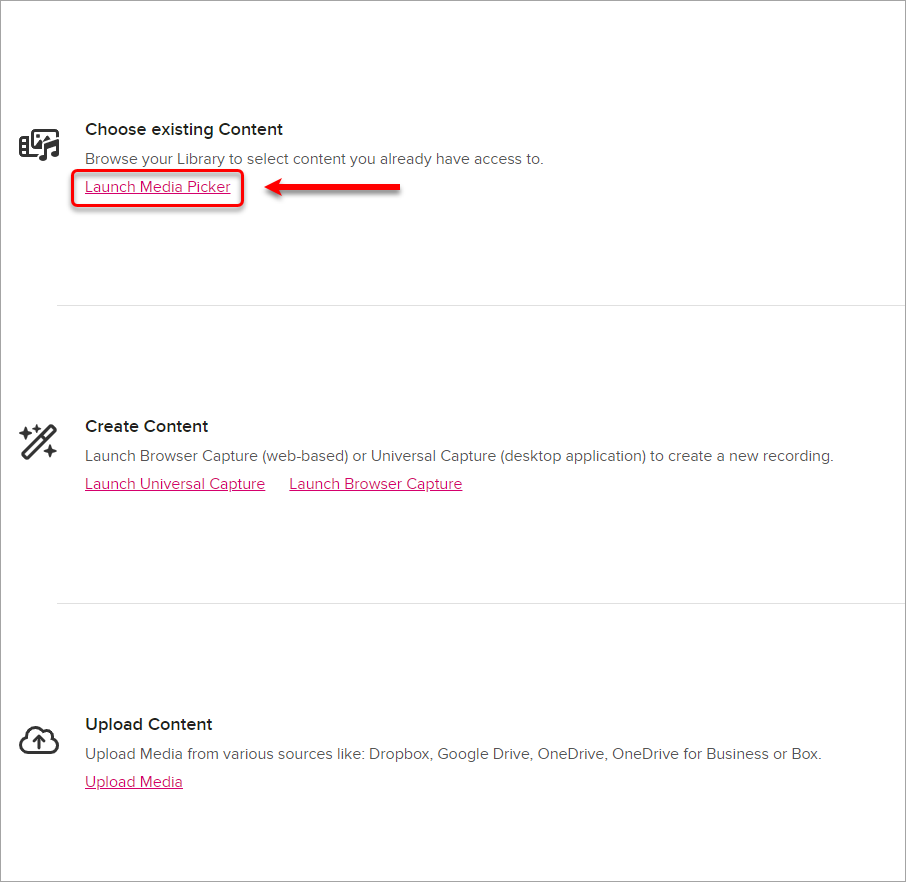
- Select the required video and click on the Next button.
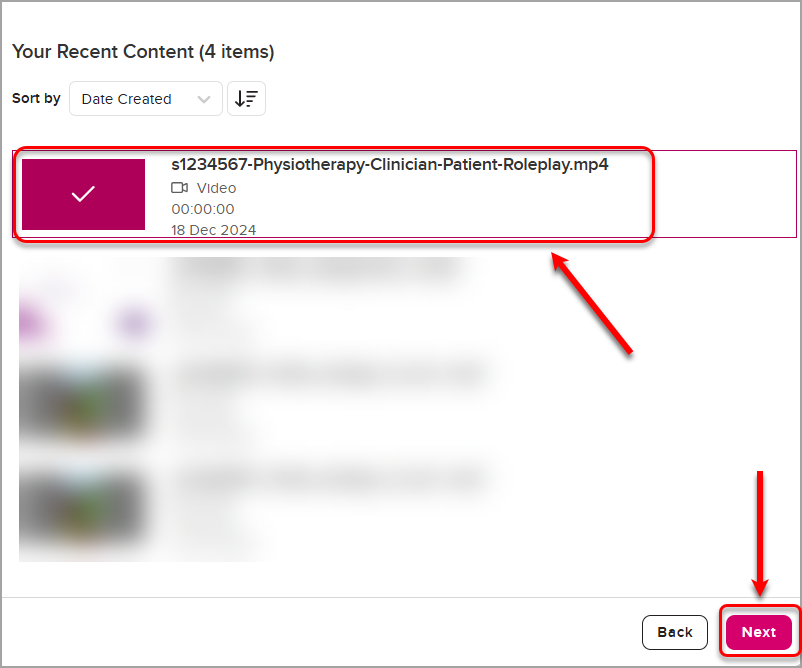
- Click on the Embed button.
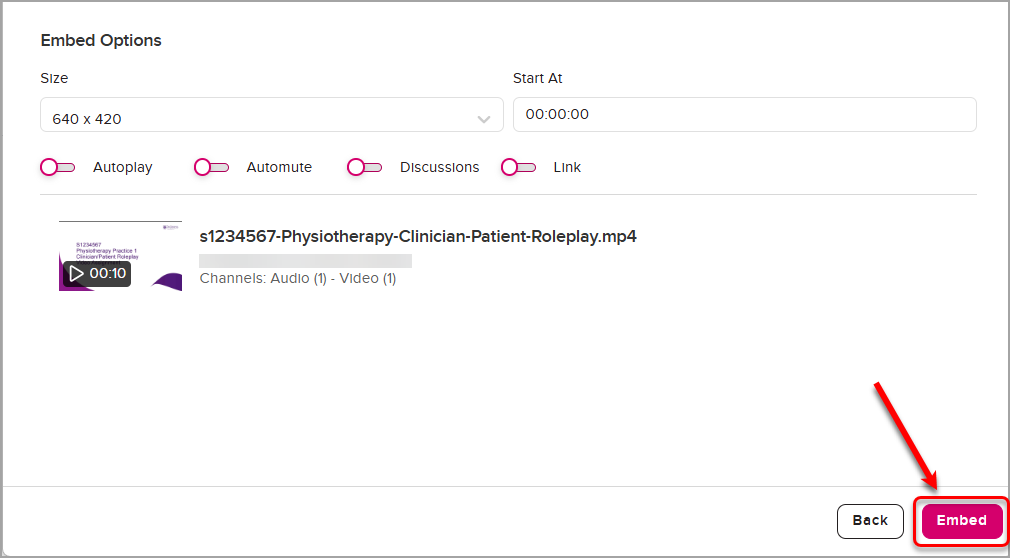
- Update the Display Name if needed and then click on the Insert button.
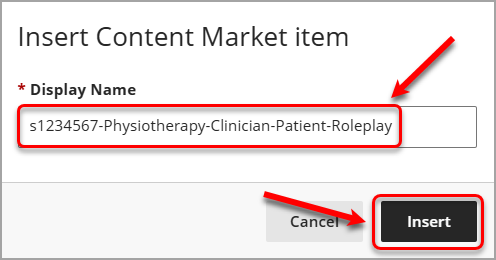
- The video will appear in the textbox. Click on the Respond button to post your video.
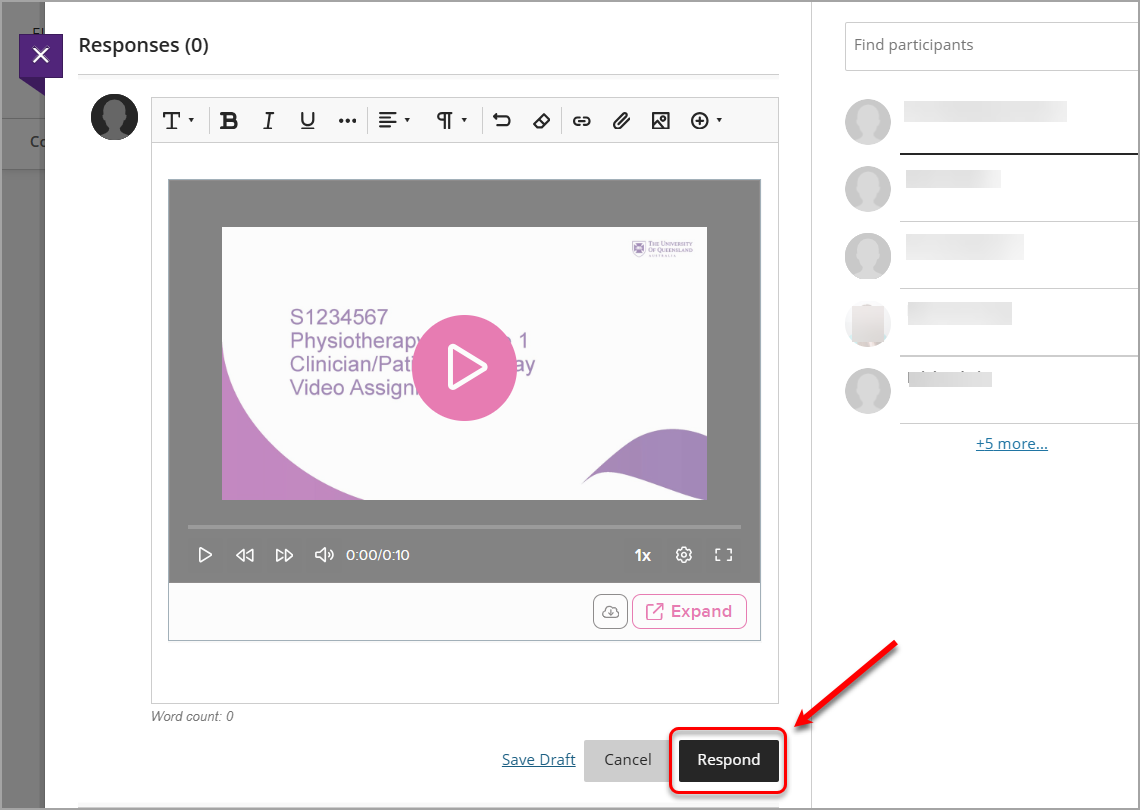
To add feedback/comment to your peers' videos
- Select Discussions from the navigation bar.
- Click on the relevant discussion task.

- Click on the Reply button under the video you would like to comment on.
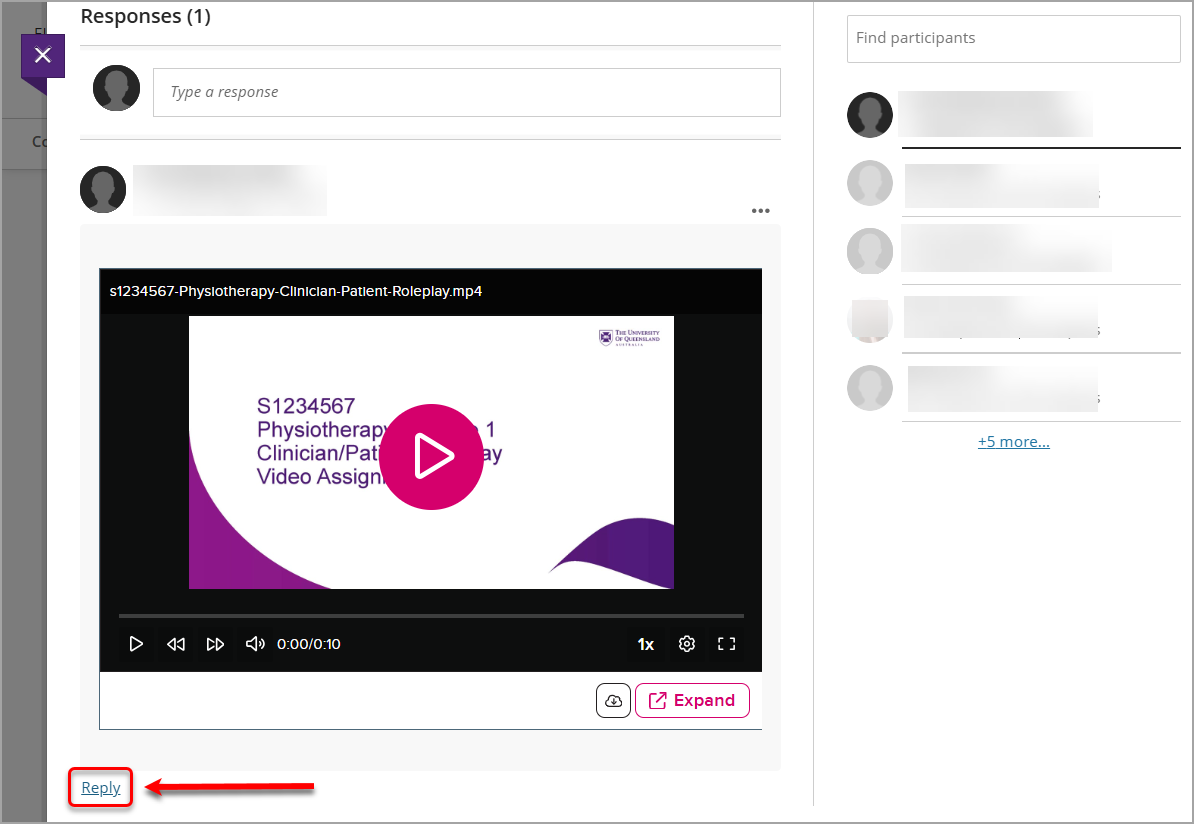
- Click in the Type a reply textbox and type your comment.
- Click on the Reply button to post your comment/reply.