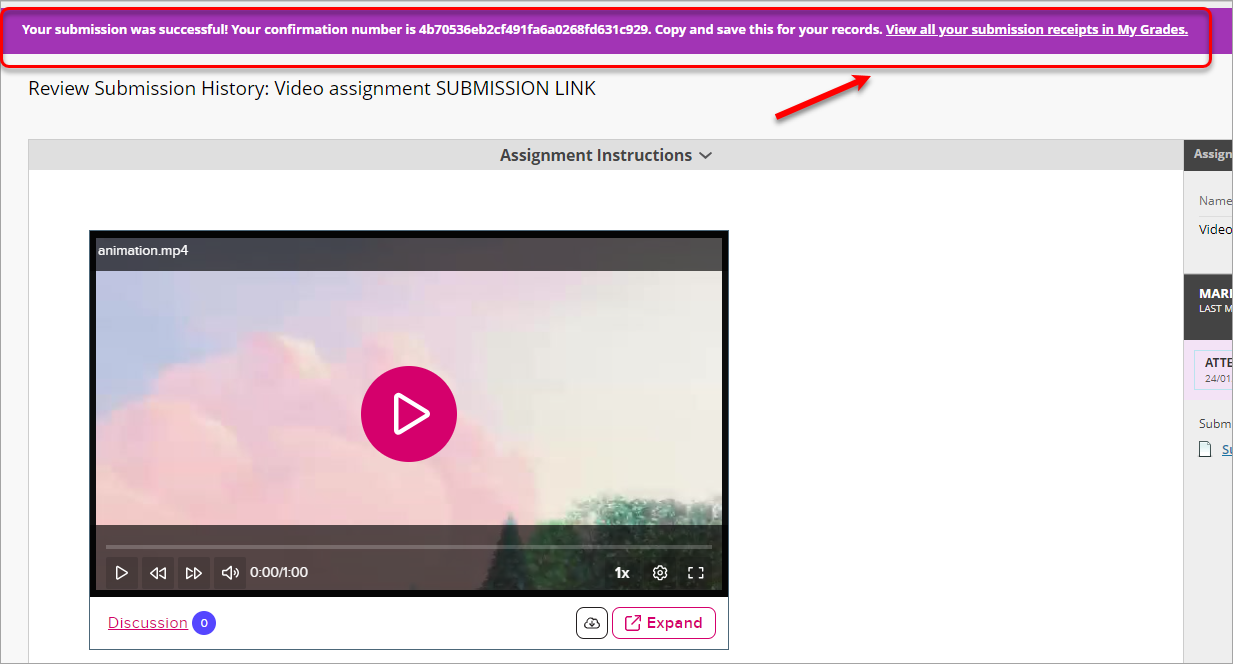Submit a video assignment with EchoVideo (Original)
Important: DO NOT delete an EchoVideo file that you have submitted as part of an assignment. This will make the file unavailable for marking by your instructor.
EchoVideo is a video server and is used by staff and students to store videos and audio files. The same system is used to record and publish lecture recordings.
For instructions and tips on recording your videos, please refer to the Record video or audio through EchoVideo guide.
For instructions on submitting video assignments in an Ultra course, please refer to the Submit a video assignment with EchoVideo (Ultra) guide.
For information on the recommended video upload settings, refer to the Video content recommendations guide.
4. Submit your video and assignment
- Click on the Launch Media Picker link.
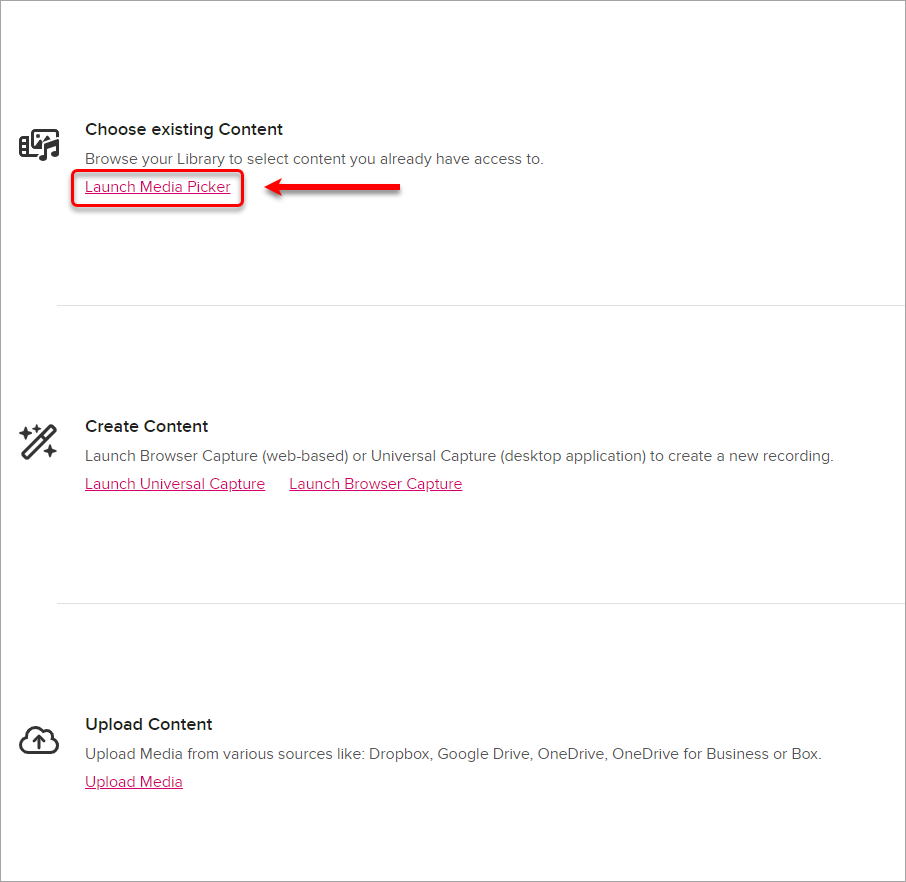
- Select the required video and click on the Next button.
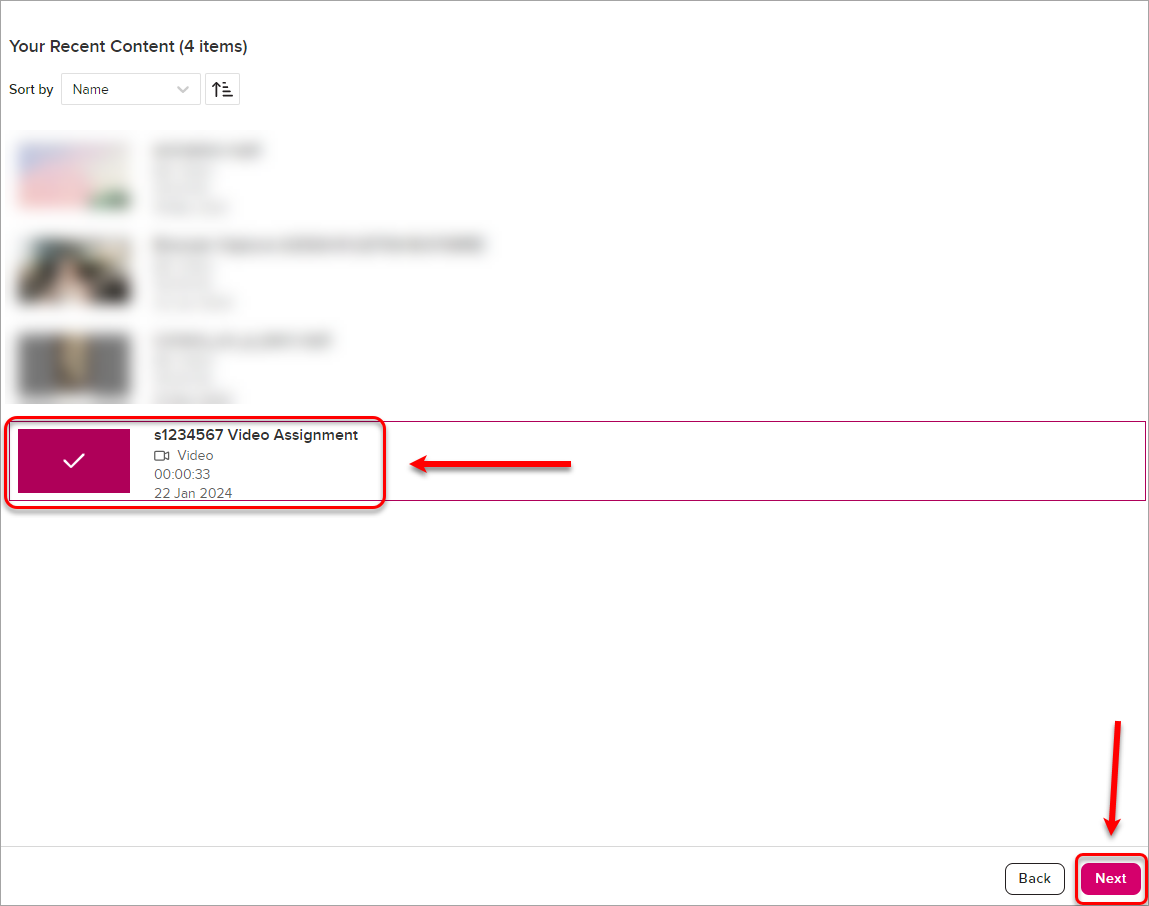
- Click on the Embed button.
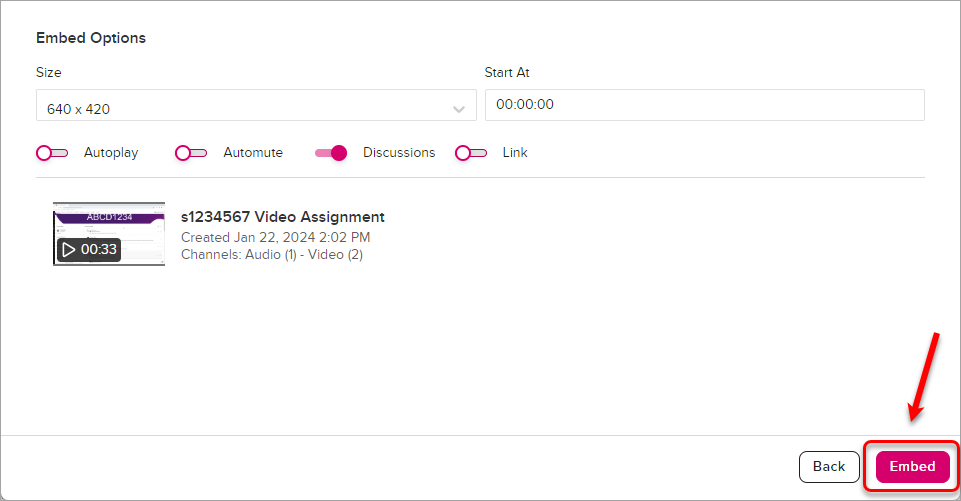
- The video will appear in the textbox. Click on the Submit button.
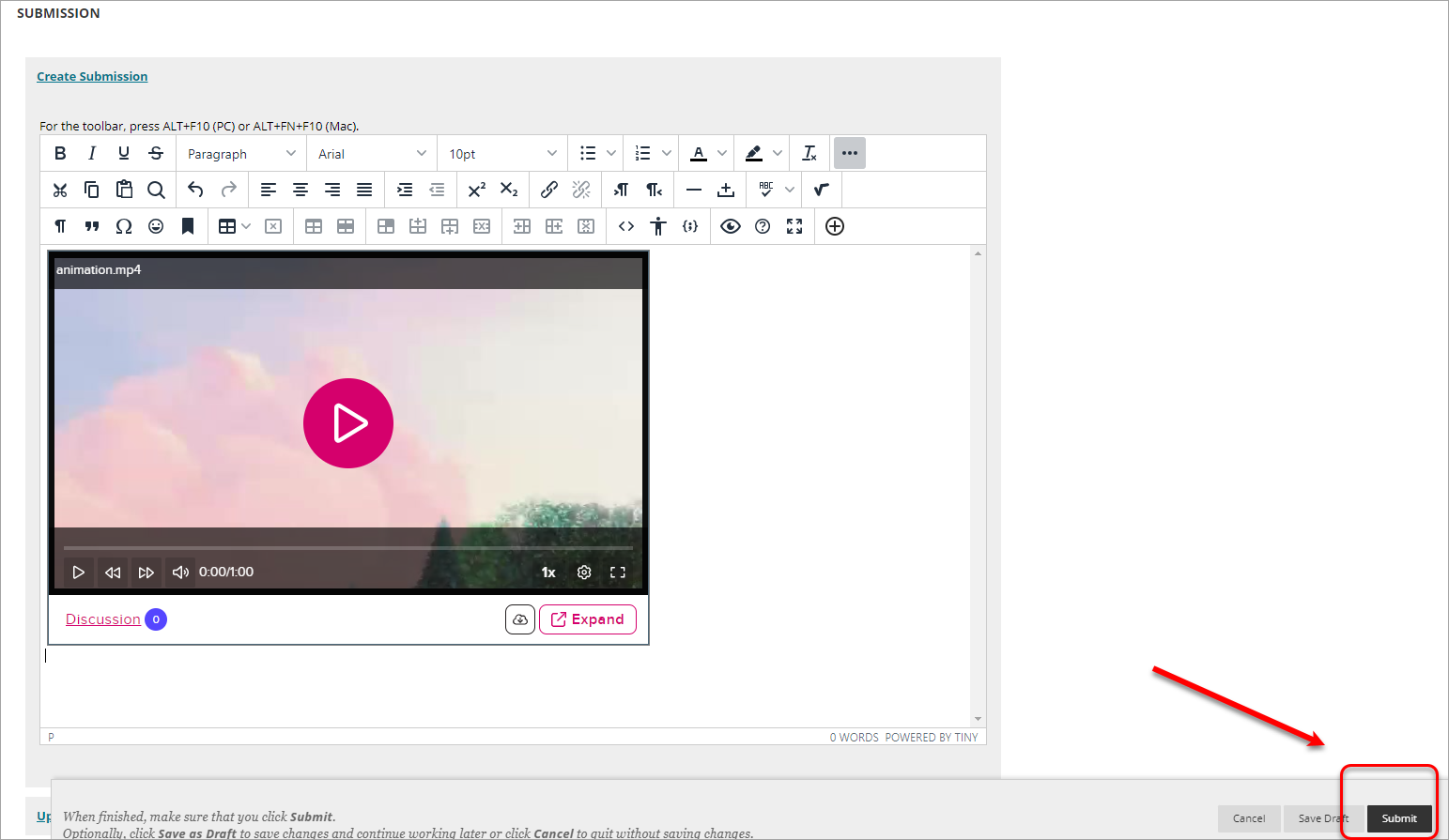
- After your submission, on the top of the screen, you will see a submission confirmation message. You will also be able to view your submission receipt in My Grades.