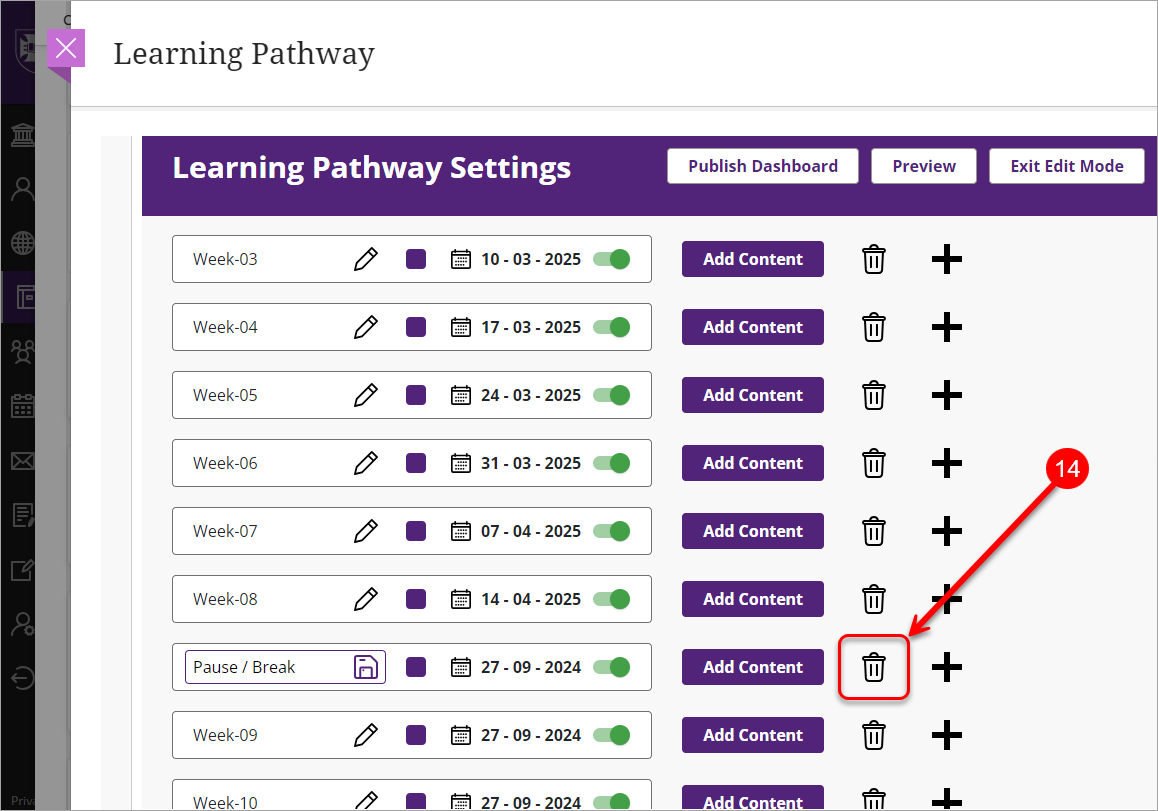Setup Learning Pathway (Ultra)
Learning Pathway section presents the students with a list of course activities with the breakdown by weeks/modules/topics. Please refer to Examples of course structures. Students can check off the activities they complete.
To set up Learning Pathway:
- In the Learning Pathway section, type Week in the Panel Name Prefix textbox if you are using a weekly structure or Module if you are using a modular structure.
- In the Total Number of Panels textbox (compulsory) type the number of weeks if you are using a weekly structure or the number of modules if you are using a modular structure.
- Check Include Orientation and Include Exam Period checkboxes if you wish to include these panels.
- Click on the Generate Panels button.

- Check Display Calendar checkbox to display panel dates to students.
- Check Auto-populate dates by week checkbox.
- Check Enable Course Overlay – if you want the Learning Pathway opens whenever the user tries to access the course.
- Check Enable Course Menu Item - this will add the Learning Pathway link to Details & Actions panel on the Course Content page.
- Click on the calendar icon in the first panel and select the date. The date controls the active panel on display for students. If there is no need to highlight the active panel, leave the date as is and uncheck Display Calendar checkbox.
- Select required date on the calendar and the dates of all consecutive weeks will be adjusted accordingly.
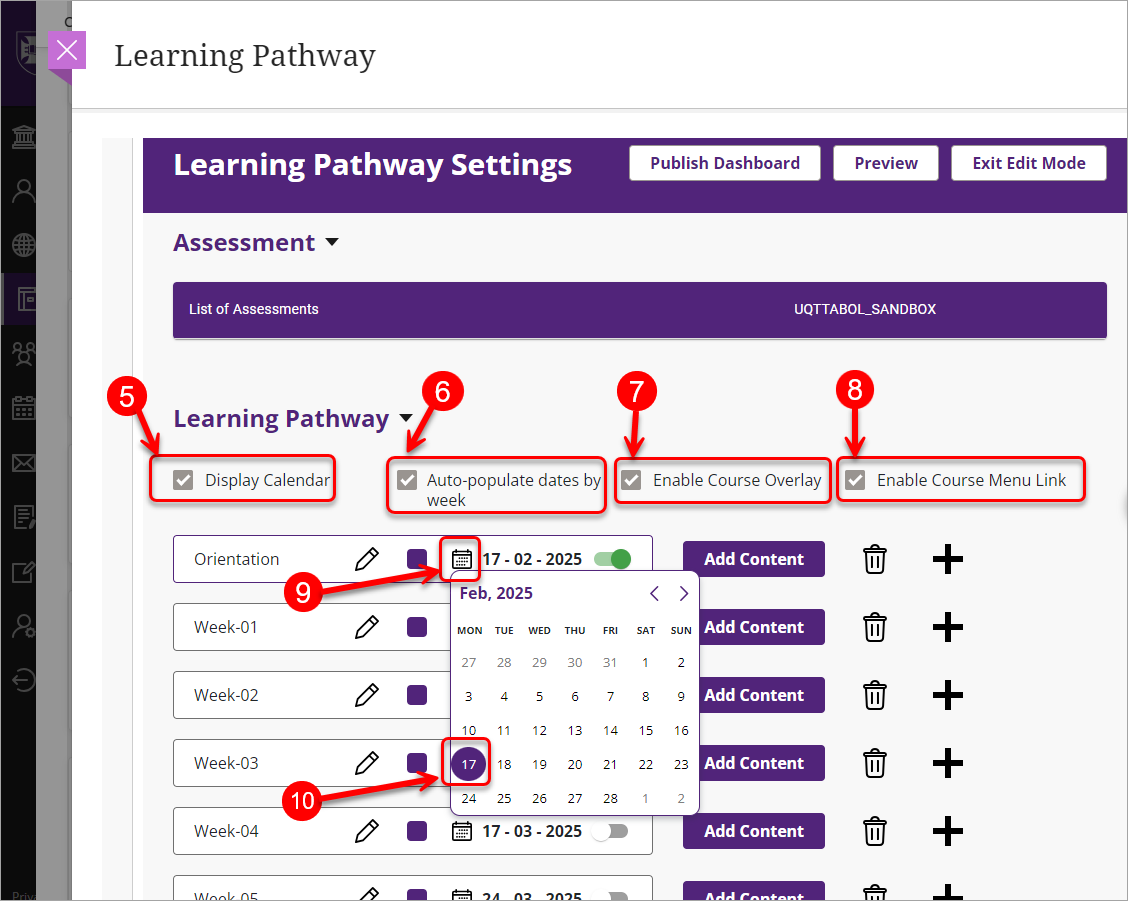
- To hide panel/s from students (if required), deactivate the Visibility slider. Activate the slider once the panel is ready for student viewing.
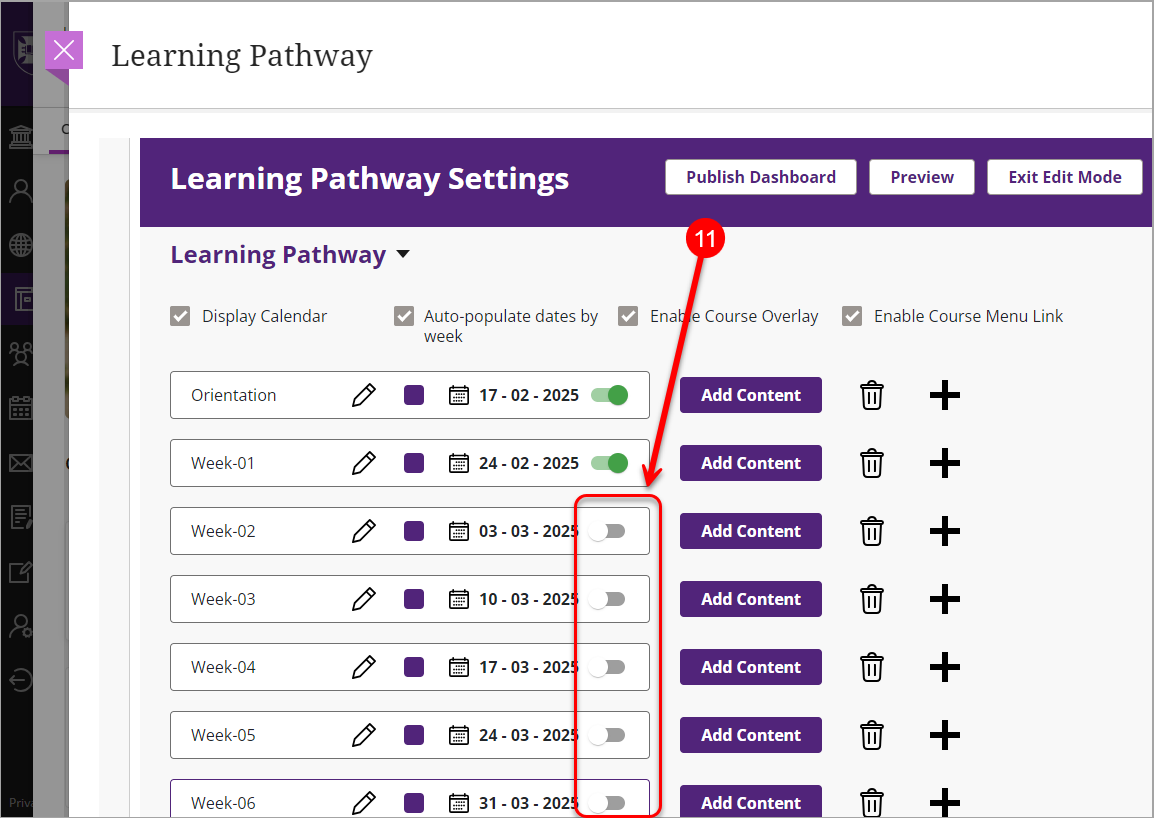
- To add a week (e.g. Pause/Break week), click on the + plus button next to the required panel
- Enter the week name
Note: If you add/remove weeks, all dates from that week on will be reset to the current date. Change the date of the new panel (or the first panel after the deleted one) and the dates of all consecutive weeks will be adjusted automatically.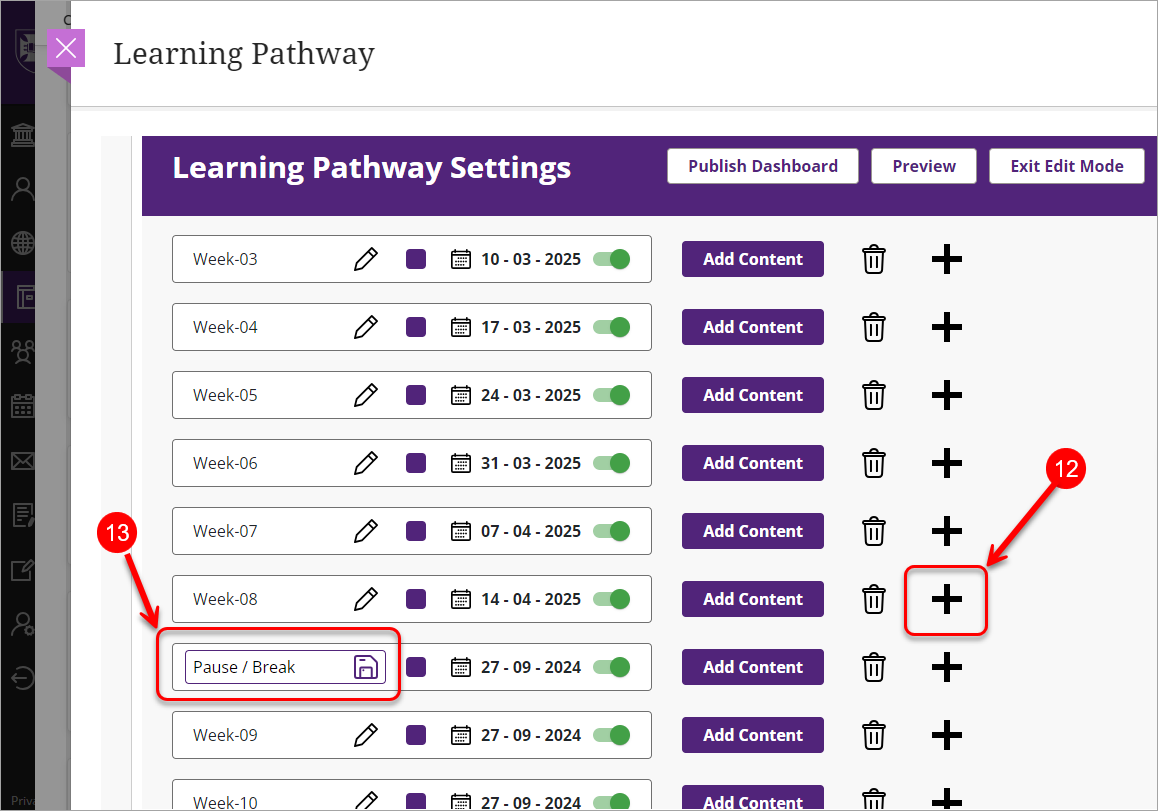
- To remove a week, click on the Delete icon.