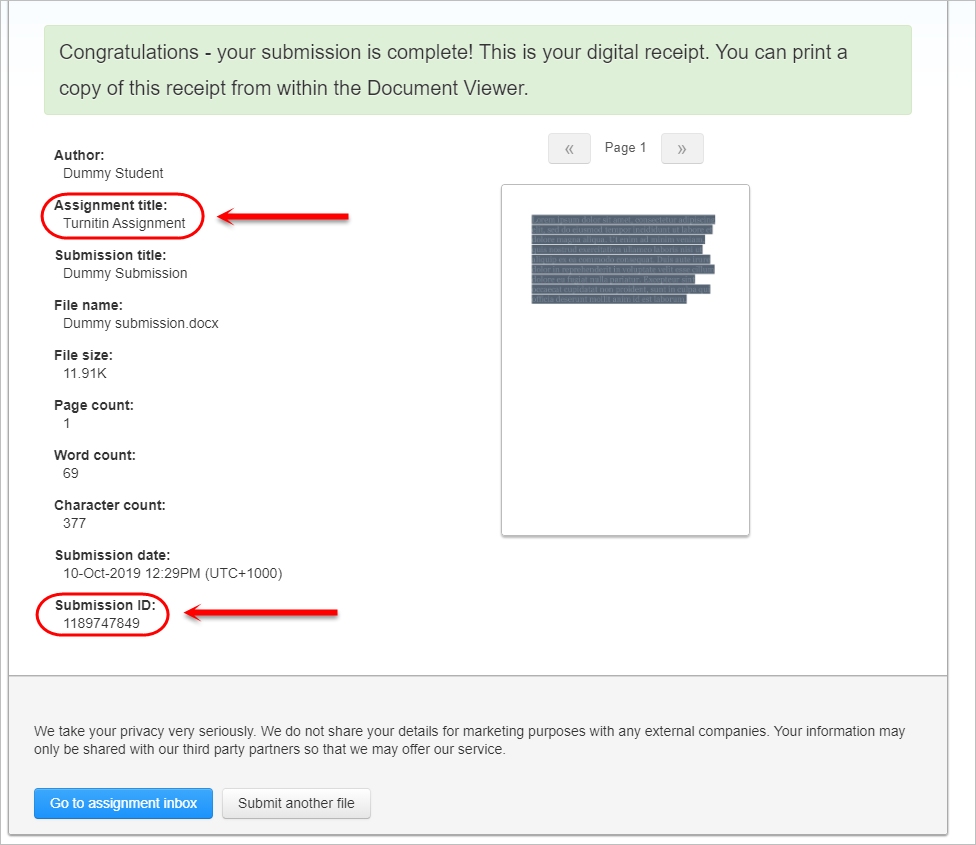Restore a Deleted Turnitin Assignment (Original)
If you accidently delete a Turnitin assignment, you are able to restore the submitted paper. To do this, Turnitin requires:
- a new Turnitin assignment to be created in your Learn.UQ course
- a dummy assignment to be submitted to the new Turnitin assignment
This is so Turnitin can search for the new Turnitin assignment name and the dummy submission ID to locate where to restore the files.
Note: Please ensure that if a rubric was linked to the missing assignment and used to grade the submissions, the same rubric should be attached to the new assignment by the rubric owner. If not, this rubric information will be lost.
Create a new Turnitin assignment
To create a new Turnitin assignment, refer to the appropriate guide:
- Create a Turnitin Assignment
- Create a Turnitin Assignment (no file submission)
- Create a Turnitin Assignment (non text based)
Important: Ensure the settings for the new assignment are as close as possible to the original Turnitin assignment.
Submit a dummy assignment
- Click on the Assessment link in your Learn.UQ course (or another folder where you created your Turnitin assignment).
- Click on the new Turnitin assignment you just created.
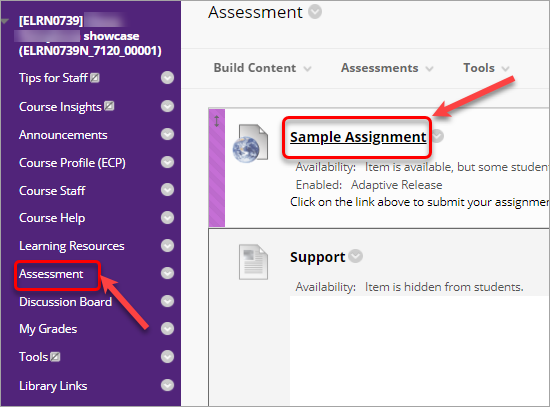
- Select Non-enrolled student from the Author drop down.
- Enter Dummy in the First name textbox.
- Enter Student in the Last name textbox.
- Enter Dummy Submission in the Submission title textbox.
- Click on the Choose from this computer button.
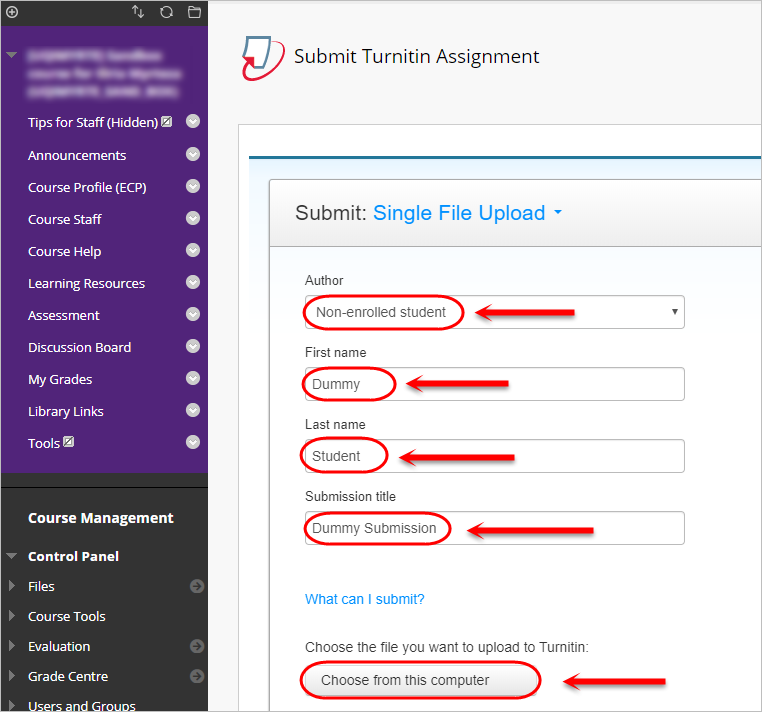
- Navigate to and open the required file.
Note: The dummy submission file will need to be at least 20 words long.
- Click on the Upload button.
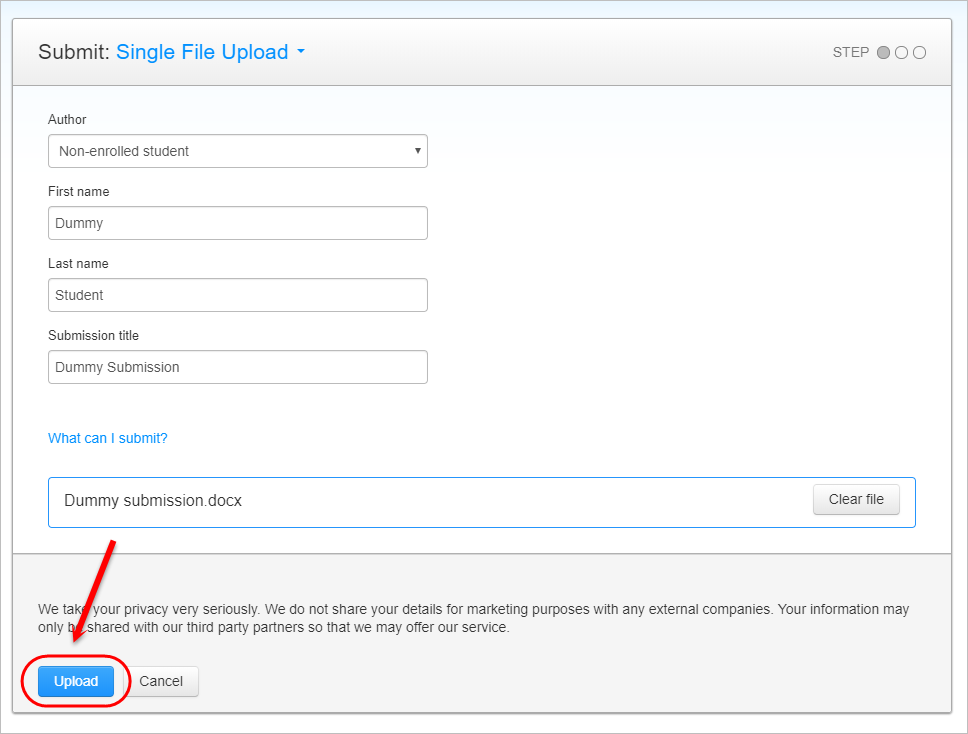
- Click on the Confirm button.
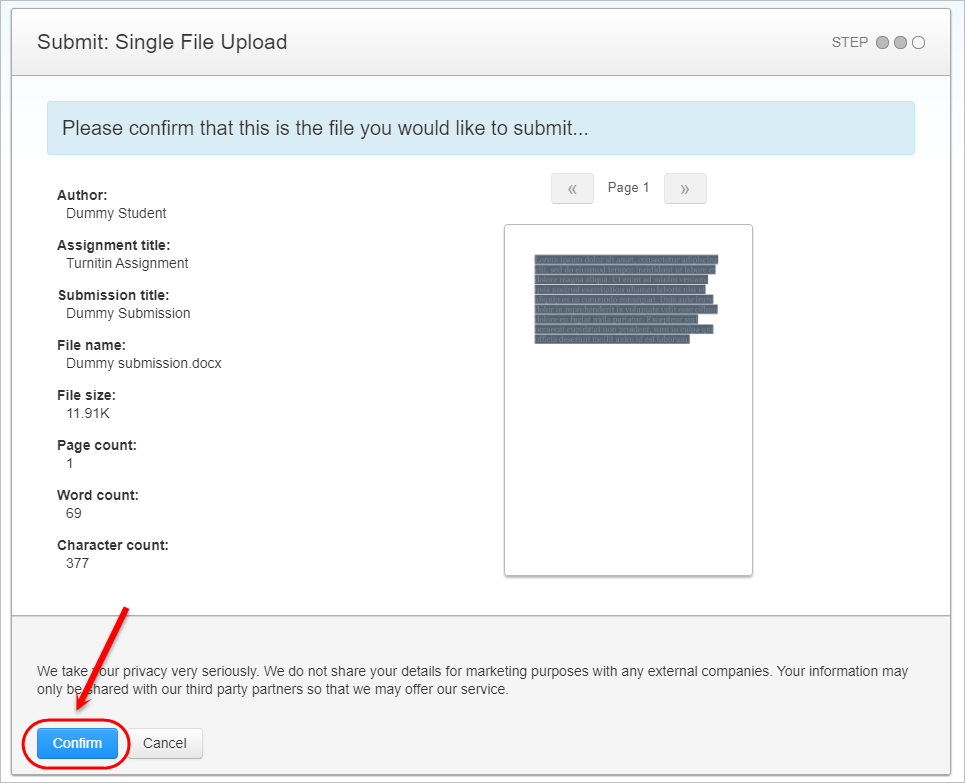
- You will be taken to a confirmation page which includes a digital receipt of your submission.
- Copy and email the Submission ID and Assignment title to help@elearning.uq.edu.au.