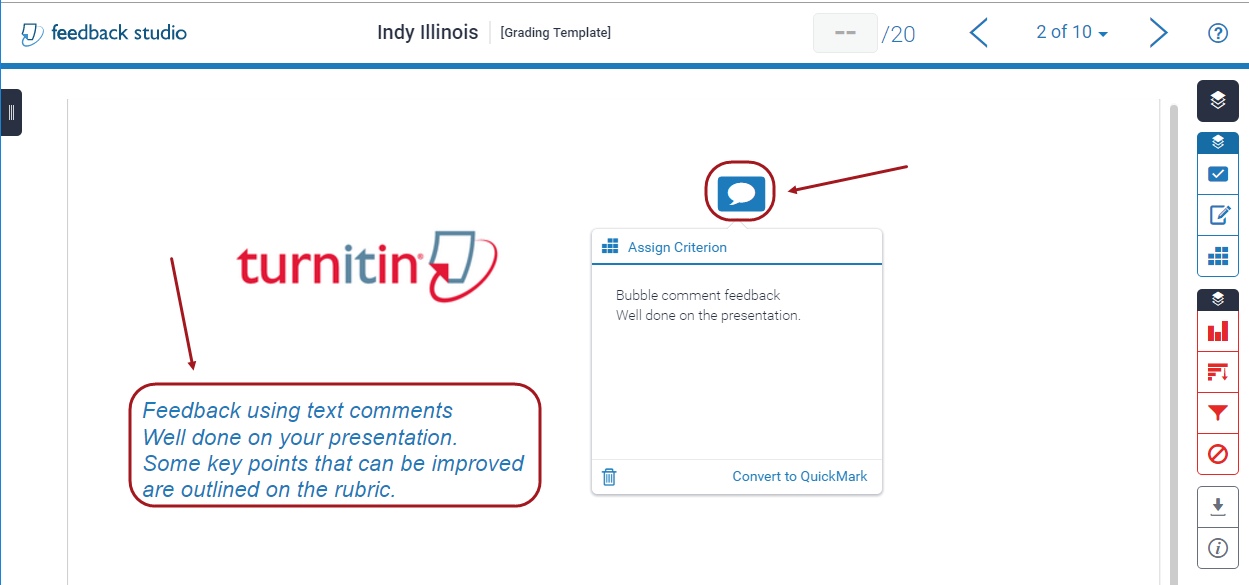Mark Non File Submission Assignments (Original)
Access TurnItIn
- Click on the Assessment link in your Learn.UQ course (or another folder where you created your Turnitin assignment).
- Click on the required assessment link.
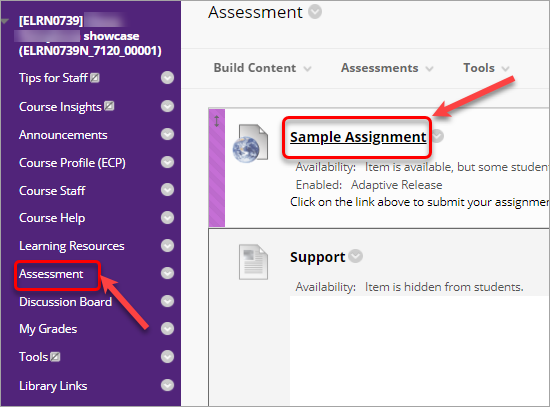
Create Grading Templates
- Click on the grey pencil icon for the required student assignment.
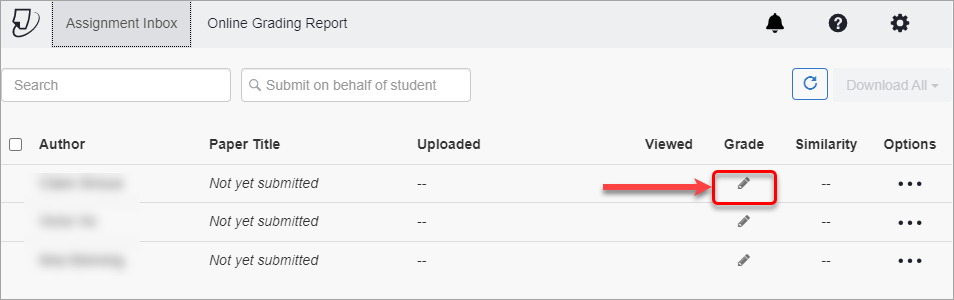
- Click on the Confirm button to create a grading template.
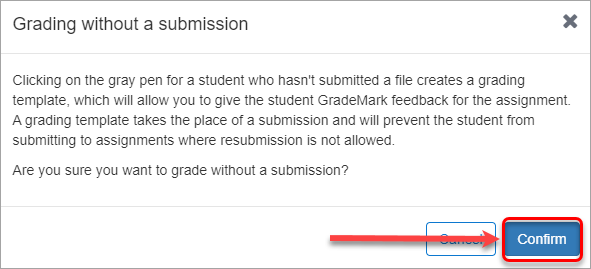
- A Grading Template will be created and the blue pencil icon will be displayed.
- Click on the grey pencil icon of each student to create Grading Templates.
Enter feedback
- Click on the blue pencil icon of the required student.
- Text comments and bubble comments can be added to the Grading Template.
- Feedback can also be given using a voice comment, general comment and a rubric.
Note: Refer to individual guides on marking tools for further information.