Download Turnitin submitted Assignments - Semester 1, 2021 (Original)
There are several ways to download the original file submitted by students to Turnitin. This guide will go through the process of downloading original student submissions individually and as a bulk download.
Access Turnitin
- From the Control Panel > Course Tools > Turnitin Assignments
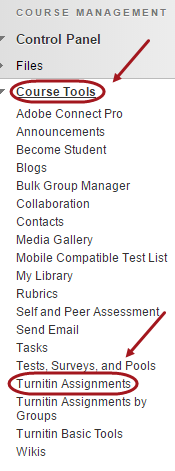
- Click on the required submission link.
Download individual submissions
- Click on the Document icon in the file column to download the submitted paper.
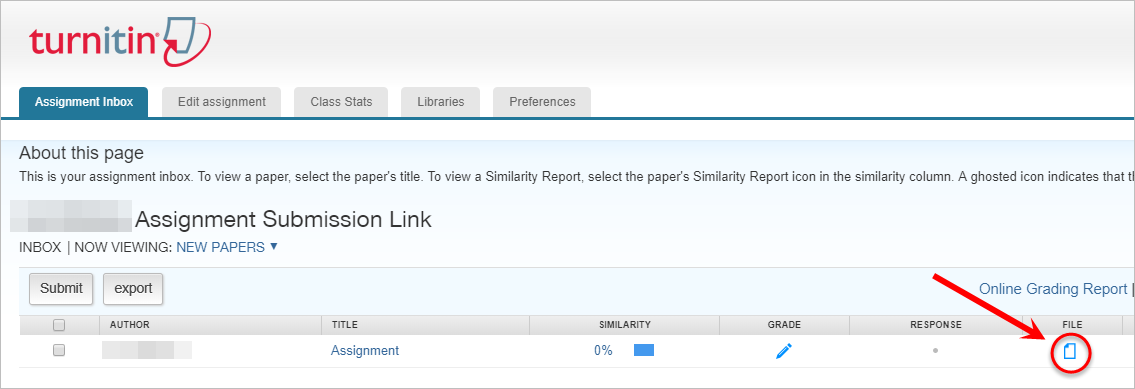
- Click on either the Originally submitted format link or the PDF format link.
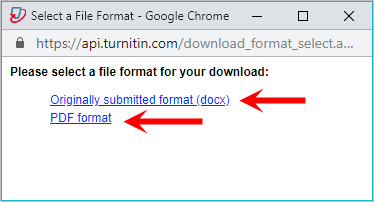
- Browse to the required location of where you would like to save a copy of the student assignment.
- Enter a File name in the text-field.
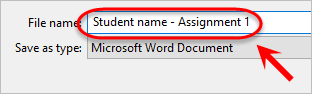
- Click on the Save button.
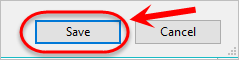
Bulk download submissions
Check the top checkbox in the first column to select all submissions.
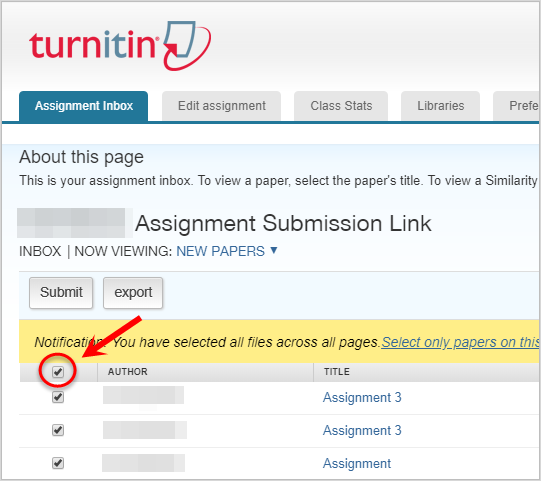
- Click on the Download button.
- Select either Original File or Original File as PDF from the dropdown.
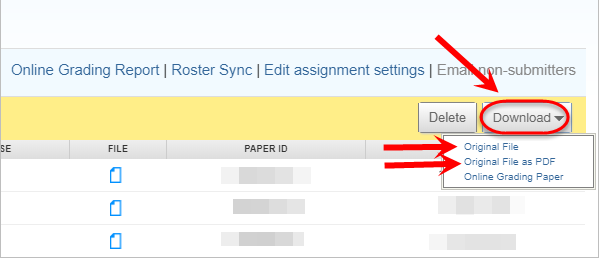
- A pop-up message from api.turnitin.com will appear.
- Click on the OK button.
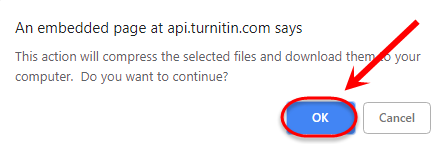
- A message will appear at the top of the page.
- Click on the Messages link in the menu.
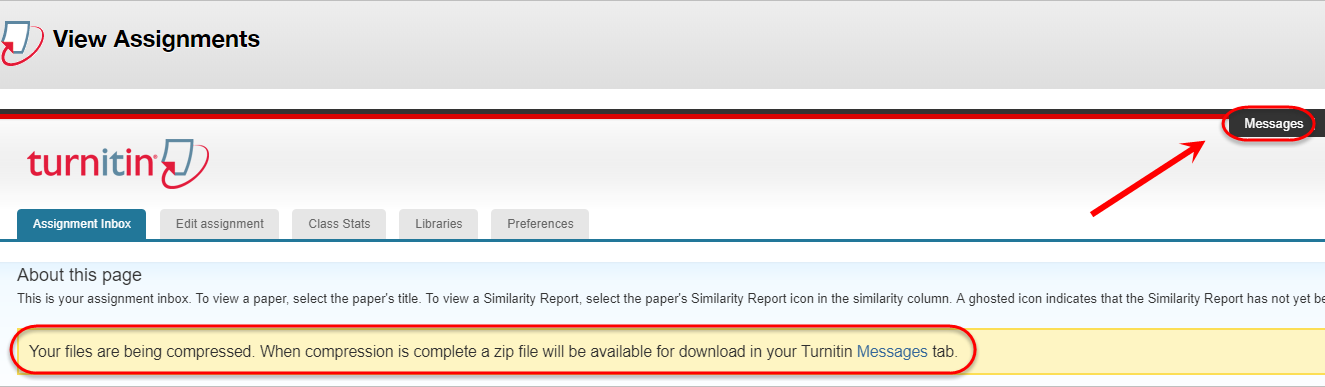
- Click on the Message title.
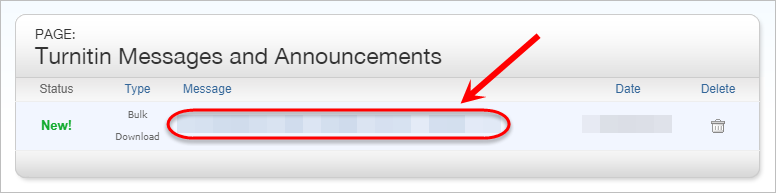
- Click on the download link to begin the zip file download.
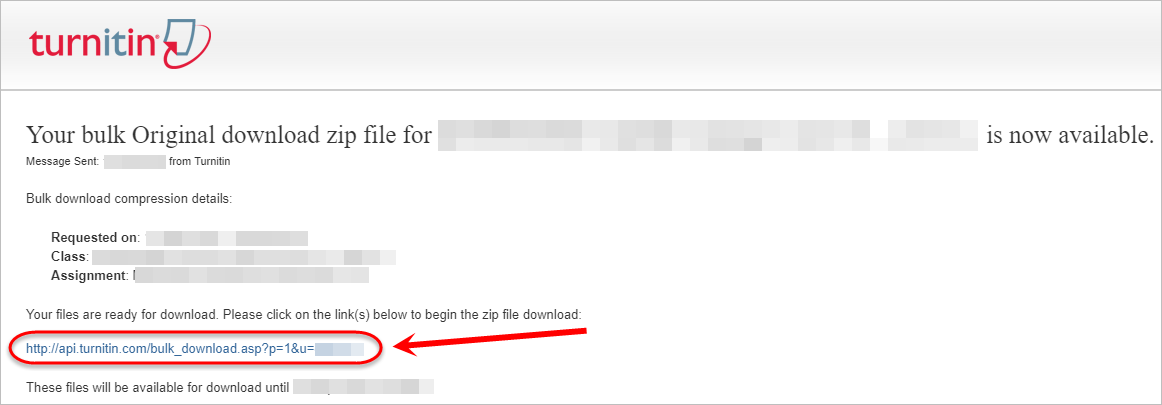
- Enter a File name in the text-field.
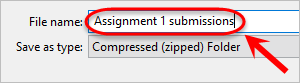
- Click on the Save button.
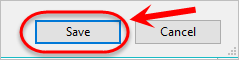
- Click on the file in the file explorer to select it.
- Right-click on the file and select Extract All... from the dropdown.
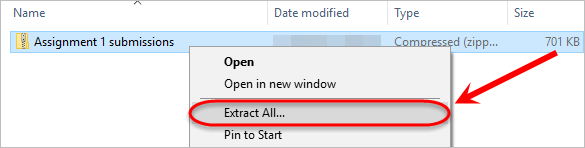
- Click on the Extract button.
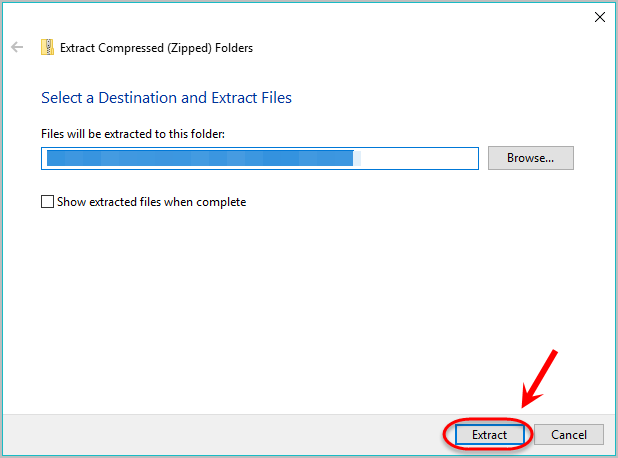
- The files will be extracted into a folder in the same location as the zip file.
