Access and Navigate Assignments (Original)
Though assignments can be accessed through Grade Centre it strongly recommended that you access assignments directly through TurnItIn. This is to ensure that you mark the latest submitted assignment.
Access TurnItIn
- Click on the Assessment link in your Learn.UQ course (or another folder where you created your Turnitin assignment).
- Click on the required assessment link.
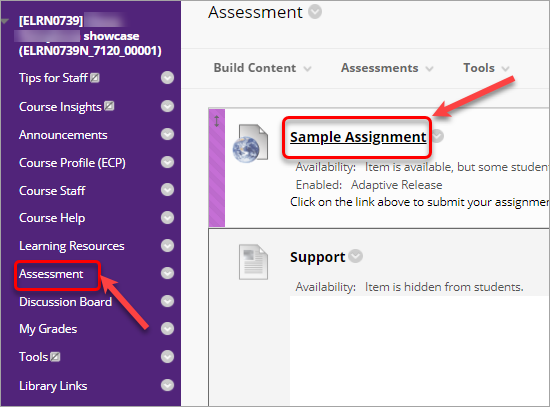
Access a student assignment (GradeMark)
Click on the (pencil) icon for the required student assignment.
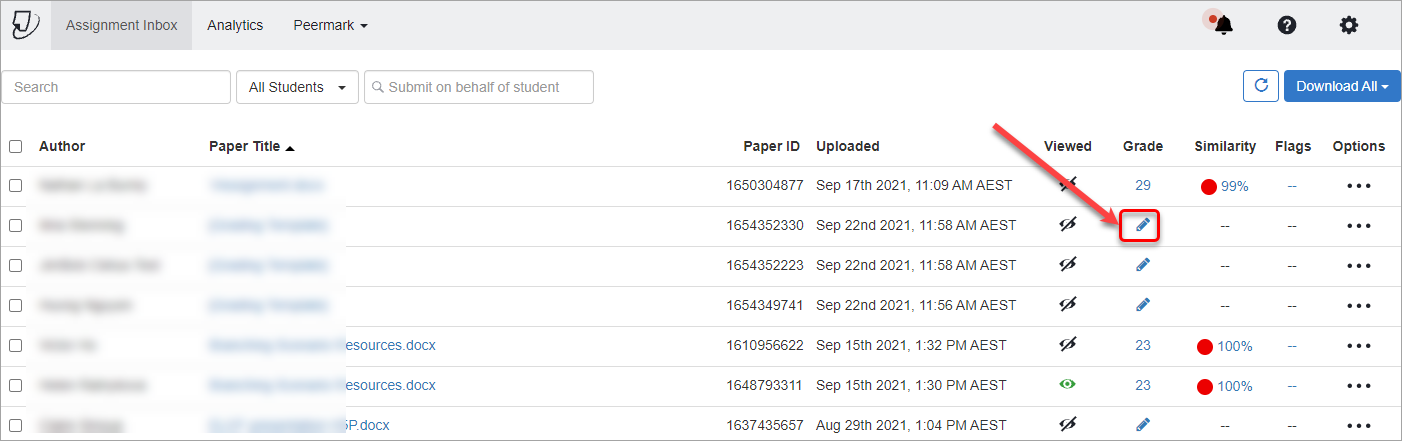
Tip: Click on the Grade title to sort assignments needed for grading, which will be displayed at the top.
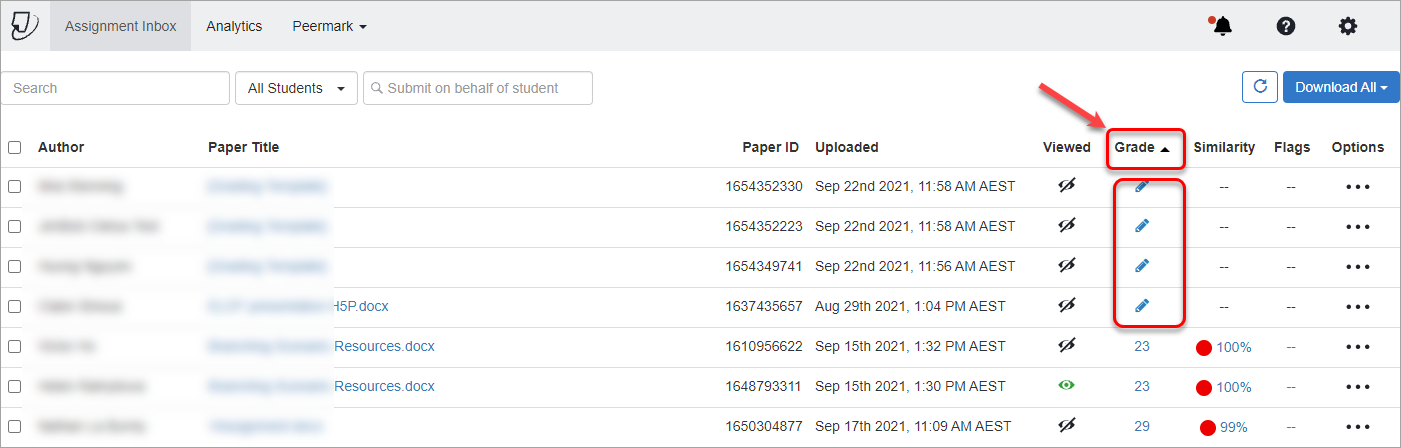
Access student submissions made to previous semesters
To access students' assignments made during previous semesters prior to Turnitin upgrade:
- In the Course Management menu, expand Customisation and select Tool Availability.
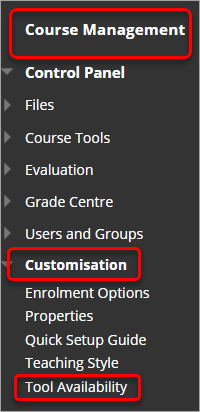
- Check the Turnitin Assignment List checkbox and click on the Submit button.
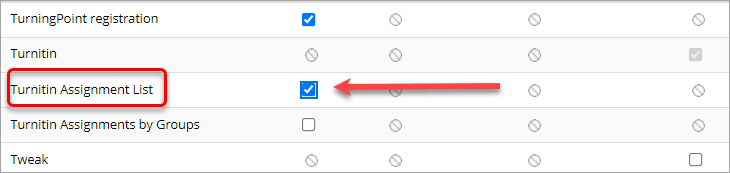
- Turnitin assignment can then be accessed from the Course Tools > Turnitin Assignments.
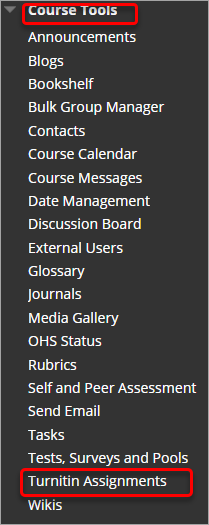
View GradeMark and Similarity Report
Click on the layers button to enable viewing of the Grading and/or Similarity layers.
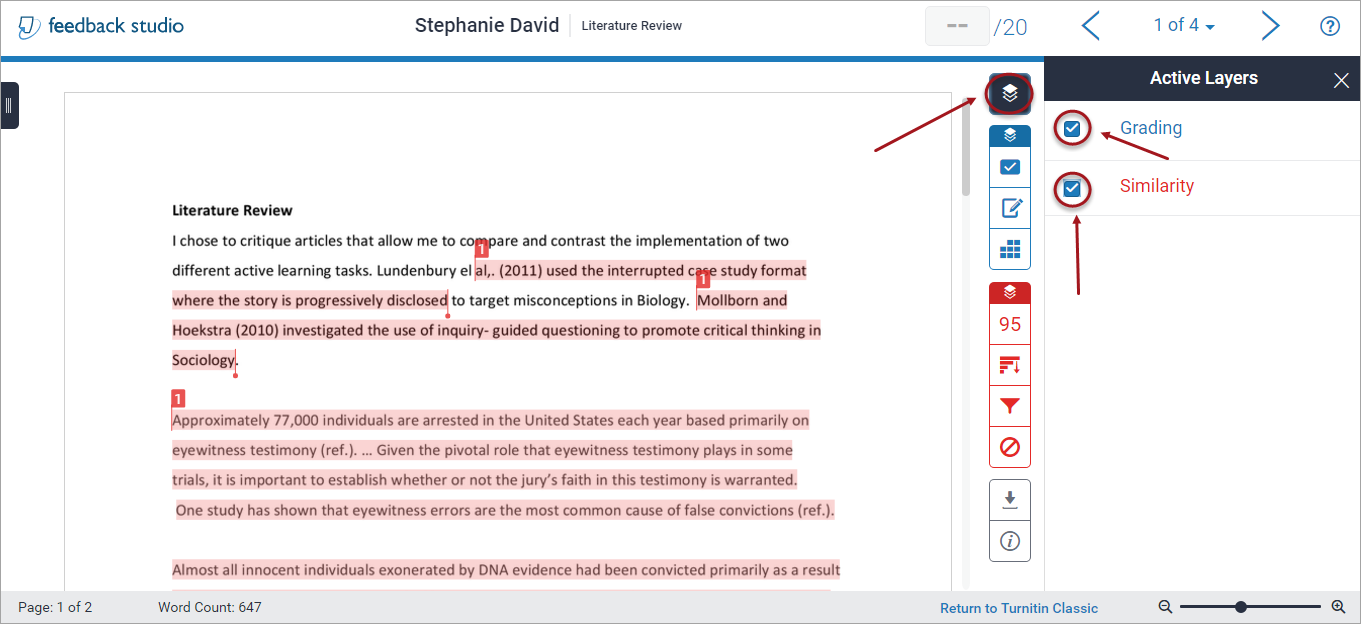
Change the size of the text
Click on the zoom slider and drag until text is the required size.
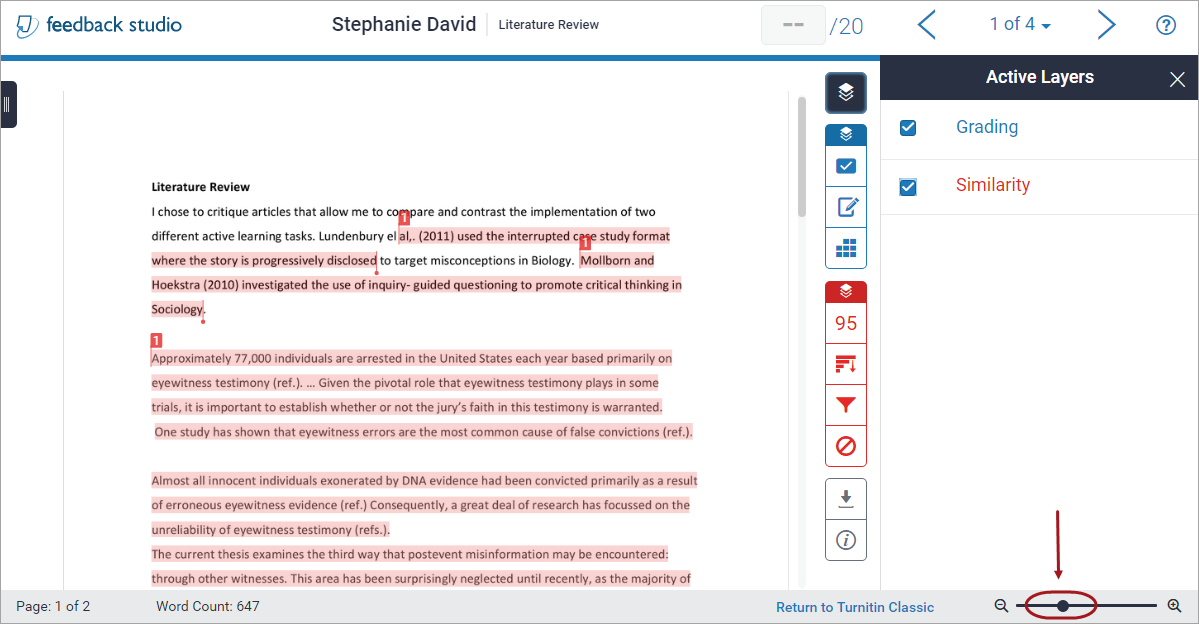
Enable page navigation
- Click on the Toggle page navigation button.
- To lock your page view navigation click on the lock button.
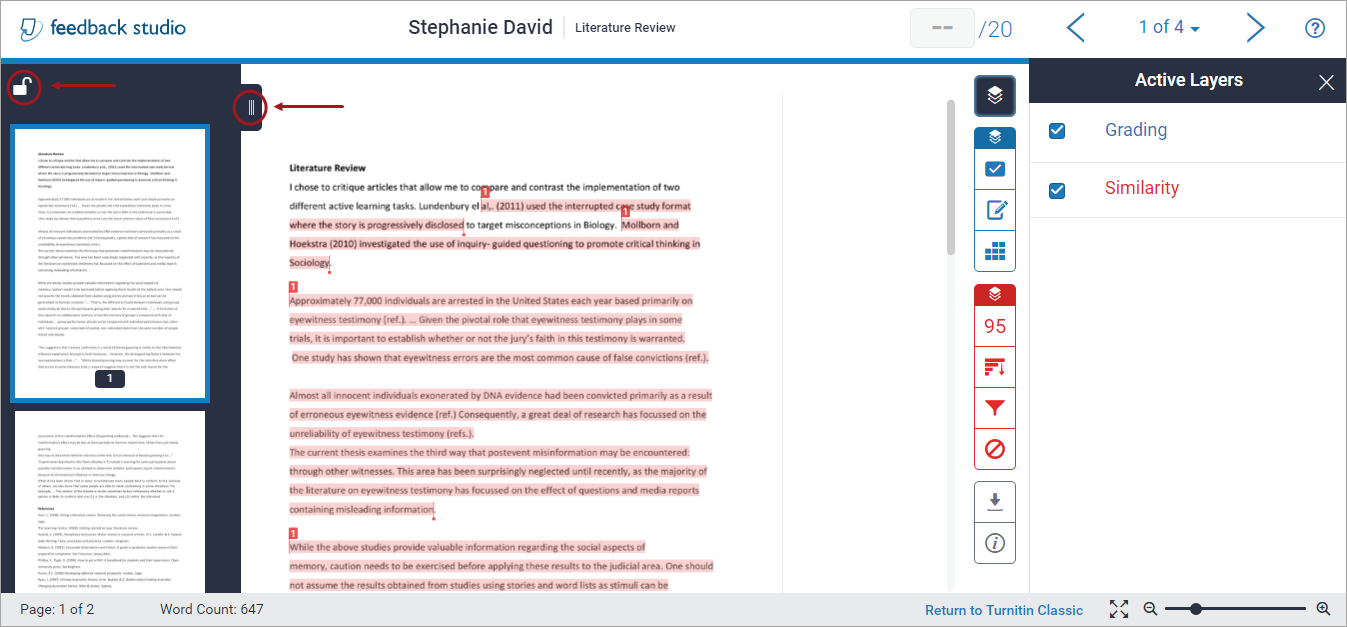
Navigate student assignments
- Click on the previous arrow button and next arrow button to navigate between student assignments. OR
- Click on the Paper drop down list and select the required student.
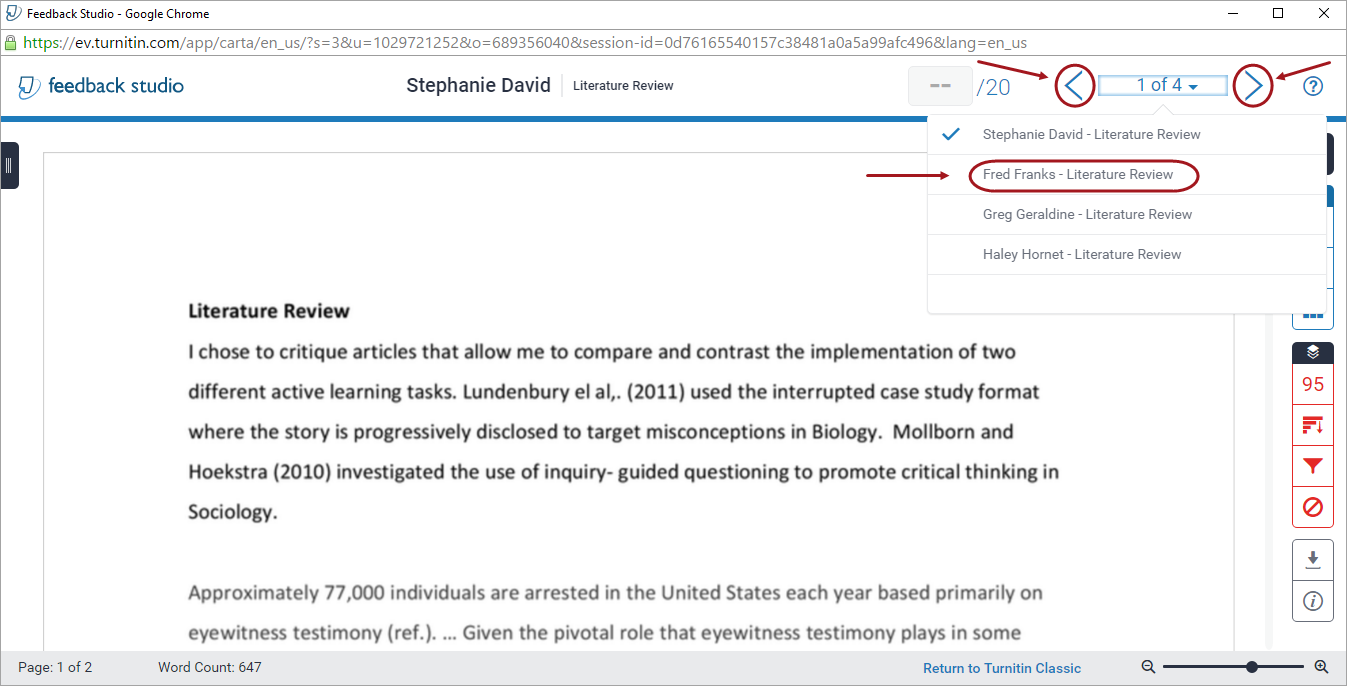
Return to your Learn.UQ course
- Close the Feedback Studio window by clicking on the cross button.
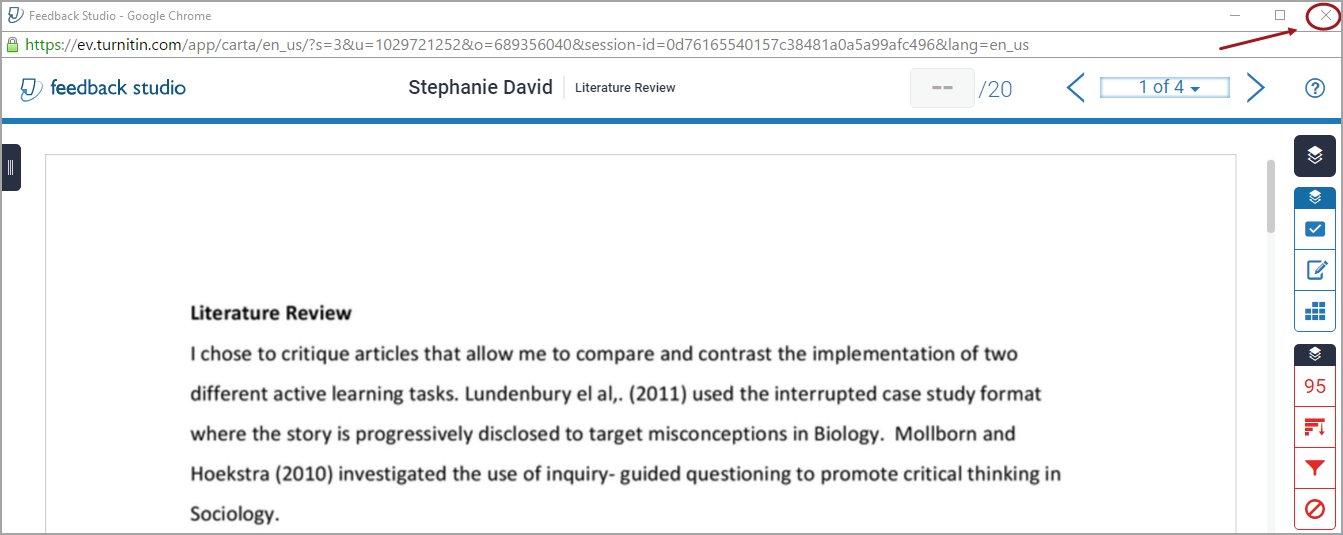
- Your Learn.UQ course will be open in a separate window.
