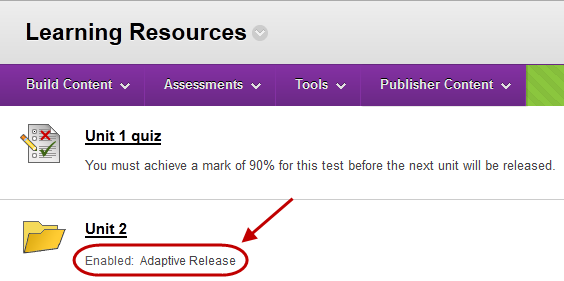Release Content / Tools based on a Test Score (Original)
The below example shows how to use adaptive release, so a folder is only available to students when they have achieve the required result on a test.
- Hover over the test title (or relevant content or tool).
- Click on the arrow button.
- Select Adaptive Release from the drop down menu.
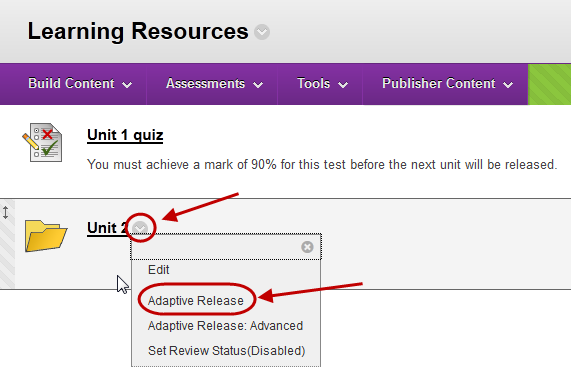
- In the Membership section:
- From Select a Grade Centre column drop down list select the required assessment item.
- From Select Condition complete the required criteria.
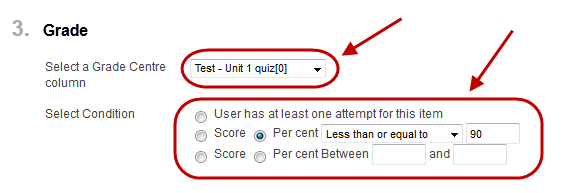
- Click on the Submit button.
Note: Students will now not be able to view the folder until they achieve 90% on the test.