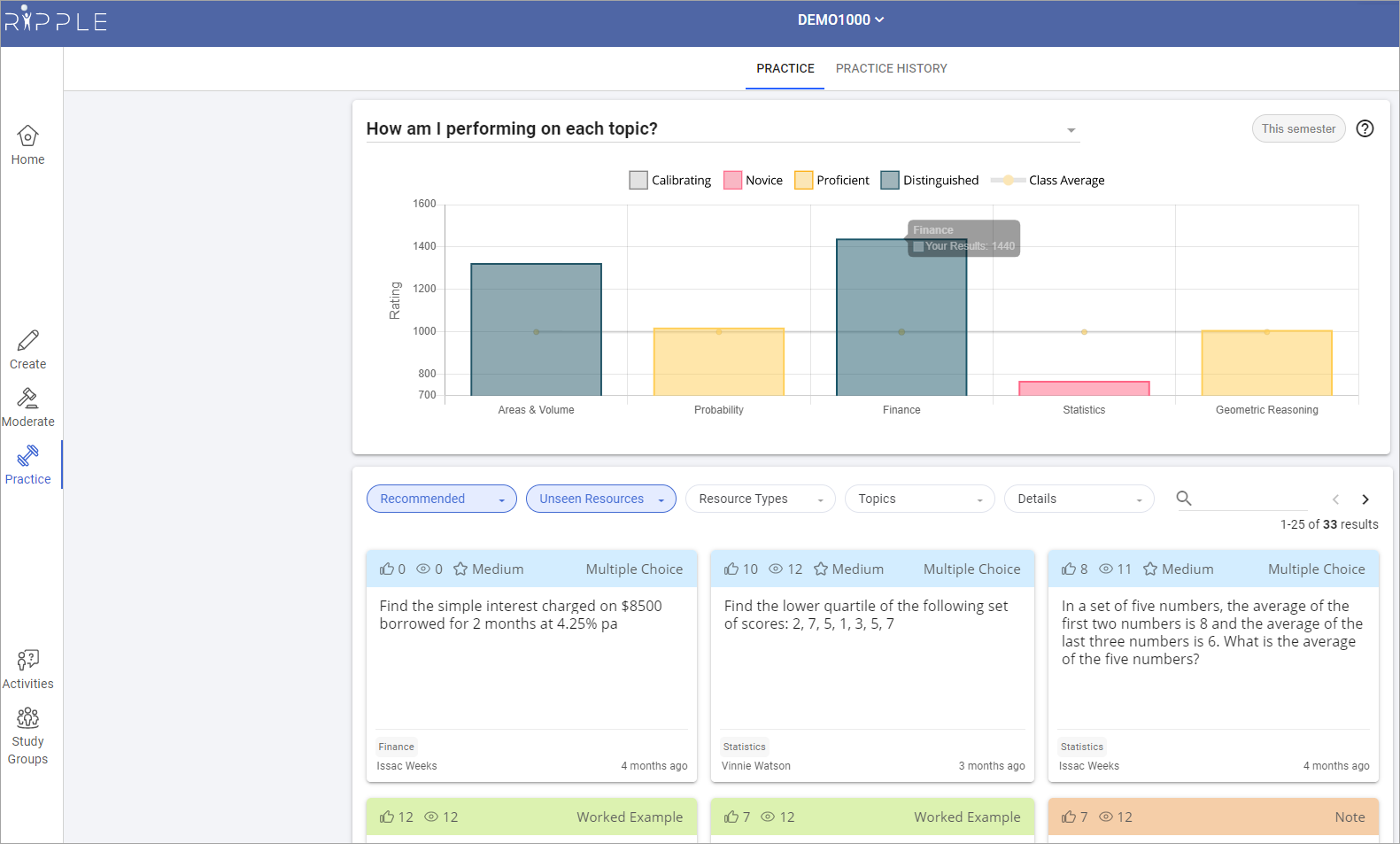Active & collaborative learning tools (Original)
Why would I use active & collaborative learning tools?
Active learning tools can be used to engage students and promote deeper understanding in both online and face-to-face sessions. Collaborative tools allow students to interact and connect with each other in an online platform.
What active & collaborative learning tools are available?
The active and collaborative learning tools that are centrally supported include:
PadletUQ
PadletUQ is the university's licensed version of Padlet which allows students to submit free-text responses on a 'virtual wall' (webpage). The instructor can then select particular answers for discussion.
Features
- Can include a range of media in posts, such as text, videos, images, maps, PDFs, GIFs and more.
- Unlimited number of posts and Padlets can be created.
- There are a range of Padlet formatting options to facilitate different types of activites (i.e. Wall, Canvas, Stream, Grid, Shelf, Backchannel, Map and Timeline).
- Instructor can adjust the privacy settings of the Padlet (i.e. Organisation Wide or Secret).
- If the 'Organisation Wide' privacy option and attribution is enabled, student names are displayed with their posts.
- The Padlet icon, wallpaper and colour scheme can be completely customised.
- Padlet content can be exported, cleared, the format can be changed (if required) and reused for the next activity.
Limitations
- 'Organisation Wide' privacy option results in Padlet being searchable by all UQ students and staff.
- 'Secret' privacy option won't display student names with their posts, even if attribution is enabled, as login is not required.
- Reports cannot be generated on student contributions.
H5P
H5P provides an easy way to create small interactive learning objects that can be inserted into courses, providing students with engaging resources and formative assessment activities that provide immediate feedback.
Features
- Feedback and results are provided immediately to the student.
- Learning objects are interactive and easy to use.
- All interactive learning objects created within H5P can be shared with other staff who can then edit or clone the content.
- A range of H5P content types are available to accomodate different learning activities.
- H5P content can be embedded or linked within Learn.UQ and UQ Extend.
- If content is linked in Blackboard, a Grade Centre column is automatically created to track completion and results (for most H5P content types).
- Individual student results, including which questions they got incorrect or correct, are available through the H5P web interface.
Limitations
- Content needs to be linked or embedded externally for students to access the content.
- If content is embedded, rather than linked within Blackboard, no reporting is available through Grade Centre.
- Unable to export reports from H5P as a spreadsheet.
H5P's "The Chase"
H5P's "The Chase" is an online active learning tool where students compete against each other to give the most correct answers in their class.
Features
- A wide range of questions such as:
- Multiple Choice Questions
- Fill in the Blanks
- Drag and Drop
- Can include Image, Video and Textual simtulus for context.
- Interface is familiar with those who have experience using H5P previously.
- Learning objects are interactive and easy to use.
- All interactive learning objects created within H5P can be shared with other staff who can then edit or clone the content.
- Individual student results, including which questions they got incorrect or correct, are available through the H5P web interface.
- Provides an engaging and game-like environment.
- Useful for revision.
- Incorrect answers shown upon review and can be discussed further to enhance understanding.
Limitations
- Practice required in order to deploy activity to students.
- Students are unable to see their own score during activity so they would need to depend on the instructor to show answers post-activity.
Zoom
UQ's virtual classroom system, Zoom, provides a range of functionality to facilitate in-class engagement and participation, such as polling, reactions and chat.
Features
Polling
- Poll students to check their understanding or gather views on a particular topic with up to 10 possible answer options.
- View polling data after the meeting and download a full poll report showing individual student responses.
- Polling questions can be either multiple answer or single choice.
- Advanced polling and quizzes allows for additional question types to be used including:
- Matching
- Rank Order
- Short Answer
- Long Answer
- Fill in the blank
- Rating scale
- Multiple polls can be set up prior to the meeting and deployed at different times.
- Polling results can be shared with students during the meeting.
Reactions
- Reactions can be used to efficiently provide non-verbal feedback to a question posed by staff.
- Range of reaction emojis are available to facilitate students' responses and feedback.
- Students can use the Raise hand reaction to indicate they want to speak.
Chat
- Students and staff can share files in the chat which can then be downloaded by meeting participants.
- A time-stamped record of the chat is available in the recording and is automatically downloaded after the meeting.
- In-meeting chat allows students to publically and privately chat with their peers and staff.
- Staff can control whether students have the ability to chat publically, privately or both.
Limitations
Polling
- Staff can't view individual student polling responses without downloading a report after the meeting.
Reactions
- Reactions need to be cleared between questions by staff.
- Reactions aren't anonymous as students can see how their peers react to a particular question.
Chat
- If private chat is enabled, staff will not be able to view any private chats between other students.
- Any files sent through the chat, including photos, need to be downloaded before they can be viewed.
Discussion Boards
What discussion boards are available?
| Learn.UQ Discussion Board | Ed Discussion Board | |
|---|---|---|
| Features |
|
|
| Limitations |
|
|
| Guides | Learn more | Learn more |
RiPPLE
RiPPLE is a UQ developed, scientifically validated study and active learning tool. It leverages the science of learning, crowdsourcing and Artificial Intelligence (AI) to help you partner with your students to deliver an active, social & personalised learning experience without the large time investment. RiPPLE:
- Develops your students’ critical thinking, creativity, collaboration and communication.
- Enhances your students’ learning by providing numerous practice opportunities and personalised study pathways.
- Actively engages students in live and recorded lectures with questions and polls.
- Fosters a sense of belonging through peer feedback.
Features
- Learnersourcing: Partnering with student to develop a repository of high-quality study material.
- Creation. Students can create multiple-choice questions, worked examples, hot spots, flash cards and more. These resource can include images, videos, maths, code and rich text.
- Evaluation. Students can evaluate each other’s work by completing a rubric and written feedback. Feedback is provided back to students and evaluators.
- Adaptive learning: Students are provided personalised practice sessions that extend their strengths and improve their weakness.
- In-class polling & quizzing: Engage your students during live (and even recorded) sessions with a classroom response system.
- RiPPLE also includes assessment support, AI assistance for instructors, gamification & learning analytics and more.
Limitations
- Students might need guidance on how to create and evaluate resources effectively. Resources are available in-platform to facilitate this. It is recommended that you dedicate time to going through this guidance.
- No similarity report is provided for resources that are created.
- Cannot be used ad-hoc without set up.
Microsoft Teams
Microsoft Teams is currently being piloted and will be available for use in all courses in 2023.
Microsoft Teams is an online collaboration platform which enables staff and students to co-author documents, have both individual and group chats, schedule meetings, as well as use audio or video communication features.
Features
- Ability to co-author Microsoft Word, Excel, PowerPoint, OneNote and Forms content online.
- Students and staff can send individual or group private messages using the chat feature.
- Posts offer a range of media types including file attachments, emojis, GIFs, stickers and praise in a discussion board style format.
- Video calls within Teams for both scheduled and impromptu meetings.
- Private channels allow for collaboration in a private space (i.e. accessibly to only group members or teaching staff).
- Tabs can be added to channels to provide easy access to a range of content, such as web links, YouTube videos, documents, Planners and other Microsoft apps.
- The Planner app allows students to easily allocate tasks to fellow group members and keep track of their progress.
- Tags can be added to posts by entering the "@" symbol before a name or channel title to alert the relevant people.
Limitations
- Students need to be manually added to Teams as guests and to private channels individually until the staff and student tenancies are merged.
- Video calls cannot be scheduled within private channels, however impromtu meetings can still occur.
- Staff cannot view private chats between students.
Microsoft Whiteboard
Microsoft White is an add on to Micorsoft Teams, however it is also a stand alone online app. It is a useful tool for collaboration and engaged learnings.
Features
Collaborative creativity requires chaos. Conversation, yes, but also sprawling notes, which is why nearly every conference room has a large whiteboard and an ample supply of sticky notes. Microsft Whiteboard make working together online easier, and the free Microsoft Whiteboard certainly does that.
With Microsoft Whiteboard, you create a board, copy the link to it, and send that link to everyone attending your meeting, virtually or in person. Once everyone joins the board, they can draw freehand and add as many sticky notes as they want, while watching everyone else do the same in real time. Unlike physical whiteboards, these virtual boards don't have boundaries, meaning you can scroll in any direction to create more room for more ideas. Note that the Microsoft Whiteboard app is the same built-in whiteboard feature found in Microsoft Teams.
Microsoft Whiteboard is constantly changing and evolving. This is a new produce and as a result new features and functionality, are being release constantly .
Features
Several new features of the current version include.
Open existing whiteboards in Teams meetings ( not yet available to students)
Annotations
Collaborate with users
Insert text in shapes
Drop sticky notes into grids, and drag them out
Export your whiteboard as a PDF (currently only available in the Windows desktop client)
Templates available in all supported languages
Ability to create templates
Drawbacks
Microsoft Whiteboard doesn't have all the features of other whiteboard applications such as Miro, Mural, and Stormboard. You can't use it for serious diagramming, for example, and there are no mind mapping features. It doesn't integrate with other apps either, which is a major drawback to using it. But as a free application, Microsoft Whiteboard doesn't have to match all these features to be useful to some teams.
A few other things have been left out. For example, dragging a Microsoft Word document or Powerpoint slide or presentation to the Whiteboard. The work around for this is saving the docuements as image files.
EchoPoll
EchoPoll is a new live polling tool available to UQ staff, allowing them to elevate student engagement in classes and enhance their presentations or training sessions. EchoPoll seamlessly integrates into PowerPoint, displaying real-time results directly within your slides. EchoPoll is an effective tool to actively engage the audience during presentations and training.
Features
EchoPoll is versatile, offering flexibility for both single sign-on and guest users to engage in live and asynchronous sessions on any device, along with a wide range of question types and customized reporting. Additionally, it seamlessly integrates with popular applications like PowerPoint, Learn.UQ, Zoom, Teams, and others, ensuring dependable and highly accessible learning experiences for all with its SAAS solution, boasting 99% uptime and offline sync capabilities.
Use cases
- EchoPoll app for PowerPoint presentations
- Enable EchoPoll add-ins so that each time you open your PowerPoint, you have the add-ins available for use.
- Each time you launch your poll, it creates a session on which you will have the report (analytics) on engagement.
- EchoPoll - Anywhere floating toolbar
- Launch to quickly ask a poll 'on-the-fly' over anything you have on your screen.
- E.g. show students how to do things on other applications such as over a PDF, Excel, map, etc.
- EchoPoll web
- Create, deliver and manage your presentations, polls and results online.
- E.g. When you teach in a lecture hall and the desktop there does not have the EchoPoll app and you do not want to save your PowerPoint and the EchoPoll app folder in a memory stick.
- EchoPoll assignments
- Create asynchronous polls as assigned tasks for students outside of class
- Students' grades will then be populated back to your course Grade Centre