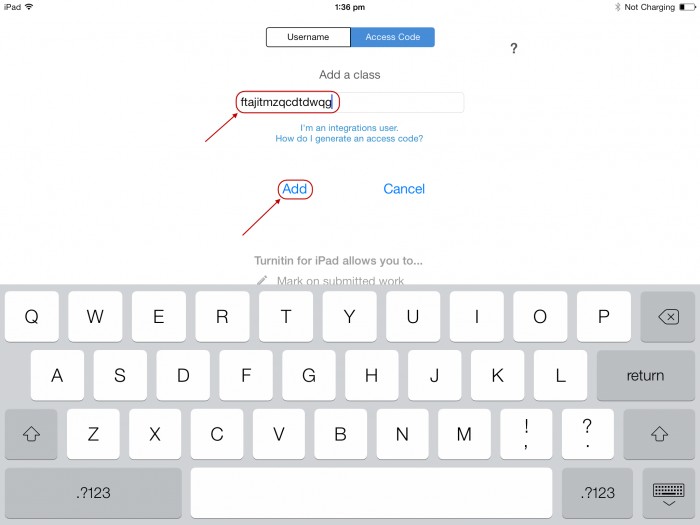Upload Assignments from Additional Courses to your iPad (Original)
Note: When you initially set up your TurnItIn iPad you will be required to enter an Access Code to upload assignments from one course. Use the below instructions to upload assignments for additional courses.
Note: Once you have downloaded assignments they can be marked without an Internet connection. Your iPad should automatically Sync the marked assignments back to Grade Centre when there is an Internet connect or you could manually sync the assignments (refer Manually sync assignments).
Note: A maximum of 400 student assignments per assignment link can be marked on the iPad.
Generate an Access Code
Refer to the Set up your TurnItIn app guide for instructions on generating an Access Code.
Upload additional assignments
- Click on the person icon.
- Click on the link Add a class with access code.
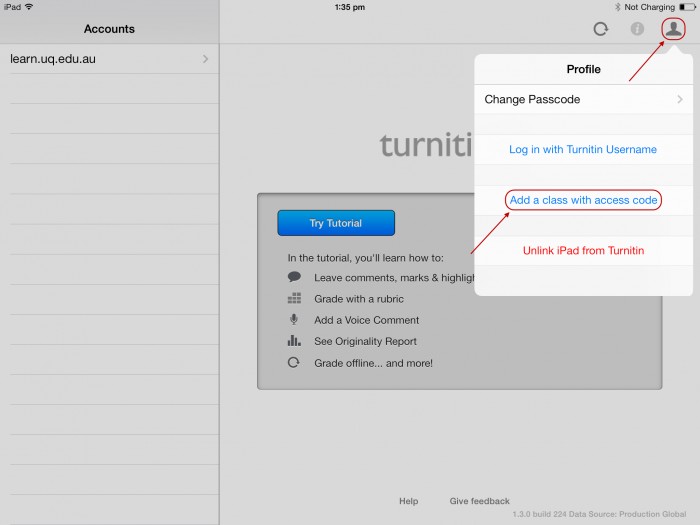
- Enter the access code you generated earlier.
Note: Enter the access code with spaces so your spellchecker does not try to.
- Click on the Add link.