Create a Gradescope Assignment (Homework / Problem Set) (Original)
This guide will walk you through the process of setting up a Gradescope Assignment (Homework / Problem Set) for the submission of students' scanned handwritten assessment.
1. Link to Learn.UQ Course
The first time you use Gradescope in a Learn.UQ course you need to link to it within the tool.
Tip: It is recommended that all Gradescope assignment links are added within the Assessment section in the Course Menu. Best practice is to create a folder for all required assessment information. To avoid student confusion, the folder should be given exactly the same name as the assignment title in the Course Profile. Refer the Create a Folder guide.
Link to Learn.UQ Course
- Open a Content Area in your Learn.UQ course (i.e. Assessment) and navigate to the required folder.
- Click on the Build Content button.
- Select Gradescope Assignment from the drop-down list.
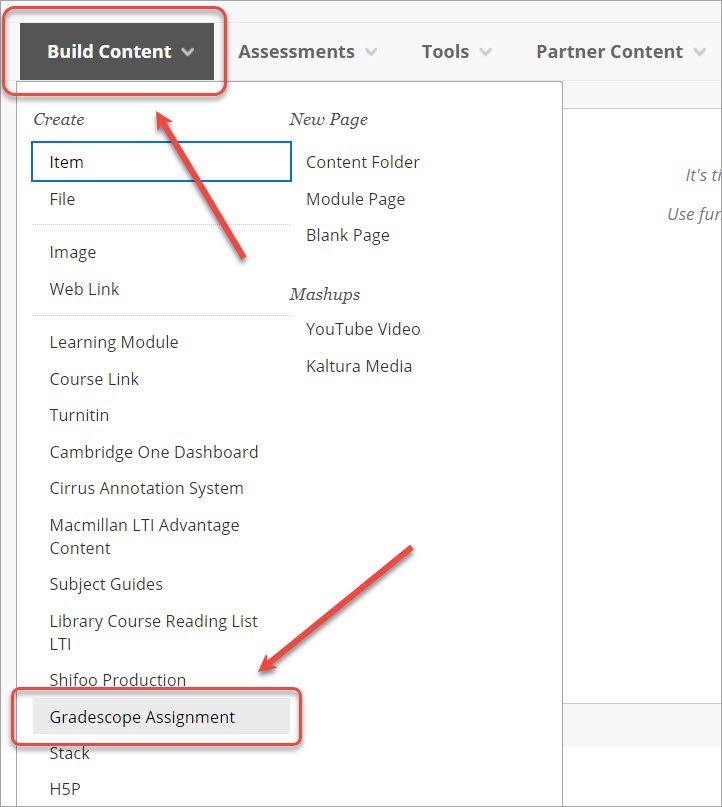
- Select the A new Gradescope course radio button.
- Click on the Link Course button.
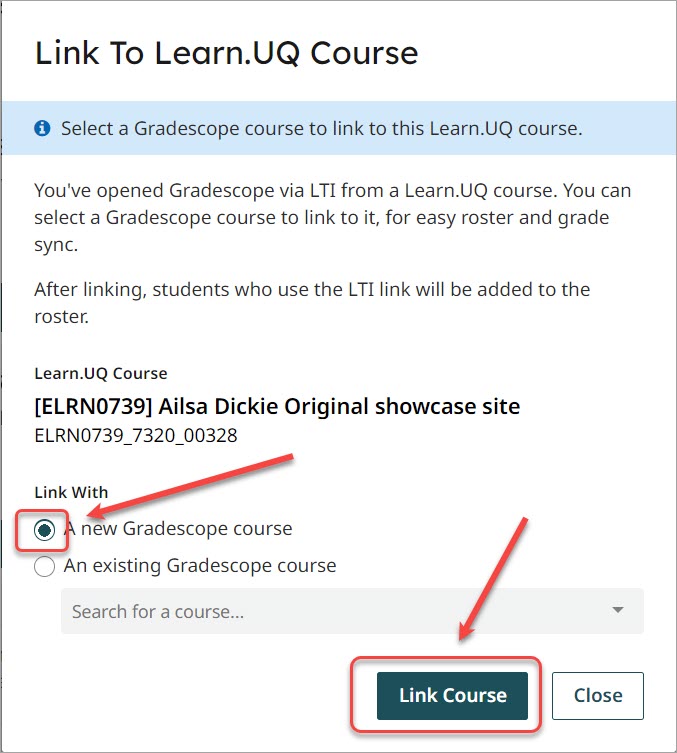
- Click on the Close button.
