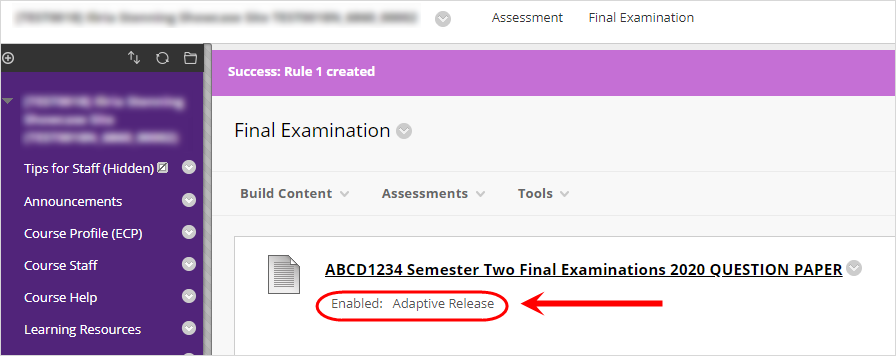Release Content / Tools to Selected Students (Original)
The below example shows how to use adaptive release to make content available only to selected students.
- Hover over the title.
- Click on the down arrow button.
- Select Adaptive Release from the drop down list.
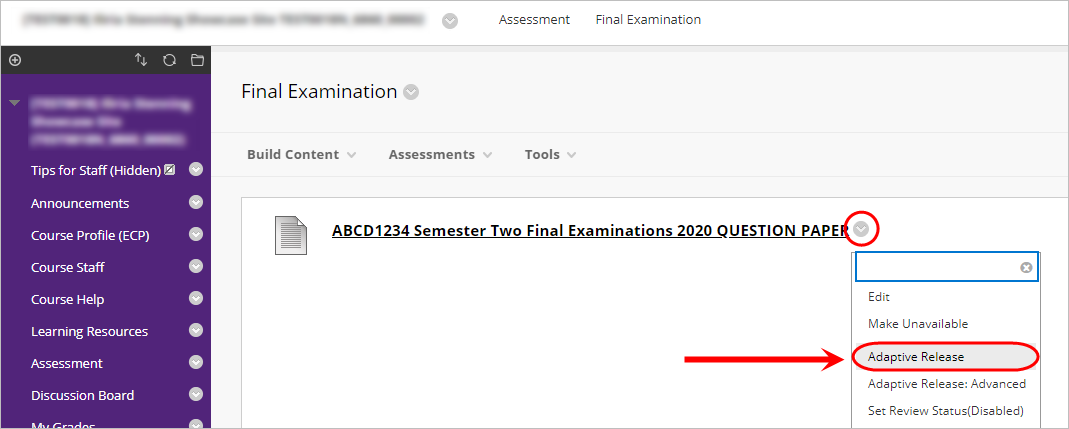
- In the Membership section, click on the Browse button.
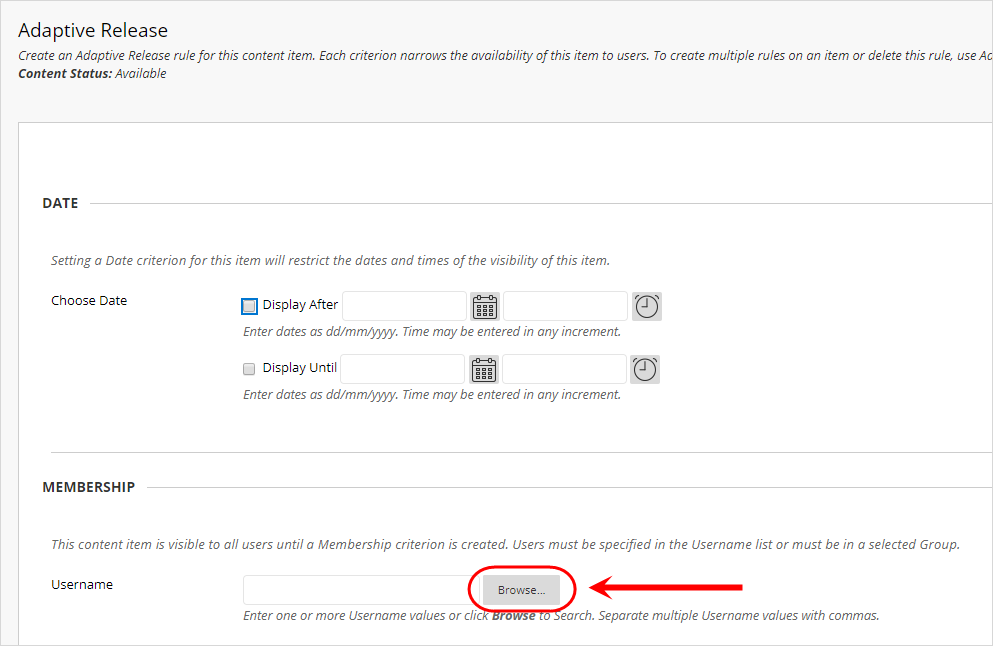
- Select Last Name from the Search drop down list.
- Enter the student’s surname in the textbox.
- Click on the Go button.
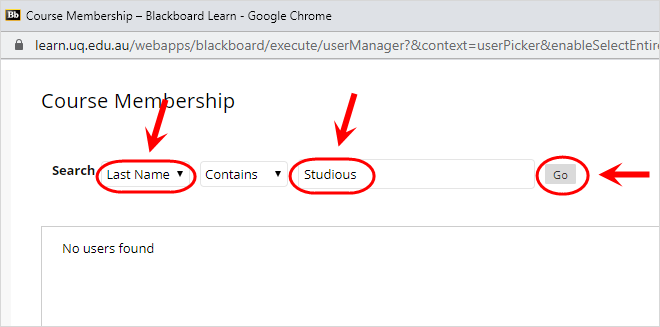
- Select checkboxes for the required students.
- Click on the Submit button.
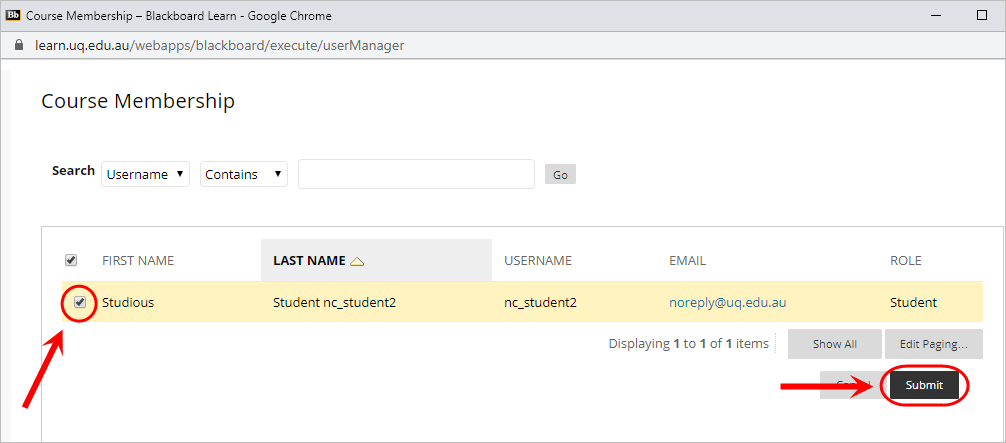
- Click on the Submit button.
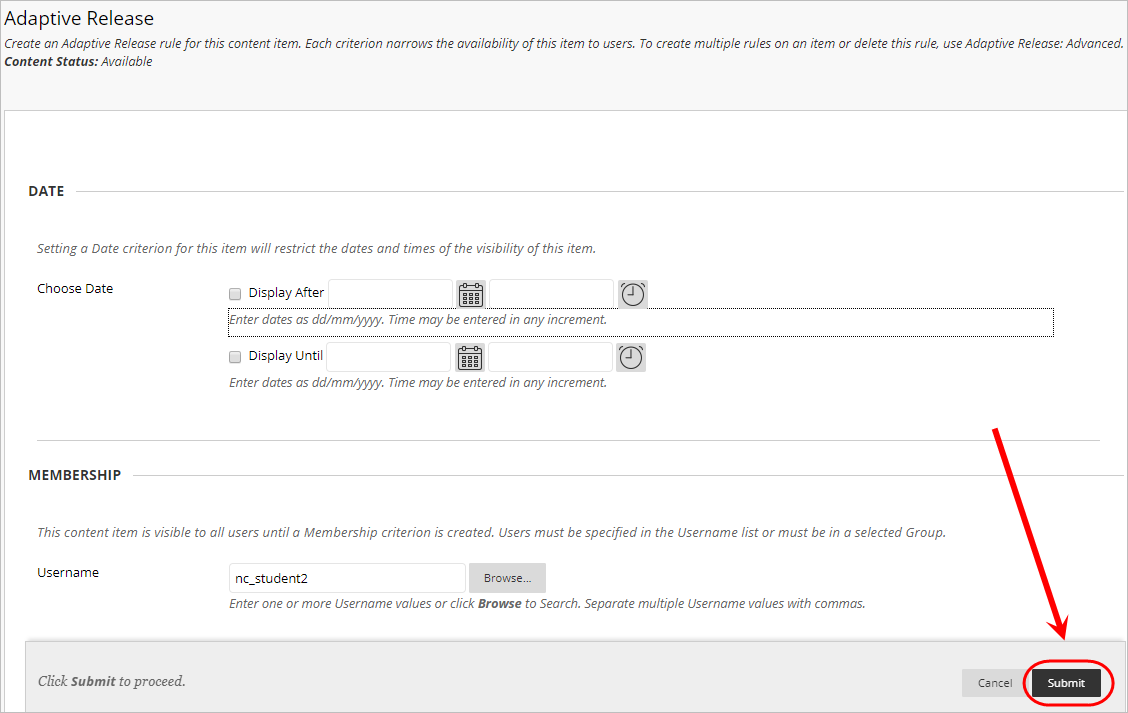
- The content will then be viewable only by the selected students.