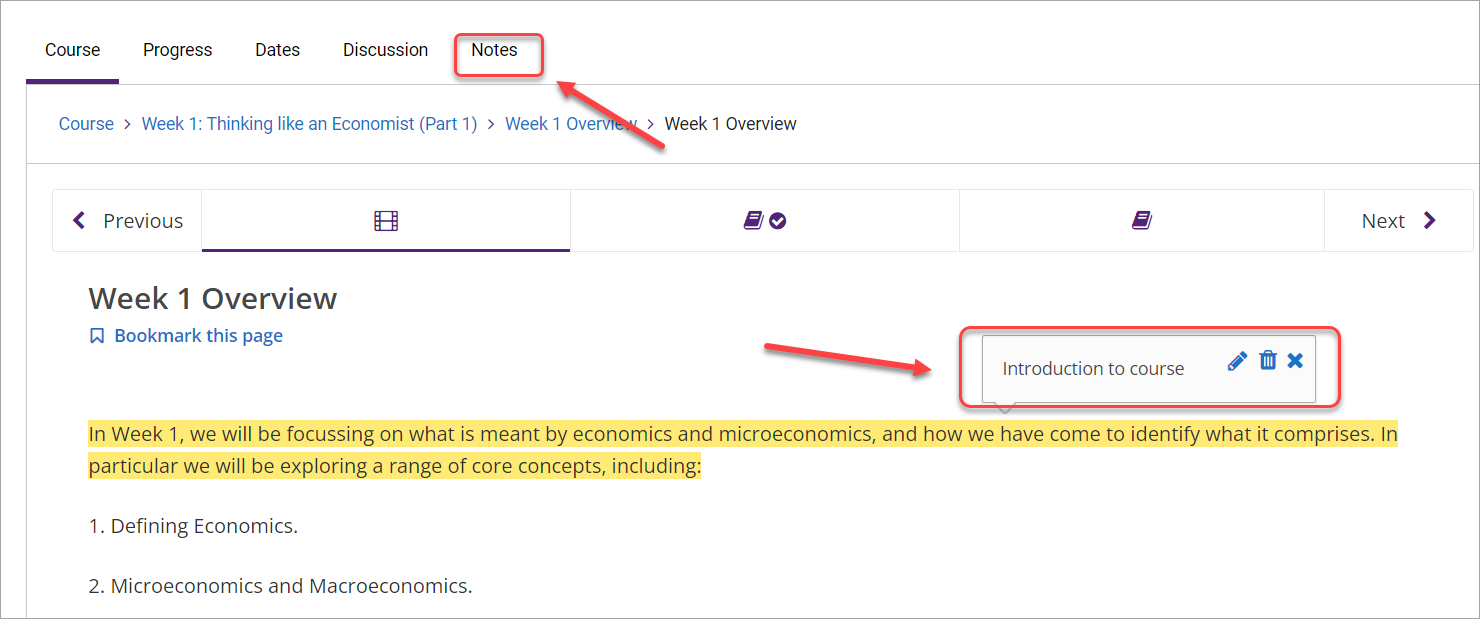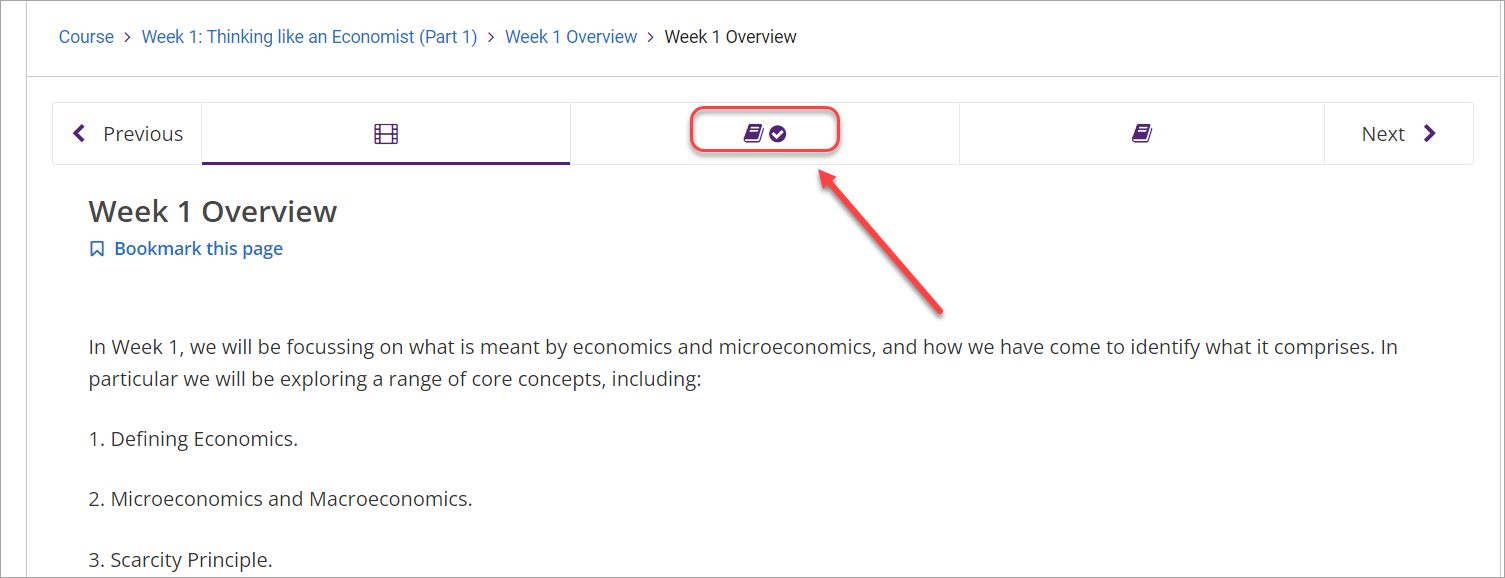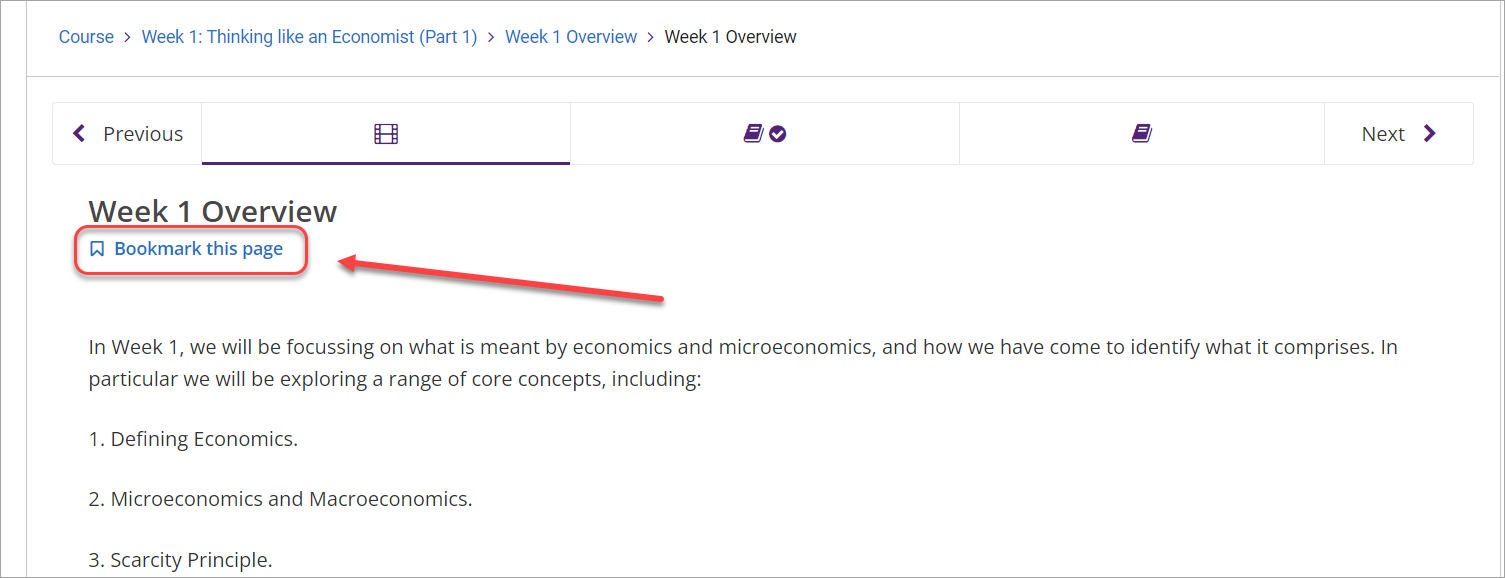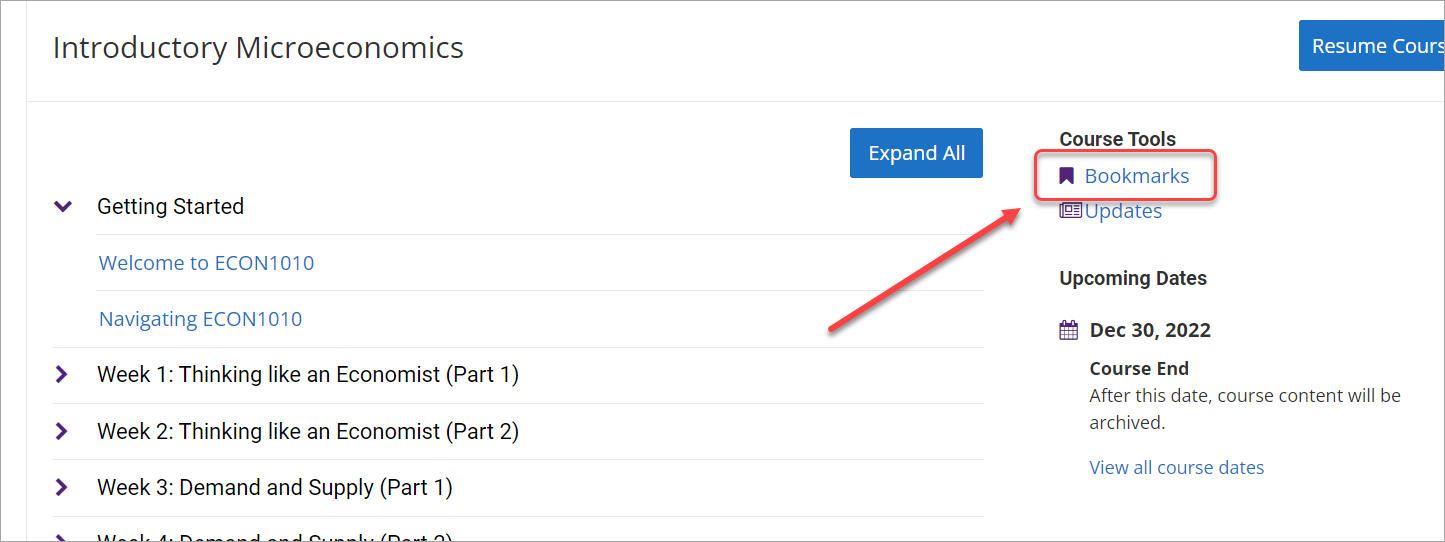Navigate UQ Extend (Ultra Student)
Navigating course content in UQ Extend
- Access your UQ Extend course via the link in your Learn.UQ (Blackboard) course or through the UQ Extend dashboard. For step-by-step instructions, refer to the Access UQ Extend guide.
- On the Course page, click on the View Course or Resume Course button to access your content.
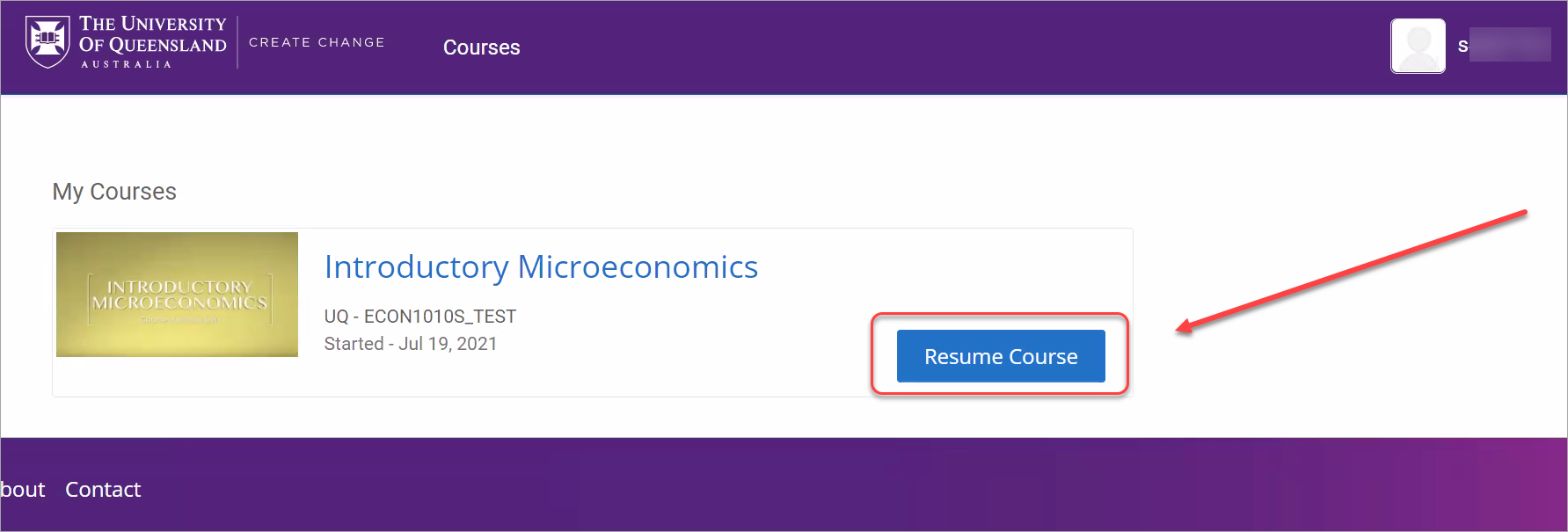
- Click on the arrows to expand the section, then subsection.
- Click on the appropriate link to access the content.
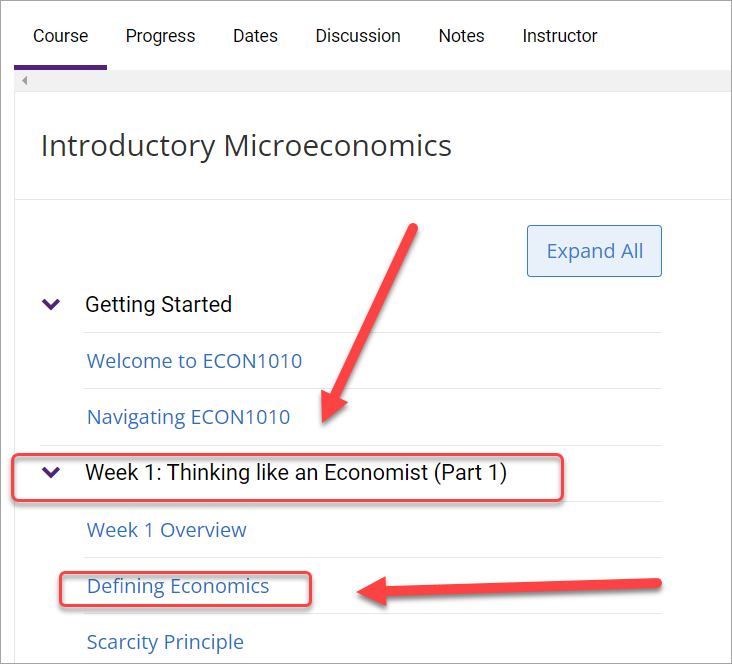
- You can progress through content by clicking the Next button.
- You can review previous content by clicking the Previous button.
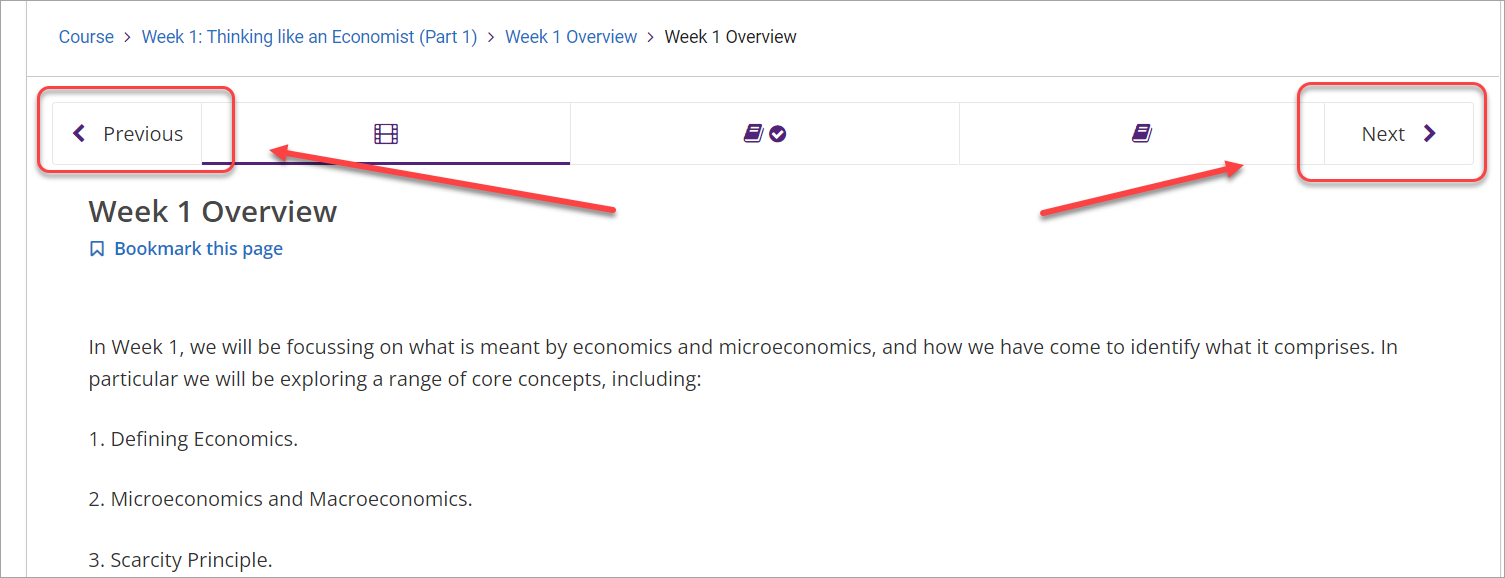
- The icons between the Previous and Next buttons indicate the type of activity/content that must be completed on the page.
- You can click on these icons to navigate to that particular page.
 = Video
= Video = Text or discussions
= Text or discussions = Assessment (i.e. quizzes)
= Assessment (i.e. quizzes)
- Click on the breadcrumb links to navigate to specific sections of the content.
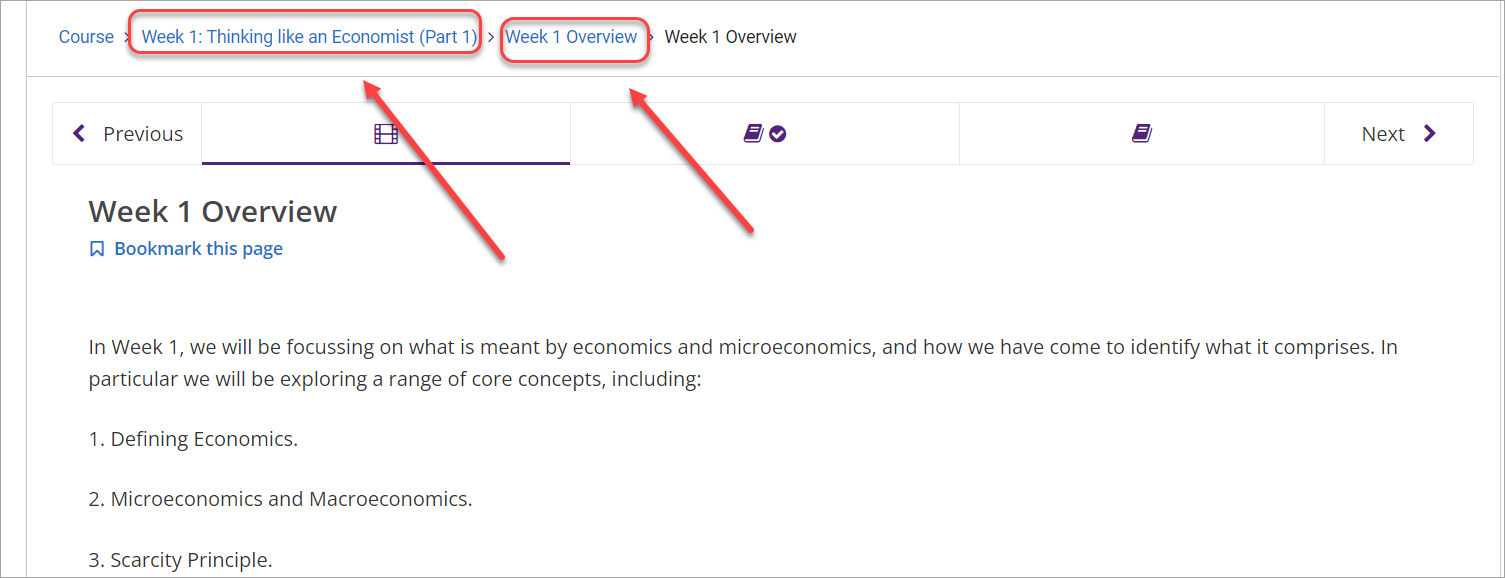
Notes
Students can create notes based on the text in the UQ Extend course.
- Highlight the text and click on the pencil icon.
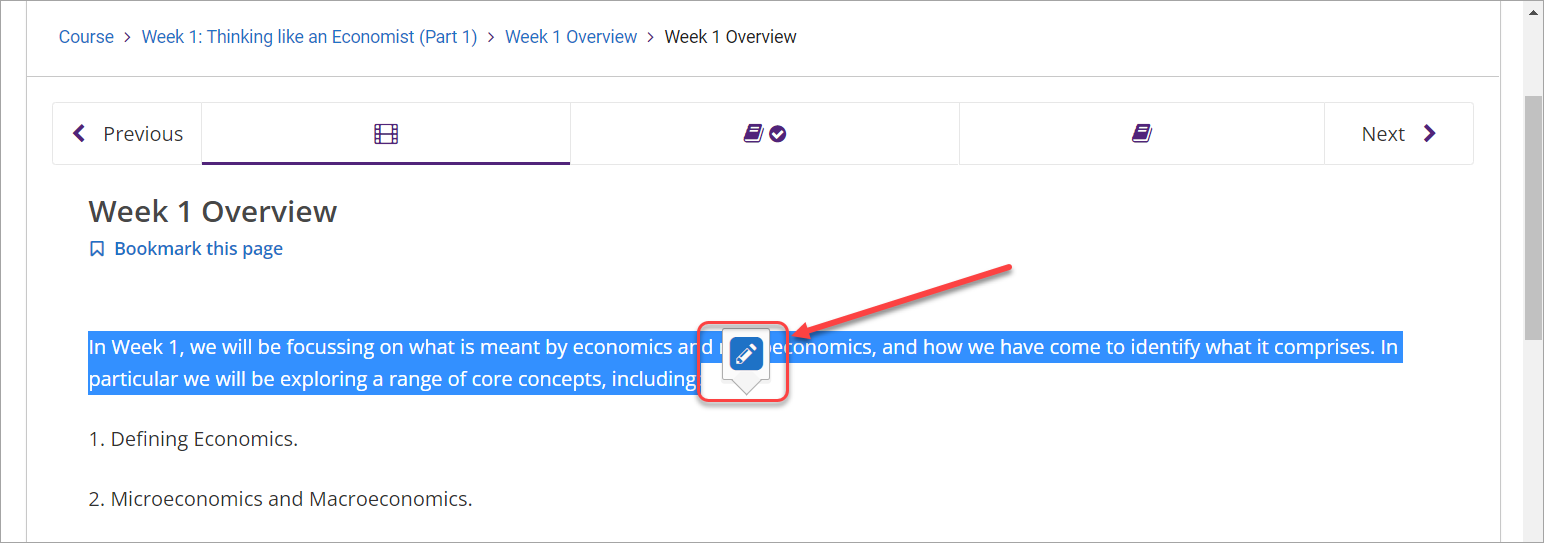
- Enter your note then click on the Save button.
Note: After writing and saving notes, you can hover over the newly highlighted section to either:
- see the note
- edit the note
- delete the note.
- Access previously-entered notes by clicking on the Notes page.