Tests and quizzes (Original)
Learn.UQ tests or quizzes are online assessments. Your instructor may set a Learn.UQ test for your mid-semester exam or a weekly test as a progress indicator or revision task.
3. Begin and submit a quiz or test
To begin and submit a Learn.UQ test (also called a quiz) or a survey:
- Go to the assessment section of your course and click the test title link.

- Read the instructions carefully. Click Begin when you are ready.
You will either be presented with all the questions or one question at a time. You may be unable to return to previous questions.
- As you answer questions, your answers will be saved periodically.
- You can click Save at any time.
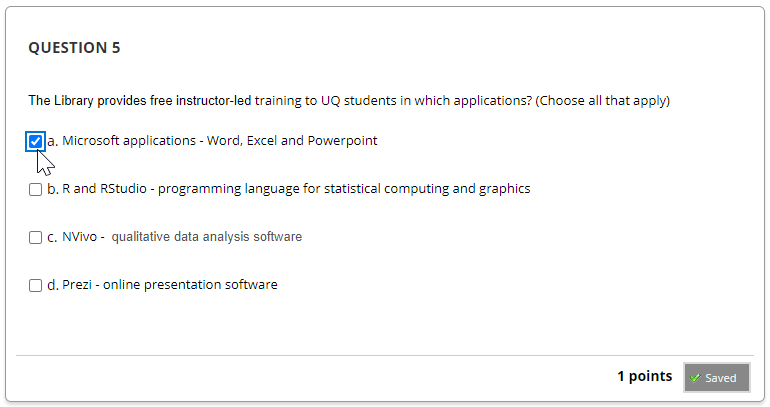
- Click Save and Submit when you are finished. You will be warned if any of your answers are incomplete.
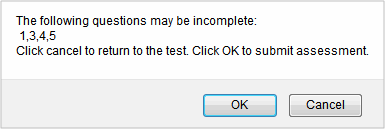
- Press OK in the bottom right of the Test Submitted page to finish.
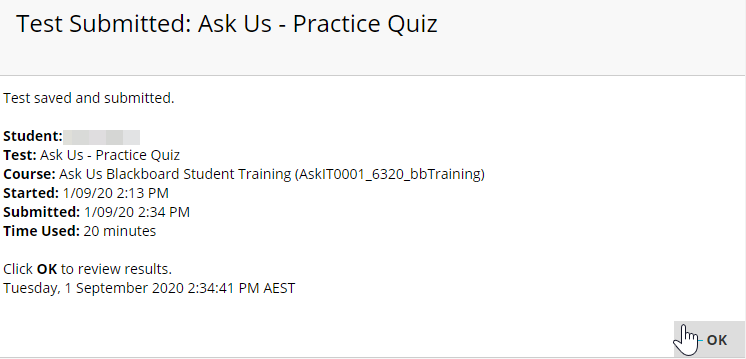
If your instructor has enabled you to view your results, you will be able to see your grade, partial or full details on your test score and answers.
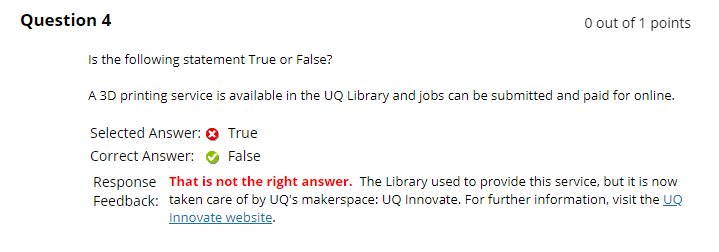
Published grades are available in My Grades from the Welcome screen.
