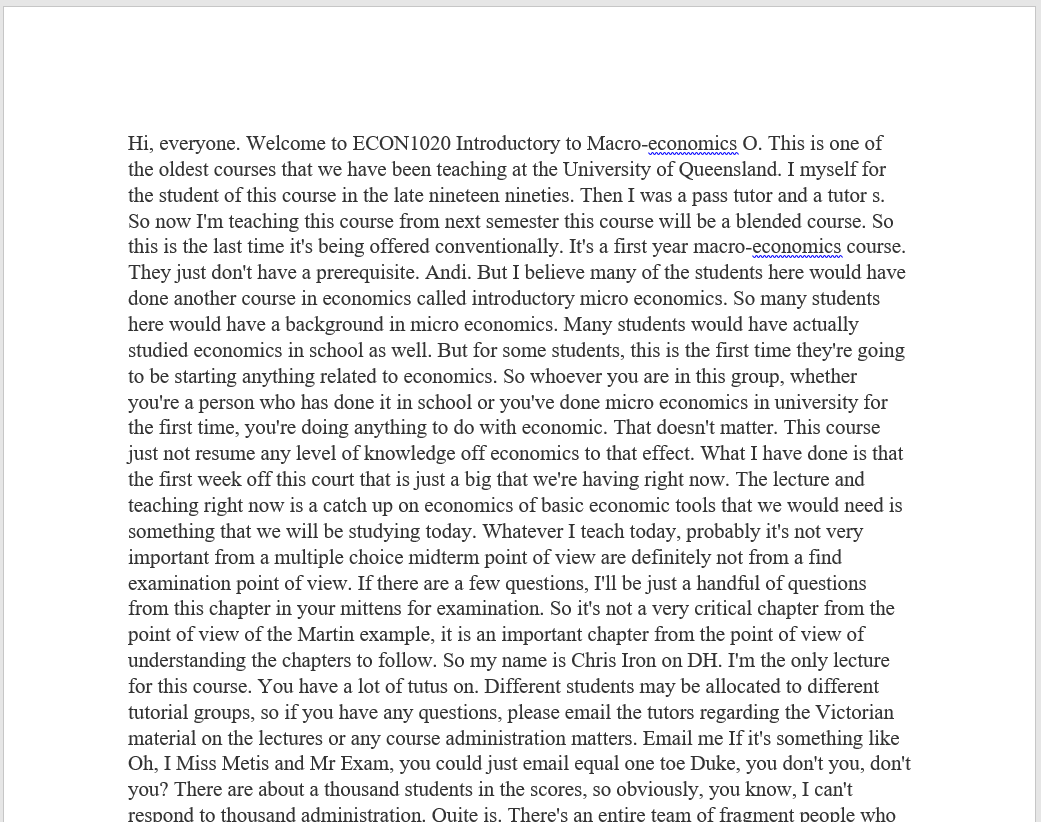Lecture recordings - View transcripts (Original)
Overview
The University has enabled automatic machine-generated transcripts for all lecture recordings to support students with their studies.
Note: The transcripts are machine-generated and their accuracy varies with the audio quality of the recording and the level of technical language used. Students are advised that transcripts are ‘best effort’ and should not be treated as a substitute for the original audio or any text content provided.
Note: In some courses, you may also be provided with lecture slides, notes and the transcript as a separate file.
Access the transcript
- Access Lecture Recordings within your Learn.UQ course.
Note: For more information, refer to the Getting started - Lecture recordings guide.
- Click on the Transcript button.
- The transcript will be displayed in the right-hand panel with the current position in the video highlighted.
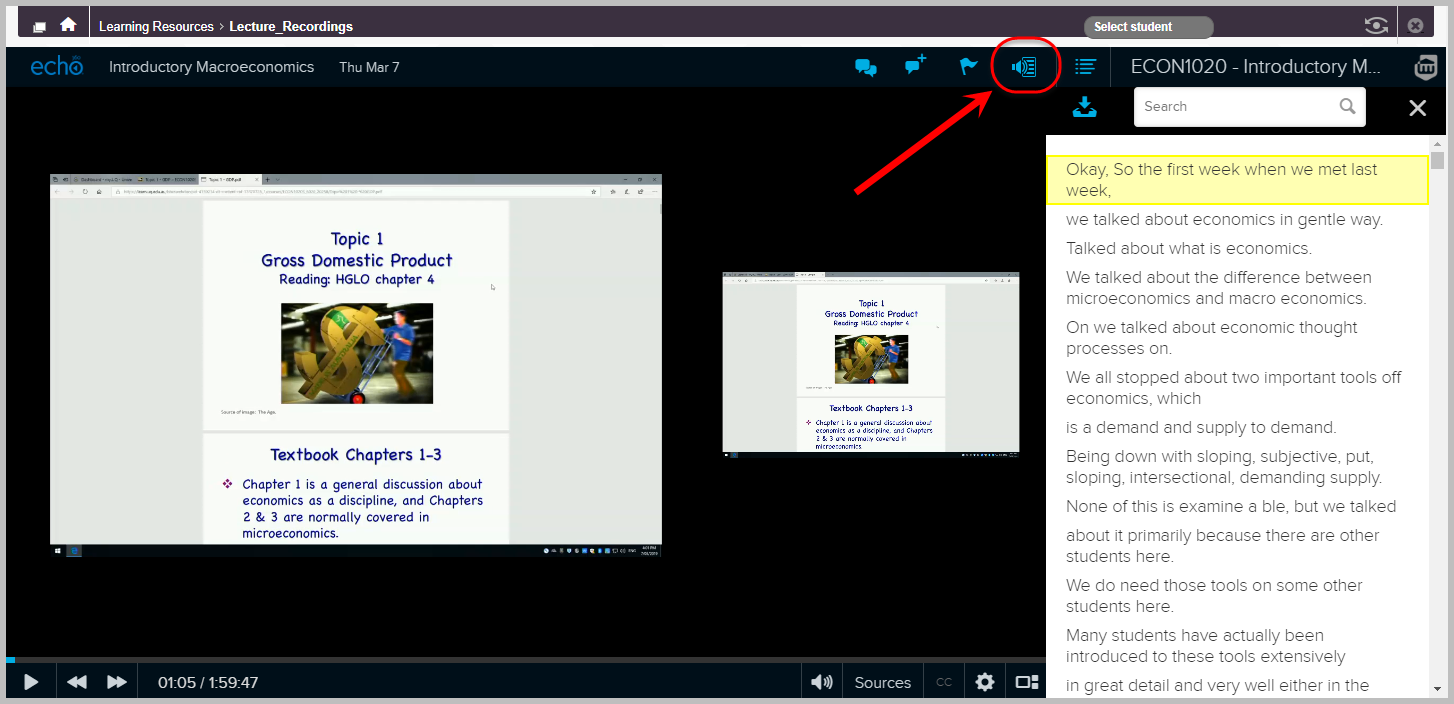
Search the transcript
- Type your search term into the search box above the transcript.
- Use the arrows to navigate through the results.
- Click on the search term in the transcript to jump to that position in the video.
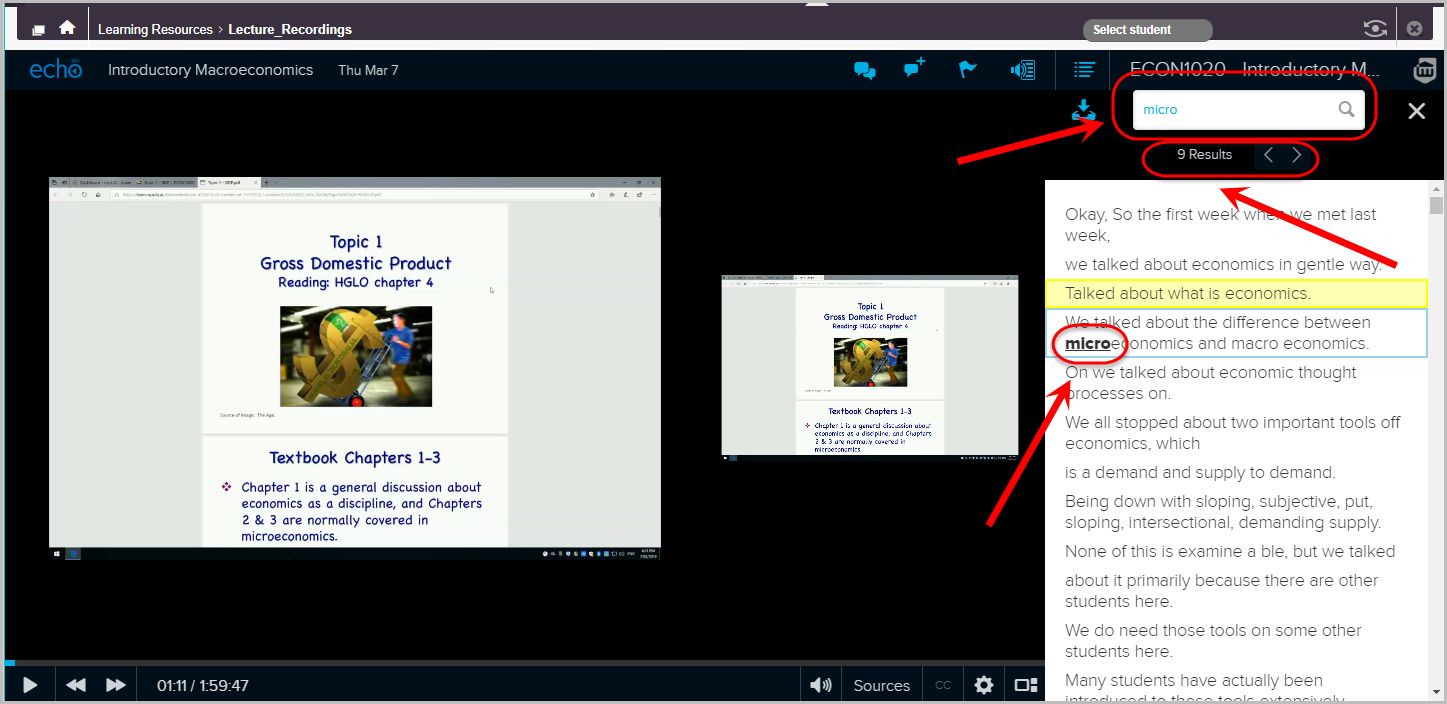
Download the transcript
- Click on the download button.
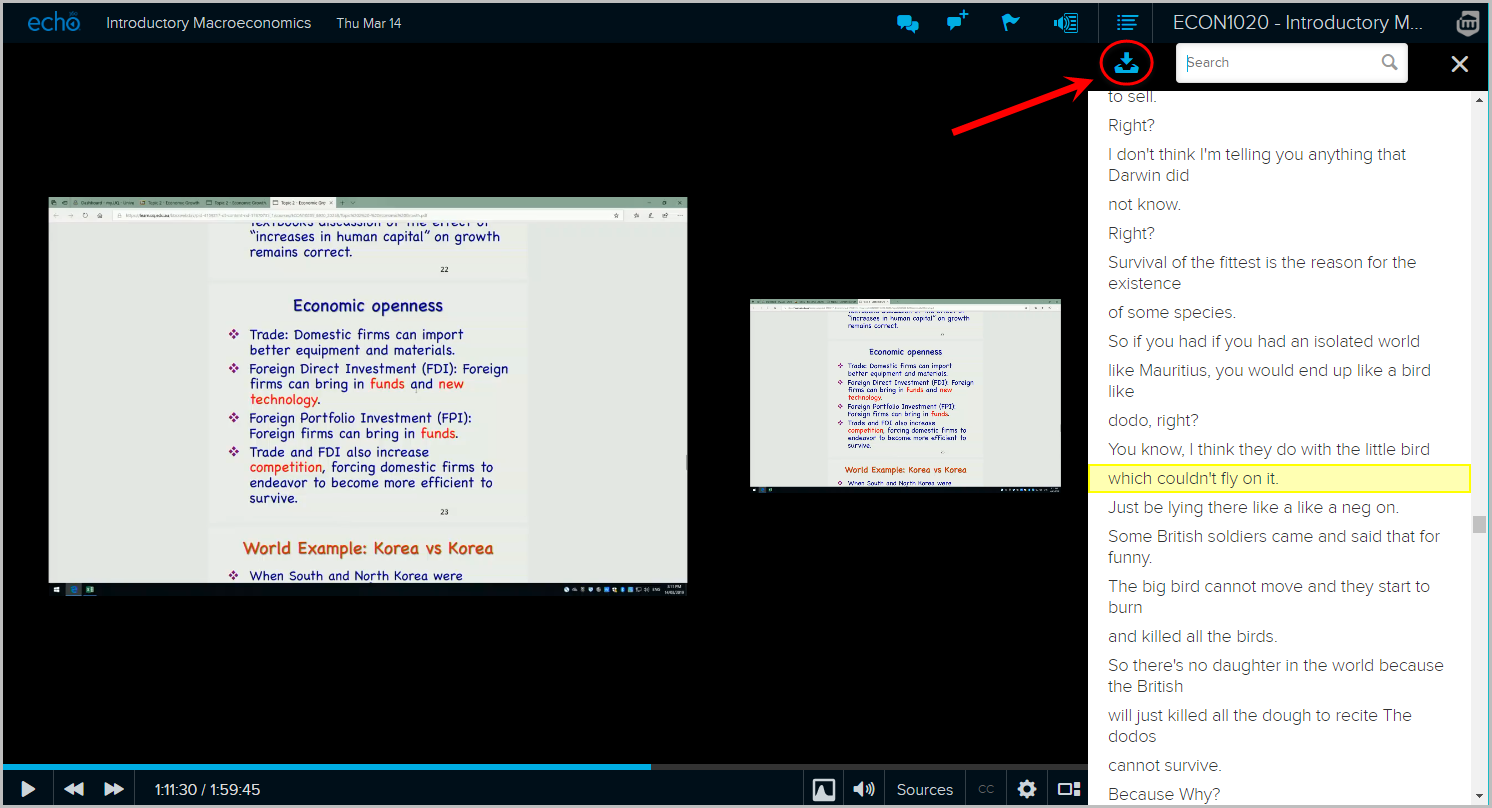
Note: The file will have the extension vtt and can be opened in Word.
Copy the transcript text to Word
- Select all the text (PC: Control + A; Mac: Command + A) and then copy the text (PC: Control + C; Mac: Command + C).
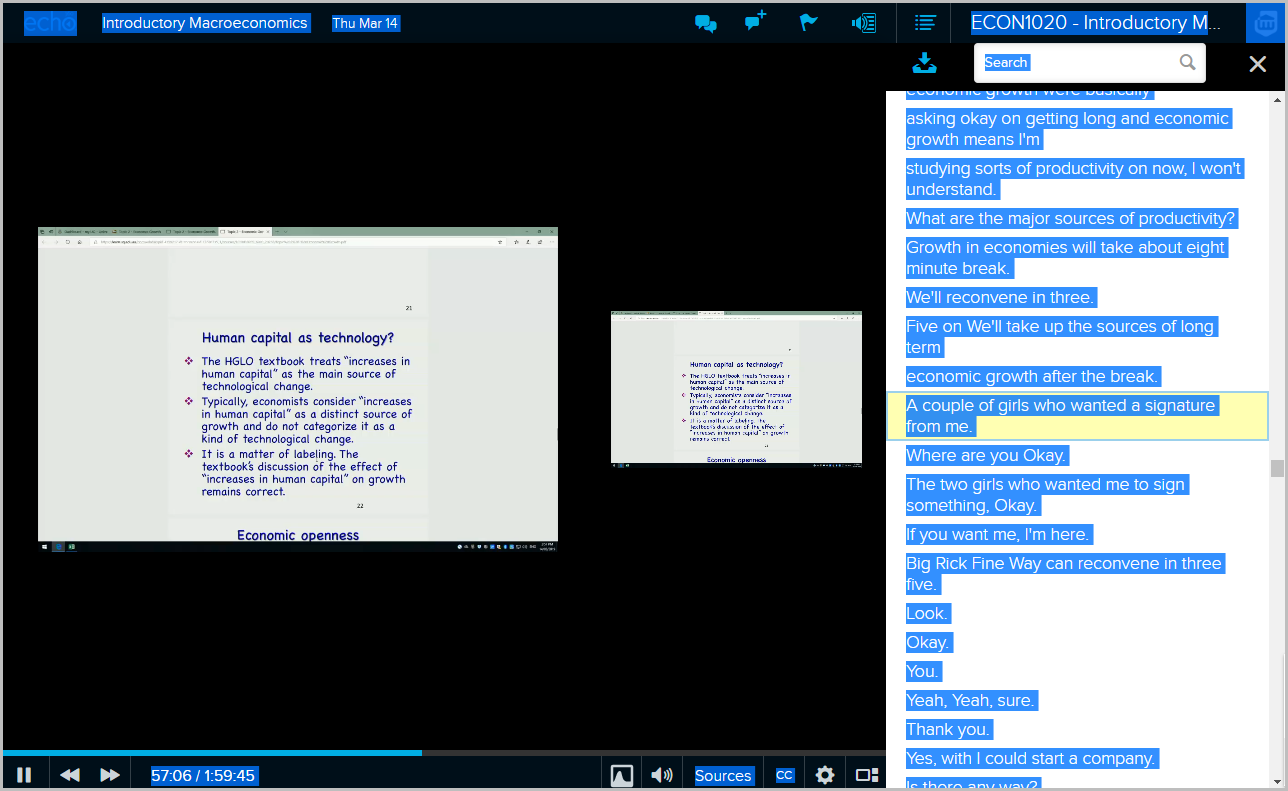
- Paste into a Word document.
- To remove the line breaks, select Replace (PC: Control + H; Mac: Command + Shift + H).
- Enter ^p in the Find what: textbox.
- Leave the Find what: textbox blank.
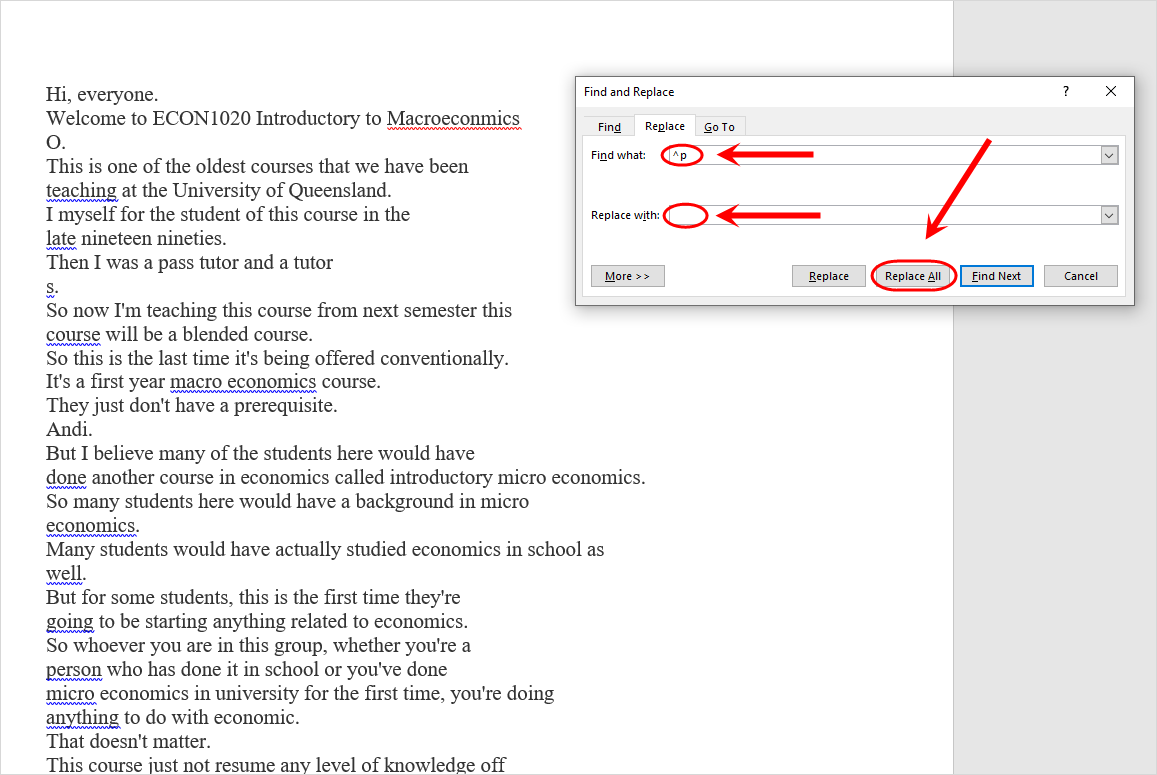
- Click on the Replace All button.
- Click on the OK button.