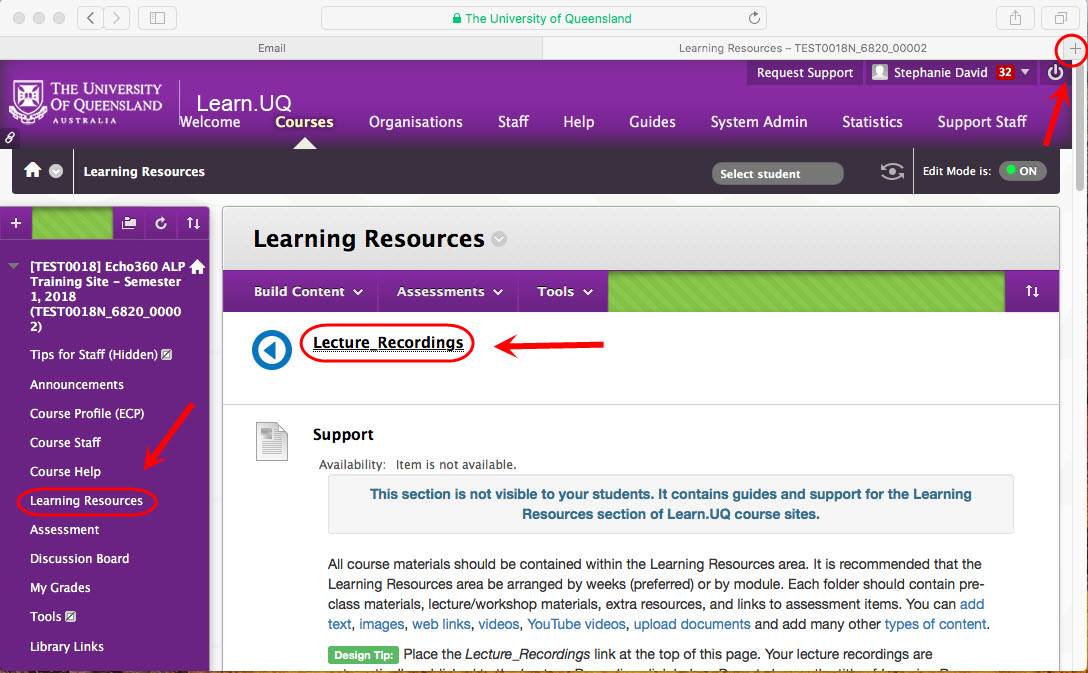Exception to third-party cookies (Original)
If you are concerned about privacy, an alternative to allowing third-party cookies is allowing exceptions to individual websites.
Note: If you need to add additional websites (e.g. for lecture recordings, Turnitin and ePortfolios) repeat the steps below for the browser you are using.
Adding an exception in a Chrome browser
- Open your Chrome browser.
- Click on the menu button.
- Click on the Settings link.
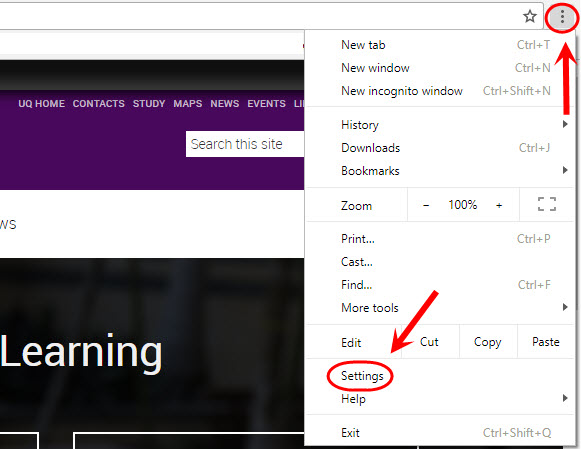
- Scroll down and click on the Advanced link.
- Select the Content settings link.
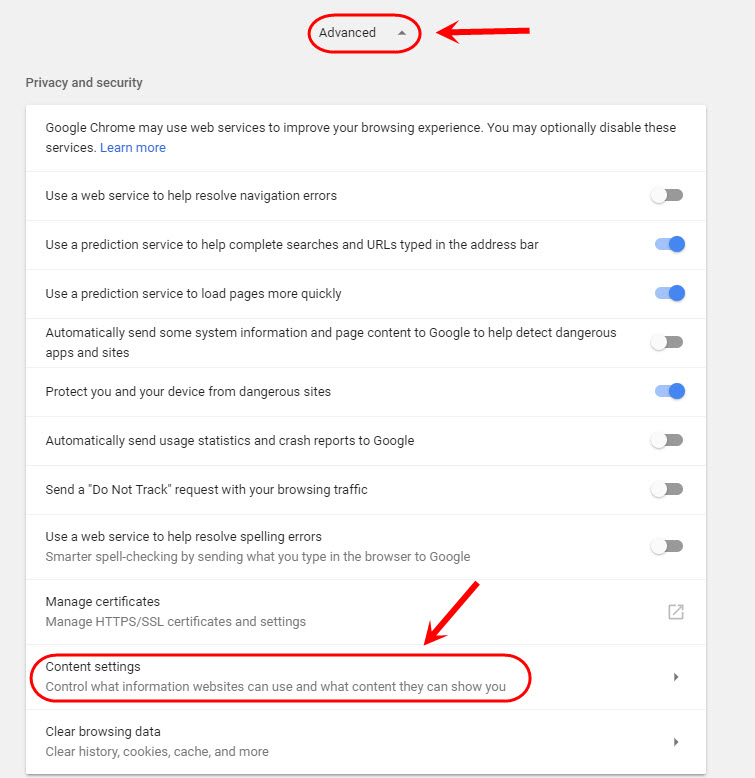
- Click on the Cookies link.

- In the Allow section, click on the Add button.
- Enter the required URL.
- Click on the Add button.

Adding an exception in a Firefox browser
- Open your Firefox browser.
- Click on the menu button.
- Select Options from the drop-down menu.

- Click on the Privacy & Security tab in the side menu.
- Under Cookies and Site Data, click on the Manage Permissions button.
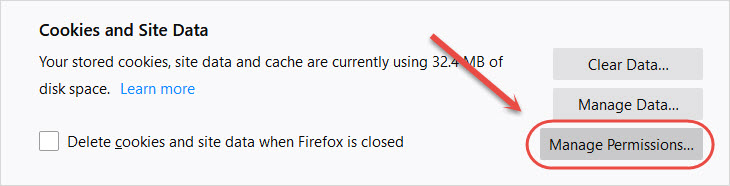
- In the Address of website text field, enter https://echo360.net.au.
- Click on the Allow button.
- Click on the Save Changes button.
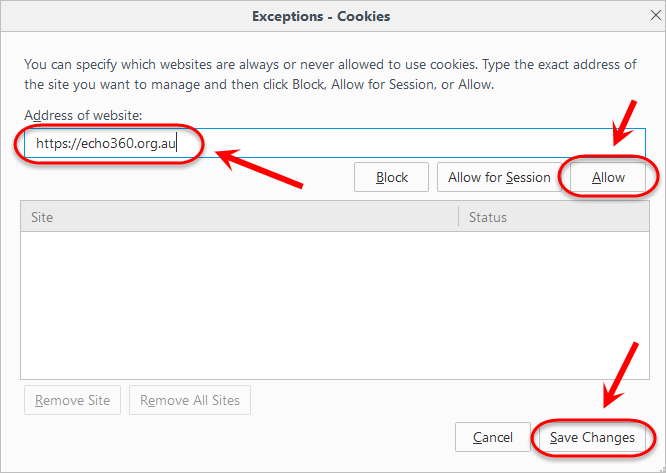
Using a Safari browser
Note: When using a Safari browser it does not allow for exceptions. It will block third-party cookies with cross-site tracking enabled unless you specifically go to the website. A workaround is users will need to go to echo360.net.au in a new tab/window first and then attempt to access recordings.
- Navigate to EchoVideo.
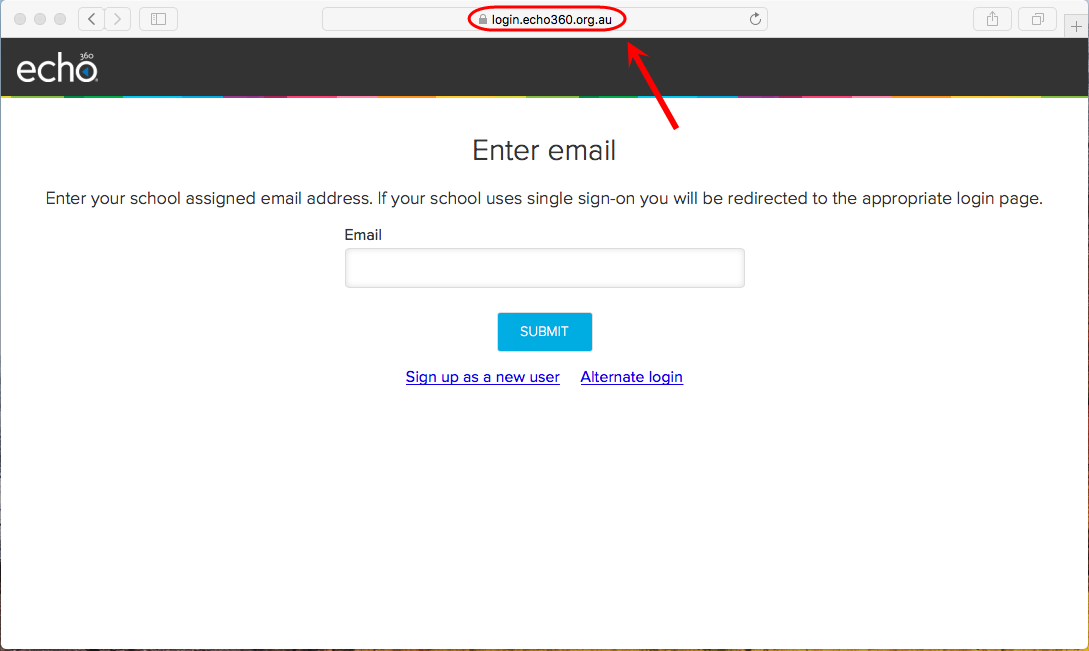
Warning: Do not enter your email address in the email field.
- Open up a new tab and navigate to your Learn.UQ course to access your lecture recording.