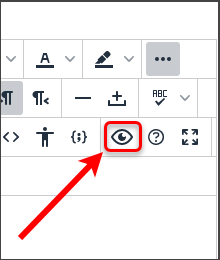Learn.UQ text editor (Original)
The text editor enables you to enter and format text within your course Discussion Board, Blogs, Wikis, Blackboard Assignments and Tests and Surveys.
Work with the Learn.UQ Text Editor
Top of pageChange which editor tools display
Simple view
The simple view includes a minimal set of tools for basic formatting.
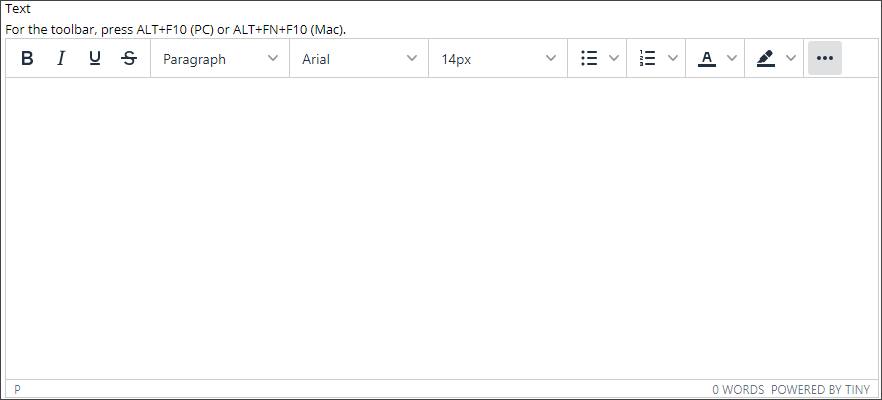
Advanced view
The advanced view includes a complete set of editing tools, including an equation editor and various insertion tools for rich media.
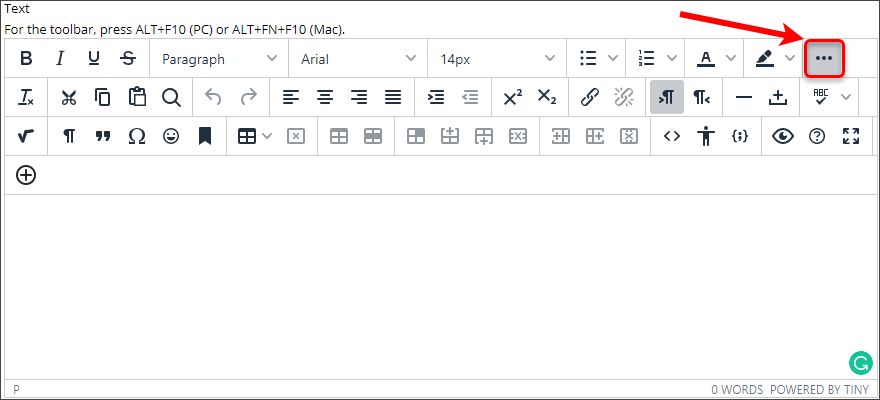
Switch views
- Click on the 3 dots (...) button to switch to the advanced view.
- Click on the 3 dots (...) button to switch back to the basic view.
Editor settings
Resize the editor
- Click the Fullscreen button to work in full screen.
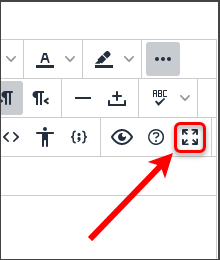
Change the input language
The input language adjusts the dictionary the editor uses for spell-checking. This feature is sticky and will persist in subsequent logins.
- Click the Spell Check arrow button.
- Change the input language to UK English.
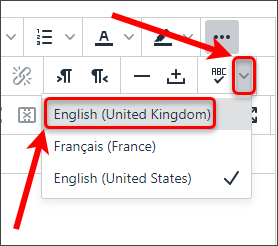
Basic help
Click the Help button (an ? icon) to get a listing of handy shortcuts and keyboard navigation.
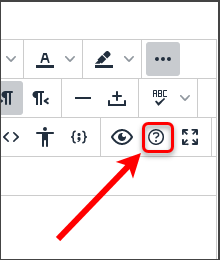
Preview your content
Use the Preview icon (an eye icon) to test hyperlinks and media inclusions that are not active while you are editing.