Complete a Blackboard test Learn.UQ exam (Original)
This guide details the process of completing a Blackboard test (Mid-semester, End-of-semester, Deferred or Supplementary) Learn.UQ exam, where all exam questions are included within a Blackboard test.
Note: If prompted, complete the UQ authentication process to access your exam. For further information refer to Multi-factor authentication (MFA) guide.
You will need to start your exam at the time listed on your personal examination timetable. You must start submitting after the exam start time + duration (check your personal exam timetable) + 10 minutes planning time.
Note: It may take up to 15 minutes for your exam to upload and submit.
Late penalties will be applied after exam start time + duration + 10 minutes planning time + 15 minutes submission time unless there is sufficient evidence that you encountered problems with the system and/or process that were beyond your control.
For information on preparing for your Learn.UQ exam, refer to the Prepare for online exam success guide.
Tip: Complete the self-enrol Learn.UQ Practice Exam to become familiar with the exam process and test the set of your device.
5. Submit your exam
- Before submitting your exam, specify any assumptions you made for the examination in the final question, including which questions those assumptions relate to.
- Click on the Save and Submit button to submit your exam.
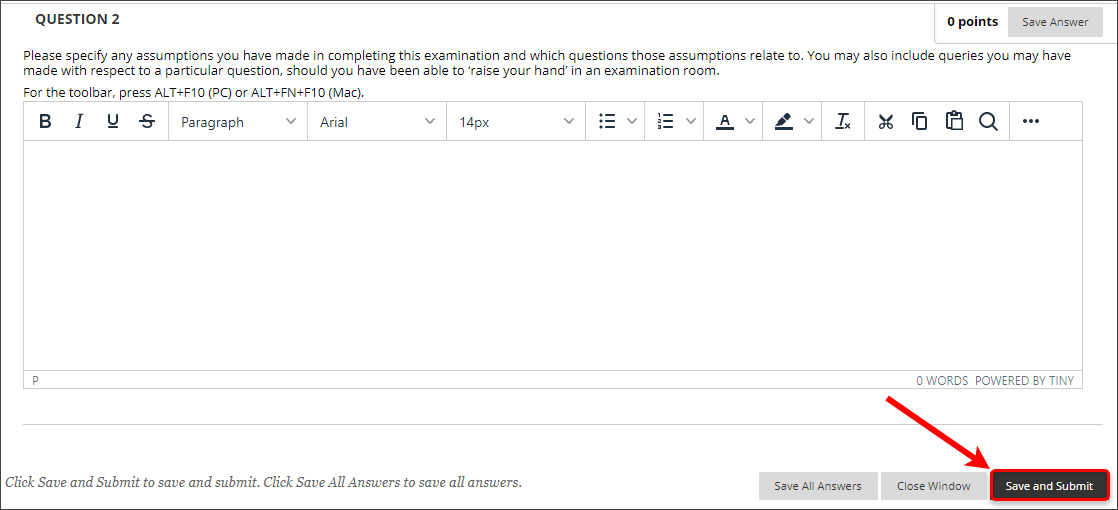
- A pop-up will appear.
- If you submit before all questions have been completed, you can click on the Cancel button to go back and complete the incomplete questions or click on the OK button to confirm submission.
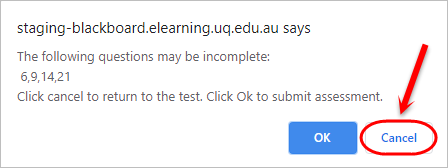
- If you have completed all questions, click on the OK button in the pop-up window to confirm test submission.
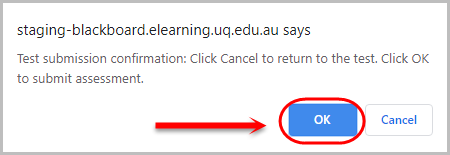
- You will be presented with a confirmation screen noting that your exam has been saved and submitted.
- Click on the OK button.

- You may be able to view submitted answers if your Course Coordinator has set the exam up this way, otherwise you will be brought back to the course.

- Optionally, click on the exam link again to check that the exam was submitted correctly.
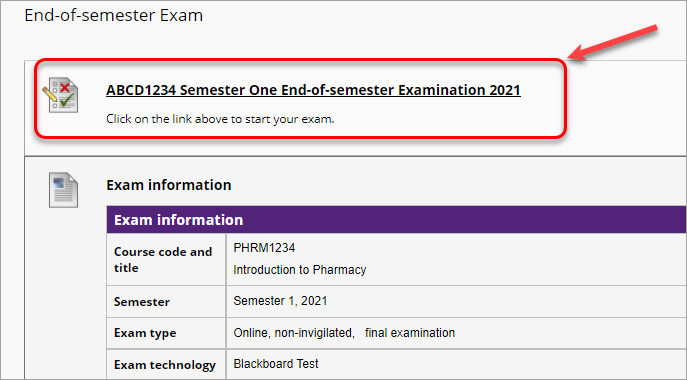
- Click on the Begin button again to view your last test attempt.

