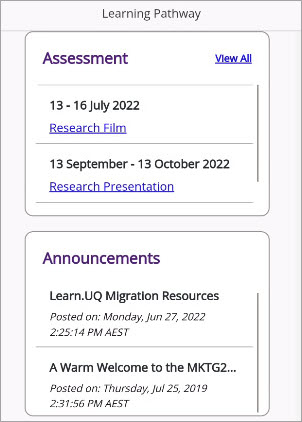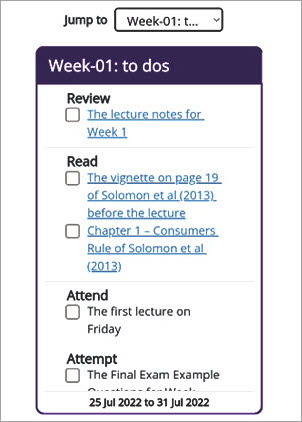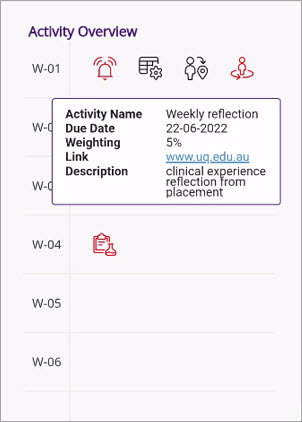Learning Pathway (Original)
The Learning Pathway is a navigational interface in Blackboard course sites that provides you with direct access to what you need to do in the course, with a clear visual roadmap to help you stay on track.
The Learning Pathway is a study guide with recommendations on how you should work through the course. It serves as a scaffold for learning, providing steps and/or a list for you to follow, by organising resources and tasks in a way that you can 'see' a pathway to achieve the learning objectives.
When you click on the course title, you will land on a Learning Pathway page with the 4 areas:
- Assessments
- Announcements
- Learning Pathway
- Activities Overview (optional - you will only see it if your Course Coordinator enables it).
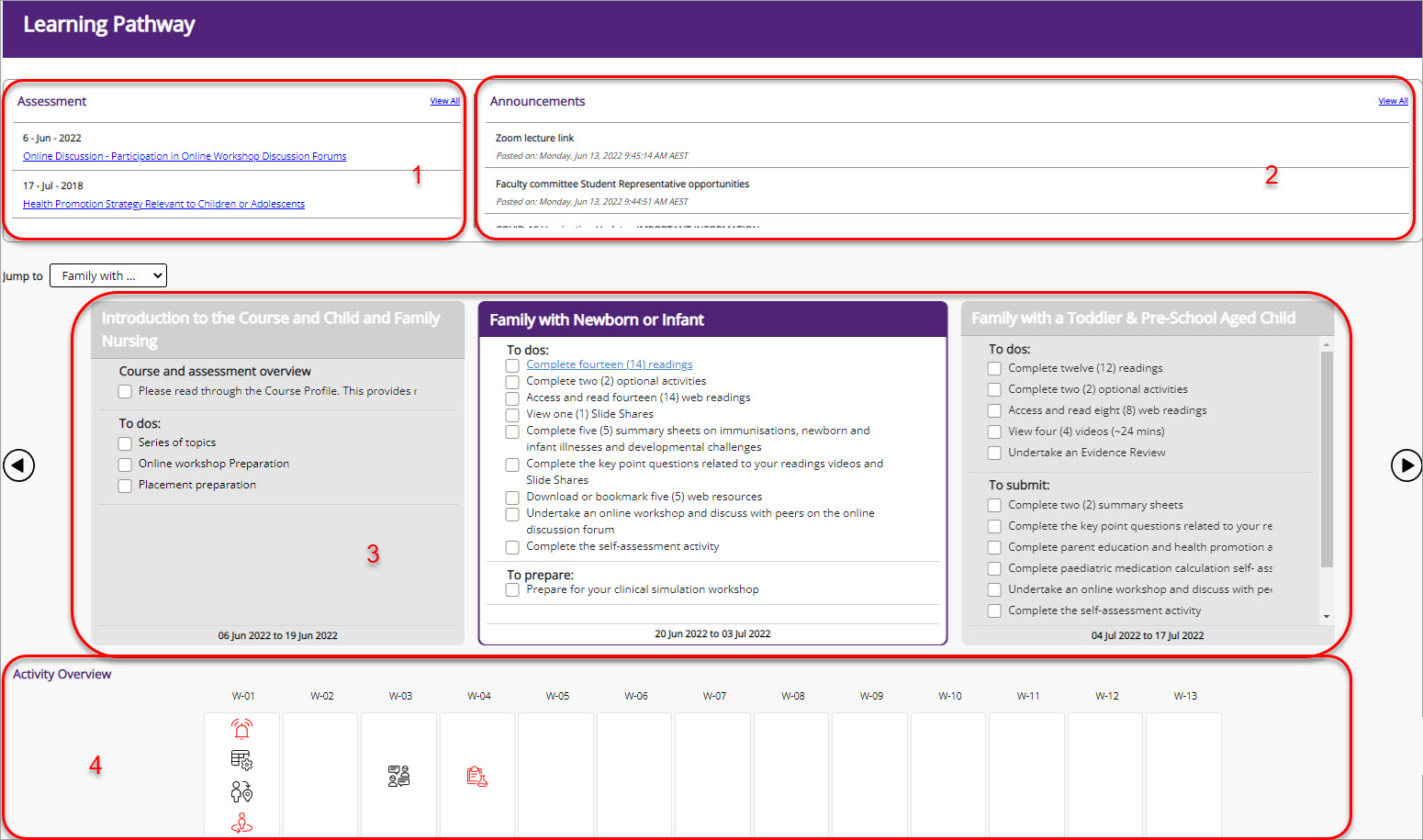
Note: If you get any error messages, please click on the Learning Pathway link in the course menu.
Assessments panel
The Assessment panel displays assessments that you will have in your course with the due dates. By clicking on an assessment link, you will be directed to the assessment folder with information about that assessment, including submission links, extra resources, etc. By clicking on the View all link, you will be directed to the assessment section of your course site. You can use the scroll bar to view and access individual assessment links. The individual assessment link will direct you to the actual assessment.
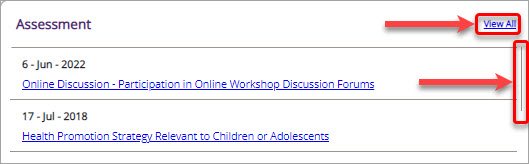
Announcements feed panel
The Announcements Feed panel acts as a news feed for course announcements as they come in. New announcements will be placed at the top. To read the actual announcement go to the Announcements page. You can use the scroll bar to view all the announcements feed.
Learning Pathway panel
In Learning Pathway, you will be able to see all activities in your course broken down by weeks, modules or topics (depending on your particular course). You will also be able to tick off the tasks you have completed. Your progress will be retained, so next time you log into your course you can resume where you left off.
You are able to interact with the active middle panel only; the panels to the right and left are greyed out and are inactive. To make another panel active, position it in the middle by clicking on the right or left arrows.
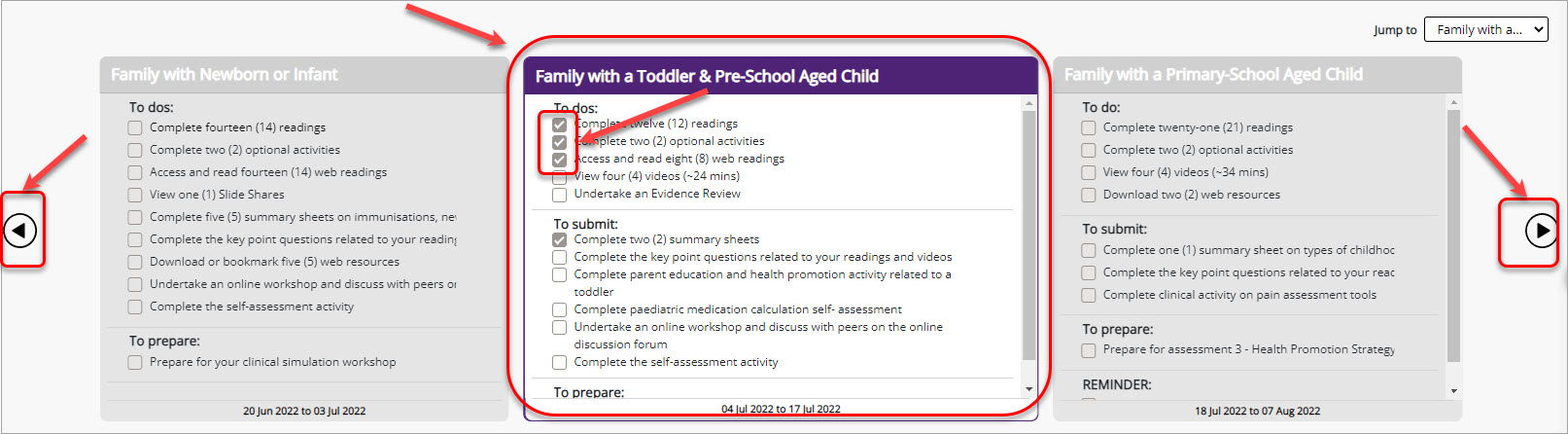
From the Jump to drop-down menu, you will be able to navigate between the panels.

Occasionally, when a particular resource is not available for students at a point in time, this message will be displayed:

After the resource is made available by the Course Coordinator, you will be able to access it.
Activities Overview panel (optional)
The Activities Overview panel provides an at-a-glance overview of activities over the whole course with the breakdown by weeks. In each week you will see a maximum of 4 activities. The red icons indicate important activities.
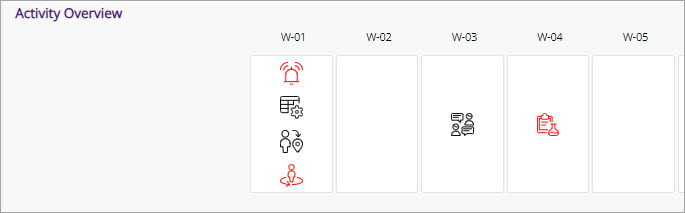
By hovering over an icon the following information will be displayed:
- Activity name
- Weighting (optional)
- Description
- Due date (optional)
- Link (optional).
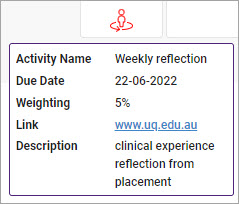
Mobile view
Learning Pathway is mobile-friendly. Below are some examples of how the Learning Pathway will be displayed in the mobile view: