Blackboard app (Original)
Blackboard app
The free Blackboard app allows you to access your Blackboard course wherever you are. You can access grades and course content, view announcements and post on discussion boards from your smartphone or tablet.
Introducing the Blackboard App (YouTube 1m 12s)
Downloading the Blackboard app
The Blackboard app can be downloaded directly from the Google Play Store, Apple Store and Windows Store.
Accessing the Blackboard app
- Launch the Blackboard app.
- Search for The University of Queensland in the text field.
- Select The University of Queensland from the dropdown menu.
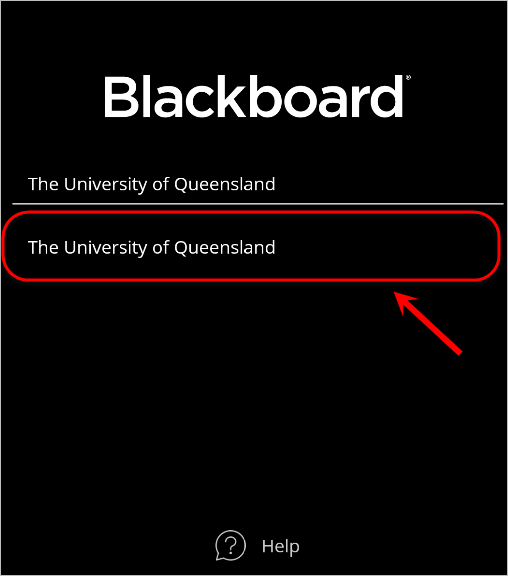
- Tap Web Login.
- Enter your student number (e.g. s1234567) and password to UQ Authenticate.
- Tap the Login button.
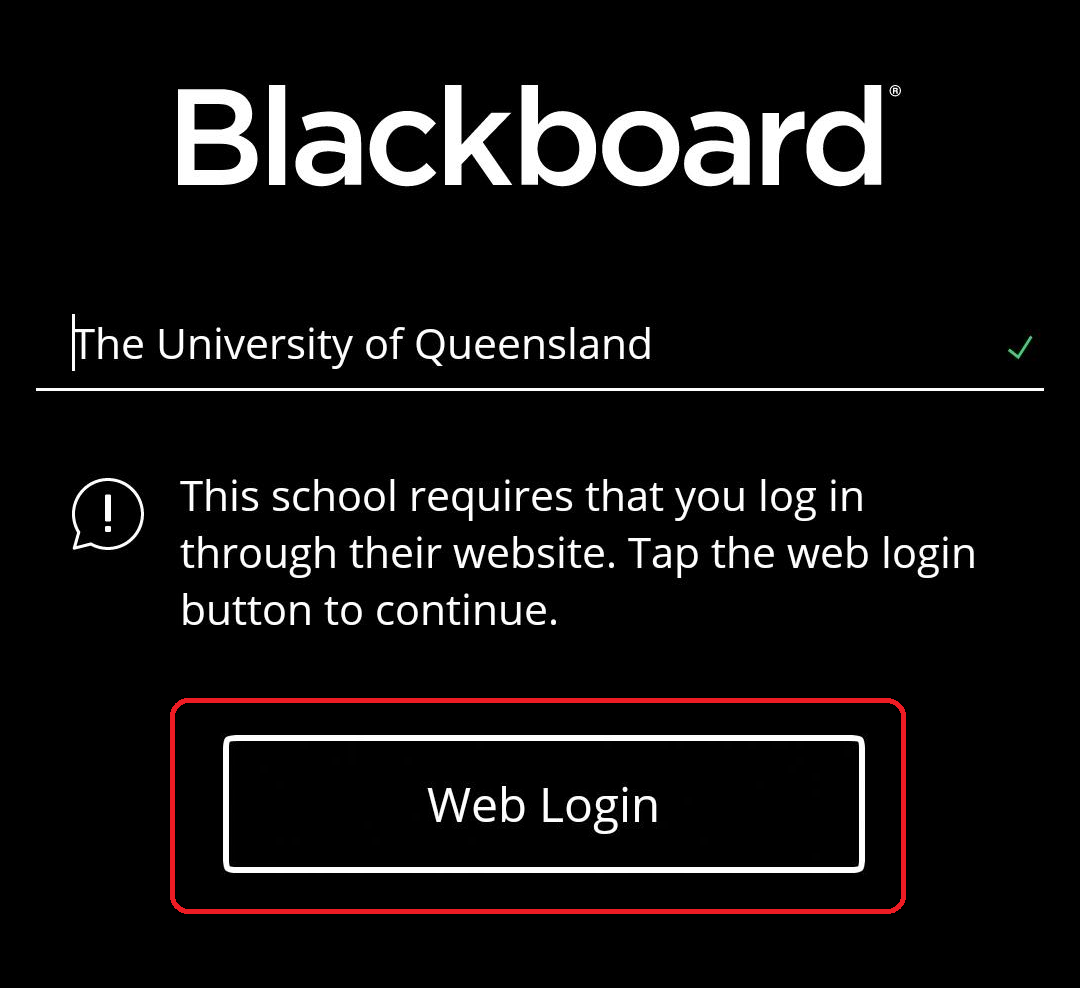
Tap the Agree button to accept the Terms and Conditions.
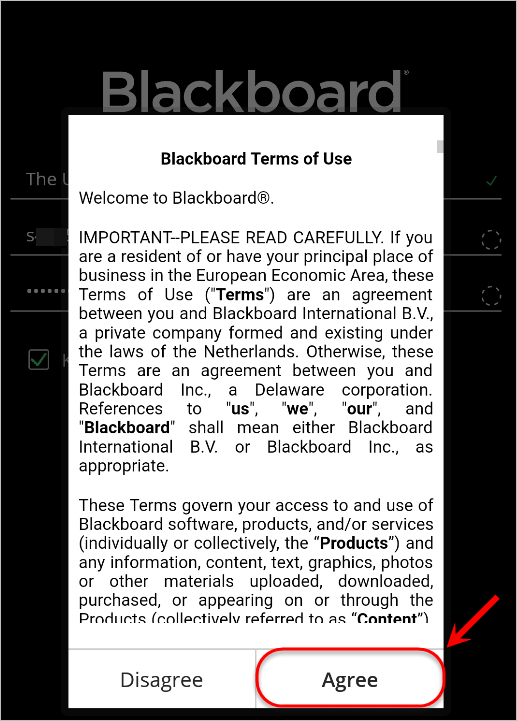
Other considerations
The app does not work with all content available in Blackboard. The app is best used for reading announcements, checking grades, interacting with discussion boards and blogs, and accessing documents and content items.
The app may not give access to all key learning and assessment activities in a Blackboard course. It is strongly recommended that students continue to access Blackboard via a web browser on a computer for any of the following activities:
- Submitting assignments
- Taking Blackboard tests or quizzes
- Accessing collaboration tools (e.g. Wikis, Virtual classroom)
- Accessing content from 3rd party systems available in Blackboard (e.g. Turnitin)
Students should also be aware that downloading content to a mobile device may incur data costs from service providers. We recommend that care be taken, especially when accessing media files. We encourage students to take advantage of UQ’s wireless connectivity where available.
